If your search engine by default, startpage and new tab page keeps modifying back to the unwanted web-page named Your Fast Email Now,then most probably that your personal computer has become a victim of the PUP (potentially unwanted program) from the group of browser hijacker infections. It is a type of undesired software. Scammers use this software to take control of your PC’s web-browser and alter how and what it shows when you’re surfing the Net. If you’re already a victim of Your Fast Email Now hijacker infection, then the following few simple steps may help you clean the Firefox, IE, Edge and Google Chrome from the hackers, boost web-browser security and restore web browser settings.
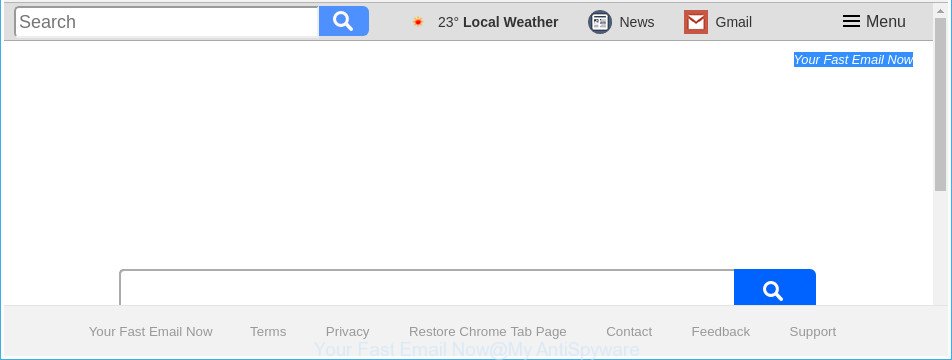
The “Your Fast Email Now” is a PUP that makes unwanted changes to internet browser settings
If your system has been affected by Your Fast Email Now browser hijacker you’ll be forced to use its own search engine. It could seem not to be dangerous, but you still should be very careful, since it may show annoying and malicious ads made to trick you into buying some questionable apps or products, provide search results that may redirect your internet browser to certain deceptive, misleading or malicious web sites. We suggest that you use only the reliable search provider like Google, Yahoo or Bing.
Although, Your Fast Email Now browser hijacker is not a virus, but it does bad things, and it imposes various changes to web-browsers settings. Moreover, an adware (also known as ‘ad-supported’ software) may be additionally installed on to your PC system with this hijacker, that will open a large number of ads, or even massive full page ads that blocks surfing the Internet. Often such these ads can recommend to install other unknown and unwanted applications or visit harmful web-sites.
Thus, the Your Fast Email Now does not really have beneficial features. So, we suggest you delete Your Fast Email Now homepage from the Firefox, MS Edge, IE and Chrome web-browsers immediately. This will also prevent the browser hijacker from tracking your online activities. A full Your Fast Email Now removal can be easily carried out using manual or automatic solution listed below.
How to remove Your Fast Email Now from Chrome, Firefox, IE, Edge
When a hijacker like the Your Fast Email Now gets installed on your PC system without your knowledge, it’s not easy to remove. In many cases, there is no Uninstall application that simply delete the hijacker responsible for redirecting user searches to Your Fast Email Now from your PC. So, we recommend using several well-proven free specialized utilities such as Zemana AntiMalware (ZAM), MalwareBytes Anti-Malware (MBAM) or HitmanPro. But the best method to delete Your Fast Email Now will be to perform several manual steps, after that additionally run antimalware tools.
To remove Your Fast Email Now, complete the steps below:
- How to remove Your Fast Email Now without any software
- How to remove Your Fast Email Now start page with free applications
- Block Your Fast Email Now redirect and other undesired websites
- How was Your Fast Email Now browser hijacker infection installed on machine
- To sum up
How to remove Your Fast Email Now without any software
Most common hijackers may be removed without any antivirus software. The manual hijacker removal is few simple steps that will teach you how to delete the Your Fast Email Now redirect.
Uninstall Your Fast Email Now associated software by using Microsoft Windows Control Panel
Some of PUPs, ad-supported software and browser hijacker can be removed using the Add/Remove programs utility that is located in the MS Windows Control Panel. So, if you’re using any version of Windows and you have noticed an unwanted program, then first try to delete it through Add/Remove programs.
Make sure you have closed all browsers and other software. Press CTRL, ALT, DEL keys together to open the Windows Task Manager.

Click on the “Processes” tab, look for something questionable that is the hijacker infection that responsible for browser redirect to the undesired Your Fast Email Now page then right-click it and select “End Task” or “End Process” option. In many cases, malware masks itself to avoid detection by imitating legitimate Microsoft Windows processes. A process is particularly suspicious: it’s taking up a lot of memory (despite the fact that you closed all of your programs), its name is not familiar to you (if you are in doubt, you can always check the application by doing a search for its name in Google, Yahoo or Bing).
Next, remove any undesired and suspicious software from your Control panel.
Windows 10, 8.1, 8
Now, press the Windows button, type “Control panel” in search and press Enter. Select “Programs and Features”, then “Uninstall a program”.

Look around the entire list of programs installed on your PC. Most likely, one of them is the browser hijacker responsible for Your Fast Email Now search. Choose the questionable program or the program that name is not familiar to you and delete it.
Windows Vista, 7
From the “Start” menu in MS Windows, select “Control Panel”. Under the “Programs” icon, choose “Uninstall a program”.

Select the questionable or any unknown programs, then click “Uninstall/Change” button to uninstall this unwanted program from your PC system.
Windows XP
Click the “Start” button, select “Control Panel” option. Click on “Add/Remove Programs”.

Choose an undesired program, then click “Change/Remove” button. Follow the prompts.
Get rid of Your Fast Email Now redirect from Google Chrome
Reset Google Chrome settings is a easy way to remove the browser hijacker, harmful and ‘ad-supported’ extensions, as well as to recover the web-browser’s search provider by default, start page and new tab page that have been replaced by Your Fast Email Now browser hijacker.
First start the Chrome. Next, press the button in the form of three horizontal dots (![]() ).
).
It will display the Chrome menu. Select More Tools, then click Extensions. Carefully browse through the list of installed extensions. If the list has the add-on signed with “Installed by enterprise policy” or “Installed by your administrator”, then complete the following guide: Remove Google Chrome extensions installed by enterprise policy.
Open the Google Chrome menu once again. Further, click the option called “Settings”.

The web-browser will open the settings screen. Another method to display the Chrome’s settings – type chrome://settings in the browser adress bar and press Enter
Scroll down to the bottom of the page and click the “Advanced” link. Now scroll down until the “Reset” section is visible, as shown on the image below and press the “Reset settings to their original defaults” button.

The Google Chrome will display the confirmation prompt as on the image below.

You need to confirm your action, click the “Reset” button. The web browser will run the task of cleaning. After it’s finished, the web-browser’s settings including search provider by default, home page and new tab page back to the values that have been when the Google Chrome was first installed on your computer.
Get rid of Your Fast Email Now from Firefox by resetting browser settings
If your Firefox internet browser start page has modified to Your Fast Email Now without your permission or an unknown search engine opens results for your search, then it may be time to perform the browser reset.
First, run the Firefox. Next, click the button in the form of three horizontal stripes (![]() ). It will show the drop-down menu. Next, click the Help button (
). It will show the drop-down menu. Next, click the Help button (![]() ).
).

In the Help menu press the “Troubleshooting Information”. In the upper-right corner of the “Troubleshooting Information” page click on “Refresh Firefox” button as shown on the screen below.

Confirm your action, click the “Refresh Firefox”.
Delete Your Fast Email Now search from Internet Explorer
In order to recover all web-browser default search engine, home page and newtab you need to reset the IE to the state, which was when the Microsoft Windows was installed on your computer.
First, open the Microsoft Internet Explorer, click ![]() ) button. Next, press “Internet Options” as displayed on the screen below.
) button. Next, press “Internet Options” as displayed on the screen below.

In the “Internet Options” screen select the Advanced tab. Next, click Reset button. The IE will open the Reset Internet Explorer settings dialog box. Select the “Delete personal settings” check box and click Reset button.

You will now need to reboot your PC for the changes to take effect. It will remove browser hijacker that causes browsers to open annoying Your Fast Email Now site, disable malicious and ad-supported web-browser’s extensions and restore the IE’s settings such as default search provider, startpage and newtab page to default state.
How to remove Your Fast Email Now start page with free applications
If you are an unskilled computer user, then we suggest to use free removal utilities listed below to remove Your Fast Email Now startpage for good. The automatic way is highly recommended. It has less steps and easier to implement than the manual solution. Moreover, it lower risk of system damage. So, the automatic Your Fast Email Now removal is a better option.
Run Zemana Free to get rid of browser hijacker infection
Zemana highly recommended, because it can look for security threats such ‘ad supported’ software and hijacker infections that most ‘classic’ antivirus apps fail to pick up on. Moreover, if you have any Your Fast Email Now hijacker infection removal problems which cannot be fixed by this utility automatically, then Zemana Free provides 24X7 online assistance from the highly experienced support staff.

- Visit the following page to download Zemana. Save it on your Windows desktop or in any other place.
Zemana AntiMalware
164759 downloads
Author: Zemana Ltd
Category: Security tools
Update: July 16, 2019
- At the download page, click on the Download button. Your web-browser will display the “Save as” prompt. Please save it onto your Windows desktop.
- After downloading is finished, please close all applications and open windows on your system. Next, run a file called Zemana.AntiMalware.Setup.
- This will run the “Setup wizard” of Zemana Anti-Malware (ZAM) onto your personal computer. Follow the prompts and don’t make any changes to default settings.
- When the Setup wizard has finished installing, the Zemana Free will open and open the main window.
- Further, click the “Scan” button . Zemana Free program will scan through the whole computer for the browser hijacker responsible for redirections to Your Fast Email Now. Depending on your computer, the scan can take anywhere from a few minutes to close to an hour.
- Once the scan get completed, Zemana Anti-Malware (ZAM) will display a list of all items found by the scan.
- Once you have selected what you want to remove from your personal computer click the “Next” button. The tool will start to get rid of hijacker infection which cause Your Fast Email Now web-page to appear. Once disinfection is finished, you may be prompted to reboot the personal computer.
- Close the Zemana AntiMalware (ZAM) and continue with the next step.
Scan your computer and remove Your Fast Email Now with Hitman Pro
Hitman Pro is a portable program which requires no hard installation to detect and remove hijacker related to Your Fast Email Now search. The program itself is small in size (only a few Mb). HitmanPro does not need any drivers and special dlls. It is probably easier to use than any alternative malware removal utilities you’ve ever tried. HitmanPro works on 64 and 32-bit versions of Windows 10, 8, 7 and XP. It proves that removal utility can be just as effective as the widely known antivirus applications.
Please go to the link below to download the latest version of HitmanPro for MS Windows. Save it on your Windows desktop.
Once the download is complete, open the file location. You will see an icon like below.

Double click the HitmanPro desktop icon. Once the utility is launched, you will see a screen like below.

Further, click “Next” button . Hitman Pro utility will start scanning the whole machine to find out hijacker that cause Your Fast Email Now web-site to appear. A scan can take anywhere from 10 to 30 minutes, depending on the number of files on your system and the speed of your machine. Once the scan is finished, HitmanPro will create a list of unwanted and adware as on the image below.

In order to remove all threats, simply click “Next” button. It will open a dialog box, press the “Activate free license” button.
Use Malwarebytes to remove hijacker
We suggest using the Malwarebytes Free. You can download and install Malwarebytes to find out and get rid of Your Fast Email Now start page from your machine. When installed and updated, the free malicious software remover will automatically scan and detect all threats present on the computer.
MalwareBytes Free can be downloaded from the following link. Save it directly to your MS Windows Desktop.
327026 downloads
Author: Malwarebytes
Category: Security tools
Update: April 15, 2020
After the downloading process is done, close all windows on your machine. Further, launch the file called mb3-setup. If the “User Account Control” prompt pops up as displayed on the image below, press the “Yes” button.

It will display the “Setup wizard” that will allow you install MalwareBytes Free on the system. Follow the prompts and do not make any changes to default settings.

Once installation is finished successfully, click Finish button. Then MalwareBytes will automatically start and you can see its main window as shown on the screen below.

Next, click the “Scan Now” button to perform a system scan with this utility for the Your Fast Email Now hijacker and other browser’s harmful addons. This task may take quite a while, so please be patient. While the MalwareBytes Free tool is scanning, you may see how many objects it has identified as being infected by malicious software.

When the scanning is complete, MalwareBytes AntiMalware will show a screen which contains a list of malicious software that has been found. All found threats will be marked. You can get rid of them all by simply click “Quarantine Selected” button.

The MalwareBytes Anti-Malware (MBAM) will remove hijacker infection that responsible for web-browser reroute to the unwanted Your Fast Email Now site and add items to the Quarantine. When the procedure is finished, you may be prompted to reboot your personal computer. We suggest you look at the following video, which completely explains the process of using the MalwareBytes Free to delete hijacker infections, adware and other malicious software.
Block Your Fast Email Now redirect and other undesired websites
The AdGuard is a very good ad-blocking program for the Google Chrome, Firefox, Internet Explorer and Microsoft Edge, with active user support. It does a great job by removing certain types of unwanted ads, popunders, pop ups, unwanted new tabs, and even full page advertisements and site overlay layers. Of course, the AdGuard can block the Your Fast Email Now automatically or by using a custom filter rule.
Click the link below to download the latest version of AdGuard for Windows. Save it to your Desktop.
26833 downloads
Version: 6.4
Author: © Adguard
Category: Security tools
Update: November 15, 2018
Once downloading is done, double-click the downloaded file to start it. The “Setup Wizard” window will show up on the computer screen as shown on the image below.

Follow the prompts. AdGuard will then be installed and an icon will be placed on your desktop. A window will show up asking you to confirm that you want to see a quick tutorial as shown in the figure below.

Click “Skip” button to close the window and use the default settings, or click “Get Started” to see an quick tutorial that will allow you get to know AdGuard better.
Each time, when you start your system, AdGuard will start automatically and block popup advertisements, web-pages like Your Fast Email Now, as well as other malicious or misleading web sites. For an overview of all the features of the program, or to change its settings you can simply double-click on the AdGuard icon, that can be found on your desktop.
How was Your Fast Email Now browser hijacker infection installed on machine
Most often Your Fast Email Now browser hijacker infection come together with free programs. So, think back, have you ever download and run any free applications? Because most users, in the Setup Wizard, simply click the Next button and don’t read any information like ‘Terms of use’ and ‘Software license’. This leads to the fact that the machine is infected, the internet browser’s settings are changed and your’s new tab page, default search provider and homepage set to the Your Fast Email Now. Even removing the free applications that contains this hijacker, your web browser’s settings will not be restored. Therefore, you must follow the guidance above to revert back the IE, Microsoft Edge, Mozilla Firefox and Chrome’s startpage, new tab page and default search provider.
To sum up
After completing the guide above, your machine should be clean from this hijacker and other malicious software. The Firefox, Chrome, Internet Explorer and Microsoft Edge will no longer display intrusive Your Fast Email Now web page on startup. Unfortunately, if the step by step tutorial does not help you, then you have caught a new browser hijacker infection, and then the best way – ask for help.
Please start a new thread by using the “New Topic” button in the Spyware Removal forum. When posting your HJT log, try to give us some details about your problems, so we can try to help you more accurately. Wait for one of our trained “Security Team” or Site Administrator to provide you with knowledgeable assistance tailored to your problem with the annoying Your Fast Email Now search.



















