Have you tried to open a well-known webpage and found that your browser is rerouteing to Trk.masterylifecoach.com? If you answered ‘Yes’ then it is possible that your web browser is infected by a PUP (potentially unwanted program) from the adware (also known as ‘ad-supported’ software) category. The adware is a type of harmful software that modifies your system’s web-browser settings so that you’ll be randomly redirected to various unwanted advertisements. You need to follow the guidance below as soon as possible It will clean your computer from the adware and thus delete intrusive Trk.masterylifecoach.com advertisements. Moreover, the step-by-step tutorial will help you to protect your personal computer from more malicious viruses and trojans.
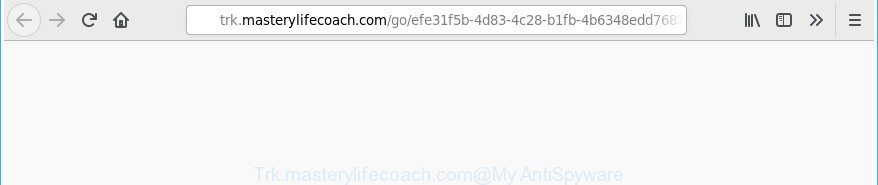
http://trk.masterylifecoach.com/go/ …
It’s likely that you might be worried with the adware which designed to redirect your internet browser to various ad web pages such as Trk.masterylifecoach.com. You should not disregard this undesired software. The adware might not only display intrusive advertisements, but redirect your web browser to misleading websites. What is more, the ad-supported software can analyze your browsing, and gain access to your user information and, later, can transfer it third party companies. Thus, there are more than enough reasons to remove Trk.masterylifecoach.com redirect from your machine.
The adware often alter all browser shortcut files which located on your Desktop to force you visit certain unwanted ad webpages. As a result, your browser can still reroute you to an undesired ad web-page despite your personal computer is actually free of adware and other malicious software.
It is important, do not use Trk.masterylifecoach.com web page and do not click on ads placed on it, as they can lead you to a more harmful or misleading sites. The best option is to use the few simple steps posted below to clean your personal computer of adware and thus get rid of Trk.masterylifecoach.com pop-up ads.
Remove Trk.masterylifecoach.com redirect (removal guide)
There are several steps to deleting the adware that responsible for browser reroute to the undesired Trk.masterylifecoach.com webpage, because it installs itself so deeply into MS Windows. You need to delete all suspicious and unknown apps, then delete harmful extensions from the Internet Explorer, Edge, Mozilla Firefox and Google Chrome and other web browsers you’ve installed. Finally, you need to reset your web browser settings to remove any changes the ad-supported software has made, and then check your computer with Zemana Anti Malware (ZAM), MalwareBytes or HitmanPro to ensure the adware is fully removed. It will take a while.
To remove Trk.masterylifecoach.com, perform the steps below:
- Remove Trk.masterylifecoach.com ads without any tools
- Remove Trk.masterylifecoach.com related applications through the Control Panel of your computer
- Fix affected web-browsers shortcuts to get rid of Trk.masterylifecoach.com redirect
- Remove Trk.masterylifecoach.com redirect from Mozilla Firefox
- Remove Trk.masterylifecoach.com popup ads from Chrome
- Remove Trk.masterylifecoach.com redirect from Microsoft Internet Explorer
- Get rid of unwanted Scheduled Tasks
- Scan your system and remove Trk.masterylifecoach.com redirect with free utilities
- Use AdBlocker to stop Trk.masterylifecoach.com and stay safe online
- How can you prevent the Trk.masterylifecoach.com pop ups
- Finish words
Remove Trk.masterylifecoach.com ads without any tools
Most common adware may be removed without any antivirus apps. The manual adware removal is guidance that will teach you how to get rid of the Trk.masterylifecoach.com advertisements.
Remove Trk.masterylifecoach.com related applications through the Control Panel of your computer
The process of adware removal is generally the same across all versions of MS Windows OS from 10 to XP. To start with, it is necessary to check the list of installed applications on your personal computer and remove all unused, unknown and dubious applications.
Windows 10, 8.1, 8
Click the Windows logo, and then press Search ![]() . Type ‘Control panel’and press Enter as shown below.
. Type ‘Control panel’and press Enter as shown below.

After the ‘Control Panel’ opens, click the ‘Uninstall a program’ link under Programs category like below.

Windows 7, Vista, XP
Open Start menu and choose the ‘Control Panel’ at right as shown on the screen below.

Then go to ‘Add/Remove Programs’ or ‘Uninstall a program’ (MS Windows 7 or Vista) as shown in the following example.

Carefully browse through the list of installed applications and delete all questionable and unknown apps. We suggest to click ‘Installed programs’ and even sorts all installed software by date. When you have found anything questionable that may be the ‘ad supported’ software that developed to reroute your web-browser to various ad web-pages like Trk.masterylifecoach.com or other PUP (potentially unwanted program), then select this application and click ‘Uninstall’ in the upper part of the window. If the dubious program blocked from removal, then use Revo Uninstaller Freeware to completely delete it from your machine.
Fix affected web-browsers shortcuts to get rid of Trk.masterylifecoach.com redirect
Once installed, this ad supported software that causes web-browsers to show intrusive Trk.masterylifecoach.com pop up advertisements, may add an argument such as “http://site.address” into the Target property of the desktop shortcut file for the IE, Firefox, Microsoft Edge and Chrome. Due to this, every time you run the browser, it will open an unwanted ad web site.
To clear the web-browser shortcut, right-click to it and choose Properties. On the Shortcut tab, locate the Target field. Click inside, you will see a vertical line – arrow pointer, move it (using -> arrow key on your keyboard) to the right as possible. You will see a text such as “http://site.address” which has been added here. You need to delete it.

When the text is removed, click the OK button. You need to clean all shortcut files of all your browsers, as they may be infected too.
Remove Trk.masterylifecoach.com redirect from Mozilla Firefox
The Firefox reset will keep your personal information such as bookmarks, passwords, web form auto-fill data, restore preferences and security settings, remove redirects to annoying Trk.masterylifecoach.com page and ad-supported software.
Click the Menu button (looks like three horizontal lines), and click the blue Help icon located at the bottom of the drop down menu as shown in the figure below.

A small menu will appear, click the “Troubleshooting Information”. On this page, click “Refresh Firefox” button as shown below.

Follow the onscreen procedure to revert back your Mozilla Firefox web-browser settings to its original state.
Remove Trk.masterylifecoach.com popup ads from Chrome
Reset Chrome settings is a easy way to delete the ‘ad supported’ software, malicious and adware extensions, as well as to recover the internet browser’s search provider, homepage and newtab page that have been replaced by adware responsible for redirecting your web browser to Trk.masterylifecoach.com page.
Open the Google Chrome menu by clicking on the button in the form of three horizontal dotes (![]() ). It will show the drop-down menu. Choose More Tools, then click Extensions.
). It will show the drop-down menu. Choose More Tools, then click Extensions.
Carefully browse through the list of installed addons. If the list has the extension labeled with “Installed by enterprise policy” or “Installed by your administrator”, then complete the following steps: Remove Google Chrome extensions installed by enterprise policy otherwise, just go to the step below.
Open the Chrome main menu again, click to “Settings” option.

Scroll down to the bottom of the page and click on the “Advanced” link. Now scroll down until the Reset settings section is visible, as displayed in the following example and press the “Reset settings to their original defaults” button.

Confirm your action, click the “Reset” button.
Remove Trk.masterylifecoach.com redirect from Microsoft Internet Explorer
The Microsoft Internet Explorer reset is great if your web browser is hijacked or you have unwanted addo-ons or toolbars on your internet browser, that installed by an malicious software.
First, open the Internet Explorer, then press ‘gear’ icon ![]() . It will show the Tools drop-down menu on the right part of the web-browser, then press the “Internet Options” like below.
. It will show the Tools drop-down menu on the right part of the web-browser, then press the “Internet Options” like below.

In the “Internet Options” screen, select the “Advanced” tab, then press the “Reset” button. The Internet Explorer will open the “Reset Internet Explorer settings” dialog box. Further, click the “Delete personal settings” check box to select it. Next, press the “Reset” button as shown in the figure below.

After the task is finished, click “Close” button. Close the Internet Explorer and reboot your PC for the changes to take effect. This step will help you to restore your internet browser’s new tab page, start page and default search provider to default state.
Get rid of unwanted Scheduled Tasks
Once installed, the adware can add a task in to the Windows Task Scheduler Library. Due to this, every time when you start your PC system, it will display Trk.masterylifecoach.com intrusive web site. So, you need to check the Task Scheduler Library and remove all malicious tasks that have been created by ‘ad-supported’ application.
Press Windows and R keys on the keyboard together. This displays a prompt that titled as Run. In the text field, type “taskschd.msc” (without the quotes) and click OK. Task Scheduler window opens. In the left-hand side, click “Task Scheduler Library”, like below.

Task scheduler
In the middle part you will see a list of installed tasks. Please select the first task, its properties will be display just below automatically. Next, click the Actions tab. Pay attention to that it launches on your personal computer. Found something like “explorer.exe http://site.address” or “chrome.exe http://site.address”, then remove this malicious task. If you are not sure that executes the task, check it through a search engine. If it is a component of the adware, then this task also should be removed.
Having defined the task that you want to remove, then click on it with the right mouse button and select Delete like below.

Delete a task
Repeat this step, if you have found a few tasks which have been created by malicious program. Once is done, close the Task Scheduler window.
Scan your system and remove Trk.masterylifecoach.com redirect with free utilities
Anti-Malware applications differ from each other by many features like performance, scheduled scans, automatic updates, virus signature database, technical support, compatibility with other antivirus applications and so on. We suggest you use the following free apps: Zemana AntiMalware, MalwareBytes Anti-Malware and Hitman Pro. Each of these applications has all of needed features, but most importantly, they can search for the ‘ad supported’ software and get rid of Trk.masterylifecoach.com pop-ups from the Chrome, Edge, Mozilla Firefox and Microsoft Internet Explorer.
How to automatically remove Trk.masterylifecoach.com popup advertisements with Zemana Anti-malware
You can download and use the Zemana for free. This anti malware utility will scan all the Microsoft Windows registry keys and files in your PC system along with the system settings and web browser addons. If it finds any malicious software, ‘ad supported’ software or malicious addon that is responsible for redirects to Trk.masterylifecoach.com then the Zemana Free will remove them from your PC completely.

- Click the link below to download Zemana Anti Malware. Save it on your Desktop.
Zemana AntiMalware
164814 downloads
Author: Zemana Ltd
Category: Security tools
Update: July 16, 2019
- Once the downloading process is finished, close all applications and windows on your machine. Open a directory in which you saved it. Double-click on the icon that’s named Zemana.AntiMalware.Setup.
- Further, click Next button and follow the prompts.
- Once installation is complete, click the “Scan” button to search for adware responsible for redirections to Trk.masterylifecoach.com. A scan can take anywhere from 10 to 30 minutes, depending on the count of files on your PC system and the speed of your machine. While the Zemana Free application is scanning, you can see how many objects it has identified as threat.
- After Zemana Anti-Malware (ZAM) completes the scan, Zemana Anti-Malware will show a screen that contains a list of malware that has been detected. Make sure all threats have ‘checkmark’ and press “Next”. After the clean up is finished, you can be prompted to restart your machine.
Delete Trk.masterylifecoach.com popup advertisements from web-browsers with HitmanPro
The Hitman Pro tool is free (30 day trial) and easy to use. It may check and remove malicious software, potentially unwanted apps and adware in Mozilla Firefox, MS Edge, Chrome and IE internet browsers and thereby delete all undesired Trk.masterylifecoach.com popup advertisements. HitmanPro is powerful enough to find and remove malicious registry entries and files that are hidden on the PC.

- Installing the HitmanPro is simple. First you will need to download Hitman Pro on your Microsoft Windows Desktop from the link below.
- When the downloading process is finished, double click the Hitman Pro icon. Once this tool is started, press “Next” button to begin scanning your machine for the ‘ad supported’ software that causes a large amount of unwanted Trk.masterylifecoach.com pop up advertisements. Depending on your PC, the scan may take anywhere from a few minutes to close to an hour.
- Once the scan is finished, HitmanPro will open a list of all items detected by the scan. Review the results once the utility has finished the system scan. If you think an entry should not be quarantined, then uncheck it. Otherwise, simply click “Next” button. Now press the “Activate free license” button to begin the free 30 days trial to remove all malicious software found.
How to automatically remove Trk.masterylifecoach.com with Malwarebytes
We recommend using the Malwarebytes Free. You can download and install Malwarebytes to find ‘ad supported’ software and thereby remove Trk.masterylifecoach.com popup advertisements from your browsers. When installed and updated, the free malware remover will automatically scan and detect all threats exist on the system.
Installing the MalwareBytes Free is simple. First you’ll need to download MalwareBytes on your Microsoft Windows Desktop by clicking on the following link.
327071 downloads
Author: Malwarebytes
Category: Security tools
Update: April 15, 2020
Once the download is done, close all applications and windows on your machine. Open a directory in which you saved it. Double-click on the icon that’s named mb3-setup as on the image below.
![]()
When the installation begins, you’ll see the “Setup wizard” which will help you install Malwarebytes on your PC.

Once installation is done, you’ll see window as shown below.

Now press the “Scan Now” button for scanning your PC for the adware that responsible for internet browser redirect to the annoying Trk.masterylifecoach.com webpage. This task can take some time, so please be patient. When a threat is found, the count of the security threats will change accordingly. Wait until the the checking is complete.

Once that process is finished, the results are displayed in the scan report. You may remove items (move to Quarantine) by simply click “Quarantine Selected” button.

The Malwarebytes will now begin to remove ‘ad supported’ software responsible for Trk.masterylifecoach.com popup advertisements. After finished, you may be prompted to reboot your PC.

The following video explains guide on how to remove browser hijacker, adware and other malicious software with MalwareBytes Free.
Use AdBlocker to stop Trk.masterylifecoach.com and stay safe online
Run ad-blocker application like AdGuard in order to block ads, malvertisements, pop-ups and online trackers, avoid having to install malicious and adware browser plug-ins and add-ons which affect your computer performance and impact your machine security. Surf the Web anonymously and stay safe online!
- Installing the AdGuard is simple. First you’ll need to download AdGuard on your Windows Desktop by clicking on the following link.
Adguard download
26843 downloads
Version: 6.4
Author: © Adguard
Category: Security tools
Update: November 15, 2018
- After downloading it, start the downloaded file. You will see the “Setup Wizard” program window. Follow the prompts.
- Once the install is finished, press “Skip” to close the installation program and use the default settings, or click “Get Started” to see an quick tutorial that will allow you get to know AdGuard better.
- In most cases, the default settings are enough and you don’t need to change anything. Each time, when you start your computer, AdGuard will start automatically and stop popup ads, Trk.masterylifecoach.com redirect, as well as other malicious or misleading sites. For an overview of all the features of the application, or to change its settings you can simply double-click on the icon named AdGuard, that is located on your desktop.
How can you prevent the Trk.masterylifecoach.com pop ups
The ‘ad supported’ software come bundled with many freeware and commercial programs. This PUP can be installed in background without user consent, but usually it’s introduced to a user when a downloaded application are installed. So, read term of use and user agreement very carefully before installing any software or otherwise you can end up with another adware on your computer, like this adware that created to reroute your browser to various ad web-pages such as Trk.masterylifecoach.com.
Finish words
Once you have done the step-by-step tutorial above, your machine should be free from adware related to Trk.masterylifecoach.com pop-up ads and other malicious software. The MS Edge, Firefox, Microsoft Internet Explorer and Google Chrome will no longer redirect you to various undesired web pages like Trk.masterylifecoach.com. Unfortunately, if the few simple steps does not help you, then you have caught a new adware, and then the best way – ask for help in our Spyware/Malware removal forum.


















