If you are reading this blog post, it means that you’re seeing the Silverscreen.cc unknown website and your web-browser began to display tons of undesired pop up advertisements. All of these problems with your PC system caused by adware (sometimes called ‘ad-supported’ software), which is often installs on the PC system with the free applications. You probably want to know how to remove this ad supported software as well as remove Silverscreen.cc advertisements. In the instructions below we will tell you about how to solve your problems.
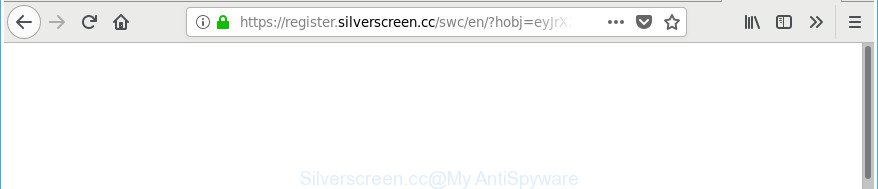
https://register.silverscreen.cc/swc/en/?hobj= …
It’s not a good idea to have an undesired application like the adware responsible for Silverscreen.cc advertisements. The reason for this is simple, it doing things you do not know about. The worst is, the adware can be used to collect a wide variety of user information which can be later sold to third parties. You do not know if your home address, account names and passwords are safe. And of course you completely don’t know what will happen when you click on any Silverscreen.cc ads.
The adware usually hijacks only the Chrome, Microsoft Edge, Mozilla Firefox and Internet Explorer by changing the browser’s settings or installing a harmful extensions. Moreover, possible situations, when any other internet browsers will be affected too. The adware will perform a scan of the machine for web-browser shortcut files and modify them without your permission. When it infects the internet browser shortcuts, it’ll add the argument such as ‘http://site.address’ into Target property. So, each time you open the internet browser, you’ll see an annoying Silverscreen.cc web-site.
We suggest you to remove adware and clean your PC from Silverscreen.cc pop up ads sooner, until the presence of the adware has not led to even worse consequences. You need to follow the instructions below that will help you to completely get rid of the reroute to Silverscreen.cc intrusive web page, using only the built-in MS Windows features and several free malware removal tools of well-known antivirus software companies.
Remove Silverscreen.cc popup ads
The adware is a form of malware that you might have difficulty in deleting it from your PC. Luckily, you’ve found the effective Silverscreen.cc ads removal tutorial in this post. Both the manual removal way and the automatic removal way will be provided below and you can just select the one that best for you. If you’ve any questions or need assist then type a comment below. Read this manual carefully, bookmark or print it, because you may need to shut down your browser or restart your PC system.
To remove Silverscreen.cc, perform the steps below:
- How to delete Silverscreen.cc pop-ups without any software
- Delete adware through the Microsoft Windows Control Panel
- Remove Silverscreen.cc redirect from Mozilla Firefox
- Remove Silverscreen.cc pop up ads from Google Chrome
- Get rid of Silverscreen.cc redirect from Microsoft Internet Explorer
- Remove unwanted Scheduled Tasks
- Fix internet browser shortcuts, changed by adware
- Scan your machine and delete Silverscreen.cc redirect with free utilities
- Stop Silverscreen.cc pop ups and other intrusive web-pages
- How can you prevent your computer from the attack of Silverscreen.cc ads
- To sum up
How to delete Silverscreen.cc pop-ups without any software
The following instructions is a step-by-step guide, which will help you manually remove Silverscreen.cc redirect from the Internet Explorer, Firefox, Edge and Chrome.
Delete adware through the Microsoft Windows Control Panel
It is of primary importance to first identify and get rid of all PUPs, ad-supported software programs and browser hijackers through ‘Add/Remove Programs’ (Windows XP) or ‘Uninstall a program’ (Windows 10, 8, 7) section of your Microsoft Windows Control Panel.
- If you are using Windows 8, 8.1 or 10 then press Windows button, next click Search. Type “Control panel”and press Enter.
- If you are using Windows XP, Vista, 7, then press “Start” button and click “Control Panel”.
- It will show the Windows Control Panel.
- Further, press “Uninstall a program” under Programs category.
- It will show a list of all software installed on the personal computer.
- Scroll through the all list, and remove dubious and unknown apps. To quickly find the latest installed apps, we recommend sort apps by date.
See more details in the video tutorial below.
Remove Silverscreen.cc redirect from Mozilla Firefox
The Mozilla Firefox reset will keep your personal information like bookmarks, passwords, web form auto-fill data, restore preferences and security settings, remove redirects to annoying Silverscreen.cc webpage and adware.
First, open the Firefox. Next, press the button in the form of three horizontal stripes (![]() ). It will show the drop-down menu. Next, click the Help button (
). It will show the drop-down menu. Next, click the Help button (![]() ).
).

In the Help menu click the “Troubleshooting Information”. In the upper-right corner of the “Troubleshooting Information” page click on “Refresh Firefox” button as shown on the screen below.

Confirm your action, press the “Refresh Firefox”.
Remove Silverscreen.cc pop up ads from Google Chrome
If your Google Chrome web browser is redirected to undesired Silverscreen.cc web-page, it may be necessary to completely reset your web-browser program to its default settings.
Open the Google Chrome menu by clicking on the button in the form of three horizontal dotes (![]() ). It will show the drop-down menu. Choose More Tools, then click Extensions.
). It will show the drop-down menu. Choose More Tools, then click Extensions.
Carefully browse through the list of installed addons. If the list has the plugin labeled with “Installed by enterprise policy” or “Installed by your administrator”, then complete the following guide: Remove Chrome extensions installed by enterprise policy otherwise, just go to the step below.
Open the Google Chrome main menu again, click to “Settings” option.

Scroll down to the bottom of the page and click on the “Advanced” link. Now scroll down until the Reset settings section is visible, as on the image below and click the “Reset settings to their original defaults” button.

Confirm your action, click the “Reset” button.
Get rid of Silverscreen.cc redirect from Microsoft Internet Explorer
In order to restore all web-browser search engine by default, new tab and home page you need to reset the IE to the state, that was when the Windows was installed on your computer.
First, open the IE. Next, click the button in the form of gear (![]() ). It will show the Tools drop-down menu, click the “Internet Options” as on the image below.
). It will show the Tools drop-down menu, click the “Internet Options” as on the image below.

In the “Internet Options” window click on the Advanced tab, then press the Reset button. The IE will show the “Reset Internet Explorer settings” window like below. Select the “Delete personal settings” check box, then click “Reset” button.

You will now need to restart your computer for the changes to take effect.
Remove unwanted Scheduled Tasks
If the unwanted Silverscreen.cc web site opens automatically on Windows startup or at equal time intervals, then you need to check the Task Scheduler Library and delete all tasks that have been created by adware.
Press Windows and R keys on the keyboard at the same time. This shows a dialog box that called Run. In the text field, type “taskschd.msc” (without the quotes) and click OK. Task Scheduler window opens. In the left-hand side, click “Task Scheduler Library”, as shown in the figure below.

Task scheduler
In the middle part you will see a list of installed tasks. Please select the first task, its properties will be display just below automatically. Next, press the Actions tab. Pay attention to that it launches on your computer. Found something like “explorer.exe http://site.address” or “chrome.exe http://site.address”, then get rid of this harmful task. If you are not sure that executes the task, check it through a search engine. If it’s a component of the ‘ad-supported’ applications, then this task also should be removed.
Having defined the task that you want to remove, then click on it with the right mouse button and choose Delete as shown in the following example.

Delete a task
Repeat this step, if you have found a few tasks that have been created by unwanted programs. Once is complete, close the Task Scheduler window.
Fix internet browser shortcuts, changed by adware
Unfortunately, the adware that developed to redirect your browser to various ad pages like Silverscreen.cc, can also hijack Windows shortcuts (mostly, your web-browsers shortcut files), so that the Silverscreen.cc ad site will be opened when you open the Edge, IE, Chrome and Mozilla Firefox or another browser.
Open the properties of the internet browser shortcut. Right click on the shortcut file of affected internet browser and choose the “Properties” option and it’ll show the properties of the shortcut. Next, choose the “Shortcut” tab and have a look at the Target field as shown on the screen below.

Normally, if the last word in the Target field is chrome.exe, iexplore.exe, firefox.exe. Be sure to pay attention to the extension, should be “exe”! All shortcuts which have been changed by adware responsible for Silverscreen.cc pop-ups, usually point to .bat, .cmd or .url files instead of .exe as shown on the screen below

Another variant, an address has been added at the end of the line. In this case the Target field looks such as …Application\chrome.exe” http://site.address as displayed below.

In order to fix the infected shortcut, you need to insert right path to the Target field or remove an address (if it has been added at the end). You can use the following information to fix your shortcuts which have been modified by adware that causes a large count of unwanted Silverscreen.cc popups.
| Google Chrome | C:\Program Files (x86)\Google\Chrome\Application\chrome.exe |
| C:\Program Files\Google\Chrome\Application\chrome.exe | |
| Firefox | C:\Program Files\Mozilla Firefox\firefox.exe |
| Microsoft Internet Explorer | C:\Program Files (x86)\Internet Explorer\iexplore.exe |
| C:\Program Files\Internet Explorer\iexplore.exe | |
| Opera | C:\Program Files (x86)\Opera\launcher.exe |
| C:\Program Files\Opera\launcher.exe |
Once is complete, press OK to save changes. Repeat the step for all browsers which are redirected to the Silverscreen.cc undesired web-site.
Scan your machine and delete Silverscreen.cc redirect with free utilities
The easiest method to remove Silverscreen.cc ads is to run an anti malware application capable of detecting this adware related to Silverscreen.cc pop up advertisements. We suggest try Zemana Free or another free malware remover that listed below. It has excellent detection rate when it comes to ‘ad supported’ software, hijackers and other potentially unwanted programs.
How to remove Silverscreen.cc pop up advertisements with Zemana Anti-malware
Zemana Anti-malware is a utility which can delete ‘ad supported’ software, PUPs, hijackers and other malware from your PC easily and for free. Zemana Anti-malware is compatible with most antivirus software. It works under Windows (10 – XP, 32 and 64 bit) and uses minimum of PC system resources.
Installing the Zemana Anti-Malware is simple. First you will need to download Zemana on your Microsoft Windows Desktop from the link below.
164814 downloads
Author: Zemana Ltd
Category: Security tools
Update: July 16, 2019
Once the downloading process is complete, launch it and follow the prompts. Once installed, the Zemana Anti Malware (ZAM) will try to update itself and when this process is done, click the “Scan” button for checking your PC for the adware that cause undesired Silverscreen.cc pop up ads to appear.

Depending on your computer, the scan may take anywhere from a few minutes to close to an hour. While the Zemana AntiMalware is checking, you can see count of objects it has identified either as being malicious software. Next, you need to click “Next” button.

The Zemana AntiMalware will get rid of adware which causes intrusive Silverscreen.cc ads and move items to the program’s quarantine.
Run HitmanPro to remove Silverscreen.cc redirect
The Hitman Pro utility is free (30 day trial) and easy to use. It may check and remove malware, potentially unwanted programs and adware in Internet Explorer, Firefox, Google Chrome and Edge web browsers and thereby delete all unwanted Silverscreen.cc pop ups. HitmanPro is powerful enough to find and delete malicious registry entries and files that are hidden on the system.

- Installing the HitmanPro is simple. First you will need to download Hitman Pro from the following link. Save it on your Windows desktop or in any other place.
- Once the downloading process is finished, double click the HitmanPro icon. Once this utility is opened, press “Next” button . Hitman Pro tool will begin scanning the whole system to find out adware that causes a ton of annoying Silverscreen.cc popup advertisements. A system scan may take anywhere from 5 to 30 minutes, depending on your system. While the utility is scanning, you may see how many objects and files has already scanned.
- Once that process is finished, HitmanPro will open a scan report. You may remove items (move to Quarantine) by simply press “Next” button. Now click the “Activate free license” button to begin the free 30 days trial to remove all malicious software found.
How to remove Silverscreen.cc with Malwarebytes
We advise using the Malwarebytes Free. You can download and install Malwarebytes to search for ‘ad supported’ software and thereby get rid of Silverscreen.cc pop up advertisements from your web browsers. When installed and updated, the free malware remover will automatically check and detect all threats present on the computer.

- Download MalwareBytes AntiMalware by clicking on the link below.
Malwarebytes Anti-malware
327071 downloads
Author: Malwarebytes
Category: Security tools
Update: April 15, 2020
- After the downloading process is complete, close all apps and windows on your machine. Open a file location. Double-click on the icon that’s named mb3-setup.
- Further, click Next button and follow the prompts.
- Once installation is complete, press the “Scan Now” button . MalwareBytes tool will start scanning the whole computer to find out ad-supported software responsible for redirecting your web-browser to Silverscreen.cc web-site. Depending on your machine, the scan can take anywhere from a few minutes to close to an hour. While the MalwareBytes Anti-Malware (MBAM) utility is checking, you can see number of objects it has identified as being infected by malware.
- Once that process is finished, you may check all items found on your computer. When you’re ready, click “Quarantine Selected”. Once the cleaning procedure is done, you can be prompted to reboot your PC.
The following video offers a tutorial on how to delete hijackers, adware and other malicious software with MalwareBytes Anti Malware.
Stop Silverscreen.cc pop ups and other intrusive web-pages
If you surf the World Wide Web, you can’t avoid malvertising. But you can protect your internet browser against it. Download and run an ad-blocking program. AdGuard is an ad-blocking which can filter out lots of of the malicious advertising, stoping dynamic scripts from loading harmful content.
Download AdGuard from the link below.
26843 downloads
Version: 6.4
Author: © Adguard
Category: Security tools
Update: November 15, 2018
When the download is finished, double-click the downloaded file to launch it. The “Setup Wizard” window will show up on the computer screen as displayed below.

Follow the prompts. AdGuard will then be installed and an icon will be placed on your desktop. A window will show up asking you to confirm that you want to see a quick instructions as displayed on the screen below.

Press “Skip” button to close the window and use the default settings, or press “Get Started” to see an quick tutorial which will allow you get to know AdGuard better.
Each time, when you start your PC, AdGuard will start automatically and block advertisements, Silverscreen.cc redirect, as well as other malicious or misleading sites. For an overview of all the features of the program, or to change its settings you can simply double-click on the AdGuard icon, that can be found on your desktop.
How can you prevent your computer from the attack of Silverscreen.cc ads
The majority of adware is bundled within free software or even paid software that World Wide Web users can easily download online. The setup files of such apps, most commonly, clearly indicate that they will install optional apps. The option is given to users to block the installation of any additional apps. So, in order to avoid the install of any adware: read all disclaimers and install screens very carefully, select only Custom or Advanced setup option and disable all bundled software in which you are unsure.
To sum up
Now your computer should be free of the ad-supported software that causes annoying Silverscreen.cc pop-up advertisements. We suggest that you keep Zemana (to periodically scan your computer for new adwares and other malware) and AdGuard (to help you block unwanted pop ups and harmful web-sites). Moreover, to prevent any ad supported software, please stay clear of unknown and third party apps, make sure that your antivirus program, turn on the option to find PUPs.
If you need more help with Silverscreen.cc pop ups related issues, go to our Spyware/Malware removal forum.
















