The Search.theappzworld.com web-site as your homepage or search engine should not be underestimated, because the reason for its appearance within your web browser is a PUP (potentially unwanted program) from the browser hijacker group which has been installed onto your machine without your knowledge. The browser hijacker can bring a security risk to your PC. So, do not ignore it! Of course, the Search.theappzworld.com is just a web site, but the browser hijacker infection uses it to redirect your web browser onto unwanted web-pages, even without your permission and desire to see it. The Search.theappzworld.com as your start page or search engine can be just the beginning, because your personal computer is infected by malware, so the amount of problems with your internet browser in the future may increase.
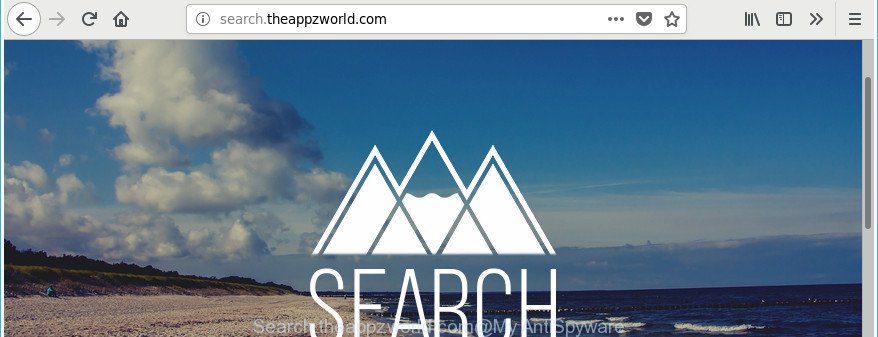
http://search.theappzworld.com/
When the Search.theappzworld.com browser hijacker infection is installed on a system, it might:
- set Search.theappzworld.com as default search engine, newtab, and homepage;
- prevent users from modifying search engine or homepage address;
- reroute your queries to sponsored webpages;
- provide altered search results;
- record your search queries;
- randomly redirects to questionable websites;
- display annoying advertisements;
- gather Internet surfing habits and sell it to third parties.
The Search.theappzworld.com hijacker infection is not a virus, but the virus behaves similarly. As a rootkit hides in the system, introduces some changes to settings of all your typical web browsers, and blocks them from modifying. Also this hijacker may install additional web browser extensions and modules that will show ads and popups. And finally, the Search.theappzworld.com hijacker infection can be used to gather lots of your user information like what web-sites you’re opening, what you’re looking for the Internet and so on. This information, in the future, can be transferred to third parties.
To find out how to remove Search.theappzworld.com , we suggest to read the step-by-step guide added to this article below. The guide was prepared by experienced security researchers who discovered a way to remove the annoying Search.theappzworld.com browser hijacker infection out of the system.
Remove Search.theappzworld.com from Chrome, Firefox, IE, Edge
There are a simple manual tutorial below which will help you to remove Search.theappzworld.com from your Windows personal computer. The most effective solution to get rid of this browser hijacker is to complete the manual removal instructions and then run Zemana Anti-Malware, MalwareBytes or Hitman Pro automatic tools (all are free). The manual solution will help to weaken this browser hijacker and these malware removal utilities will completely delete Search.theappzworld.com and revert back the Chrome, Microsoft Edge, IE and Firefox settings to default.
To remove Search.theappzworld.com, complete the following steps:
- Remove Search.theappzworld.com homepage without any utilities
- Use free malware removal tools to completely remove Search.theappzworld.com
- Stop Search.theappzworld.com redirect and other undesired web-pages
- Why is my browser redirected to Search.theappzworld.com?
- To sum up
Remove Search.theappzworld.com homepage without any utilities
If you perform exactly the few simple steps below you should be able to remove the Search.theappzworld.com from the Internet Explorer, Mozilla Firefox, MS Edge and Google Chrome web-browsers.
Remove potentially unwanted software using MS Windows Control Panel
We suggest that you begin the PC cleaning process by checking the list of installed apps and delete all unknown or suspicious software. This is a very important step, as mentioned above, very often the malicious programs such as adware and browser hijackers may be bundled with free applications. Remove the unwanted applications can remove the annoying ads or web-browser redirect.
Make sure you have closed all internet browsers and other programs. Press CTRL, ALT, DEL keys together to open the MS Windows Task Manager.

Click on the “Processes” tab, look for something questionable that is the Search.theappzworld.com hijacker infection and other browser’s harmful extensions then right-click it and select “End Task” or “End Process” option. In many cases, malware masks itself to avoid detection by imitating legitimate Windows processes. A process is particularly suspicious: it is taking up a lot of memory (despite the fact that you closed all of your programs), its name is not familiar to you (if you are in doubt, you can always check the program by doing a search for its name in Google, Yahoo or Bing).
Next, uninstall any undesired and suspicious software from your Control panel.
Windows 10, 8.1, 8
Now, press the Windows button, type “Control panel” in search and press Enter. Choose “Programs and Features”, then “Uninstall a program”.

Look around the entire list of apps installed on your personal computer. Most likely, one of them is the hijacker infection responsible for redirecting user searches to Search.theappzworld.com. Select the dubious application or the program that name is not familiar to you and remove it.
Windows Vista, 7
From the “Start” menu in MS Windows, choose “Control Panel”. Under the “Programs” icon, choose “Uninstall a program”.

Choose the suspicious or any unknown software, then click “Uninstall/Change” button to remove this undesired application from your computer.
Windows XP
Click the “Start” button, select “Control Panel” option. Click on “Add/Remove Programs”.

Select an unwanted program, then press “Change/Remove” button. Follow the prompts.
Remove Search.theappzworld.com from Google Chrome
Use the Reset internet browser utility of the Google Chrome to reset all its settings like start page, search provider by default and new tab to original defaults. This is a very useful tool to use, in the case of internet browser hijacks such as Search.theappzworld.com.
First open the Google Chrome. Next, click the button in the form of three horizontal dots (![]() ).
).
It will show the Chrome menu. Select More Tools, then click Extensions. Carefully browse through the list of installed extensions. If the list has the add-on signed with “Installed by enterprise policy” or “Installed by your administrator”, then complete the following tutorial: Remove Google Chrome extensions installed by enterprise policy.
Open the Google Chrome menu once again. Further, click the option named “Settings”.

The web browser will open the settings screen. Another solution to show the Google Chrome’s settings – type chrome://settings in the internet browser adress bar and press Enter
Scroll down to the bottom of the page and press the “Advanced” link. Now scroll down until the “Reset” section is visible, as displayed on the screen below and click the “Reset settings to their original defaults” button.

The Chrome will show the confirmation dialog box as on the image below.

You need to confirm your action, click the “Reset” button. The web-browser will launch the procedure of cleaning. Once it’s finished, the browser’s settings including homepage, newtab and default search provider back to the values which have been when the Google Chrome was first installed on your PC system.
Remove Search.theappzworld.com homepage from Firefox
If your Firefox web-browser startpage has replaced to Search.theappzworld.com without your permission or an unknown search engine shows results for your search, then it may be time to perform the internet browser reset.
Click the Menu button (looks like three horizontal lines), and click the blue Help icon located at the bottom of the drop down menu as on the image below.

A small menu will appear, click the “Troubleshooting Information”. On this page, press “Refresh Firefox” button like below.

Follow the onscreen procedure to return your Mozilla Firefox web browser settings to its original state.
Get rid of Search.theappzworld.com start page from Microsoft Internet Explorer
First, open the Internet Explorer, click ![]() ) button. Next, click “Internet Options” as displayed on the image below.
) button. Next, click “Internet Options” as displayed on the image below.

In the “Internet Options” screen select the Advanced tab. Next, click Reset button. The IE will show the Reset Internet Explorer settings prompt. Select the “Delete personal settings” check box and click Reset button.

You will now need to reboot your computer for the changes to take effect. It will remove browser hijacker which cause a redirect to Search.theappzworld.com page, disable malicious and ad-supported browser’s extensions and restore the Internet Explorer’s settings such as homepage, new tab and default search engine to default state.
Use free malware removal tools to completely remove Search.theappzworld.com
The manual guide above is tedious to follow and can not always help to completely get rid of the Search.theappzworld.com browser hijacker. Here I am telling you an automatic solution to remove this browser hijacker from your PC completely. Zemana, MalwareBytes and Hitman Pro are antimalware utilities that can scan for and remove all kinds of malware including hijacker infection responsible for redirects to Search.theappzworld.com.
Use Zemana Anti-Malware (ZAM) to get rid of browser hijacker infection
Zemana Anti-Malware (ZAM) is a free program for MS Windows OS to scan for and delete PUPs, ‘ad supported’ software, malicious internet browser extensions, browser toolbars, and other unwanted programs such as browser hijacker infection that responsible for web browser redirect to the unwanted Search.theappzworld.com page, installed on your system.

- Zemana Anti-Malware can be downloaded from the following link. Save it on your MS Windows desktop.
Zemana AntiMalware
164813 downloads
Author: Zemana Ltd
Category: Security tools
Update: July 16, 2019
- At the download page, click on the Download button. Your internet browser will show the “Save as” prompt. Please save it onto your Windows desktop.
- After the downloading process is done, please close all apps and open windows on your PC system. Next, launch a file named Zemana.AntiMalware.Setup.
- This will start the “Setup wizard” of Zemana Anti-Malware onto your computer. Follow the prompts and don’t make any changes to default settings.
- When the Setup wizard has finished installing, the Zemana will launch and open the main window.
- Further, click the “Scan” button to perform a system scan for the hijacker responsible for redirecting your web-browser to Search.theappzworld.com site. Depending on your machine, the scan can take anywhere from a few minutes to close to an hour. While the Zemana is checking, you can see count of objects it has identified either as being malware.
- Once the scanning is finished, you can check all items detected on your system.
- When you’re ready, click the “Next” button. The utility will get rid of browser hijacker which reroutes your web browser to intrusive Search.theappzworld.com site and add threats to the Quarantine. After the cleaning procedure is finished, you may be prompted to restart the computer.
- Close the Zemana Free and continue with the next step.
Scan and free your system of hijacker infection with Hitman Pro
Hitman Pro will help remove browser hijacker responsible for Search.theappzworld.com search that slow down your computer. The hijackers, ad-supported software and other PUPs slow your browser down and try to mislead you into clicking on suspicious advertisements and links. Hitman Pro deletes the hijacker infection and lets you enjoy your PC without Search.theappzworld.com search.
Installing the HitmanPro is simple. First you’ll need to download Hitman Pro from the following link. Save it to your Desktop so that you can access the file easily.
Download and use Hitman Pro on your PC system. Once started, click “Next” button to search for hijacker infection related to Search.theappzworld.com startpage. A scan may take anywhere from 10 to 30 minutes, depending on the number of files on your machine and the speed of your computer. While the tool is scanning, you may see count of objects and files has already scanned..

After HitmanPro has completed scanning, you can check all threats found on your computer.

Review the scan results and then click Next button.
It will show a prompt, press the “Activate free license” button to begin the free 30 days trial to remove all malware found.
Automatically remove Search.theappzworld.com start page with Malwarebytes
We suggest using the Malwarebytes Free that are completely clean your computer of the hijacker. The free utility is an advanced malicious software removal program made by (c) Malwarebytes lab. This program uses the world’s most popular antimalware technology. It’s able to help you remove browser hijackers, potentially unwanted programs, malware, adware, toolbars, ransomware and other security threats from your system for free.
Download MalwareBytes Anti-Malware (MBAM) by clicking on the following link. Save it to your Desktop.
327071 downloads
Author: Malwarebytes
Category: Security tools
Update: April 15, 2020
After downloading is done, close all windows on your machine. Further, start the file called mb3-setup. If the “User Account Control” dialog box pops up as displayed on the screen below, click the “Yes” button.

It will open the “Setup wizard” that will assist you setup MalwareBytes on the PC. Follow the prompts and don’t make any changes to default settings.

Once installation is finished successfully, press Finish button. Then MalwareBytes will automatically start and you can see its main window as displayed below.

Next, click the “Scan Now” button for checking your personal computer for the browser hijacker infection that responsible for web browser reroute to the annoying Search.theappzworld.com web site. When a threat is detected, the number of the security threats will change accordingly.

When that process is done, MalwareBytes Free will display a list of all items detected by the scan. Review the results once the utility has finished the system scan. If you think an entry should not be quarantined, then uncheck it. Otherwise, simply click “Quarantine Selected” button.

The MalwareBytes AntiMalware (MBAM) will start to get rid of browser hijacker responsible for changing your web-browser settings to Search.theappzworld.com. When that process is finished, you may be prompted to reboot your personal computer. We recommend you look at the following video, which completely explains the procedure of using the MalwareBytes AntiMalware to get rid of hijacker infections, ad supported software and other malicious software.
Stop Search.theappzworld.com redirect and other undesired web-pages
To put it simply, you need to use an ad-blocking utility (AdGuard, for example). It will block and protect you from all annoying webpages like Search.theappzworld.com, ads and {pop-ups}. To be able to do that, the adblocker application uses a list of filters. Each filter is a rule that describes a malicious web-page, an advertising content, a banner and others. The adblocker program automatically uses these filters, depending on the web sites you are visiting.
Installing the AdGuard is simple. First you’ll need to download AdGuard on your Microsoft Windows Desktop by clicking on the link below.
26843 downloads
Version: 6.4
Author: © Adguard
Category: Security tools
Update: November 15, 2018
Once downloading is complete, double-click the downloaded file to launch it. The “Setup Wizard” window will show up on the computer screen as shown in the figure below.

Follow the prompts. AdGuard will then be installed and an icon will be placed on your desktop. A window will show up asking you to confirm that you want to see a quick tutorial like below.

Press “Skip” button to close the window and use the default settings, or click “Get Started” to see an quick guidance which will help you get to know AdGuard better.
Each time, when you launch your computer, AdGuard will run automatically and stop ads, pages such as Search.theappzworld.com, as well as other malicious or misleading web sites. For an overview of all the features of the program, or to change its settings you can simply double-click on the AdGuard icon, that can be found on your desktop.
Why is my browser redirected to Search.theappzworld.com?
These days certain free applications developers bundle optional apps that could be PUPs like the Search.theappzworld.com hijacker, with a view to making some money. These are not free programs as install an unwanted programs on to your Windows PC. So whenever you install a new free program that downloaded from the Internet, be very careful during installation. Carefully read the EULA (a text with I ACCEPT/I DECLINE button), select custom or manual install method, uncheck all optional programs.
To sum up
Now your computer should be clean of the hijacker responsible for Search.theappzworld.com search. We suggest that you keep AdGuard (to help you block unwanted ads and undesired harmful web-sites) and Zemana (to periodically scan your machine for new malware, browser hijackers and adware). Make sure that you have all the Critical Updates recommended for MS Windows OS. Without regular updates you WILL NOT be protected when new browser hijackers, harmful software and ad supported software are released.
If you are still having problems while trying to remove Search.theappzworld.com redirect from your internet browser, then ask for help in our Spyware/Malware removal forum.


















