The Yy08047.com is just one of the many web pages of the so-called ‘ad’ type. It’s developed to fill the web-browser’s constant stream of ads, or reroute the Google Chrome, Edge, Firefox and Microsoft Internet Explorer to not expected and intrusive advertising sites. If your MS Edge, IE, Firefox and Google Chrome often reroutes to the Yy08047.com then it’s a sign that adware (also known as ‘ad-supported’ software) was installed on your personal computer. The ad-supported software is created in order to display third-party ads to the user without asking his permission. The adware takes control of web-browsers and redirects them to unwanted web pages such as the Yy08047.com every time you browse the Web.
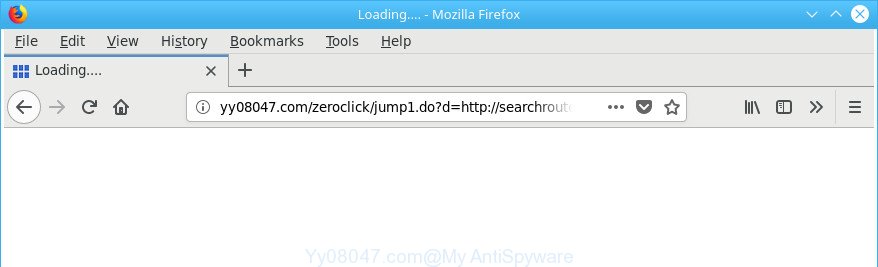
http://yy08047.com/zeroclick/jump1.do?d= …
The adware that causes multiple unwanted ads, is not a virus, but the virus behaves similarly. As a rootkit hides in the system, changes internet browser settings and blocks them from changing. Also the ‘ad supported’ software can install additional web-browser add-ons and modules that will inject advertising links within the Microsoft Edge, Internet Explorer, Mozilla Firefox and Chrome’s screen. Moreover, the ad supported software may install web-browser hijacker that once started, will modify the web browser’s homepage and search provider. The worst is, the ad supported software can be used to gather personal information such as what web pages you are opening, what you are looking for the Net and so on. This confidential info, later, may be transferred to third parties.
The ad supported software usually affects only the Internet Explorer, Mozilla Firefox, Microsoft Edge and Chrome by changing the web browser’s settings or installing a harmful extensions. Moreover, possible situations, when any other internet browsers will be infected too. The ‘ad supported’ software will perform a scan of the personal computer for web-browser shortcut files and modify them without your permission. When it infects the web-browser shortcuts, it will add the argument such as ‘http://site.address’ into Target property. So, each time you launch the web browser, you will see an unwanted Yy08047.com web site.
Therefore, the adware is quite dangerous. So, we recommend you remove it from your PC as soon as possible. Follow the guidance presented below to remove Yy08047.com pop-up ads from the Google Chrome, Internet Explorer, Edge and Firefox.
How to remove Yy08047.com pop-up ads
Fortunately, it is not hard to remove ad supported software that responsible for browser redirect to the undesired Yy08047.com website. In the following guidance, we will provide two ways to free your machine of this adware. One is the manual removal solution and the other is automatic removal way. You can select the solution that best fits you. Please follow the removal steps below to delete Yy08047.com advertisements right now!
To remove Yy08047.com, perform the steps below:
- Manual Yy08047.com pop ups removal
- Yy08047.com pop-up ads automatic removal
- Use AdBlocker to block Yy08047.com and stay safe online
- How did you get infected with Yy08047.com redirect
- To sum up
Manual Yy08047.com pop ups removal
These steps to get rid of Yy08047.com ads without any applications are presented below. Be sure to carry out the step-by-step instructions completely to fully remove this adware responsible for redirecting your internet browser to Yy08047.com web page.
Remove PUPs through the Microsoft Windows Control Panel
First, go to MS Windows Control Panel and uninstall dubious programs, all programs you do not remember installing. It’s important to pay the most attention to software you installed just before Yy08047.com advertisements appeared on your web-browser. If you do not know what a program does, look for the answer on the Web.
- If you are using Windows 8, 8.1 or 10 then click Windows button, next click Search. Type “Control panel”and press Enter.
- If you are using Windows XP, Vista, 7, then click “Start” button and click “Control Panel”.
- It will display the Windows Control Panel.
- Further, click “Uninstall a program” under Programs category.
- It will display a list of all applications installed on the machine.
- Scroll through the all list, and delete dubious and unknown programs. To quickly find the latest installed programs, we recommend sort programs by date.
See more details in the video guidance below.
Fix browser shortcuts, changed by ‘ad supported’ software
Now you need to clean up the web browser shortcuts. Check that the shortcut referring to the right exe-file of the browser, and not on any unknown file.
To clear the web-browser shortcut file, right-click to it and choose Properties. On the Shortcut tab, locate the Target field. Click inside, you will see a vertical line – arrow pointer, move it (using -> arrow key on your keyboard) to the right as possible. You will see a text such as “http://site.address” which has been added here. You need to delete it.

When the text is removed, click the OK button. You need to clean all shortcuts of all your internet browsers, as they may be hijacked too.
Remove Yy08047.com pop-ups from Firefox
If your Mozilla Firefox web browser is rerouted to Yy08047.com without your permission or an unknown search provider shows results for your search, then it may be time to perform the browser reset.
First, start the Mozilla Firefox and press ![]() button. It will display the drop-down menu on the right-part of the web-browser. Further, press the Help button (
button. It will display the drop-down menu on the right-part of the web-browser. Further, press the Help button (![]() ) like below.
) like below.

In the Help menu, select the “Troubleshooting Information” option. Another way to open the “Troubleshooting Information” screen – type “about:support” in the web-browser adress bar and press Enter. It will show the “Troubleshooting Information” page as on the image below. In the upper-right corner of this screen, click the “Refresh Firefox” button.

It will open the confirmation dialog box. Further, press the “Refresh Firefox” button. The Mozilla Firefox will begin a procedure to fix your problems that caused by the ‘ad supported’ software related to Yy08047.com pop up advertisements. Once, it is complete, click the “Finish” button.
Delete Yy08047.com ads from IE
If you find that Microsoft Internet Explorer web browser settings like homepage, default search provider and new tab page having been changed by ‘ad supported’ software that causes web-browsers to show unwanted Yy08047.com advertisements, then you may restore your settings, via the reset browser procedure.
First, start the Internet Explorer. Next, click the button in the form of gear (![]() ). It will display the Tools drop-down menu, click the “Internet Options” as displayed in the following example.
). It will display the Tools drop-down menu, click the “Internet Options” as displayed in the following example.

In the “Internet Options” window click on the Advanced tab, then press the Reset button. The IE will open the “Reset Internet Explorer settings” window as displayed on the screen below. Select the “Delete personal settings” check box, then click “Reset” button.

You will now need to reboot your system for the changes to take effect.
Remove Yy08047.com ads from Chrome
Reset Google Chrome settings is a easy way to remove the ad-supported software, harmful and adware extensions, as well as to recover the web-browser’s newtab page, startpage and search engine that have been changed by adware responsible for Yy08047.com popup advertisements.
Open the Chrome menu by clicking on the button in the form of three horizontal dotes (![]() ). It will display the drop-down menu. Choose More Tools, then press Extensions.
). It will display the drop-down menu. Choose More Tools, then press Extensions.
Carefully browse through the list of installed extensions. If the list has the addon labeled with “Installed by enterprise policy” or “Installed by your administrator”, then complete the following guide: Remove Google Chrome extensions installed by enterprise policy otherwise, just go to the step below.
Open the Chrome main menu again, click to “Settings” option.

Scroll down to the bottom of the page and click on the “Advanced” link. Now scroll down until the Reset settings section is visible, as displayed in the figure below and click the “Reset settings to their original defaults” button.

Confirm your action, click the “Reset” button.
Get rid of unwanted Scheduled Tasks
Once installed, the adware can add a task in to the Windows Task Scheduler Library. Due to this, every time when you start your system, it will show Yy08047.com intrusive webpage. So, you need to check the Task Scheduler Library and get rid of all malicious tasks which have been created by malicious application.
Press Windows and R keys on your keyboard simultaneously. It will open a prompt that titled with Run. In the text field, type “taskschd.msc” (without the quotes) and click OK. Task Scheduler window opens. In the left-hand side, press “Task Scheduler Library”, as displayed below.

Task scheduler, list of tasks
In the middle part you will see a list of installed tasks. Select the first task, its properties will be open just below automatically. Next, click the Actions tab. Necessary to look at the text which is written under Details. Found something such as “explorer.exe http://site.address” or “chrome.exe http://site.address” or “firefox.exe http://site.address”, then you need get rid of this task. If you are not sure that executes the task, then google it. If it’s a component of the unwanted software, then this task also should be removed.
Further click on it with the right mouse button and select Delete as shown in the figure below.

Task scheduler, delete a task
Repeat this step, if you have found a few tasks that have been created by unwanted applications. Once is complete, close the Task Scheduler window.
Yy08047.com pop-up ads automatic removal
If your personal computer is still infected with adware that causes multiple intrusive ads, then the best method of detection and removal is to run an anti-malware scan on the computer. Download free malware removal utilities below and launch a full system scan. It will help you delete all components of the ad supported software from hardisk and Windows registry.
Automatically remove Yy08047.com redirect with Zemana Anti-malware
We suggest using the Zemana Anti-malware which are completely clean your computer of the ‘ad supported’ software. The tool is an advanced malware removal program developed by (c) Zemana lab. It’s able to help you get rid of PUPs, browser hijackers, malware, toolbars, ransomware and ‘ad supported’ software which redirects your web-browser to undesired Yy08047.com web-page.
Now you can install and use Zemana Anti Malware to get rid of Yy08047.com popup ads from your internet browser by following the steps below:
Visit the following page to download Zemana Free installer called Zemana.AntiMalware.Setup on your machine. Save it directly to your Microsoft Windows Desktop.
164813 downloads
Author: Zemana Ltd
Category: Security tools
Update: July 16, 2019
Run the setup package after it has been downloaded successfully and then follow the prompts to setup this tool on your PC system.

During install you can change certain settings, but we advise you don’t make any changes to default settings.
When setup is done, this malware removal tool will automatically start and update itself. You will see its main window as shown on the screen below.

Now click the “Scan” button to perform a system scan with this tool for the ad-supported software that cause unwanted Yy08047.com popup ads to appear. This process can take quite a while, so please be patient. When a threat is found, the number of the security threats will change accordingly.

Once finished, Zemana Anti Malware will display a scan report. In order to get rid of all items, simply press “Next” button.

The Zemana AntiMalware will get rid of ‘ad supported’ software that reroutes your internet browser to intrusive Yy08047.com page. When the clean up is done, you can be prompted to reboot your personal computer to make the change take effect.
Remove Yy08047.com popup advertisements and malicious extensions with Hitman Pro
HitmanPro is a free program which developed to get rid of malicious software, potentially unwanted software, hijacker infections and adware from your computer running MS Windows 10, 8, 7, XP (32-bit and 64-bit). It’ll help to scan for and remove adware that causes multiple intrusive pop-ups, including its files, folders and registry keys.
Please go to the link below to download the latest version of HitmanPro for Microsoft Windows. Save it on your Windows desktop.
Download and use Hitman Pro on your system. Once started, click “Next” button for scanning your personal computer for the adware which designed to redirect your browser to various ad websites such as Yy08047.com. This process can take quite a while, so please be patient. While the tool is scanning, you may see number of objects and files has already scanned..

Once Hitman Pro has completed scanning, HitmanPro will show a list of all threats found by the scan.

Review the scan results and then click Next button.
It will show a prompt, click the “Activate free license” button to begin the free 30 days trial to delete all malware found.
How to delete Yy08047.com with Malwarebytes
We suggest using the Malwarebytes Free that are completely clean your personal computer of the adware. The free utility is an advanced malware removal program developed by (c) Malwarebytes lab. This program uses the world’s most popular anti malware technology. It is able to help you remove undesired Yy08047.com redirect from your browsers, PUPs, malware, browser hijackers, toolbars, ransomware and other security threats from your personal computer for free.

- Download MalwareBytes on your Windows Desktop by clicking on the following link.
Malwarebytes Anti-malware
327071 downloads
Author: Malwarebytes
Category: Security tools
Update: April 15, 2020
- When the downloading process is complete, close all software and windows on your system. Open a file location. Double-click on the icon that’s named mb3-setup.
- Further, press Next button and follow the prompts.
- Once setup is complete, click the “Scan Now” button . MalwareBytes AntiMalware (MBAM) program will scan through the whole PC for the ‘ad supported’ software responsible for redirecting your browser to Yy08047.com web-page. A system scan can take anywhere from 5 to 30 minutes, depending on your PC system. While the MalwareBytes program is checking, you may see how many objects it has identified as threat.
- Once the scan get completed, a list of all threats detected is created. You may remove items (move to Quarantine) by simply click “Quarantine Selected”. When the task is finished, you can be prompted to restart your system.
The following video offers a steps on how to remove browser hijackers, ad supported software and other malicious software with MalwareBytes Anti Malware (MBAM).
Use AdBlocker to block Yy08047.com and stay safe online
It is important to run ad blocking applications such as AdGuard to protect your PC from malicious web-pages. Most security experts says that it’s okay to stop advertisements. You should do so just to stay safe! And, of course, the AdGuard may to block Yy08047.com and other undesired websites.
- Please go to the following link to download the latest version of AdGuard for Microsoft Windows. Save it on your Desktop.
Adguard download
26843 downloads
Version: 6.4
Author: © Adguard
Category: Security tools
Update: November 15, 2018
- After the download is done, start the downloaded file. You will see the “Setup Wizard” program window. Follow the prompts.
- When the installation is finished, click “Skip” to close the installation program and use the default settings, or click “Get Started” to see an quick tutorial that will help you get to know AdGuard better.
- In most cases, the default settings are enough and you do not need to change anything. Each time, when you start your PC, AdGuard will start automatically and block pop up ads, Yy08047.com redirect, as well as other malicious or misleading web sites. For an overview of all the features of the program, or to change its settings you can simply double-click on the icon named AdGuard, that is located on your desktop.
How did you get infected with Yy08047.com redirect
Probably adware get installed onto your PC when you’ve installed certain free applications such as E-Mail checker, PDF creator, video codec, etc. Because, most commonly, the adware can be bundled within the install packages from Softonic, Cnet, Soft32, Brothersoft or other similar webpages which hosts freeware. So, you should start any files downloaded from the Internet with great caution! Always carefully read the ‘User agreement’, ‘Software license’ and ‘Terms of use’. In the process of installing a new application, you need to choose a ‘Manual’, ‘Advanced’ or ‘Custom’ install option to control what components and third-party applications to be installed. Nevertheless, even removing the application which contains adware, does not help you remove annoying Yy08047.com redirect from your internet browser. Therefore, you must follow the few simple steps above to delete ad supported software and thereby remove all undesired popups and redirects to unwanted pages.
To sum up
Now your machine should be clean of the adware responsible for redirects to Yy08047.com. We suggest that you keep Zemana Free (to periodically scan your PC system for new adwares and other malicious software) and AdGuard (to help you block undesired popups and malicious pages). Moreover, to prevent any ad supported software, please stay clear of unknown and third party applications, make sure that your antivirus application, turn on the option to find out PUPs.
If you need more help with Yy08047.com popups related issues, go to our Spyware/Malware removal forum.


















