The Apwvx.ab4hr.com is classified as ‘ad’ website. This site is developed in order to redirect the Microsoft Internet Explorer, Mozilla Firefox, Edge or Google Chrome browser on various ads. If you are seeing this undesired web site then it is possible that your internet browser has been infected by the obnoxious adware (also known as ‘ad-supported’ software). As a result of the adware infection, your web browser will be full of ads (pop-ups, banners, in-text links, offers to install an undesired applications) and your machine will be slower and slower.
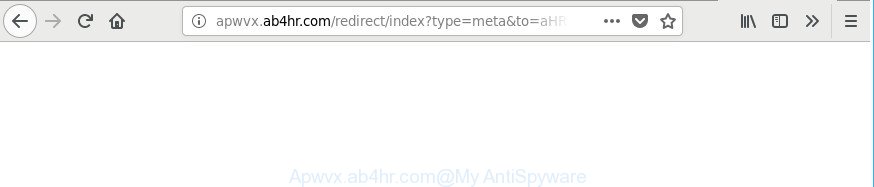
http://apwvx.ab4hr.com/redirect/index?type=meta&to= …
It is not a good idea to have an unwanted program such as the adware that causes tons of unwanted Apwvx.ab4hr.com pop up ads. The reason for this is simple, it doing things you do not know about. The worst is, the adware can gather user information that may be later transferred third party companies. You don’t know if your home address, account names and passwords are safe. And of course you completely do not know what will happen when you click on any Apwvx.ab4hr.com pop-ups.
The adware usually infects only the Chrome, Microsoft Internet Explorer, Edge and Mozilla Firefox by modifying the web-browser’s settings or installing a harmful extensions. Moreover, possible situations, when any other web-browsers will be affected too. The adware will perform a scan of the PC system for internet browser shortcuts and modify them without your permission. When it infects the web browser shortcuts, it will add the argument like ‘http://site.address’ into Target property. So, each time you run the web browser, you will see an unwanted Apwvx.ab4hr.com website.
We recommend you to remove adware and clean your computer from Apwvx.ab4hr.com ads as soon as possible, until the presence of the ad supported software has not led to even worse consequences. You need to follow the step-by-step tutorial below that will help you to completely remove the redirect to Apwvx.ab4hr.com undesired web page, using only the built-in MS Windows features and several free malicious software removal utilities of well-known antivirus software companies.
Remove Apwvx.ab4hr.com redirect
There are a simple manual instructions below that will assist you to get rid of Apwvx.ab4hr.com pop up advertisements from your Windows PC system. The most effective way to remove this adware is to perform the manual removal guidance and then run Zemana Free, MalwareBytes Free or HitmanPro automatic tools (all are free). The manual solution will help to weaken this ad supported software and these malicious software removal utilities will completely delete Apwvx.ab4hr.com redirect and return the Edge, Google Chrome, Internet Explorer and Mozilla Firefox settings to default.
To remove Apwvx.ab4hr.com, complete the following steps:
- How to delete Apwvx.ab4hr.com pop ups without any software
- Uninstall potentially unwanted software using Windows Control Panel
- Fix internet browser shortcuts, altered by ad-supported software
- Delete unwanted Scheduled Tasks
- Remove Apwvx.ab4hr.com popup advertisements from Chrome
- Remove Apwvx.ab4hr.com redirect from Microsoft Internet Explorer
- Remove Apwvx.ab4hr.com popup advertisements from Mozilla Firefox
- How to automatically delete Apwvx.ab4hr.com pop-up ads
- Stop Apwvx.ab4hr.com popups and other intrusive webpages
- Method of Apwvx.ab4hr.com pop-ups intrusion into your PC
- To sum up
How to delete Apwvx.ab4hr.com pop ups without any software
These steps to get rid of Apwvx.ab4hr.com pop-up advertisements without any programs are presented below. Be sure to carry out the step-by-step tutorial completely to fully remove this ‘ad supported’ software responsible for redirecting your internet browser to Apwvx.ab4hr.com web site.
Uninstall potentially unwanted software using Windows Control Panel
Some potentially unwanted software, browser hijacking applications and ad-supported software can be removed by uninstalling the free software they came with. If this way does not succeed, then looking them up in the list of installed apps in MS Windows Control Panel. Use the “Uninstall” command in order to get rid of them.
Press Windows button ![]() , then click Search
, then click Search ![]() . Type “Control panel”and press Enter. If you using Windows XP or Windows 7, then click “Start” and select “Control Panel”. It will open the Windows Control Panel as shown below.
. Type “Control panel”and press Enter. If you using Windows XP or Windows 7, then click “Start” and select “Control Panel”. It will open the Windows Control Panel as shown below.

Further, click “Uninstall a program” ![]()
It will display a list of all applications installed on your machine. Scroll through the all list, and remove any suspicious and unknown apps.
Fix internet browser shortcuts, altered by ad-supported software
Unfortunately, the adware that responsible for the appearance of Apwvx.ab4hr.com advertisements, can also hijack Windows shortcut files (mostly, your web-browsers shortcuts), so that the Apwvx.ab4hr.com ad web-site will be opened when you run the Internet Explorer, Mozilla Firefox, Google Chrome and Microsoft Edge or another internet browser.
Right click on the internet browser’s shortcut, click Properties option. On the Shortcut tab, locate the Target field. Click inside, you will see a vertical line – arrow pointer, move it (using -> arrow key on your keyboard) to the right as possible. You will see a text “http://site.address” which has been added here. Remove everything after .exe. An example, for Google Chrome you should remove everything after chrome.exe.

To save changes, click OK . You need to clean all internet browser’s shortcuts. So, repeat this step for the Microsoft Edge, Mozilla Firefox, Microsoft Internet Explorer and Chrome.
Delete unwanted Scheduled Tasks
Once installed, the ‘ad supported’ software can add a task in to the Windows Task Scheduler Library. Due to this, every time when you start your PC system, it will show Apwvx.ab4hr.com undesired web page. So, you need to check the Task Scheduler Library and get rid of all malicious tasks which have been created by adware.
Press Windows and R keys on your keyboard simultaneously. It will show a dialog box that titled as Run. In the text field, type “taskschd.msc” (without the quotes) and click OK. Task Scheduler window opens. In the left-hand side, click “Task Scheduler Library”, as on the image below.

Task scheduler, list of tasks
In the middle part you will see a list of installed tasks. Select the first task, its properties will be show just below automatically. Next, press the Actions tab. Necessary to look at the text which is written under Details. Found something like “explorer.exe http://site.address” or “chrome.exe http://site.address” or “firefox.exe http://site.address”, then you need delete this task. If you are not sure that executes the task, then google it. If it is a component of the ‘ad-supported’ programs, then this task also should be removed.
Further press on it with the right mouse button and select Delete as displayed below.

Task scheduler, delete a task
Repeat this step, if you have found a few tasks that have been created by ‘ad-supported’ applications. Once is complete, close the Task Scheduler window.
Remove Apwvx.ab4hr.com popup advertisements from Chrome
If your Google Chrome internet browser is rerouted to unwanted Apwvx.ab4hr.com web-page, it may be necessary to completely reset your web browser program to its default settings.
Open the Google Chrome menu by clicking on the button in the form of three horizontal dotes (![]() ). It will show the drop-down menu. Choose More Tools, then click Extensions.
). It will show the drop-down menu. Choose More Tools, then click Extensions.
Carefully browse through the list of installed extensions. If the list has the addon labeled with “Installed by enterprise policy” or “Installed by your administrator”, then complete the following guidance: Remove Chrome extensions installed by enterprise policy otherwise, just go to the step below.
Open the Google Chrome main menu again, click to “Settings” option.

Scroll down to the bottom of the page and click on the “Advanced” link. Now scroll down until the Reset settings section is visible, as displayed on the screen below and click the “Reset settings to their original defaults” button.

Confirm your action, press the “Reset” button.
Remove Apwvx.ab4hr.com redirect from Microsoft Internet Explorer
The IE reset is great if your internet browser is hijacked or you have unwanted addo-ons or toolbars on your web browser, which installed by an malicious software.
First, start the Internet Explorer, then click ‘gear’ icon ![]() . It will display the Tools drop-down menu on the right part of the web browser, then click the “Internet Options” like below.
. It will display the Tools drop-down menu on the right part of the web browser, then click the “Internet Options” like below.

In the “Internet Options” screen, select the “Advanced” tab, then press the “Reset” button. The IE will display the “Reset Internet Explorer settings” dialog box. Further, click the “Delete personal settings” check box to select it. Next, press the “Reset” button as displayed on the screen below.

When the process is done, click “Close” button. Close the Internet Explorer and restart your personal computer for the changes to take effect. This step will help you to restore your web-browser’s homepage, new tab and search provider to default state.
Remove Apwvx.ab4hr.com popup advertisements from Mozilla Firefox
If the Firefox settings such as newtab page, search provider by default and startpage have been changed by the ad supported software, then resetting it to the default state can help.
First, open the Firefox. Next, press the button in the form of three horizontal stripes (![]() ). It will open the drop-down menu. Next, click the Help button (
). It will open the drop-down menu. Next, click the Help button (![]() ).
).

In the Help menu press the “Troubleshooting Information”. In the upper-right corner of the “Troubleshooting Information” page press on “Refresh Firefox” button as displayed in the following example.

Confirm your action, click the “Refresh Firefox”.
How to automatically delete Apwvx.ab4hr.com pop-up ads
The ‘ad supported’ software can hide its components which are difficult for you to find out and delete completely. This can lead to the fact that after some time, the ad supported software that responsible for the appearance of Apwvx.ab4hr.com pop up advertisements again infect your system. Moreover, We want to note that it is not always safe to remove adware manually, if you do not have much experience in setting up and configuring the Windows operating system. The best solution to scan for and remove adware is to run free malware removal applications.
Use Zemana Anti-malware to delete Apwvx.ab4hr.com
Zemana Anti-malware is a utility which can get rid of ‘ad supported’ software, potentially unwanted apps, hijackers and other malware from your system easily and for free. Zemana Anti-malware is compatible with most antivirus software. It works under Windows (10 – XP, 32 and 64 bit) and uses minimum of machine resources.
Now you can install and run Zemana Free to remove Apwvx.ab4hr.com redirect from your internet browser by following the steps below:
Visit the following page to download Zemana AntiMalware installer named Zemana.AntiMalware.Setup on your personal computer. Save it directly to your Microsoft Windows Desktop.
164815 downloads
Author: Zemana Ltd
Category: Security tools
Update: July 16, 2019
Start the setup file after it has been downloaded successfully and then follow the prompts to install this utility on your PC.

During install you can change some settings, but we recommend you don’t make any changes to default settings.
When installation is complete, this malware removal tool will automatically run and update itself. You will see its main window as on the image below.

Now click the “Scan” button for checking your personal computer for the adware which causes undesired Apwvx.ab4hr.com pop up ads. A scan may take anywhere from 10 to 30 minutes, depending on the number of files on your PC and the speed of your personal computer. While the Zemana Free program is scanning, you can see how many objects it has identified as threat.

After Zemana completes the scan, Zemana will open a scan report. In order to delete all threats, simply press “Next” button.

The Zemana AntiMalware will delete adware related to Apwvx.ab4hr.com redirect and move items to the program’s quarantine. After finished, you may be prompted to restart your computer to make the change take effect.
Scan your system and remove Apwvx.ab4hr.com redirect with Hitman Pro
HitmanPro is a free program which developed to remove malware, PUPs, hijackers and adware from your system running Windows 10, 8, 7, XP (32-bit and 64-bit). It’ll help to scan for and remove adware that causes multiple annoying pop-ups, including its files, folders and registry keys.

- Installing the HitmanPro is simple. First you’ll need to download HitmanPro by clicking on the following link. Save it to your Desktop.
- When the downloading process is done, double click the Hitman Pro icon. Once this tool is started, press “Next” button . Hitman Pro utility will start scanning the whole system to find out adware responsible for redirections to Apwvx.ab4hr.com. While the utility is scanning, you can see how many objects and files has already scanned.
- Once the checking is finished, a list of all items detected is prepared. All detected items will be marked. You can remove them all by simply press “Next” button. Now click the “Activate free license” button to begin the free 30 days trial to delete all malware found.
Get rid of Apwvx.ab4hr.com pop-up advertisements with Malwarebytes
Manual Apwvx.ab4hr.com ads removal requires some computer skills. Some files and registry entries that created by the adware can be not completely removed. We suggest that run the Malwarebytes Free that are completely clean your computer of ‘ad supported’ software. Moreover, the free program will help you to get rid of malware, potentially unwanted programs, browser hijackers and toolbars that your personal computer may be infected too.

- MalwareBytes Anti Malware can be downloaded from the following link. Save it to your Desktop so that you can access the file easily.
Malwarebytes Anti-malware
327072 downloads
Author: Malwarebytes
Category: Security tools
Update: April 15, 2020
- At the download page, click on the Download button. Your web-browser will display the “Save as” prompt. Please save it onto your Windows desktop.
- When the download is finished, please close all programs and open windows on your PC system. Double-click on the icon that’s named mb3-setup.
- This will launch the “Setup wizard” of MalwareBytes AntiMalware onto your system. Follow the prompts and don’t make any changes to default settings.
- When the Setup wizard has finished installing, the MalwareBytes will start and show the main window.
- Further, click the “Scan Now” button . MalwareBytes Anti-Malware (MBAM) program will scan through the whole machine for the adware that causes web browsers to show undesired Apwvx.ab4hr.com pop-up ads. This process can take quite a while, so please be patient.
- When MalwareBytes AntiMalware has completed scanning your system, you can check all threats found on your PC system.
- Make sure all threats have ‘checkmark’ and click the “Quarantine Selected” button. Once that process is finished, you may be prompted to restart the system.
- Close the Anti Malware and continue with the next step.
Video instruction, which reveals in detail the steps above.
Stop Apwvx.ab4hr.com popups and other intrusive webpages
By installing an ad blocking application such as AdGuard, you’re able to block Apwvx.ab4hr.com, autoplaying video ads and get rid of lots of distracting and intrusive ads on web-sites.
- Installing the AdGuard is simple. First you’ll need to download AdGuard on your system by clicking on the following link.
Adguard download
26843 downloads
Version: 6.4
Author: © Adguard
Category: Security tools
Update: November 15, 2018
- After downloading it, run the downloaded file. You will see the “Setup Wizard” program window. Follow the prompts.
- When the setup is done, click “Skip” to close the install program and use the default settings, or click “Get Started” to see an quick tutorial which will allow you get to know AdGuard better.
- In most cases, the default settings are enough and you do not need to change anything. Each time, when you start your computer, AdGuard will run automatically and block pop up ads, Apwvx.ab4hr.com redirect, as well as other harmful or misleading websites. For an overview of all the features of the application, or to change its settings you can simply double-click on the icon called AdGuard, that can be found on your desktop.
Method of Apwvx.ab4hr.com pop-ups intrusion into your PC
The adware usually gets onto machine by being attached to various free applications. In most cases, it may be bundled within the installers from Softonic, Cnet, Soft32, Brothersoft or other similar web-sites. So, you should run any files downloaded from the Web with great caution, read the User agreement, Software license and Terms of use. In the process of installing a new program, you should select a Manual, Advanced or Custom setup type to control what components and bundled software to be installed, otherwise you run the risk of infecting your PC with an adware that responsible for the appearance of Apwvx.ab4hr.com pop up ads.
To sum up
Now your PC system should be free of the adware that created to redirect your web-browser to various ad web sites such as Apwvx.ab4hr.com. We suggest that you keep Zemana (to periodically scan your PC system for new adwares and other malware) and AdGuard (to help you block annoying pop up ads and harmful pages). Moreover, to prevent any adware, please stay clear of unknown and third party apps, make sure that your antivirus program, turn on the option to detect PUPs.
If you need more help with Apwvx.ab4hr.com popup advertisements related issues, go to our Spyware/Malware removal forum.


















