The “Congratulations You Won” is a misleading ‘ad’ web site. If this site popping up in your browser then most probably that your web-browser has become the victim of the malware from the adware family. It’s a type of malicious software that created to display tons of intrusive pop up ads. Unlike viruses, the ad-supported software will not delete or infect your files, but its actions will cause some problems with your web-browser. This is because, it’ll hijack your machine, get full access to your internet browsers like Chrome, Mozilla Firefox, IE and Edge and be able to alter their settings. Of course, it did not ask you for permission and do it secretly as possible. Once your browser settings will be replaced, you’ll be redirected to intrusive advertisements, some of which can lead to malicious or misleading web-pages. For this reason, we recommend that you start the clean up of your PC immediately and thus get rid of “Congratulations You Won” popup advertisements from your internet browser.
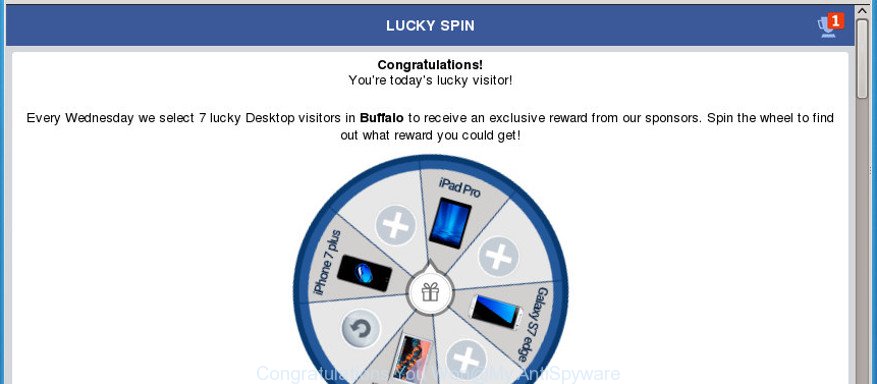
The “Congratulations You Won” pop-up message is a misleading advertising
While your PC is affected by the adware, the Microsoft Internet Explorer, Edge, Mozilla Firefox and Chrome may be rerouted to “Congratulations You Won” unwanted page. Of course, the ad-supported software may not cause damages to your files or Windows system, but it may show a large amount of unwanted advertisements. These advertisements will be injected within the content of web-sites that are you opening in your internet browser and can be varied: pop-up ads, in-text ads, different sized banners, offers to install an questionable software. The advertisements will appear on all pages, including web-pages where previously you have never seen any advertising links.
The ad supported software usually hijacks only the Internet Explorer, Edge, Google Chrome and Mozilla Firefox by modifying the internet browser’s settings or installing a malicious extensions. Moreover, possible situations, when any other browsers will be infected too. The ad-supported software will perform a scan of the personal computer for internet browser shortcut files and change them without your permission. When it infects the browser shortcuts, it’ll add the argument such as ‘http://site.address’ into Target property. So, each time you open the web browser, you will see an unwanted “Congratulations You Won” page.
It is important, do not use “Congratulations You Won” webpage and do not click on advertisements placed on it, as they can lead you to a more malicious or misleading web pages. The best option is to use the instructions posted below to free your system of ad-supported software and thus remove “Congratulations You Won” redirect.
Remove “Congratulations You Won” popup ads
We advise opting for automatic “Congratulations You Won” popups removal in order to delete all adware related entries easily. This method requires scanning the machine with reputable anti-malware, e.g. Zemana, MalwareBytes AntiMalware or Hitman Pro. However, if you prefer manual removal steps, you can follow the guidance below in this article. Certain of the steps below will require you to shut down this web-site. So, please read the tutorial carefully, after that bookmark or print it for later reference.
To remove “Congratulations You Won”, use the steps below:
- Manual “Congratulations You Won” popups removal
- Uninstall potentially unwanted apps through the Windows Control Panel
- Remove unwanted Scheduled Tasks
- Fix web-browser shortcuts, modified by ad-supported software
- Remove “Congratulations You Won” popup advertisements from Internet Explorer
- Remove “Congratulations You Won” redirect from Chrome
- Remove “Congratulations You Won” pop-ups from Mozilla Firefox
- Scan your PC system and remove “Congratulations You Won” redirect with free tools
- Use AdBlocker to stop “Congratulations You Won” and stay safe online
- Tips to prevent “Congratulations You Won” popups and other unwanted programs
- Finish words
Manual “Congratulations You Won” popups removal
The following instructions is a step-by-step guide, which will help you manually get rid of “Congratulations You Won” redirect from the Chrome, Firefox, Internet Explorer and Microsoft Edge.
Uninstall potentially unwanted apps through the Windows Control Panel
The process of ‘ad supported’ software removal is generally the same across all versions of Microsoft Windows OS from 10 to XP. To start with, it’s necessary to check the list of installed software on your personal computer and remove all unused, unknown and questionable software.
Windows 8, 8.1, 10
First, click Windows button

Once the ‘Control Panel’ opens, press the ‘Uninstall a program’ link under Programs category as displayed below.

You will see the ‘Uninstall a program’ panel as displayed on the image below.

Very carefully look around the entire list of software installed on your computer. Most likely, one of them is the ad-supported software that responsible for web-browser redirect to the annoying “Congratulations You Won” web page. If you have many apps installed, you can help simplify the search of harmful applications by sort the list by date of installation. Once you’ve found a suspicious, unwanted or unused program, right click to it, after that click ‘Uninstall’.
Windows XP, Vista, 7
First, click ‘Start’ button and select ‘Control Panel’ at right panel like below.

Once the Windows ‘Control Panel’ opens, you need to press ‘Uninstall a program’ under ‘Programs’ as shown on the screen below.

You will see a list of software installed on your machine. We recommend to sort the list by date of installation to quickly find the programs that were installed last. Most likely, it’s the adware that causes multiple unwanted ads. If you’re in doubt, you can always check the program by doing a search for her name in Google, Yahoo or Bing. After the program which you need to delete is found, simply click on its name, and then click ‘Uninstall’ as displayed below.

Remove unwanted Scheduled Tasks
If the intrusive “Congratulations You Won” website opens automatically on Windows startup or at equal time intervals, then you need to check the Task Scheduler Library and remove all tasks which have been created by malicious software.
Press Windows and R keys on your keyboard simultaneously. It will show a dialog box that called Run. In the text field, type “taskschd.msc” (without the quotes) and click OK. Task Scheduler window opens. In the left-hand side, click “Task Scheduler Library”, as displayed on the image below.

Task scheduler, list of tasks
In the middle part you will see a list of installed tasks. Select the first task, its properties will be display just below automatically. Next, click the Actions tab. Necessary to look at the text which is written under Details. Found something such as “explorer.exe http://site.address” or “chrome.exe http://site.address” or “firefox.exe http://site.address”, then you need delete this task. If you are not sure that executes the task, then google it. If it’s a component of the malicious applications, then this task also should be removed.
Further press on it with the right mouse button and select Delete as displayed on the image below.

Task scheduler, delete a task
Repeat this step, if you have found a few tasks that have been created by adware. Once is finished, close the Task Scheduler window.
Fix web-browser shortcuts, modified by ad-supported software
Unfortunately, the adware which developed to reroute your internet browser to various ad web-sites like “Congratulations You Won”, can also hijack Windows shortcuts (mostly, your browsers shortcuts), so that the “Congratulations You Won” ad web site will be displayed when you launch the Microsoft Edge, Firefox, Chrome and Internet Explorer or another web browser.
Right click on the web-browser’s shortcut file, click Properties option. On the Shortcut tab, locate the Target field. Click inside, you will see a vertical line – arrow pointer, move it (using -> arrow key on your keyboard) to the right as possible. You will see a text “http://site.address” that has been added here. Remove everything after .exe. An example, for Google Chrome you should remove everything after chrome.exe.

To save changes, press OK . You need to clean all internet browser’s shortcut files. So, repeat this step for the Chrome, Internet Explorer, Firefox and Microsoft Edge.
Remove “Congratulations You Won” popup advertisements from Internet Explorer
By resetting Internet Explorer internet browser you revert back your web browser settings to its default state. This is first when troubleshooting problems that might have been caused by ad-supported software responsible for redirects to “Congratulations You Won”.
First, run the Microsoft Internet Explorer, click ![]() ) button. Next, click “Internet Options” as shown in the figure below.
) button. Next, click “Internet Options” as shown in the figure below.

In the “Internet Options” screen select the Advanced tab. Next, press Reset button. The Microsoft Internet Explorer will show the Reset Internet Explorer settings dialog box. Select the “Delete personal settings” check box and click Reset button.

You will now need to reboot your machine for the changes to take effect. It will delete adware that causes multiple undesired popup ads, disable malicious and ad-supported web-browser’s extensions and restore the Microsoft Internet Explorer’s settings such as home page, search engine by default and new tab page to default state.
Remove “Congratulations You Won” redirect from Chrome
Like other modern browsers, the Google Chrome has the ability to reset the settings to their default values and thereby recover the web-browser’s settings like new tab, start page and search provider that have been modified by the adware which reroutes your web-browser to undesired “Congratulations You Won” web page.
Open the Chrome menu by clicking on the button in the form of three horizontal dotes (![]() ). It will show the drop-down menu. Choose More Tools, then click Extensions.
). It will show the drop-down menu. Choose More Tools, then click Extensions.
Carefully browse through the list of installed add-ons. If the list has the addon labeled with “Installed by enterprise policy” or “Installed by your administrator”, then complete the following steps: Remove Chrome extensions installed by enterprise policy otherwise, just go to the step below.
Open the Google Chrome main menu again, click to “Settings” option.

Scroll down to the bottom of the page and click on the “Advanced” link. Now scroll down until the Reset settings section is visible, as on the image below and press the “Reset settings to their original defaults” button.

Confirm your action, click the “Reset” button.
Remove “Congratulations You Won” pop-ups from Mozilla Firefox
If the Firefox web-browser application is hijacked, then resetting its settings can help. The Reset feature is available on all modern version of Mozilla Firefox. A reset can fix many issues by restoring Mozilla Firefox settings such as new tab, default search engine and home page to its default state. It will save your personal information like saved passwords, bookmarks, and open tabs.
Click the Menu button (looks like three horizontal lines), and click the blue Help icon located at the bottom of the drop down menu as shown on the image below.

A small menu will appear, click the “Troubleshooting Information”. On this page, press “Refresh Firefox” button as displayed on the image below.

Follow the onscreen procedure to return your Firefox web browser settings to its original state.
Scan your PC system and remove “Congratulations You Won” redirect with free tools
Many antivirus companies have created software that help detect adware and thereby get rid of “Congratulations You Won” from the Internet Explorer, Firefox, Edge and Google Chrome internet browsers. Below is a a few of the free programs you may want to use. Your PC can have tons of PUPs, ad-supported software and hijackers installed at the same time, so we recommend, if any unwanted or malicious application returns after rebooting the PC system, then start your computer into Safe Mode and run the antimalware tool again.
Get rid of “Congratulations You Won” pop up advertisements with Zemana Anti-malware
You can remove “Congratulations You Won” pop-up ads automatically with a help of Zemana Anti-malware. We recommend this malicious software removal tool because it may easily get rid of hijacker infections, PUPs, adware that redirects your browser to “Congratulations You Won” web site with all their components such as folders, files and registry entries.

- Installing the Zemana Free is simple. First you will need to download Zemana on your personal computer from the following link.
Zemana AntiMalware
164814 downloads
Author: Zemana Ltd
Category: Security tools
Update: July 16, 2019
- At the download page, click on the Download button. Your browser will show the “Save as” prompt. Please save it onto your Windows desktop.
- Once downloading is complete, please close all software and open windows on your system. Next, start a file called Zemana.AntiMalware.Setup.
- This will start the “Setup wizard” of Zemana AntiMalware (ZAM) onto your computer. Follow the prompts and don’t make any changes to default settings.
- When the Setup wizard has finished installing, the Zemana Anti Malware (ZAM) will run and open the main window.
- Further, click the “Scan” button . Zemana Free tool will start scanning the whole computer to find out adware that causes a large number of unwanted “Congratulations You Won” advertisements. This task can take some time, so please be patient.
- When Zemana AntiMalware (ZAM) completes the scan, Zemana AntiMalware will display a list of all items found by the scan.
- Once you have selected what you want to remove from your machine click the “Next” button. The tool will remove ‘ad supported’ software that responsible for web-browser reroute to the annoying “Congratulations You Won” page and move threats to the program’s quarantine. Once that process is complete, you may be prompted to reboot the PC.
- Close the Zemana Free and continue with the next step.
Scan your PC system and remove “Congratulations You Won” advertisements with HitmanPro
All-in-all, Hitman Pro is a fantastic utility to clean your PC system from any undesired apps such as adware that responsible for web-browser redirect to the intrusive “Congratulations You Won” webpage. The HitmanPro is portable program that meaning, you don’t need to install it to use it. HitmanPro is compatible with all versions of Windows OS from Windows XP to Windows 10. Both 64-bit and 32-bit systems are supported.
Installing the HitmanPro is simple. First you will need to download Hitman Pro on your PC system by clicking on the following link.
Once the downloading process is finished, open the file location. You will see an icon like below.

Double click the Hitman Pro desktop icon. Once the tool is launched, you will see a screen as shown on the image below.

Further, click “Next” button to begin checking your system for the ‘ad supported’ software that causes tons of unwanted “Congratulations You Won” pop up ads. Depending on your computer, the scan can take anywhere from a few minutes to close to an hour. After the scan get finished, you can check all items detected on your computer as shown in the figure below.

Review the scan results and then press “Next” button. It will show a dialog box, press the “Activate free license” button.
How to remove “Congratulations You Won” with Malwarebytes
We suggest using the Malwarebytes Free which are completely clean your personal computer of the adware. The free utility is an advanced malicious software removal program developed by (c) Malwarebytes lab. This program uses the world’s most popular anti malware technology. It’s able to help you remove annoying “Congratulations You Won” pop-up ads from your web-browsers, PUPs, malware, browser hijackers, toolbars, ransomware and other security threats from your system for free.
MalwareBytes Free can be downloaded from the following link. Save it on your Microsoft Windows desktop or in any other place.
327071 downloads
Author: Malwarebytes
Category: Security tools
Update: April 15, 2020
Once the downloading process is finished, close all apps and windows on your computer. Double-click the install file called mb3-setup. If the “User Account Control” prompt pops up as displayed on the screen below, click the “Yes” button.

It will open the “Setup wizard” which will help you set up MalwareBytes Anti Malware (MBAM) on your PC. Follow the prompts and do not make any changes to default settings.

Once installation is finished successfully, click Finish button. MalwareBytes Free will automatically start and you can see its main screen as displayed on the image below.

Now click the “Scan Now” button . MalwareBytes Free utility will begin scanning the whole computer to find out adware that causes a large count of unwanted “Congratulations You Won” popups. While the MalwareBytes Anti-Malware tool is scanning, you may see how many objects it has identified as being infected by malicious software.

Once the scan get finished, a list of all items found is produced. Make sure all threats have ‘checkmark’ and click “Quarantine Selected” button. The MalwareBytes will remove adware that responsible for the appearance of “Congratulations You Won” pop ups. Once that process is complete, you may be prompted to reboot the computer.

We recommend you look at the following video, which completely explains the process of using the MalwareBytes to get rid of ad-supported software, browser hijacker and other malicious software.
Use AdBlocker to stop “Congratulations You Won” and stay safe online
Run ad-blocking application like AdGuard in order to block ads, malvertisements, pop-ups and online trackers, avoid having to install malicious and adware browser plug-ins and add-ons that affect your computer performance and impact your personal computer security. Surf the Internet anonymously and stay safe online!
Download AdGuard on your machine by clicking on the following link.
26843 downloads
Version: 6.4
Author: © Adguard
Category: Security tools
Update: November 15, 2018
After downloading it, launch the downloaded file. You will see the “Setup Wizard” screen as shown in the figure below.

Follow the prompts. When the setup is done, you will see a window as shown in the figure below.

You can press “Skip” to close the installation application and use the default settings, or press “Get Started” button to see an quick tutorial that will allow you get to know AdGuard better.
In most cases, the default settings are enough and you do not need to change anything. Each time, when you run your machine, AdGuard will launch automatically and stop popup advertisements, “Congratulations You Won” redirect, as well as other malicious or misleading websites. For an overview of all the features of the program, or to change its settings you can simply double-click on the AdGuard icon, that is located on your desktop.
Tips to prevent “Congratulations You Won” popups and other unwanted programs
Many of the freeware out there install undesired web browser toolbars, browser hijacker infections and potentially unwanted applications such as the adware responsible for “Congratulations You Won” redirect along with them without your knowledge. One has to be attentive while installing freeware in order to avoid accidentally installing third-party apps. It’s important that you pay attention to the EULA (End User License Agreements) and select the Custom, Manual or Advanced installation method as it will typically disclose what additional applications will also be installed.
Finish words
Once you’ve complete the few simple steps outlined above, your PC should be clean from adware responsible for redirecting your web browser to “Congratulations You Won” web-site and other malicious software. The Chrome, Mozilla Firefox, Microsoft Internet Explorer and Edge will no longer reroute you to various undesired pages like “Congratulations You Won”. Unfortunately, if the guide does not help you, then you have caught a new ad supported software, and then the best way – ask for help in our Spyware/Malware removal forum.


















