If you find that your web-browser is being redirected to the web-page named the Goredirect.review then it is possible that your system has become a victim of the adware (also known as ‘ad-supported’ software). The ad-supported software is a form of unwanted software which can show a ton of pop up ads without a user’s permission. Moreover, it can redirect the web-browser on malicious and misleading websites. Also, if you seeing that the Microsoft Internet Explorer, MS Edge, Firefox and Chrome tries to load an unknown webpage, when you try to open a long-known webpage, then you do not need to wait! Press the stop button in web-browser’s address bar. You need to follow the few simple steps below and clean your system from ad-supported software sooner. It will assist you to get rid of redirect to Goredirect.review web-site and other undesired ad web sites.
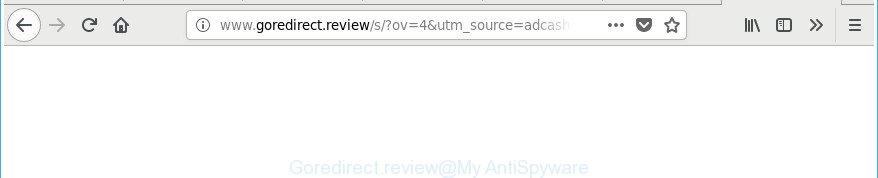
http://www.goredirect.review/s/?ov= …
While your PC system is infected with the ad-supported software, the Microsoft Edge, Internet Explorer, Firefox and Google Chrome may be redirected to Goredirect.review annoying web site. Of course, the adware may not cause damages to your files or Windows system, but it may display a huge number of undesired ads. These ads will be injected within the content of web pages that are you opening in your web browser and can be varied: pop-up ads, in-text ads, different sized banners, offers to install an questionable software. The advertisements will appear on all web sites, including webpages where previously you have never seen any advertising links.
In addition to that, as was mentioned earlier, some adware to also change all internet browsers shortcuts that located on your Desktop or Start menu. So, every affected shortcut file will try to reroute your browser to undesired ad sites like Goredirect.review, some of which might be harmful. It can make the whole machine more vulnerable to hacker attacks.
As evident, the ad supported software does not really have beneficial features. So, we recommend you delete adware related to Goredirect.review pop up ads ASAP. This will also prevent the ‘ad supported’ software from tracking your online activities. A full Goredirect.review redirect removal can be easily carried out using manual or automatic solution listed below.
How to remove Goredirect.review redirect
As with uninstalling ad-supported software, malware or potentially unwanted apps, there are few steps you may do. We suggest trying them all. If you do only one part of the tutorial, then it should be run malware removal tool, because it should remove ad supported software and stop any further infection. But to completely get rid of Goredirect.review popups you’ll have to at least reset your web browser settings such as newtab, search provider and home page to default state, disinfect PC system’s browsers shortcuts, delete all unwanted and suspicious software, and delete adware with malicious software removal utilities. Certain of the steps below will require you to close this site. So, please read the step-by-step guidance carefully, after that bookmark or print it for later reference.
To remove Goredirect.review, complete the following steps:
- Remove Goredirect.review redirect without any tools
- Delete Goredirect.review popup advertisements with free applications
- Use AdBlocker to block Goredirect.review and stay safe online
- Method of Goredirect.review pop up ads intrusion into your personal computer
- Finish words
Remove Goredirect.review redirect without any tools
Most common ‘ad supported’ software may be uninstalled without any antivirus applications. The manual adware removal is steps that will teach you how to get rid of the Goredirect.review pop ups.
Remove PUPs through the Microsoft Windows Control Panel
Some potentially unwanted programs, browser hijacking programs and ‘ad supported’ software may be deleted by uninstalling the freeware they came with. If this way does not succeed, then looking them up in the list of installed programs in MS Windows Control Panel. Use the “Uninstall” command in order to get rid of them.
Press Windows button ![]() , then click Search
, then click Search ![]() . Type “Control panel”and press Enter. If you using Windows XP or Windows 7, then press “Start” and select “Control Panel”. It will open the Windows Control Panel as on the image below.
. Type “Control panel”and press Enter. If you using Windows XP or Windows 7, then press “Start” and select “Control Panel”. It will open the Windows Control Panel as on the image below.

Further, click “Uninstall a program” ![]()
It will show a list of all applications installed on your PC. Scroll through the all list, and delete any questionable and unknown apps.
Fix web-browser shortcuts, modified by adware
Important to know, most anti-malware apps which are able to delete ad supported software responsible for redirections to Goredirect.review, but unable to detect and recover changed shortcut files. So, you need to fix the desktop shortcuts for your MS Edge, Chrome, Firefox and Microsoft Internet Explorer web browsers manually.
Open the properties of the browser shortcut. Right click on the shortcut of infected web browser and select the “Properties” option and it will open the properties of the shortcut. Next, choose the “Shortcut” tab and have a look at the Target field as shown in the figure below.

Normally, if the last word in the Target field is chrome.exe, iexplore.exe, firefox.exe. Be sure to pay attention to the extension, should be “exe”! All shortcuts that have been modified by adware that cause annoying Goredirect.review popup advertisements to appear, usually point to .bat, .cmd or .url files instead of .exe as displayed in the following example

Another variant, an address has been added at the end of the line. In this case the Target field looks such as …Application\chrome.exe” http://site.address as shown in the following example.

In order to fix the infected shortcut file, you need to insert right path to the Target field or remove an address (if it has been added at the end). You can use the following information to fix your shortcuts that have been changed by adware that cause unwanted Goredirect.review advertisements to appear.
| Chrome | C:\Program Files (x86)\Google\Chrome\Application\chrome.exe |
| C:\Program Files\Google\Chrome\Application\chrome.exe | |
| Mozilla Firefox | C:\Program Files\Mozilla Firefox\firefox.exe |
| Internet Explorer | C:\Program Files (x86)\Internet Explorer\iexplore.exe |
| C:\Program Files\Internet Explorer\iexplore.exe | |
| Opera | C:\Program Files (x86)\Opera\launcher.exe |
| C:\Program Files\Opera\launcher.exe |
Once is finished, press OK to save changes. Repeat the step for all internet browsers which are redirected to the Goredirect.review intrusive webpage.
Remove Goredirect.review redirect from Mozilla Firefox
If your Firefox web-browser is re-directed to Goredirect.review without your permission or an unknown search provider shows results for your search, then it may be time to perform the browser reset.
Start the Mozilla Firefox and click the menu button (it looks like three stacked lines) at the top right of the internet browser screen. Next, press the question-mark icon at the bottom of the drop-down menu. It will open the slide-out menu.

Select the “Troubleshooting information”. If you’re unable to access the Help menu, then type “about:support” in your address bar and press Enter. It bring up the “Troubleshooting Information” page like below.

Click the “Refresh Firefox” button at the top right of the Troubleshooting Information page. Select “Refresh Firefox” in the confirmation dialog box. The Mozilla Firefox will start a process to fix your problems that caused by the adware that responsible for web browser reroute to the annoying Goredirect.review website. Once, it is finished, click the “Finish” button.
Remove Goredirect.review ads from Microsoft Internet Explorer
By resetting Internet Explorer browser you restore your web-browser settings to its default state. This is basic when troubleshooting problems that might have been caused by ‘ad supported’ software which redirects your web-browser to intrusive Goredirect.review web-site.
First, run the IE. Next, click the button in the form of gear (![]() ). It will display the Tools drop-down menu, click the “Internet Options” as shown on the image below.
). It will display the Tools drop-down menu, click the “Internet Options” as shown on the image below.

In the “Internet Options” window click on the Advanced tab, then press the Reset button. The Microsoft Internet Explorer will show the “Reset Internet Explorer settings” window as shown in the following example. Select the “Delete personal settings” check box, then click “Reset” button.

You will now need to restart your PC system for the changes to take effect.
Remove Goredirect.review redirect from Chrome
Reset Google Chrome settings is a easy way to remove the adware, harmful and adware extensions, as well as to recover the internet browser’s search provider by default, startpage and newtab that have been changed by adware that causes multiple unwanted pop up advertisements.
First launch the Google Chrome. Next, click the button in the form of three horizontal dots (![]() ).
).
It will open the Chrome menu. Choose More Tools, then click Extensions. Carefully browse through the list of installed add-ons. If the list has the addon signed with “Installed by enterprise policy” or “Installed by your administrator”, then complete the following guidance: Remove Google Chrome extensions installed by enterprise policy.
Open the Google Chrome menu once again. Further, click the option named “Settings”.

The web browser will display the settings screen. Another method to open the Chrome’s settings – type chrome://settings in the internet browser adress bar and press Enter
Scroll down to the bottom of the page and press the “Advanced” link. Now scroll down until the “Reset” section is visible, as shown below and click the “Reset settings to their original defaults” button.

The Google Chrome will display the confirmation dialog box as on the image below.

You need to confirm your action, click the “Reset” button. The internet browser will launch the task of cleaning. When it’s done, the web browser’s settings including new tab, start page and default search engine back to the values which have been when the Chrome was first installed on your computer.
Remove unwanted Scheduled Tasks
If the unwanted Goredirect.review site opens automatically on Windows startup or at equal time intervals, then you need to check the Task Scheduler Library and remove all tasks which have been created by malicious software.
Press Windows and R keys on your keyboard together. It will open a dialog box which titled as Run. In the text field, type “taskschd.msc” (without the quotes) and click OK. Task Scheduler window opens. In the left-hand side, click “Task Scheduler Library”, as on the image below.

Task scheduler, list of tasks
In the middle part you will see a list of installed tasks. Select the first task, its properties will be show just below automatically. Next, click the Actions tab. Necessary to look at the text which is written under Details. Found something like “explorer.exe http://site.address” or “chrome.exe http://site.address” or “firefox.exe http://site.address”, then you need delete this task. If you are not sure that executes the task, then google it. If it is a component of the adware, then this task also should be removed.
Further click on it with the right mouse button and select Delete as displayed on the screen below.

Task scheduler, delete a task
Repeat this step, if you have found a few tasks that have been created by adware. Once is done, close the Task Scheduler window.
Delete Goredirect.review popup advertisements with free applications
If you’re not expert at computer technology, then all your attempts to remove Goredirect.review pop-up advertisements by completing the manual steps above might result in failure. To find and remove all of the ad-supported software related files and registry entries that keep this adware on your system, use free antimalware software like Zemana Free, MalwareBytes Anti Malware (MBAM) and Hitman Pro from our list below.
How to remove Goredirect.review redirect with Zemana Anti-malware
We suggest using the Zemana Anti-malware. You can download and install Zemana Anti-malware to scan for and remove Goredirect.review pop up advertisements from the Firefox, IE, Microsoft Edge and Google Chrome web-browsers. When installed and updated, the malicious software remover will automatically scan and detect all threats exist on your PC system.
Download Zemana from the link below.
164815 downloads
Author: Zemana Ltd
Category: Security tools
Update: July 16, 2019
Once downloading is finished, launch it and follow the prompts. Once installed, the Zemana AntiMalware will try to update itself and when this procedure is finished, press the “Scan” button for scanning your PC for the ad-supported software that causes browsers to open intrusive Goredirect.review advertisements.

Depending on your PC, the scan can take anywhere from a few minutes to close to an hour. When a threat is detected, the count of the security threats will change accordingly. Review the results once the utility has finished the system scan. If you think an entry should not be quarantined, then uncheck it. Otherwise, simply press “Next” button.

The Zemana Anti-Malware (ZAM) will begin to delete adware responsible for Goredirect.review pop ups.
Scan and clean your system of adware with HitmanPro
Hitman Pro is a free removal utility that can be downloaded and run to remove adware that cause unwanted Goredirect.review popup ads to appear, hijacker infections, malware, PUPs, toolbars and other threats from your PC system. You can run this utility to find out threats even if you have an antivirus or any other security program.
Download HitmanPro on your PC by clicking on the link below.
Once the downloading process is done, open the file location. You will see an icon like below.

Double click the HitmanPro desktop icon. When the tool is launched, you will see a screen like below.

Further, click “Next” button . Hitman Pro tool will start scanning the whole PC to find out ad supported software that redirects your web browser to undesired Goredirect.review webpage. This procedure can take some time, so please be patient. After HitmanPro has finished scanning, HitmanPro will create a list of undesired and ‘ad supported’ software as shown in the figure below.

Next, you need to click “Next” button. It will open a prompt, click the “Activate free license” button.
Run Malwarebytes to delete Goredirect.review redirect
We suggest using the Malwarebytes Free that are completely clean your PC of the ad-supported software. The free utility is an advanced malware removal program designed by (c) Malwarebytes lab. This program uses the world’s most popular anti malware technology. It is able to help you remove intrusive Goredirect.review pop-ups from your web browsers, potentially unwanted applications, malicious software, browser hijackers, toolbars, ransomware and other security threats from your PC for free.

- Click the link below to download MalwareBytes Free. Save it to your Desktop so that you can access the file easily.
Malwarebytes Anti-malware
327072 downloads
Author: Malwarebytes
Category: Security tools
Update: April 15, 2020
- When the downloading process is finished, close all programs and windows on your system. Open a file location. Double-click on the icon that’s named mb3-setup.
- Further, click Next button and follow the prompts.
- Once setup is finished, click the “Scan Now” button . MalwareBytes utility will begin scanning the whole PC to find out adware that causes a lot of unwanted Goredirect.review popup advertisements. While the tool is checking, you may see number of objects and files has already scanned.
- After MalwareBytes Free has finished scanning your computer, MalwareBytes Anti Malware will create a list of unwanted and ‘ad supported’ software. You may get rid of items (move to Quarantine) by simply click “Quarantine Selected”. When the task is complete, you can be prompted to restart your computer.
The following video offers a steps on how to remove browser hijackers, adware and other malicious software with MalwareBytes Anti-Malware (MBAM).
Use AdBlocker to block Goredirect.review and stay safe online
It is important to use ad blocking programs like AdGuard to protect your PC from harmful webpages. Most security experts says that it’s okay to block advertisements. You should do so just to stay safe! And, of course, the AdGuard can to block Goredirect.review and other undesired web-sites.
Installing the AdGuard is simple. First you’ll need to download AdGuard by clicking on the link below. Save it to your Desktop.
26843 downloads
Version: 6.4
Author: © Adguard
Category: Security tools
Update: November 15, 2018
When the downloading process is finished, double-click the downloaded file to run it. The “Setup Wizard” window will show up on the computer screen as shown on the screen below.

Follow the prompts. AdGuard will then be installed and an icon will be placed on your desktop. A window will show up asking you to confirm that you want to see a quick guide as on the image below.

Click “Skip” button to close the window and use the default settings, or click “Get Started” to see an quick guide which will allow you get to know AdGuard better.
Each time, when you start your PC, AdGuard will start automatically and block advertisements, sites such as Goredirect.review, as well as other harmful or misleading web sites. For an overview of all the features of the program, or to change its settings you can simply double-click on the AdGuard icon, that can be found on your desktop.
Method of Goredirect.review pop up ads intrusion into your personal computer
In most cases, the adware is bundled with the installation packages from a free hosting and file sharing web-sites. So, install a freeware is a a good chance that you will find a bundled ad supported software. If you don’t know how to avoid it, then use a simple trick. During the installation, select the Custom or Advanced setup method. Next, click ‘Decline’ button and clear all checkboxes on offers that ask you to install additional applications. Moreover, please carefully read Term of use and User agreement before installing any programs or otherwise you can end up with another unwanted application on your machine such as this ‘ad supported’ software that causes multiple unwanted popup advertisements.
Finish words
Now your personal computer should be clean of the ad-supported software that developed to redirect your browser to various ad websites such as Goredirect.review. We suggest that you keep AdGuard (to help you stop unwanted pop-up ads and intrusive harmful web pages) and Zemana (to periodically scan your PC for new adwares and other malware). Probably you are running an older version of Java or Adobe Flash Player. This can be a security risk, so download and install the latest version right now.
If you are still having problems while trying to get rid of Goredirect.review pop-ups from the Edge, Mozilla Firefox, Internet Explorer and Chrome, then ask for help in our Spyware/Malware removal forum.

















