If you have ever seen the Search.hfreeformsnow.com website appear in your internet browser, then this might be a sign that an undesired application that belongs to the browser hijacker family get installed on your computer. The browser hijacker problem is, no doubt, a very serious issue for you and other active Internet users last days. The browser hijacker infection is created to alter your browser homepage, newtab page and search provider, set up the Search.hfreeformsnow.com website as the start page and default search engine and cause redirects via the web-site.
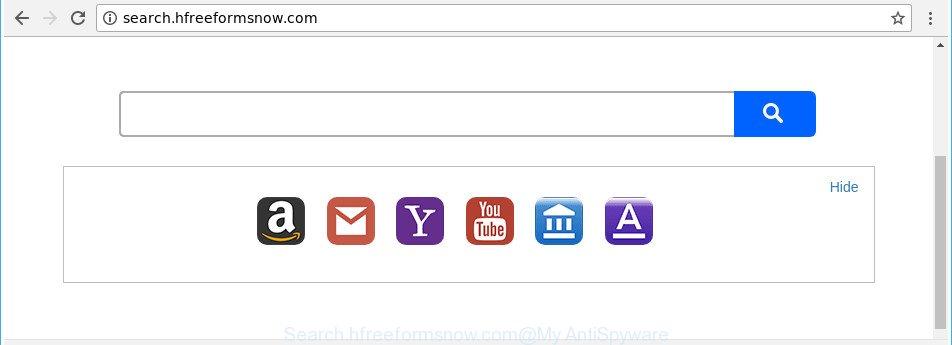
http://search.hfreeformsnow.com/
In addition, the Search.hfreeformsnow.com browser hijacker can also modify the search provider selected in the web-browser. When you try to search on the affected internet browser, you’ll be presented with search results, consisting of advertisements and Google (or Yahoo, or Bing) search results for your query. Among these search results can occur links that lead to unwanted and ad web-sites.
The Search.hfreeformsnow.com browser hijacker is not a virus, but the virus behaves similarly. As a rootkit hides in the system, can make changes to certain settings of installed internet browsers, and blocks them from changing. Also this browser hijacker may install additional internet browser extensions and modules that will show advertisements and pop ups. And finally, the Search.hfreeformsnow.com hijacker be able to gather lots of personal information about you such as what web-sites you’re opening, what you are looking for the Internet and so on. This information, in the future, can be sold to third party companies.
We strongly recommend that you perform the step-by-step tutorial below which will help you to get rid of Search.hfreeformsnow.com using the standard features of Windows and some proven free programs.
Remove Search.hfreeformsnow.com
Fortunately, it’s not hard to remove the Search.hfreeformsnow.com hijacker. In the following instructions, we will provide two methods to clean your PC system of this browser hijacker. One is the manual removal way and the other is automatic removal solution. You can choose the method that best fits you. Please follow the removal steps below to delete Search.hfreeformsnow.com right now!
To remove Search.hfreeformsnow.com, complete the following steps:
- How to get rid of Search.hfreeformsnow.com homepage without any software
- How to get rid of Search.hfreeformsnow.com with free programs
- Run AdBlocker to stop Search.hfreeformsnow.com and stay safe online
- Where the Search.hfreeformsnow.com browser hijacker infection comes from
- Finish words
How to get rid of Search.hfreeformsnow.com homepage without any software
The steps will help you remove Search.hfreeformsnow.com . These Search.hfreeformsnow.com removal steps work for the Google Chrome, Mozilla Firefox, Microsoft Edge and Microsoft Internet Explorer, as well as every version of Microsoft Windows operating system.
Remove Search.hfreeformsnow.com related applications through the Control Panel of your machine
Some of PUPs, adware and browser hijacker can be removed using the Add/Remove programs utility that is located in the Microsoft Windows Control Panel. So, if you are using any version of Windows and you have noticed an unwanted application, then first try to remove it through Add/Remove programs.
- If you are using Windows 8, 8.1 or 10 then click Windows button, next click Search. Type “Control panel”and press Enter.
- If you are using Windows XP, Vista, 7, then press “Start” button and press “Control Panel”.
- It will open the Windows Control Panel.
- Further, press “Uninstall a program” under Programs category.
- It will show a list of all software installed on the system.
- Scroll through the all list, and delete dubious and unknown programs. To quickly find the latest installed applications, we recommend sort software by date.
See more details in the video instructions below.
Delete Search.hfreeformsnow.com redirect from Mozilla Firefox
Resetting your Firefox is first troubleshooting step for any issues with your web browser program, including the redirect to Search.hfreeformsnow.com web-site.
Click the Menu button (looks like three horizontal lines), and click the blue Help icon located at the bottom of the drop down menu as shown in the following example.

A small menu will appear, press the “Troubleshooting Information”. On this page, click “Refresh Firefox” button as displayed on the screen below.

Follow the onscreen procedure to restore your Mozilla Firefox internet browser settings to its original state.
Remove Search.hfreeformsnow.com from IE
First, start the IE, then click ‘gear’ icon ![]() . It will open the Tools drop-down menu on the right part of the web browser, then click the “Internet Options” as displayed below.
. It will open the Tools drop-down menu on the right part of the web browser, then click the “Internet Options” as displayed below.

In the “Internet Options” screen, select the “Advanced” tab, then click the “Reset” button. The Microsoft Internet Explorer will display the “Reset Internet Explorer settings” dialog box. Further, press the “Delete personal settings” check box to select it. Next, click the “Reset” button as displayed on the image below.

After the process is complete, press “Close” button. Close the IE and reboot your personal computer for the changes to take effect. This step will help you to restore your web browser’s default search provider, new tab page and start page to default state.
Get rid of Search.hfreeformsnow.com from Google Chrome
In order to be sure that there is nothing left behind, we suggest you to reset Google Chrome web-browser. It’ll return Chrome settings including newtab, default search provider and startpage to defaults.

- First, start the Google Chrome and click the Menu icon (icon in the form of three dots).
- It will show the Google Chrome main menu. Choose More Tools, then press Extensions.
- You will see the list of installed extensions. If the list has the extension labeled with “Installed by enterprise policy” or “Installed by your administrator”, then complete the following guide: Remove Chrome extensions installed by enterprise policy.
- Now open the Chrome menu once again, click the “Settings” menu.
- Next, click “Advanced” link, that located at the bottom of the Settings page.
- On the bottom of the “Advanced settings” page, click the “Reset settings to their original defaults” button.
- The Google Chrome will show the reset settings dialog box as shown on the screen above.
- Confirm the web-browser’s reset by clicking on the “Reset” button.
- To learn more, read the article How to reset Google Chrome settings to default.
How to get rid of Search.hfreeformsnow.com with free programs
The manual guidance above is tedious to follow and can not always help to completely delete the Search.hfreeformsnow.com hijacker. Here I am telling you an automatic method to get rid of this hijacker infection from your PC system completely. Zemana Anti-Malware (ZAM), MalwareBytes and Hitman Pro are anti-malware utilities that can find out and delete all kinds of malicious software including browser hijacker responsible for redirecting your web-browser to Search.hfreeformsnow.com web-page.
How to get rid of Search.hfreeformsnow.com with Zemana AntiMalware
You can remove Search.hfreeformsnow.com start page automatically with a help of Zemana AntiMalware. We suggest this malware removal utility because it can easily remove hijacker infections, PUPs, ad-supported software and toolbars with all their components such as folders, files and registry entries.
Now you can setup and run Zemana Anti-Malware (ZAM) to delete Search.hfreeformsnow.com redirect from your web-browser by following the steps below:
Please go to the link below to download Zemana setup file named Zemana.AntiMalware.Setup on your PC. Save it on your MS Windows desktop or in any other place.
164814 downloads
Author: Zemana Ltd
Category: Security tools
Update: July 16, 2019
Run the setup package after it has been downloaded successfully and then follow the prompts to set up this tool on your personal computer.

During installation you can change certain settings, but we suggest you do not make any changes to default settings.
When install is finished, this malware removal tool will automatically start and update itself. You will see its main window as shown in the figure below.

Now click the “Scan” button to perform a system scan with this tool for the hijacker which cause a reroute to Search.hfreeformsnow.com web site. A scan may take anywhere from 10 to 30 minutes, depending on the count of files on your PC system and the speed of your PC.

After the scan get completed, the results are displayed in the scan report. Review the report and then click “Next” button.

The Zemana will start to get rid of hijacker that causes web-browsers to display undesired Search.hfreeformsnow.com web site. Once that process is complete, you can be prompted to restart your PC to make the change take effect.
Delete Search.hfreeformsnow.com home page from browsers with HitmanPro
HitmanPro is a free program which created to delete malicious software, potentially unwanted apps, adware and browser hijackers from your machine running Microsoft Windows 10, 8, 7, XP (32-bit and 64-bit). It’ll allow to search for and get rid of browser hijacker responsible for redirecting user searches to Search.hfreeformsnow.com, including its files, folders and registry keys.

- Click the link below to download the latest version of Hitman Pro for Windows. Save it directly to your MS Windows Desktop.
- After the downloading process is done, double click the Hitman Pro icon. Once this utility is started, click “Next” button to perform a system scan with this tool for the browser hijacker which alters web-browser settings to replace your startpage, new tab page and default search engine with Search.hfreeformsnow.com web-site. A scan may take anywhere from 10 to 30 minutes, depending on the number of files on your computer and the speed of your machine. During the scan HitmanPro will detect threats present on your computer.
- When the checking is complete, you will be shown the list of all detected threats on your system. Once you’ve selected what you want to delete from your PC system click “Next” button. Now click the “Activate free license” button to start the free 30 days trial to delete all malware found.
Automatically get rid of Search.hfreeformsnow.com with Malwarebytes
We suggest using the Malwarebytes Free. You may download and install Malwarebytes to find and remove Search.hfreeformsnow.com redirect from your personal computer. When installed and updated, the free malicious software remover will automatically scan and detect all threats present on the PC.
Visit the following page to download the latest version of MalwareBytes AntiMalware (MBAM) for MS Windows. Save it to your Desktop.
327071 downloads
Author: Malwarebytes
Category: Security tools
Update: April 15, 2020
When the download is finished, close all apps and windows on your computer. Open a directory in which you saved it. Double-click on the icon that’s called mb3-setup as displayed in the following example.
![]()
When the setup begins, you’ll see the “Setup wizard” that will help you install Malwarebytes on your system.

Once installation is done, you’ll see window as displayed on the screen below.

Now click the “Scan Now” button for checking your computer for the browser hijacker infection which alters web browser settings to replace your default search engine, new tab page and startpage with Search.hfreeformsnow.com site. This process may take quite a while, so please be patient.

After MalwareBytes AntiMalware has completed scanning, you can check all threats detected on your computer. When you are ready, click “Quarantine Selected” button.

The Malwarebytes will now delete browser hijacker infection responsible for Search.hfreeformsnow.com home page and move threats to the program’s quarantine. After that process is complete, you may be prompted to reboot your PC system.

The following video explains instructions on how to delete browser hijacker, ‘ad supported’ software and other malicious software with MalwareBytes Anti-Malware (MBAM).
Run AdBlocker to stop Search.hfreeformsnow.com and stay safe online
If you want to get rid of intrusive advertisements, browser redirections and pop-ups, then install an ad-blocking application such as AdGuard. It can block Search.hfreeformsnow.com, ads, pop ups and stop web-sites from tracking your online activities when using the IE, Chrome, Mozilla Firefox and Edge. So, if you like surf the Internet, but you do not like intrusive ads and want to protect your PC from harmful sites, then the AdGuard is your best choice.
Download AdGuard on your PC system from the link below.
26843 downloads
Version: 6.4
Author: © Adguard
Category: Security tools
Update: November 15, 2018
Once the download is finished, run the downloaded file. You will see the “Setup Wizard” screen as displayed on the screen below.

Follow the prompts. Once the install is finished, you will see a window as on the image below.

You can press “Skip” to close the installation application and use the default settings, or click “Get Started” button to see an quick tutorial which will assist you get to know AdGuard better.
In most cases, the default settings are enough and you do not need to change anything. Each time, when you launch your computer, AdGuard will start automatically and stop popups, Search.hfreeformsnow.com redirect, as well as other harmful or misleading web-sites. For an overview of all the features of the program, or to change its settings you can simply double-click on the AdGuard icon, which can be found on your desktop.
Where the Search.hfreeformsnow.com browser hijacker infection comes from
Usually, Search.hfreeformsnow.com browser hijacker infection gets into your PC as part of a bundle with free software, sharing files and other unsafe programs which you downloaded from the Internet. The authors of this browser hijacker pays software developers for distributing Search.hfreeformsnow.com browser hijacker infection within their software. So, third-party applications is often included as part of the installer. In order to avoid the installation of any hijackers like Search.hfreeformsnow.com: select only Manual, Custom or Advanced setup option and reject all third-party programs in which you are unsure.
Finish words
Now your machine should be free of the hijacker that alters browser settings to replace your search provider, new tab page and start page with Search.hfreeformsnow.com website. We suggest that you keep AdGuard (to help you stop unwanted popup advertisements and annoying harmful web pages) and Zemana Anti Malware (ZAM) (to periodically scan your system for new hijackers and other malware). Probably you are running an older version of Java or Adobe Flash Player. This can be a security risk, so download and install the latest version right now.
If you are still having problems while trying to remove Search.hfreeformsnow.com search from the Microsoft Edge, Google Chrome, Mozilla Firefox and Internet Explorer, then ask for help in our Spyware/Malware removal forum.


















