If your homepage, newtab page or search engine keeps changing back to the annoying web-page named Services.srchnet.org,then it is possible that your machine has become a victim of the malicious software from the browser hijacker category. It is a type of undesired software. Scammers use malware to take control of your system’s web browser and alter how and what it shows when you are surfing the Net. If you’re already a victim of Services.srchnet.org browser hijacker, then the following few simple steps can assist you free the Mozilla Firefox, MS Edge, Google Chrome and Internet Explorer from the hackers, boost browser security and restore internet browser settings.
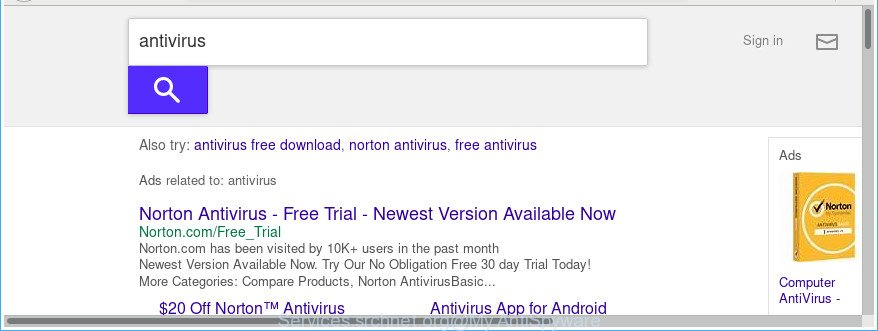
https://services.srchnet.org/search/ …
After the hijack, common symptoms include:
- Replacing the Mozilla Firefox, Chrome, Internet Explorer and Edge built-in search box and search engine to Services.srchnet.org;
- Replacing web-browser’s homepage to Services.srchnet.org;
- Changing the ‘newtab page’ URL to launch an annoying web-page.
Often, the computer that has been infected with Services.srchnet.org browser hijacker, will be also affected by ‘ad-supported’ software (also known as adware) that shows a huge number of various advertisements. It can be pop-ups, text links in the webpages, banners where they never had. What is more, the adware can replace the legitimate advertisements with malicious advertisements which will offer to download and install malware and unwanted applications or visit the various dangerous and misleading websites.
The Services.srchnet.org browser hijacker usually affects only the Mozilla Firefox, Chrome, Internet Explorer and Edge. However, possible situations, when any other web browsers will be affected too. The hijacker will perform a scan of the computer for web browser shortcuts and change them without your permission. When it infects the web-browser shortcuts, it’ll add the argument like ‘http://site.address’ into Target property. So, each time you start the internet browser, you will see the Services.srchnet.org undesired page.
The tutorial below explaining steps to delete Services.srchnet.org home page problem. Feel free to use it for removal of the hijacker that may attack MS Edge, Google Chrome, IE and Mozilla Firefox and other popular browsers. The few simple steps will help you revert back your certain settings of browsers which previously modified by browser hijacker.
How to remove Services.srchnet.org
Fortunately, it is not hard to remove the Services.srchnet.org browser hijacker. In the following guide, we will provide two ways to free your personal computer of this hijacker. One is the manual removal way and the other is automatic removal solution. You can choose the method that best fits you. Please follow the removal tutorial below to remove Services.srchnet.org right now!
To remove Services.srchnet.org, complete the following steps:
- Manual Services.srchnet.org redirect removal
- Remove Services.srchnet.org related programs through the Control Panel of your personal computer
- Remove Services.srchnet.org redirect from Internet Explorer
- Remove Services.srchnet.org from Chrome
- Remove Services.srchnet.org from Mozilla Firefox
- Disinfect the web browser’s shortcuts to remove Services.srchnet.org start page
- Use free malware removal utilities to completely get rid of Services.srchnet.org redirect
- Run AdBlocker to block Services.srchnet.org and stay safe online
- How was Services.srchnet.org hijacker installed on computer
- To sum up
Manual Services.srchnet.org redirect removal
Read this section to know how to manually remove the Services.srchnet.org hijacker. Even if the steps does not work for you, there are several free malware removers below that can easily handle such browser hijacker infections.
Remove Services.srchnet.org related programs through the Control Panel of your personal computer
First, you should try to identify and delete the application that causes the appearance of undesired advertisements or internet browser redirect, using the ‘Uninstall a program’ which is located in the ‘Control panel’.
Press Windows button ![]() , then press Search
, then press Search ![]() . Type “Control panel”and press Enter. If you using Windows XP or Windows 7, then click “Start” and select “Control Panel”. It will display the Windows Control Panel as shown in the following example.
. Type “Control panel”and press Enter. If you using Windows XP or Windows 7, then click “Start” and select “Control Panel”. It will display the Windows Control Panel as shown in the following example.

Further, click “Uninstall a program” ![]()
It will display a list of all applications installed on your computer. Scroll through the all list, and delete any suspicious and unknown software.
Remove Services.srchnet.org redirect from Internet Explorer
If you find that Microsoft Internet Explorer browser settings like search provider by default, newtab page and home page having been hijacked, then you may restore your settings, via the reset internet browser process.
First, run the Internet Explorer, then click ‘gear’ icon ![]() . It will show the Tools drop-down menu on the right part of the web browser, then press the “Internet Options” as displayed below.
. It will show the Tools drop-down menu on the right part of the web browser, then press the “Internet Options” as displayed below.

In the “Internet Options” screen, select the “Advanced” tab, then click the “Reset” button. The Internet Explorer will show the “Reset Internet Explorer settings” dialog box. Further, click the “Delete personal settings” check box to select it. Next, press the “Reset” button as on the image below.

When the task is done, click “Close” button. Close the Internet Explorer and restart your personal computer for the changes to take effect. This step will help you to restore your web browser’s start page, new tab page and search engine to default state.
Remove Services.srchnet.org from Chrome
In order to be sure that there is nothing left behind, we recommend you to reset Google Chrome internet browser. It will revert back Chrome settings including home page, new tab page and search engine by default to defaults.

- First, launch the Chrome and press the Menu icon (icon in the form of three dots).
- It will display the Google Chrome main menu. Select More Tools, then click Extensions.
- You will see the list of installed plugins. If the list has the addon labeled with “Installed by enterprise policy” or “Installed by your administrator”, then complete the following guide: Remove Chrome extensions installed by enterprise policy.
- Now open the Google Chrome menu once again, click the “Settings” menu.
- Next, press “Advanced” link, which located at the bottom of the Settings page.
- On the bottom of the “Advanced settings” page, click the “Reset settings to their original defaults” button.
- The Google Chrome will display the reset settings prompt as on the image above.
- Confirm the web browser’s reset by clicking on the “Reset” button.
- To learn more, read the article How to reset Google Chrome settings to default.
Remove Services.srchnet.org from Mozilla Firefox
The Firefox reset will keep your personal information like bookmarks, passwords, web form auto-fill data and remove unwanted search provider and startpage like Services.srchnet.org, modified preferences, extensions and security settings.
First, open the Firefox and click ![]() button. It will display the drop-down menu on the right-part of the web browser. Further, click the Help button (
button. It will display the drop-down menu on the right-part of the web browser. Further, click the Help button (![]() ) as displayed on the image below.
) as displayed on the image below.

In the Help menu, select the “Troubleshooting Information” option. Another way to open the “Troubleshooting Information” screen – type “about:support” in the browser adress bar and press Enter. It will open the “Troubleshooting Information” page as shown on the image below. In the upper-right corner of this screen, click the “Refresh Firefox” button.

It will display the confirmation prompt. Further, click the “Refresh Firefox” button. The Mozilla Firefox will begin a task to fix your problems that caused by the hijacker infection that causes web browsers to display undesired Services.srchnet.org webpage. When, it’s done, click the “Finish” button.
Disinfect the web browser’s shortcuts to remove Services.srchnet.org start page
The hijacker responsible for redirects to Services.srchnet.org, can hijack various Windows shortcut files on your desktop (most often, all browsers shortcuts), so in this step you need to check and clean them by removing the argument like http://site.address/.
Open the properties of the browser shortcut file. Right click on the shortcut file of infected internet browser and select the “Properties” option and it’ll show the properties of the shortcut. Next, choose the “Shortcut” tab and have a look at the Target field like below.

Normally, if the last word in the Target field is chrome.exe, iexplore.exe, firefox.exe. Be sure to pay attention to the extension, should be “exe”! All shortcut files that have been modified by browser hijacker that designed to reroute your web-browser to the Services.srchnet.org page, usually point to .bat, .cmd or .url files instead of .exe as on the image below

Another variant, an address has been added at the end of the line. In this case the Target field looks such as …Application\chrome.exe” http://site.address as displayed in the following example.

In order to fix the infected shortcut file, you need to insert right path to the Target field or remove an address (if it has been added at the end). You can use the following information to fix your shortcut files that have been modified by browser hijacker which modifies web browser settings to replace your search engine by default, home page and newtab with Services.srchnet.org web-page.
| Google Chrome | C:\Program Files (x86)\Google\Chrome\Application\chrome.exe |
| C:\Program Files\Google\Chrome\Application\chrome.exe | |
| Mozilla Firefox | C:\Program Files\Mozilla Firefox\firefox.exe |
| Internet Explorer | C:\Program Files (x86)\Internet Explorer\iexplore.exe |
| C:\Program Files\Internet Explorer\iexplore.exe | |
| Opera | C:\Program Files (x86)\Opera\launcher.exe |
| C:\Program Files\Opera\launcher.exe |
Once is finished, click OK to save changes. Repeat the step for all browsers which are re-directed to the Services.srchnet.org undesired website.
Use free malware removal utilities to completely get rid of Services.srchnet.org redirect
In order to completely remove Services.srchnet.org, you not only need to remove it from the browsers, but also get rid of all its components in your personal computer including Windows registry entries. We suggest to download and use free removal utilities to automatically clean your computer of Services.srchnet.org browser hijacker.
Scan and clean your system of Services.srchnet.org with Zemana AntiMalware (ZAM)
Zemana is a free program for Microsoft Windows operating system to search for and remove PUPs, adware, malicious internet browser add-ons, browser toolbars, and other undesired apps such as browser hijacker infection responsible for changing your web browser settings to Services.srchnet.org, installed on your PC.

- Download Zemana Anti Malware by clicking on the following link.
Zemana AntiMalware
164814 downloads
Author: Zemana Ltd
Category: Security tools
Update: July 16, 2019
- When downloading is complete, close all applications and windows on your PC. Open a file location. Double-click on the icon that’s named Zemana.AntiMalware.Setup.
- Further, click Next button and follow the prompts.
- Once install is done, click the “Scan” button to begin checking your computer for the browser hijacker infection which cause Services.srchnet.org web site to appear. When a threat is detected, the number of the security threats will change accordingly.
- Once Zemana AntiMalware completes the scan, Zemana Free will open a screen that contains a list of malware that has been detected. Make sure all threats have ‘checkmark’ and press “Next”. After that process is finished, you can be prompted to reboot your machine.
Remove Services.srchnet.org homepage from browsers with HitmanPro
If Zemana Free cannot remove this hijacker infection, then we suggests to use the Hitman Pro. The Hitman Pro is a free powerful, professional removal utility for malware, adware, potentially unwanted applications, toolbars as well as browser hijacker infection that responsible for web-browser redirect to the intrusive Services.srchnet.org site. It completely removes all traces and remnants of the infection.

- Installing the Hitman Pro is simple. First you will need to download Hitman Pro on your system by clicking on the following link.
- When the downloading process is complete, double click the Hitman Pro icon. Once this tool is started, click “Next” button to perform a system scan for the Services.srchnet.org browser hijacker and other internet browser’s harmful extensions. A system scan can take anywhere from 5 to 30 minutes, depending on your PC. During the scan HitmanPro will detect threats exist on your computer.
- After HitmanPro has finished scanning, Hitman Pro will show you the results. All found items will be marked. You can remove them all by simply click “Next” button. Now click the “Activate free license” button to begin the free 30 days trial to delete all malware found.
Remove Services.srchnet.org search with Malwarebytes
We advise using the Malwarebytes Free which are completely clean your PC system of the browser hijacker. The free tool is an advanced malware removal application developed by (c) Malwarebytes lab. This program uses the world’s most popular anti malware technology. It is able to help you remove hijacker infections, potentially unwanted programs, malware, ad supported software, toolbars, ransomware and other security threats from your personal computer for free.

Installing the MalwareBytes is simple. First you’ll need to download MalwareBytes Anti-Malware by clicking on the following link. Save it on your Windows desktop.
327071 downloads
Author: Malwarebytes
Category: Security tools
Update: April 15, 2020
Once downloading is done, run it and follow the prompts. Once installed, the MalwareBytes Free will try to update itself and when this procedure is done, click the “Scan Now” button to perform a system scan with this utility for the browser hijacker infection responsible for changing your web browser settings to Services.srchnet.org. A system scan can take anywhere from 5 to 30 minutes, depending on your computer. While the tool is scanning, you can see how many objects and files has already scanned. Once you’ve selected what you want to remove from your computer click “Quarantine Selected” button.
The MalwareBytes Free is a free program that you can use to delete all detected folders, files, services, registry entries and so on. To learn more about this malware removal tool, we suggest you to read and follow the steps or the video guide below.
Run AdBlocker to block Services.srchnet.org and stay safe online
Use an ad blocker utility like AdGuard will protect you from harmful ads and content. Moreover, you may find that the AdGuard have an option to protect your privacy and stop phishing and spam sites. Additionally, ad-blocker programs will help you to avoid unwanted pop up advertisements and unverified links that also a good way to stay safe online.
- Download AdGuard on your Microsoft Windows Desktop from the following link.
Adguard download
26843 downloads
Version: 6.4
Author: © Adguard
Category: Security tools
Update: November 15, 2018
- When the downloading process is finished, start the downloaded file. You will see the “Setup Wizard” program window. Follow the prompts.
- After the installation is complete, click “Skip” to close the installation program and use the default settings, or click “Get Started” to see an quick tutorial that will help you get to know AdGuard better.
- In most cases, the default settings are enough and you do not need to change anything. Each time, when you launch your machine, AdGuard will start automatically and stop popup ads, Services.srchnet.org redirect, as well as other harmful or misleading web pages. For an overview of all the features of the program, or to change its settings you can simply double-click on the icon called AdGuard, which is located on your desktop.
How was Services.srchnet.org hijacker installed on computer
The Services.srchnet.org most likely to occur during the installation of free applications due the fact that PUPs like this are commonly hidden in the installer. Thus, if you’ve installed some freeware using Quick(Standard) mode, you may have let a hijacker infection get inside the machine. Keep in mind that the Quick mode is unreliable because it do not warn about bundled applications. Thus, bundled apps will be installed automatically unless you select Advanced/Custom mode and disable its installation.
To sum up
After completing the step-by-step guidance outlined above, your computer should be clean from hijacker that cause Services.srchnet.org web page to appear and other malware. The Chrome, Internet Explorer, Edge and Mozilla Firefox will no longer open intrusive Services.srchnet.org page on startup. Unfortunately, if the few simple steps does not help you, then you have caught a new browser hijacker, and then the best way – ask for help in our Spyware/Malware removal forum.


















