If you have realized that the Good-search.ml website is set as your homepage or search provider and you cannot recall making those changes, then it is possible that your machine is infected by a PUP (potentially unwanted program) from the browser hijacker family and you should fix it sooner. In this post we’ll inform you about the effective solutions of removing Good-search.ml from the Firefox, Chrome, Internet Explorer and MS Edge for good.
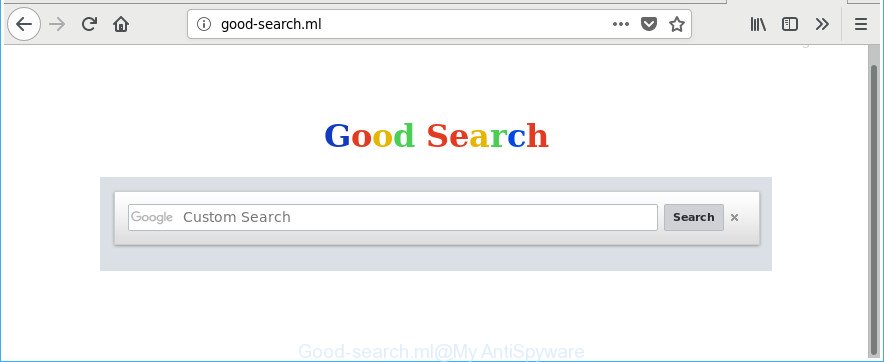
http://good-search.ml/
The Good-search.ml browser hijacker infection can also modify the default search provider that will virtually block the possibility of finding information on the Internet. The reason for this is that the Good-search.ml search results can display a huge number of ads, links to unwanted and ad web pages. Only the remaining part is the result of your search request, loaded from the major search engines like Google, Yahoo or Bing.
Also, adware (also known as ‘ad-supported’ software) can be installed on the computer together with Good-search.ml browser hijacker infection. It will insert a ton of advertisements directly to the sites which you view, creating a sense that ads has been added by the creators of the page. Moreover, legal ads can be replaced on fake advertisements that will offer to download and install various unnecessary and malicious software. Moreover, the Good-search.ml hijacker be able to gather lots of privacy information which can be later sold to third parties.
A malicious software that may make certain undesired changes to settings of browsers on Good-search.ml mostly affects only MS Edge, Mozilla Firefox, IE and Google Chrome. However, possible situations, when any other web browsers will be affected too. The Good-search.ml hijacker can change the Target property of internet browser’s shortcuts, so every time you run the web-browser, instead of your startpage, you’ll see a completely different web page.
So, if you happen to encounter annoying Good-search.ml , then be quick and take effort to delete hijacker which modifies browser settings to replace your search engine by default, newtab and start page with Good-search.ml website as soon as possible. Follow the step-by-step tutorial below to delete Good-search.ml . Let us know how you managed by sending us your comments please.
How to remove Good-search.ml
The Good-search.ml is a hijacker infection that you might have difficulty in removing it from your computer. Happily, you’ve found the effective removal instructions in this article. Both the manual removal way and the automatic removal solution will be provided below and you can just choose the one that best for you. If you have any questions or need help then type a comment below. Certain of the steps below will require you to exit this web-site. So, please read the few simple steps carefully, after that bookmark or print it for later reference.
To remove Good-search.ml, perform the steps below:
- How to remove Good-search.ml redirect without any software
- How to remove Good-search.ml with free software
- How to block Good-search.ml redirect
- How did you get infected with Good-search.ml browser hijacker
- To sum up
How to remove Good-search.ml redirect without any software
Read this section to know how to manually delete the Good-search.ml browser hijacker infection. Even if the steps does not work for you, there are several free malware removers below which can easily handle such hijacker infections.
Uninstall potentially unwanted applications using Windows Control Panel
Some of PUPs, ad-supported software and hijacker infection can be removed using the Add/Remove programs utility that may be found in the Microsoft Windows Control Panel. So, if you’re running any version of Microsoft Windows and you have noticed an unwanted application, then first try to get rid of it through Add/Remove programs.
Windows 8, 8.1, 10
First, click the Windows button
Windows XP, Vista, 7
First, click “Start” and select “Control Panel”.
It will show the Windows Control Panel as on the image below.

Next, press “Uninstall a program” ![]()
It will show a list of all apps installed on your PC. Scroll through the all list, and delete any questionable and unknown software. To quickly find the latest installed software, we recommend sort programs by date in the Control panel.
Disinfect the browser’s shortcuts to delete Good-search.ml startpage
Once the browser hijacker is started, it can also alter the web-browser’s shortcut files, adding an argument like “http://site.address” into the Target field. Due to this, every time you start the web browser, it will display an unwanted webpage.
Right click to a desktop shortcut for your hijacked browser. Choose the “Properties” option. It will open the Properties window. Select the “Shortcut” tab here, after that, look at the “Target” field. The browser hijacker that causes web-browsers to show undesired Good-search.ml web-page can replace it. If you are seeing something similar to “…exe http://site.address” then you need to remove “http…” and leave only, depending on the web-browser you are using:
- Google Chrome: chrome.exe
- Opera: opera.exe
- Firefox: firefox.exe
- Internet Explorer: iexplore.exe
Look at the example as displayed on the screen below.

Once is finished, click the “OK” button to save the changes. Please repeat this step for browser shortcuts which reroutes to an undesired web-sites. When you have completed, go to next step.
Delete Good-search.ml from Google Chrome
Reset Chrome settings is a simple way to remove the browser hijacker infection, malicious and adware extensions, as well as to restore the internet browser’s new tab, default search provider and home page that have been replaced by hijacker.
Open the Google Chrome menu by clicking on the button in the form of three horizontal dotes (![]() ). It will open the drop-down menu. Choose More Tools, then press Extensions.
). It will open the drop-down menu. Choose More Tools, then press Extensions.
Carefully browse through the list of installed extensions. If the list has the plugin labeled with “Installed by enterprise policy” or “Installed by your administrator”, then complete the following steps: Remove Google Chrome extensions installed by enterprise policy otherwise, just go to the step below.
Open the Google Chrome main menu again, click to “Settings” option.

Scroll down to the bottom of the page and click on the “Advanced” link. Now scroll down until the Reset settings section is visible, like below and press the “Reset settings to their original defaults” button.

Confirm your action, press the “Reset” button.
Delete Good-search.ml redirect from Mozilla Firefox
If the Mozilla Firefox internet browser program is hijacked, then resetting its settings can help. The Reset feature is available on all modern version of Firefox. A reset can fix many issues by restoring Firefox settings such as new tab, search provider and home page to its default state. It’ll save your personal information such as saved passwords, bookmarks, and open tabs.
Click the Menu button (looks like three horizontal lines), and press the blue Help icon located at the bottom of the drop down menu as displayed on the image below.

A small menu will appear, press the “Troubleshooting Information”. On this page, click “Refresh Firefox” button as shown on the image below.

Follow the onscreen procedure to restore your Firefox web-browser settings to its original state.
Remove Good-search.ml redirect from Internet Explorer
If you find that Internet Explorer web browser settings like new tab, start page and search provider by default having been hijacked, then you may revert back your settings, via the reset web-browser process.
First, start the Microsoft Internet Explorer. Next, press the button in the form of gear (![]() ). It will display the Tools drop-down menu, click the “Internet Options” as shown in the following example.
). It will display the Tools drop-down menu, click the “Internet Options” as shown in the following example.

In the “Internet Options” window click on the Advanced tab, then click the Reset button. The Microsoft Internet Explorer will show the “Reset Internet Explorer settings” window as shown on the image below. Select the “Delete personal settings” check box, then press “Reset” button.

You will now need to restart your PC for the changes to take effect.
How to remove Good-search.ml with free software
In order to completely remove Good-search.ml, you not only need to delete it from the browsers, but also remove all its components in your PC including Windows registry entries. We recommend to download and use free removal tools to automatically clean your computer of Good-search.ml browser hijacker.
Automatically delete Good-search.ml start page with Zemana Anti Malware (ZAM)
We suggest you to use the Zemana which are completely clean your computer. Moreover, the utility will help you to get rid of PUPs, malicious software, toolbars and ‘ad supported’ software that your machine can be infected too.

- Download Zemana AntiMalware (ZAM) on your Microsoft Windows Desktop by clicking on the link below.
Zemana AntiMalware
164750 downloads
Author: Zemana Ltd
Category: Security tools
Update: July 16, 2019
- At the download page, click on the Download button. Your web-browser will open the “Save as” dialog box. Please save it onto your Windows desktop.
- When downloading is finished, please close all programs and open windows on your computer. Next, run a file named Zemana.AntiMalware.Setup.
- This will launch the “Setup wizard” of Zemana Free onto your PC system. Follow the prompts and do not make any changes to default settings.
- When the Setup wizard has finished installing, the Zemana Anti-Malware (ZAM) will open and display the main window.
- Further, click the “Scan” button to look for hijacker responsible for redirecting your browser to Good-search.ml web site. Depending on your PC system, the scan can take anywhere from a few minutes to close to an hour.
- Once the scan get completed, the results are displayed in the scan report.
- Next, you need to press the “Next” button. The tool will start to get rid of browser hijacker which cause Good-search.ml web page to appear. When that process is finished, you may be prompted to restart the system.
- Close the Zemana AntiMalware and continue with the next step.
Scan and clean your personal computer of hijacker with Hitman Pro
HitmanPro cleans your personal computer from ‘ad supported’ software, PUPs, unwanted toolbars, web-browser addons and other unwanted programs like browser hijacker responsible for changing your browser settings to Good-search.ml. The free removal tool will help you enjoy your computer to its fullest. HitmanPro uses advanced behavioral detection technologies to look for if there are unwanted programs in your computer. You can review the scan results, and select the threats you want to erase.

- Visit the following page to download the latest version of HitmanPro for Windows. Save it directly to your Windows Desktop.
- Once downloading is finished, start the Hitman Pro, double-click the HitmanPro.exe file.
- If the “User Account Control” prompts, click Yes to continue.
- In the HitmanPro window, press the “Next” for checking your system for the browser hijacker that cause Good-search.ml page to appear. This procedure can take quite a while, so please be patient. During the scan HitmanPro will scan for threats exist on your PC system.
- After Hitman Pro has finished scanning your personal computer, you can check all items detected on your computer. In order to remove all threats, simply press “Next”. Now, click the “Activate free license” button to begin the free 30 days trial to remove all malicious software found.
Run Malwarebytes to remove hijacker infection
Manual Good-search.ml removal requires some computer skills. Some files and registry entries that created by the hijacker can be not completely removed. We recommend that use the Malwarebytes Free that are completely free your personal computer of browser hijacker infection. Moreover, the free program will help you to remove malware, PUPs, adware and toolbars that your PC system can be infected too.
Download MalwareBytes Anti-Malware by clicking on the following link.
327016 downloads
Author: Malwarebytes
Category: Security tools
Update: April 15, 2020
Once the download is complete, close all software and windows on your machine. Double-click the install file named mb3-setup. If the “User Account Control” prompt pops up as displayed below, click the “Yes” button.

It will open the “Setup wizard” that will help you install MalwareBytes Free on your machine. Follow the prompts and don’t make any changes to default settings.

Once installation is finished successfully, click Finish button. MalwareBytes AntiMalware will automatically start and you can see its main screen as displayed on the image below.

Now press the “Scan Now” button for checking your machine for the hijacker that causes web browsers to display annoying Good-search.ml site. Depending on your computer, the scan can take anywhere from a few minutes to close to an hour. During the scan MalwareBytes AntiMalware (MBAM) will find threats present on your PC system.

After that process is finished, MalwareBytes AntiMalware will show a scan report. Next, you need to click “Quarantine Selected” button. The MalwareBytes Free will remove browser hijacker infection which changes web-browser settings to replace your new tab page, homepage and search provider by default with Good-search.ml web-site and add items to the Quarantine. After disinfection is done, you may be prompted to reboot the personal computer.

We suggest you look at the following video, which completely explains the process of using the MalwareBytes Anti-Malware (MBAM) to remove adware, browser hijacker and other malicious software.
How to block Good-search.ml redirect
It’s important to use adblocker apps like AdGuard to protect your PC system from harmful websites. Most security experts says that it is okay to stop advertisements. You should do so just to stay safe! And, of course, the AdGuard can to stop Good-search.ml and other unwanted sites.
Please go to the link below to download AdGuard. Save it directly to your Microsoft Windows Desktop.
26828 downloads
Version: 6.4
Author: © Adguard
Category: Security tools
Update: November 15, 2018
After downloading it, double-click the downloaded file to start it. The “Setup Wizard” window will show up on the computer screen as displayed on the image below.

Follow the prompts. AdGuard will then be installed and an icon will be placed on your desktop. A window will show up asking you to confirm that you want to see a quick guide as on the image below.

Click “Skip” button to close the window and use the default settings, or click “Get Started” to see an quick tutorial that will help you get to know AdGuard better.
Each time, when you start your PC, AdGuard will start automatically and stop pop ups, pages like Good-search.ml, as well as other malicious or misleading web pages. For an overview of all the features of the application, or to change its settings you can simply double-click on the AdGuard icon, which is located on your desktop.
How did you get infected with Good-search.ml browser hijacker
Most commonly, the Good-search.ml browser hijacker gets on your personal computer as a part of the setup files from a free hosting and file sharing web sites. So, install a free software is a a good chance that you will find a bundled browser hijacker. If you don’t know how to avoid it, then use a simple trick. During the install, select the Custom or Advanced installation option. Next, click ‘Decline’ button and clear all checkboxes on offers that ask you to install optional software. Moreover, please carefully read Term of use and User agreement before installing any software or otherwise you may end up with another unwanted program on your PC like this browser hijacker.
To sum up
Now your PC should be clean of the hijacker infection that responsible for internet browser redirect to the undesired Good-search.ml website. We suggest that you keep AdGuard (to help you stop unwanted pop-up ads and annoying malicious web pages) and Zemana Anti-Malware (to periodically scan your PC for new malicious software, browser hijackers and adware). Make sure that you have all the Critical Updates recommended for Microsoft Windows OS. Without regular updates you WILL NOT be protected when new hijacker infections, malicious applications and adware are released.
If you are still having problems while trying to remove Good-search.ml homepage from your browser, then ask for help in our Spyware/Malware removal forum.




















