Every time, when you run your web browser the Mysearchprotect.com website that you don’t remember installing as homepage or search engine keeps annoying you? Mysearchprotect.com is a potentially unwanted application (PUA) from the group of browser hijackers. It can end up on your PC in various ways. In most cases is when you download and install another free program and forget to uncheck the box for the optional programs installation. Do not panic because we’ve got the solution. Here’s a instructions on how to remove annoying Mysearchprotect.com start page from any internet browsers, including the Microsoft Internet Explorer, Google Chrome, Edge and Mozilla Firefox.
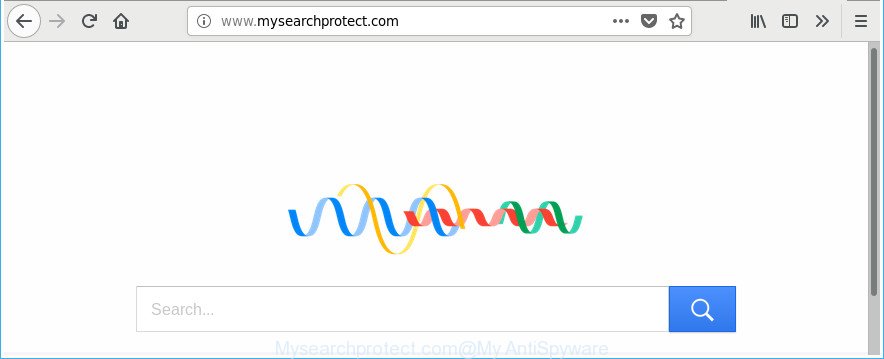
http://www.mysearchprotect.com/
When you’re performing searches using the browser that has been affected by Mysearchprotect.com, the search results will be returned from Bing, Yahoo or Google Custom Search. The devs behind Mysearchprotect.com browser hijacker are most probably doing this to earn advertisement money from the advertisements displayed in the search results.
While the Mysearchprotect.com browser hijacker is active, you won’t be able to restore the Chrome, Internet Explorer, Edge and Firefox’ settings such as search engine by default, new tab page and home page. If you try to set your start page to be Google, Bing or Yahoo, those settings will be automatically changed to Mysearchprotect.com with the next PC reboot. But this does not mean that you should just ignore it or get along with this fact. Because this is not the best option, due to the Mysearchprotect.com you can have problems with the Chrome, MS Edge, IE and Firefox, unwanted advertisements and even confidential information theft.
The browser hijacker such as Mysearchprotect.com often modify all browser shortcuts which located on your Desktop to force you visit certain unwanted sites and show unwanted pop ups. As a result, your internet browser can still redirect you to an unwanted web-site despite your web-browser is actually free of browser hijacker.
So, if you happen to encounter unwanted Mysearchprotect.com startpage, then be quick and take effort to remove hijacker that causes browsers to show intrusive Mysearchprotect.com page sooner. Follow the step-by-step guide below to remove Mysearchprotect.com . Let us know how you managed by sending us your comments please.
How to remove Mysearchprotect.com from personal computer
There are several steps to uninstalling Mysearchprotect.com start page, because it installs itself so deeply into Windows. You need to delete all suspicious and unknown applications, then remove harmful extensions from the Mozilla Firefox, MS Edge, Internet Explorer and Chrome and other web-browsers you have installed. Finally, you need to reset your internet browser settings to remove any changes Mysearchprotect.com browser hijacker has made, and then check your machine with Zemana Anti-Malware (ZAM), MalwareBytes Anti-Malware (MBAM) or Hitman Pro to ensure the browser hijacker is fully removed. It will take a while.
To remove Mysearchprotect.com, perform the following steps:
- How to remove Mysearchprotect.com search without any software
- Uninstall Mysearchprotect.com associated software by using MS Windows Control Panel
- Disinfect the internet browser’s shortcuts to delete Mysearchprotect.com startpage
- Delete Mysearchprotect.com search from Microsoft Internet Explorer
- Remove Mysearchprotect.com home page from Chrome
- Remove Mysearchprotect.com homepage from Mozilla Firefox
- How to automatically get rid of Mysearchprotect.com browser hijacker
- Stop Mysearchprotect.com redirect and other annoying pages
- How did you get infected with Mysearchprotect.com hijacker
- To sum up
How to remove Mysearchprotect.com search without any software
Read this section to know how to manually get rid of the Mysearchprotect.com browser hijacker infection. Even if the few simple steps does not work for you, there are several free malicious software removers below which can easily handle such hijackers.
Uninstall Mysearchprotect.com associated software by using MS Windows Control Panel
Check out the Microsoft Windows Control Panel (Programs and Features section) to see all installed software. We suggest to click on the “Date Installed” in order to sort the list of apps by the date you installed them. If you see any unknown and dubious programs, they are the ones you need to delete.
Windows 8, 8.1, 10
First, press the Windows button
Windows XP, Vista, 7
First, click “Start” and select “Control Panel”.
It will open the Windows Control Panel as on the image below.

Next, click “Uninstall a program” ![]()
It will display a list of all applications installed on your machine. Scroll through the all list, and uninstall any suspicious and unknown software. To quickly find the latest installed software, we recommend sort applications by date in the Control panel.
Disinfect the internet browser’s shortcuts to delete Mysearchprotect.com startpage
The browser hijacker infection responsible for modifying your web browser settings to Mysearchprotect.com, can hijack various Windows shortcuts on your desktop (most often, all web-browsers shortcut files), so in this step you need to check and clean them by removing the argument like http://site.address/.
Click the right mouse button to a desktop shortcut file which you use to run your web-browser. Next, select the “Properties” option. Important: necessary to click on the desktop shortcut file for the internet browser that is rerouted to the Mysearchprotect.com or other intrusive page.
Further, necessary to look at the text that is written in the “Target” field. The hijacker responsible for redirects to Mysearchprotect.com can change the contents of this field, which describes the file to be run when you run your web-browser. Depending on the internet browser you are using, there should be:
- Google Chrome: chrome.exe
- Opera: opera.exe
- Firefox: firefox.exe
- Internet Explorer: iexplore.exe
If you are seeing an unknown text such as “http://site.addres” that has been added here, then you should remove it, as shown below.

Next, press the “OK” button to save the changes. Now, when you start the web-browser from this desktop shortcut file, it does not occur automatically reroute on the Mysearchprotect.com website or any other undesired websites. Once the step is finished, we recommend to go to the next step.
Delete Mysearchprotect.com search from Microsoft Internet Explorer
By resetting Internet Explorer web browser you revert back your web browser settings to its default state. This is good initial when troubleshooting problems that might have been caused by hijacker infection like Mysearchprotect.com.
First, start the Microsoft Internet Explorer. Next, click the button in the form of gear (![]() ). It will display the Tools drop-down menu, click the “Internet Options” as shown below.
). It will display the Tools drop-down menu, click the “Internet Options” as shown below.

In the “Internet Options” window click on the Advanced tab, then press the Reset button. The IE will open the “Reset Internet Explorer settings” window as shown in the following example. Select the “Delete personal settings” check box, then press “Reset” button.

You will now need to reboot your PC system for the changes to take effect.
Remove Mysearchprotect.com home page from Chrome
Use the Reset browser utility of the Chrome to reset all its settings like search engine by default, new tab page and home page to original defaults. This is a very useful tool to use, in the case of internet browser hijacks such as Mysearchprotect.com.

- First, run the Chrome and press the Menu icon (icon in the form of three dots).
- It will open the Chrome main menu. Select More Tools, then press Extensions.
- You’ll see the list of installed extensions. If the list has the plugin labeled with “Installed by enterprise policy” or “Installed by your administrator”, then complete the following tutorial: Remove Chrome extensions installed by enterprise policy.
- Now open the Chrome menu once again, press the “Settings” menu.
- Next, press “Advanced” link, which located at the bottom of the Settings page.
- On the bottom of the “Advanced settings” page, click the “Reset settings to their original defaults” button.
- The Google Chrome will open the reset settings dialog box as shown on the image above.
- Confirm the web browser’s reset by clicking on the “Reset” button.
- To learn more, read the blog post How to reset Google Chrome settings to default.
Remove Mysearchprotect.com homepage from Mozilla Firefox
If the Mozilla Firefox web browser program is hijacked, then resetting its settings can help. The Reset feature is available on all modern version of Mozilla Firefox. A reset can fix many issues by restoring Firefox settings such as search engine by default, home page and new tab to its default state. It’ll save your personal information like saved passwords, bookmarks, and open tabs.
Run the Mozilla Firefox and click the menu button (it looks like three stacked lines) at the top right of the web-browser screen. Next, click the question-mark icon at the bottom of the drop-down menu. It will show the slide-out menu.

Select the “Troubleshooting information”. If you’re unable to access the Help menu, then type “about:support” in your address bar and press Enter. It bring up the “Troubleshooting Information” page as shown on the image below.

Click the “Refresh Firefox” button at the top right of the Troubleshooting Information page. Select “Refresh Firefox” in the confirmation dialog box. The Firefox will start a procedure to fix your problems that caused by the hijacker that developed to redirect your web-browser to the Mysearchprotect.com web page. After, it’s finished, press the “Finish” button.
How to automatically get rid of Mysearchprotect.com browser hijacker
Manual removal is not always as effective as you might think. Often, even the most experienced users can not completely remove hijacker from the infected machine. So, we recommend to scan your personal computer for any remaining malicious components with free browser hijacker removal applications below.
Use Zemana Anti-Malware (ZAM) to get rid of Mysearchprotect.com
Zemana Anti-Malware (ZAM) highly recommended, because it can find security threats such adware and browser hijackers that most ‘classic’ antivirus apps fail to pick up on. Moreover, if you have any Mysearchprotect.com browser hijacker removal problems which cannot be fixed by this tool automatically, then Zemana Anti Malware provides 24X7 online assistance from the highly experienced support staff.
Visit the following page to download Zemana. Save it on your Desktop.
164740 downloads
Author: Zemana Ltd
Category: Security tools
Update: July 16, 2019
After the downloading process is done, close all applications and windows on your PC. Double-click the set up file called Zemana.AntiMalware.Setup. If the “User Account Control” dialog box pops up as displayed in the following example, click the “Yes” button.

It will open the “Setup wizard” which will help you set up Zemana Anti Malware (ZAM) on your PC. Follow the prompts and do not make any changes to default settings.

Once installation is done successfully, Zemana Free will automatically start and you can see its main screen as displayed below.

Now click the “Scan” button to perform a system scan for the hijacker which cause a reroute to Mysearchprotect.com web-site. A scan can take anywhere from 10 to 30 minutes, depending on the count of files on your system and the speed of your machine. When a threat is detected, the number of the security threats will change accordingly. Wait until the the checking is done.

When the scan get finished, Zemana Free will show a list of all items detected by the scan. Review the report and then press “Next” button. The Zemana AntiMalware will remove hijacker infection that causes web browsers to open undesired Mysearchprotect.com page and move threats to the program’s quarantine. After the procedure is finished, you may be prompted to reboot the system.
Run HitmanPro to get rid of Mysearchprotect.com homepage
Hitman Pro is a free portable program that scans your PC system for ad-supported software, PUPs and browser hijackers like Mysearchprotect.com and helps get rid of them easily. Moreover, it will also help you delete any harmful internet browser extensions and add-ons.

- Hitman Pro can be downloaded from the following link. Save it to your Desktop.
- When downloading is done, run the HitmanPro, double-click the HitmanPro.exe file.
- If the “User Account Control” prompts, click Yes to continue.
- In the HitmanPro window, click the “Next” to start checking your computer for the hijacker that causes internet browsers to display annoying Mysearchprotect.com page. This procedure can take quite a while, so please be patient. While the HitmanPro is checking, you can see count of objects it has identified either as being malware.
- Once the system scan is complete, you will be shown the list of all detected items on your machine. All detected threats will be marked. You can remove them all by simply press “Next”. Now, press the “Activate free license” button to begin the free 30 days trial to remove all malware found.
Remove Mysearchprotect.com redirect with Malwarebytes
You can delete Mysearchprotect.com redirect automatically with a help of Malwarebytes Free. We recommend this free malicious software removal tool because it can easily get rid of hijackers, adware, potentially unwanted apps and toolbars with all their components such as files, folders and registry entries.
Click the following link to download MalwareBytes. Save it to your Desktop.
327006 downloads
Author: Malwarebytes
Category: Security tools
Update: April 15, 2020
Once the download is finished, close all software and windows on your computer. Open a directory in which you saved it. Double-click on the icon that’s named mb3-setup as on the image below.
![]()
When the installation starts, you will see the “Setup wizard” which will help you set up Malwarebytes on your personal computer.

Once install is complete, you’ll see window like below.

Now click the “Scan Now” button to perform a system scan with this utility for the hijacker responsible for redirecting user searches to Mysearchprotect.com. While the MalwareBytes Anti-Malware (MBAM) utility is scanning, you can see number of objects it has identified as being affected by malware.

After the system scan is finished, you can check all items detected on your computer. When you are ready, click “Quarantine Selected” button.

The Malwarebytes will now get rid of browser hijacker infection that cause Mysearchprotect.com web site to appear. When disinfection is complete, you may be prompted to restart your computer.

The following video explains few simple steps on how to remove browser hijacker, adware and other malicious software with MalwareBytes.
Stop Mysearchprotect.com redirect and other annoying pages
We recommend to install an adblocker program that can stop Mysearchprotect.com and other intrusive websites. The adblocker tool like AdGuard is a application that basically removes advertising from the Web and stops access to malicious websites. Moreover, security experts says that using ad blocking apps is necessary to stay safe when surfing the Web.
Click the link below to download AdGuard. Save it to your Desktop.
26826 downloads
Version: 6.4
Author: © Adguard
Category: Security tools
Update: November 15, 2018
After downloading it, double-click the downloaded file to launch it. The “Setup Wizard” window will show up on the computer screen as on the image below.

Follow the prompts. AdGuard will then be installed and an icon will be placed on your desktop. A window will show up asking you to confirm that you want to see a quick instructions as shown on the image below.

Click “Skip” button to close the window and use the default settings, or click “Get Started” to see an quick guidance which will help you get to know AdGuard better.
Each time, when you run your system, AdGuard will launch automatically and stop popups, web-sites such as Mysearchprotect.com, as well as other malicious or misleading web pages. For an overview of all the features of the program, or to change its settings you can simply double-click on the AdGuard icon, which is located on your desktop.
How did you get infected with Mysearchprotect.com hijacker
These days some freeware developers bundle additional applications that could be PUPs such as the Mysearchprotect.com hijacker infection, with a view to making some money. These are not free software as install an unwanted programs on to your Microsoft Windows system. So whenever you install a new free application that downloaded from the Internet, be very careful during installation. Carefully read the EULA (a text with I ACCEPT/I DECLINE button), choose custom or manual setup mode, reject all third-party apps.
To sum up
Now your personal computer should be clean of the hijacker that cause Mysearchprotect.com web site to appear. We suggest that you keep AdGuard (to help you block unwanted pop up advertisements and undesired malicious sites) and Zemana Anti-Malware (to periodically scan your personal computer for new malware, browser hijackers and ‘ad supported’ software). Make sure that you have all the Critical Updates recommended for MS Windows operating system. Without regular updates you WILL NOT be protected when new browser hijackers, malicious software and adware are released.
If you are still having problems while trying to remove Mysearchprotect.com home page from your web-browser, then ask for help in our Spyware/Malware removal forum.




















