If the browser keep redirecting to the Search.searchddn.com, every time when you start your web browser, then it is a sign that browser hijacker (sometimes called hijackware) was installed on your system. Once started, it will change some IE, Google Chrome, Microsoft Edge and Firefox’s settings like homepage, search engine and newtab. So, while your system is infected, you’ll see the Search.searchddn.com undesired site instead of your startpage. We strongly suggest you to free your machine of hijacker and delete Search.searchddn.com start page ASAP , you need to follow the step-by-step instructions below. The removal tutorial will help you remove hijacker and protect your PC system from more harmful software and trojans.
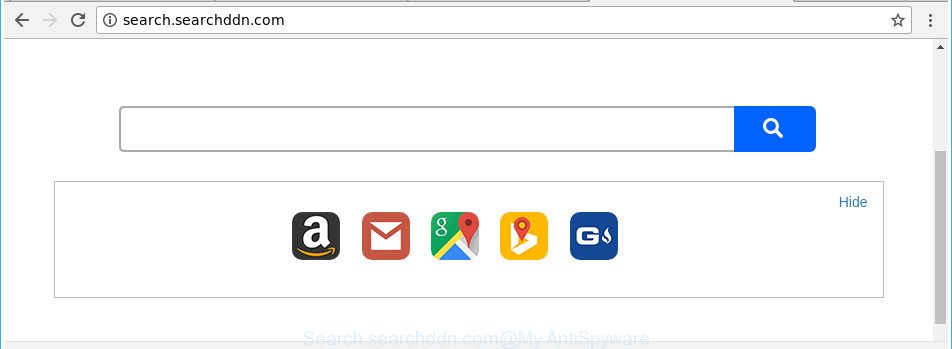
http://search.searchddn.com/
The Search.searchddn.com browser hijacker can also modify the default search engine that will virtually block the possibility of finding information on the Internet. The reason for this is that the Search.searchddn.com search results may display a ton of ads, links to unwanted and ad pages. Only the remaining part is the result of your search request, loaded from the major search providers such as Google, Yahoo or Bing.
Some browser hijackers also contain ‘ad-supported’ software (also known as adware) which can open undesired advertisements or collect a wide variety of your personal information that can be transferred third party companies. These undesired ads can be displayed in the form of pop-unders, pop-ups, in-text ads, video advertisements, text links or banners or even massive full page advertisements. Most of the ad supported software is created to show advertisements, but certain adware is form of spyware that often used to track users to gather lots of your privacy info.
We strongly recommend you to complete the few simple steps which follow below. We’ll show you how to delete browser hijacker infection and thereby delete Search.searchddn.com from your Microsoft Internet Explorer, Mozilla Firefox, Edge and Chrome forever.
How to remove Search.searchddn.com from PC
We can assist you remove Search.searchddn.com, without the need to take your PC system to a professional. Simply follow the removal tutorial below if you currently have the intrusive hijacker on your computer and want to remove it. If you’ve any difficulty while trying to remove the hijacker infection, feel free to ask for our assist in the comment section below. Some of the steps below will require you to close this website. So, please read the few simple steps carefully, after that bookmark or print it for later reference.
To remove Search.searchddn.com, complete the steps below:
- Get rid of Search.searchddn.com redirect without any tools
- Run free malware removal tools to completely delete Search.searchddn.com home page
- How to block Search.searchddn.com
- How to Search.searchddn.com browser hijacker infection get installed onto machine
- Finish words
Get rid of Search.searchddn.com redirect without any tools
The guidance will help you get rid of Search.searchddn.com redirect. These Search.searchddn.com removal steps work for the Firefox, Microsoft Edge, Internet Explorer and Chrome, as well as every version of MS Windows operating system.
Delete Search.searchddn.com associated software by using MS Windows Control Panel
Check out the MS Windows Control Panel (Programs and Features section) to see all installed apps. We suggest to click on the “Date Installed” in order to sort the list of software by the date you installed them. If you see any unknown and dubious programs, they are the ones you need to uninstall.
Windows 8, 8.1, 10
First, click Windows button

Once the ‘Control Panel’ opens, click the ‘Uninstall a program’ link under Programs category as shown below.

You will see the ‘Uninstall a program’ panel as on the image below.

Very carefully look around the entire list of programs installed on your machine. Most probably, one of them is the hijacker responsible for modifying your web-browser settings to Search.searchddn.com. If you have many software installed, you can help simplify the search of harmful software by sort the list by date of installation. Once you have found a questionable, unwanted or unused program, right click to it, after that click ‘Uninstall’.
Windows XP, Vista, 7
First, press ‘Start’ button and select ‘Control Panel’ at right panel as shown on the image below.

When the Windows ‘Control Panel’ opens, you need to click ‘Uninstall a program’ under ‘Programs’ as displayed on the image below.

You will see a list of applications installed on your computer. We recommend to sort the list by date of installation to quickly find the programs that were installed last. Most likely, it is the browser hijacker that cause a redirect to Search.searchddn.com web site. If you’re in doubt, you can always check the program by doing a search for her name in Google, Yahoo or Bing. Once the application which you need to remove is found, simply click on its name, and then click ‘Uninstall’ as shown on the image below.

Delete Search.searchddn.com start page from Internet Explorer
In order to restore all web-browser search engine, newtab page and homepage you need to reset the Microsoft Internet Explorer to the state, that was when the Microsoft Windows was installed on your machine.
First, open the Microsoft Internet Explorer. Next, press the button in the form of gear (![]() ). It will display the Tools drop-down menu, click the “Internet Options” as shown on the screen below.
). It will display the Tools drop-down menu, click the “Internet Options” as shown on the screen below.

In the “Internet Options” window click on the Advanced tab, then press the Reset button. The IE will show the “Reset Internet Explorer settings” window like below. Select the “Delete personal settings” check box, then click “Reset” button.

You will now need to reboot your computer for the changes to take effect.
Remove Search.searchddn.com from Chrome
If your Google Chrome browser is redirected to undesired Search.searchddn.com page, it may be necessary to completely reset your web-browser application to its default settings.

- First, launch the Chrome and click the Menu icon (icon in the form of three dots).
- It will show the Google Chrome main menu. Select More Tools, then click Extensions.
- You’ll see the list of installed add-ons. If the list has the add-on labeled with “Installed by enterprise policy” or “Installed by your administrator”, then complete the following guide: Remove Chrome extensions installed by enterprise policy.
- Now open the Google Chrome menu once again, press the “Settings” menu.
- Next, click “Advanced” link, which located at the bottom of the Settings page.
- On the bottom of the “Advanced settings” page, click the “Reset settings to their original defaults” button.
- The Google Chrome will show the reset settings dialog box as on the image above.
- Confirm the internet browser’s reset by clicking on the “Reset” button.
- To learn more, read the post How to reset Google Chrome settings to default.
Run free malware removal tools to completely delete Search.searchddn.com home page
After completing the manual removal guidance above all unwanted applications and web browser’s addons which causes browser redirects to the Search.searchddn.com site should be removed. If the problem with Search.searchddn.com browser hijacker is still remained, then we suggest to scan your system for any remaining malicious components. Run recommended free hijacker removal programs below.
How to delete Search.searchddn.com with Zemana AntiMalware (ZAM)
We suggest using the Zemana Free which are completely clean your machine of the hijacker. The utility is an advanced malicious software removal application developed by (c) Zemana lab. It is able to help you remove potentially unwanted applications, hijackers, ad supported software, malicious software, toolbars, ransomware and other security threats from your personal computer for free.
Zemana Anti-Malware (ZAM) can be downloaded from the following link. Save it directly to your MS Windows Desktop.
164817 downloads
Author: Zemana Ltd
Category: Security tools
Update: July 16, 2019
When the downloading process is finished, close all apps and windows on your machine. Open a directory in which you saved it. Double-click on the icon that’s called Zemana.AntiMalware.Setup as on the image below.
![]()
When the setup begins, you will see the “Setup wizard” that will help you set up Zemana Free on your computer.

Once installation is done, you will see window like below.

Now press the “Scan” button . Zemana Anti-Malware (ZAM) utility will start scanning the whole PC to find out hijacker infection responsible for Search.searchddn.com redirect. During the scan Zemana AntiMalware (ZAM) will find threats exist on your system.

When the scan get finished, Zemana Free will display a screen which contains a list of malicious software that has been detected. Make sure all threats have ‘checkmark’ and click “Next” button.

The Zemana will delete hijacker related to Search.searchddn.com start page.
Run HitmanPro to delete Search.searchddn.com search
Hitman Pro is a free portable application that scans your PC for adware, potentially unwanted applications and hijackers like Search.searchddn.com and helps remove them easily. Moreover, it will also help you delete any harmful web browser extensions and add-ons.
Hitman Pro can be downloaded from the following link. Save it to your Desktop.
When the downloading process is finished, open the file location. You will see an icon like below.

Double click the HitmanPro desktop icon. When the tool is started, you will see a screen as shown below.

Further, click “Next” button . Hitman Pro tool will begin scanning the whole machine to find out browser hijacker responsible for redirecting user searches to Search.searchddn.com. This task may take some time, so please be patient. After the scan is finished, Hitman Pro will create a list of unwanted and ad-supported software as shown in the following example.

All found threats will be marked. You can get rid of them all by simply click “Next” button. It will open a prompt, click the “Activate free license” button.
Use Malwarebytes to delete Search.searchddn.com
We suggest using the Malwarebytes Free. You can download and install Malwarebytes to look for and remove Search.searchddn.com from your PC. When installed and updated, the free malicious software remover will automatically scan and detect all threats exist on the computer.
Installing the MalwareBytes Anti Malware is simple. First you’ll need to download MalwareBytes Anti-Malware from the following link.
327072 downloads
Author: Malwarebytes
Category: Security tools
Update: April 15, 2020
Once downloading is finished, close all applications and windows on your machine. Open a directory in which you saved it. Double-click on the icon that’s called mb3-setup as shown on the image below.
![]()
When the installation begins, you’ll see the “Setup wizard” that will help you install Malwarebytes on your computer.

Once installation is complete, you will see window as shown in the figure below.

Now click the “Scan Now” button to scan for hijacker infection that responsible for web-browser redirect to the annoying Search.searchddn.com page. During the scan MalwareBytes Free will search for threats exist on your system.

As the scanning ends, MalwareBytes AntiMalware will display a scan report. Next, you need to click “Quarantine Selected” button.

The Malwarebytes will now delete hijacker that responsible for browser redirect to the undesired Search.searchddn.com page. Once finished, you may be prompted to reboot your PC.

The following video explains step-by-step guide on how to delete browser hijacker, ad supported software and other malicious software with MalwareBytes Anti-Malware (MBAM).
How to block Search.searchddn.com
By installing an ad-blocker program such as AdGuard, you’re able to block Search.searchddn.com, autoplaying video ads and remove tons of distracting and annoying ads on web sites.
Visit the page linked below to download the latest version of AdGuard for Windows. Save it to your Desktop.
26846 downloads
Version: 6.4
Author: © Adguard
Category: Security tools
Update: November 15, 2018
After downloading it, double-click the downloaded file to start it. The “Setup Wizard” window will show up on the computer screen like below.

Follow the prompts. AdGuard will then be installed and an icon will be placed on your desktop. A window will show up asking you to confirm that you want to see a quick instructions like below.

Click “Skip” button to close the window and use the default settings, or click “Get Started” to see an quick instructions that will help you get to know AdGuard better.
Each time, when you launch your PC, AdGuard will run automatically and block pop up ads, Search.searchddn.com redirect, as well as other harmful or misleading web-sites. For an overview of all the features of the program, or to change its settings you can simply double-click on the AdGuard icon, that is located on your desktop.
How to Search.searchddn.com browser hijacker infection get installed onto machine
The Search.searchddn.com browser hijacker actively distributed with free programs, together with the installer of these programs. Therefore, it’s very important, when installing an unknown program even downloaded from well-known or big hosting site, read the Terms of use and the Software license, as well as to choose the Manual, Advanced or Custom installation mode. In this mode, you may disable the install of unneeded modules and applications and protect your PC from such hijackers as the Search.searchddn.com. Unfortunately, most users when installing unknown software, simply click the Next button, and do not read any information that the free programs show them during its setup. This leads to the fact that the web browser settings are modified and browser’s newtab page, start page and default search provider set to Search.searchddn.com.
Finish words
Now your system should be clean of the hijacker that developed to reroute your web-browser to the Search.searchddn.com web-page. We suggest that you keep AdGuard (to help you stop unwanted pop up ads and unwanted malicious web-sites) and Zemana Free (to periodically scan your system for new malicious software, browser hijackers and adware). Make sure that you have all the Critical Updates recommended for Microsoft Windows OS. Without regular updates you WILL NOT be protected when new hijackers, malicious applications and ad supported software are released.
If you are still having problems while trying to remove Search.searchddn.com from your internet browser, then ask for help in our Spyware/Malware removal forum.


















