The Search.searchyrs2.com web-site appeared on your computer without any notice? After that, you are faced with the fact that your web-browser is now re-directed to this annoying web sites every time when you press web-browser’s home button, create a new tab or perform an World Wide Web search. The cause of all your problems with your system is hijacker that has been installed on many PCs around the world without users permission, so you are one of many. Most probably, you do not even know how and where the Search.searchyrs2.com browser hijacker has got into your machine.
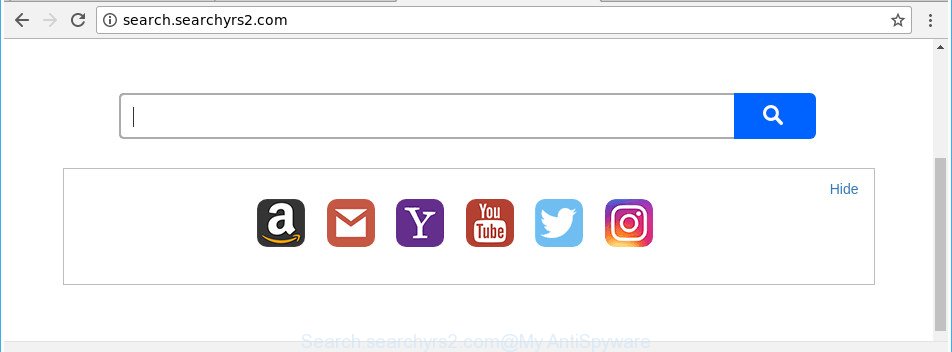
http://search.searchyrs2.com/
Except that the Search.searchyrs2.com can introduce changes to web-browser’s homepage and newtab, it also modifies your search engine, which leads to the fact that use of the internet browser’s search becomes uncomfortable. The reason for this is that the search results will consist of tons of ads, links to unwanted and ad web sites and only the remaining part is search results for your query from well-known search engines such as Google or Bing.
Often, the PC system that has been affected by Search.searchyrs2.com hijacker infection, will be also infected with adware (also known as ‘ad-supported’ software) that displays a ton of various advertisements. It may be pop-ups, text links in the web pages, banners where they never had. What is more, the adware can replace the legitimate advertisements with malicious advertisements which will offer to download and install malware and undesired programs or visit the various dangerous and misleading websites.
We suggest you to get rid of Search.searchyrs2.com startpage and free your PC of browser hijacker as soon as possible, until the presence of the browser hijacker infection has not led to even worse consequences. Follow the step-by-step guide below that will help you to completely remove Search.searchyrs2.com , using only the built-in Windows features and a few of specialized free utilities.
Remove Search.searchyrs2.com redirect (removal guidance)
In order to remove Search.searchyrs2.com from the MS Edge, Firefox, Chrome and Internet Explorer and set your favorite startpage and search provider, you need to reset the browser settings. Additionally, you should look up for other suspicious entries, such as files, programs, internet browser addons and shortcuts. However, if you want to remove Search.searchyrs2.com easily, you should run reputable anti-malware utility and let it do the job for you.
To remove Search.searchyrs2.com, execute the steps below:
- Delete Search.searchyrs2.com without any utilities
- Run free malware removal tools to completely delete Search.searchyrs2.com startpage
- Use AdBlocker to block Search.searchyrs2.com and stay safe online
- Where the Search.searchyrs2.com hijacker comes from
- Finish words
Delete Search.searchyrs2.com without any utilities
Read this section to know how to manually delete the Search.searchyrs2.com browser hijacker. Even if the guidance does not work for you, there are several free malware removers below which can easily handle such hijacker infections.
Remove Search.searchyrs2.com associated software by using MS Windows Control Panel
It’s of primary importance to first identify and get rid of all PUPs, ad-supported software apps and browser hijacker infections through ‘Add/Remove Programs’ (Windows XP) or ‘Uninstall a program’ (Windows 10, 8, 7) section of your Windows Control Panel.
Windows 10, 8.1, 8
Click the Windows logo, and then press Search ![]() . Type ‘Control panel’and press Enter as shown in the following example.
. Type ‘Control panel’and press Enter as shown in the following example.

After the ‘Control Panel’ opens, press the ‘Uninstall a program’ link under Programs category as displayed below.

Windows 7, Vista, XP
Open Start menu and select the ‘Control Panel’ at right as displayed on the image below.

Then go to ‘Add/Remove Programs’ or ‘Uninstall a program’ (Microsoft Windows 7 or Vista) like below.

Carefully browse through the list of installed software and delete all suspicious and unknown programs. We recommend to press ‘Installed programs’ and even sorts all installed software by date. When you have found anything suspicious that may be the Search.searchyrs2.com hijacker infection and other web browser’s malicious add-ons or other potentially unwanted application (PUA), then select this program and click ‘Uninstall’ in the upper part of the window. If the dubious program blocked from removal, then use Revo Uninstaller Freeware to completely remove it from your computer.
Delete Search.searchyrs2.com from IE
The Internet Explorer reset is great if your web browser is hijacked or you have unwanted addons or toolbars on your internet browser, that installed by a malicious software.
First, open the Microsoft Internet Explorer, click ![]() ) button. Next, click “Internet Options” as displayed in the figure below.
) button. Next, click “Internet Options” as displayed in the figure below.

In the “Internet Options” screen select the Advanced tab. Next, click Reset button. The Internet Explorer will show the Reset Internet Explorer settings dialog box. Select the “Delete personal settings” check box and click Reset button.

You will now need to restart your PC system for the changes to take effect. It will remove browser hijacker related to Search.searchyrs2.com start page, disable malicious and ad-supported browser’s extensions and restore the Internet Explorer’s settings like home page, default search engine and new tab page to default state.
Remove Search.searchyrs2.com redirect from Chrome
Reset Google Chrome settings is a easy way to remove the hijacker, harmful and adware extensions, as well as to restore the web browser’s home page, new tab page and search provider that have been changed by browser hijacker.
Open the Google Chrome menu by clicking on the button in the form of three horizontal dotes (![]() ). It will display the drop-down menu. Choose More Tools, then click Extensions.
). It will display the drop-down menu. Choose More Tools, then click Extensions.
Carefully browse through the list of installed extensions. If the list has the extension labeled with “Installed by enterprise policy” or “Installed by your administrator”, then complete the following guide: Remove Google Chrome extensions installed by enterprise policy otherwise, just go to the step below.
Open the Google Chrome main menu again, click to “Settings” option.

Scroll down to the bottom of the page and click on the “Advanced” link. Now scroll down until the Reset settings section is visible, as on the image below and click the “Reset settings to their original defaults” button.

Confirm your action, click the “Reset” button.
Run free malware removal tools to completely delete Search.searchyrs2.com startpage
After completing the manual removal guidance above all unwanted programs and internet browser’s plugins which causes browser redirects to the Search.searchyrs2.com web-site should be removed. If the problem with Search.searchyrs2.com hijacker is still remained, then we suggest to scan your computer for any remaining malicious components. Run recommended free browser hijacker removal software below.
How to get rid of Search.searchyrs2.com with Zemana Anti Malware
Zemana AntiMalware (ZAM) highly recommended, because it can search for security threats such adware and browser hijackers which most ‘classic’ antivirus apps fail to pick up on. Moreover, if you have any Search.searchyrs2.com hijacker infection removal problems which cannot be fixed by this utility automatically, then Zemana AntiMalware provides 24X7 online assistance from the highly experienced support staff.
Installing the Zemana is simple. First you will need to download Zemana from the link below.
164744 downloads
Author: Zemana Ltd
Category: Security tools
Update: July 16, 2019
Once downloading is finished, close all applications and windows on your PC. Open a directory in which you saved it. Double-click on the icon that’s named Zemana.AntiMalware.Setup as displayed on the image below.
![]()
When the installation starts, you will see the “Setup wizard” that will help you install Zemana Free on your machine.

Once installation is finished, you will see window like below.

Now press the “Scan” button to search for browser hijacker responsible for redirecting user searches to Search.searchyrs2.com. This task can take quite a while, so please be patient. While the Zemana AntiMalware (ZAM) tool is checking, you may see number of objects it has identified as being affected by malicious software.

When the scan is complete, Zemana AntiMalware (ZAM) will prepare a list of unwanted and adware. Make sure all items have ‘checkmark’ and click “Next” button.

The Zemana will remove hijacker responsible for redirecting user searches to Search.searchyrs2.com.
Remove Search.searchyrs2.com home page from web browsers with HitmanPro
The HitmanPro tool is free and easy to use. It can scan and delete hijacker infection responsible for redirecting your web browser to Search.searchyrs2.com web-site, malicious software, potentially unwanted apps and adware from PC system (Microsoft Windows 10, 8, 7, XP) and thereby restore browsers default settings (start page, default search engine and new tab page). Hitman Pro is powerful enough to scan for and remove malicious registry entries and files that are hidden on the computer.
Please go to the link below to download the latest version of HitmanPro for MS Windows. Save it on your Desktop.
After downloading is finished, open the file location. You will see an icon like below.

Double click the HitmanPro desktop icon. When the utility is started, you will see a screen as displayed in the following example.

Further, press “Next” button for checking your PC system for the browser hijacker that causes web-browsers to display annoying Search.searchyrs2.com page. This procedure can take some time, so please be patient. Once that process is finished, you may check all items detected on your machine as displayed on the screen below.

In order to remove all items, simply click “Next” button. It will open a dialog box, click the “Activate free license” button.
Automatically get rid of Search.searchyrs2.com search with Malwarebytes
We suggest using the Malwarebytes Free that are completely clean your personal computer of the browser hijacker. The free utility is an advanced malware removal program designed by (c) Malwarebytes lab. This program uses the world’s most popular anti-malware technology. It’s able to help you remove browser hijacker infections, potentially unwanted apps, malware, ad supported software, toolbars, ransomware and other security threats from your personal computer for free.

- Click the link below to download MalwareBytes Free. Save it to your Desktop.
Malwarebytes Anti-malware
327008 downloads
Author: Malwarebytes
Category: Security tools
Update: April 15, 2020
- At the download page, click on the Download button. Your web browser will open the “Save as” prompt. Please save it onto your Windows desktop.
- When downloading is finished, please close all programs and open windows on your system. Double-click on the icon that’s named mb3-setup.
- This will run the “Setup wizard” of MalwareBytes Anti-Malware onto your PC. Follow the prompts and don’t make any changes to default settings.
- When the Setup wizard has finished installing, the MalwareBytes will start and display the main window.
- Further, press the “Scan Now” button to find hijacker which reroutes your browser to undesired Search.searchyrs2.com web-site. When a threat is detected, the number of the security threats will change accordingly. Wait until the the scanning is finished.
- Once MalwareBytes Anti Malware has finished scanning your personal computer, MalwareBytes Anti-Malware will produce a list of unwanted and adware.
- Once you’ve selected what you want to get rid of from your computer click the “Quarantine Selected” button. After the task is done, you may be prompted to reboot the computer.
- Close the Anti Malware and continue with the next step.
Video instruction, which reveals in detail the steps above.
Use AdBlocker to block Search.searchyrs2.com and stay safe online
Running an ad-blocking program like AdGuard is an effective way to alleviate the risks. Additionally, ad-blocking software will also protect you from malicious advertisements and web pages, and, of course, stop redirection chain to Search.searchyrs2.com and similar web sites.
Installing the AdGuard is simple. First you will need to download AdGuard by clicking on the following link. Save it directly to your Microsoft Windows Desktop.
26827 downloads
Version: 6.4
Author: © Adguard
Category: Security tools
Update: November 15, 2018
Once the download is done, run the downloaded file. You will see the “Setup Wizard” screen as displayed on the screen below.

Follow the prompts. When the setup is finished, you will see a window as shown below.

You can press “Skip” to close the install application and use the default settings, or click “Get Started” button to see an quick tutorial which will assist you get to know AdGuard better.
In most cases, the default settings are enough and you don’t need to change anything. Each time, when you run your machine, AdGuard will launch automatically and block popup advertisements, pages such as Search.searchyrs2.com, as well as other harmful or misleading pages. For an overview of all the features of the application, or to change its settings you can simply double-click on the AdGuard icon, that can be found on your desktop.
Where the Search.searchyrs2.com hijacker comes from
Most often Search.searchyrs2.com browser hijacker infection come along with various free programs, as a bonus. Therefore it’s very important at the stage of installing programs downloaded from the Internet carefully review the Terms of use and the License agreement, as well as to always select the Advanced, Custom or Manual installation option. In this mode, you can turn off all unwanted add-ons, including the Search.searchyrs2.com browser hijacker, which will be installed along with the desired application. Of course, if you uninstall the free software from your personal computer, your favorite browser’s settings will not be restored. So, to revert back the Chrome, MS Edge, Mozilla Firefox and IE’s homepage, newtab page and search provider by default you need to follow the steps above.
Finish words
Now your PC should be free of the browser hijacker responsible for Search.searchyrs2.com redirect. We suggest that you keep AdGuard (to help you stop unwanted ads and intrusive harmful web-pages) and Zemana Anti Malware (ZAM) (to periodically scan your PC for new browser hijacker infections and other malicious software). Probably you are running an older version of Java or Adobe Flash Player. This can be a security risk, so download and install the latest version right now.
If you are still having problems while trying to get rid of Search.searchyrs2.com from the Firefox, IE, Edge and Chrome, then ask for help in our Spyware/Malware removal forum.




















