The appearance of SearchFunctions.com in your browser means that your web-browser has been infected by the obnoxious PUP (potentially unwanted program) from the browser hijacker category, which modifies current settings of all your typical browsers by replacing the start page, newtab page and search engine. So, if you find that when you start your browser, it shows this undesired page, then you don’t need to wait . Follow the guidance below and remove SearchFunctions.com without a wait.
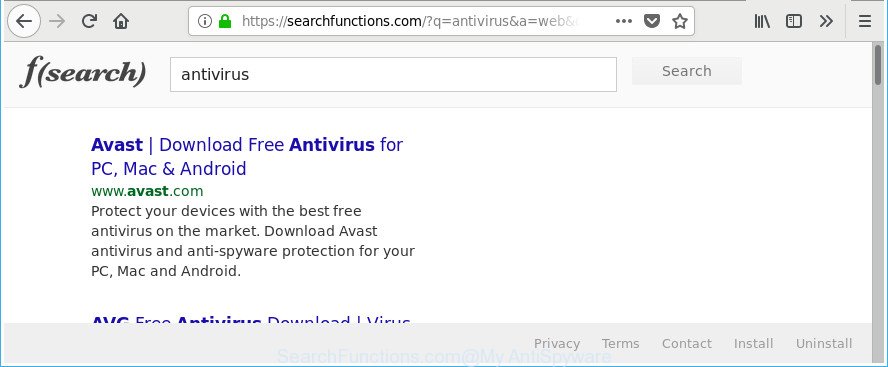
https://searchfunctions.com/?q= …
When the SearchFunctions.com hijacker is installed on a computer, it might:
- set SearchFunctions.com as search provider, newtab, and startpage;
- prevent users from replacing search provider or homepage address;
- reroute your queries to sponsored web sites;
- provide altered search results;
- record your search queries;
- randomly redirects to questionable web sites;
- show undesired advertisements;
- gather Internet browsing habits and share it with third-parties.
It’s not a good idea to have an undesired program such as SearchFunctions.com browser hijacker on your PC system. The reason for this is simple, it doing things you do not know about. The hijacker infection can be used to collect a wide variety of privacy information about you that can be later sold to third party companies. You do not know if your home address, account names and passwords are safe. And of course you completely don’t know what will happen when you click on any advertisements on the SearchFunctions.com webpage.
A malware which introduces changes to internet browsers settings on SearchFunctions.com usually affects only Mozilla Firefox, Edge, Internet Explorer and Google Chrome. However, possible situations, when any other internet browsers will be affected too. The SearchFunctions.com hijacker may alter the Target property of internet browser’s shortcuts, so every time you run the browser, instead of your home page, you’ll see a completely different site.
To find out how to remove SearchFunctions.com , we suggest to read the step-by-step tutorial added to this article below. The guide was developed by IT security researchers who discovered a way to get rid of the annoying SearchFunctions.com hijacker out of the system.
How to remove SearchFunctions.com from Chrome, Firefox, IE, Edge
We can assist you remove SearchFunctions.com, without the need to take your PC system to a professional. Simply follow the removal instructions below if you currently have the intrusive browser hijacker on your machine and want to delete it. If you have any difficulty while trying to remove the hijacker, feel free to ask for our assist in the comment section below. Read this manual carefully, bookmark or print it, because you may need to close your internet browser or reboot your PC system.
To remove SearchFunctions.com, perform the steps below:
- How to manually delete SearchFunctions.com
- How to automatically remove SearchFunctions.com hijacker infection
- How to stop SearchFunctions.com redirect
- Don’t know how your web-browser has been hijacked by SearchFunctions.com browser hijacker?
- Finish words
How to manually delete SearchFunctions.com
The following instructions is a step-by-step guide, which will help you manually get rid of SearchFunctions.com from the MS Edge, IE, Mozilla Firefox and Google Chrome.
Delete SearchFunctions.com associated software by using MS Windows Control Panel
First method for manual browser hijacker removal is to go into the Windows “Control Panel”, then “Uninstall a program” console. Take a look at the list of software on your computer and see if there are any dubious and unknown apps. If you see any, you need to uninstall them. Of course, before doing so, you can do an World Wide Web search to find details on the program. If it is a potentially unwanted program, ‘ad supported’ software or malware, you will likely find information that says so.
Windows 8, 8.1, 10
First, press Windows button

Once the ‘Control Panel’ opens, press the ‘Uninstall a program’ link under Programs category as displayed on the image below.

You will see the ‘Uninstall a program’ panel as displayed in the following example.

Very carefully look around the entire list of apps installed on your machine. Most likely, one of them is the hijacker which modifies web browser settings to replace your homepage, search engine by default and new tab page with SearchFunctions.com page. If you have many software installed, you can help simplify the search of malicious apps by sort the list by date of installation. Once you’ve found a suspicious, unwanted or unused application, right click to it, after that press ‘Uninstall’.
Windows XP, Vista, 7
First, click ‘Start’ button and select ‘Control Panel’ at right panel as shown on the image below.

Once the Windows ‘Control Panel’ opens, you need to click ‘Uninstall a program’ under ‘Programs’ as shown on the screen below.

You will see a list of applications installed on your computer. We recommend to sort the list by date of installation to quickly find the programs that were installed last. Most probably, it is the browser hijacker responsible for redirecting your web-browser to SearchFunctions.com webpage. If you’re in doubt, you can always check the program by doing a search for her name in Google, Yahoo or Bing. After the application which you need to uninstall is found, simply click on its name, and then press ‘Uninstall’ as displayed on the screen below.

Fix infected browsers shortcuts to remove SearchFunctions.com homepage
Once the hijacker is started, it can also modify the web-browser’s shortcuts, adding an argument similar to “http://site.address” into the Target field. Due to this, every time you start the web-browser, it will display an undesired web site.
Click the right mouse button to a desktop shortcut file which you use to open your browser. Next, choose the “Properties” option. Important: necessary to click on the desktop shortcut for the internet browser that is redirected to the SearchFunctions.com or other undesired page.
Further, necessary to look at the text which is written in the “Target” field. The browser hijacker infection related to SearchFunctions.com can modify the contents of this field, which describes the file to be start when you open your browser. Depending on the web browser you are using, there should be:
- Google Chrome: chrome.exe
- Opera: opera.exe
- Firefox: firefox.exe
- Internet Explorer: iexplore.exe
If you’re seeing an unknown text like “http://site.addres” that has been added here, then you should remove it, as displayed in the following example.

Next, click the “OK” button to save the changes. Now, when you start the web-browser from this desktop shortcut file, it does not occur automatically redirect on the SearchFunctions.com site or any other intrusive pages. Once the step is finished, we recommend to go to the next step.
Delete SearchFunctions.com redirect from Internet Explorer
In order to restore all internet browser homepage, new tab page and search engine you need to reset the Internet Explorer to the state, which was when the Microsoft Windows was installed on your PC.
First, start the Microsoft Internet Explorer. Next, click the button in the form of gear (![]() ). It will display the Tools drop-down menu, click the “Internet Options” as displayed in the figure below.
). It will display the Tools drop-down menu, click the “Internet Options” as displayed in the figure below.

In the “Internet Options” window click on the Advanced tab, then click the Reset button. The Microsoft Internet Explorer will show the “Reset Internet Explorer settings” window as displayed on the image below. Select the “Delete personal settings” check box, then click “Reset” button.

You will now need to restart your machine for the changes to take effect.
Remove SearchFunctions.com from Chrome
Reset Google Chrome settings is a simple way to remove the browser hijacker infection, harmful and ‘ad-supported’ extensions, as well as to recover the browser’s startpage, new tab page and search provider that have been changed by SearchFunctions.com browser hijacker.

- First, launch the Google Chrome and press the Menu icon (icon in the form of three dots).
- It will show the Google Chrome main menu. Select More Tools, then press Extensions.
- You will see the list of installed add-ons. If the list has the plugin labeled with “Installed by enterprise policy” or “Installed by your administrator”, then complete the following instructions: Remove Chrome extensions installed by enterprise policy.
- Now open the Chrome menu once again, press the “Settings” menu.
- Next, click “Advanced” link, which located at the bottom of the Settings page.
- On the bottom of the “Advanced settings” page, click the “Reset settings to their original defaults” button.
- The Google Chrome will show the reset settings prompt as shown on the image above.
- Confirm the browser’s reset by clicking on the “Reset” button.
- To learn more, read the post How to reset Chrome settings to default.
Remove SearchFunctions.com home page from Firefox
If the Firefox settings like default search provider, newtab and home page have been changed by the hijacker, then resetting it to the default state can help.
Start the Firefox and click the menu button (it looks like three stacked lines) at the top right of the browser screen. Next, click the question-mark icon at the bottom of the drop-down menu. It will open the slide-out menu.

Select the “Troubleshooting information”. If you’re unable to access the Help menu, then type “about:support” in your address bar and press Enter. It bring up the “Troubleshooting Information” page like below.

Click the “Refresh Firefox” button at the top right of the Troubleshooting Information page. Select “Refresh Firefox” in the confirmation prompt. The Mozilla Firefox will begin a process to fix your problems that caused by the browser hijacker infection related to SearchFunctions.com search. After, it’s finished, click the “Finish” button.
How to automatically remove SearchFunctions.com hijacker infection
Many antivirus companies have developed apps that help detect and delete browser hijacker, and thereby revert back internet browsers settings. Below is a a few of the free programs you may want to use. Your machine can have a ton of PUPs, adware and browser hijackers installed at the same time, so we recommend, if any unwanted or malicious program returns after rebooting the system, then launch your machine into Safe Mode and run the anti malware utility once again.
Remove SearchFunctions.com start page with Zemana Free
Zemana Anti Malware (ZAM) highly recommended, because it can scan for security threats such adware and hijacker infections which most ‘classic’ antivirus apps fail to pick up on. Moreover, if you have any SearchFunctions.com hijacker removal problems which cannot be fixed by this utility automatically, then Zemana Anti Malware (ZAM) provides 24X7 online assistance from the highly experienced support staff.
Click the following link to download Zemana AntiMalware (ZAM). Save it to your Desktop so that you can access the file easily.
164750 downloads
Author: Zemana Ltd
Category: Security tools
Update: July 16, 2019
After the downloading process is done, run it and follow the prompts. Once installed, the Zemana will try to update itself and when this process is finished, click the “Scan” button for checking your computer for the hijacker responsible for SearchFunctions.com .

While the Zemana program is scanning, you may see how many objects it has identified as threat. In order to remove all items, simply click “Next” button.

The Zemana will delete hijacker responsible for redirecting user searches to SearchFunctions.com and move items to the program’s quarantine.
Run Hitman Pro to get rid of SearchFunctions.com from the system
HitmanPro frees your computer from adware, potentially unwanted applications, unwanted toolbars, web browser extensions and other unwanted software like hijacker related to SearchFunctions.com startpage. The free removal tool will help you enjoy your machine to its fullest. HitmanPro uses advanced behavioral detection technologies to look for if there are undesired programs in your computer. You can review the scan results, and choose the threats you want to remove.

- Hitman Pro can be downloaded from the following link. Save it on your MS Windows desktop or in any other place.
- When downloading is done, start the Hitman Pro, double-click the HitmanPro.exe file.
- If the “User Account Control” prompts, click Yes to continue.
- In the Hitman Pro window, click the “Next” for scanning your PC system for the browser hijacker that designed to redirect your web browser to the SearchFunctions.com web page. A system scan can take anywhere from 5 to 30 minutes, depending on your system. When a threat is detected, the count of the security threats will change accordingly. Wait until the the checking is finished.
- After Hitman Pro has finished scanning, you can check all items found on your system. When you are ready, click “Next”. Now, click the “Activate free license” button to start the free 30 days trial to get rid of all malware found.
Delete SearchFunctions.com with Malwarebytes
You can remove SearchFunctions.com automatically with a help of Malwarebytes Free. We advise this free malware removal utility because it may easily get rid of hijacker infections, ad-supported software, potentially unwanted apps and toolbars with all their components such as files, folders and registry entries.

- Download MalwareBytes on your PC system from the following link.
Malwarebytes Anti-malware
327016 downloads
Author: Malwarebytes
Category: Security tools
Update: April 15, 2020
- At the download page, click on the Download button. Your web browser will open the “Save as” prompt. Please save it onto your Windows desktop.
- After downloading is complete, please close all programs and open windows on your machine. Double-click on the icon that’s called mb3-setup.
- This will launch the “Setup wizard” of MalwareBytes AntiMalware onto your computer. Follow the prompts and don’t make any changes to default settings.
- When the Setup wizard has finished installing, the MalwareBytes Anti Malware will open and open the main window.
- Further, click the “Scan Now” button . MalwareBytes Anti-Malware tool will begin scanning the whole system to find out browser hijacker which reroutes your web browser to undesired SearchFunctions.com webpage. Depending on your system, the scan can take anywhere from a few minutes to close to an hour. While the MalwareBytes Anti Malware utility is scanning, you can see number of objects it has identified as being affected by malware.
- When MalwareBytes Free has finished scanning your PC system, MalwareBytes Anti Malware (MBAM) will open you the results.
- Review the scan results and then click the “Quarantine Selected” button. When that process is done, you may be prompted to restart the computer.
- Close the AntiMalware and continue with the next step.
Video instruction, which reveals in detail the steps above.
How to stop SearchFunctions.com redirect
Run ad-blocking application such as AdGuard in order to stop advertisements, malvertisements, pop-ups and online trackers, avoid having to install malicious and adware browser plug-ins and add-ons that affect your system performance and impact your PC system security. Surf the World Wide Web anonymously and stay safe online!
Download AdGuard on your PC system from the link below.
26828 downloads
Version: 6.4
Author: © Adguard
Category: Security tools
Update: November 15, 2018
After downloading it, launch the downloaded file. You will see the “Setup Wizard” screen as shown in the figure below.

Follow the prompts. When the setup is finished, you will see a window as on the image below.

You can click “Skip” to close the installation program and use the default settings, or click “Get Started” button to see an quick tutorial that will allow you get to know AdGuard better.
In most cases, the default settings are enough and you don’t need to change anything. Each time, when you start your machine, AdGuard will start automatically and block advertisements, web-sites like SearchFunctions.com, as well as other malicious or misleading web sites. For an overview of all the features of the program, or to change its settings you can simply double-click on the AdGuard icon, which may be found on your desktop.
Don’t know how your web-browser has been hijacked by SearchFunctions.com browser hijacker?
The SearchFunctions.com hijacker actively distributed with free applications, along with the setup file of these programs. Therefore, it’s very important, when installing an unknown application even downloaded from well-known or big hosting site, read the Terms of use and the Software license, as well as to select the Manual, Advanced or Custom installation method. In this mode, you may disable the installation of unneeded modules and software and protect your personal computer from such hijackers as the SearchFunctions.com. Unfortunately, most users when installing unknown programs, simply press the Next button, and don’t read any information that the freeware display them during its setup. This leads to the fact that the internet browser settings are modified and web-browser’s homepage, search provider and new tab page set to SearchFunctions.com.
Finish words
Now your system should be clean of the hijacker which redirects your browser to unwanted SearchFunctions.com page. We suggest that you keep AdGuard (to help you stop unwanted advertisements and unwanted malicious pages) and Zemana AntiMalware (to periodically scan your system for new hijackers and other malware). Probably you are running an older version of Java or Adobe Flash Player. This can be a security risk, so download and install the latest version right now.
If you are still having problems while trying to remove SearchFunctions.com search from the Mozilla Firefox, Internet Explorer, Chrome and Edge, then ask for help in our Spyware/Malware removal forum.




















