The “Windows Detected Potential Threats On Your Computer” pop-up alerts are misleading advertising that created in order to force you into calling a fake Microsoft Tech Support service. If you’re seeing “Windows Detected Potential Threats On Your Computer” popup advertisements in the Internet Explorer, Chrome, Edge or Firefox program every time you use the browser to surf the Web, then it is possible that your web-browser has become a victim of a malicious extension or a PUP (potentially unwanted program) from the adware (sometimes called ‘ad-supported’ software) category. The adware is an annoying software that created to display a large amount of undesired pop up ads without user’s permission.
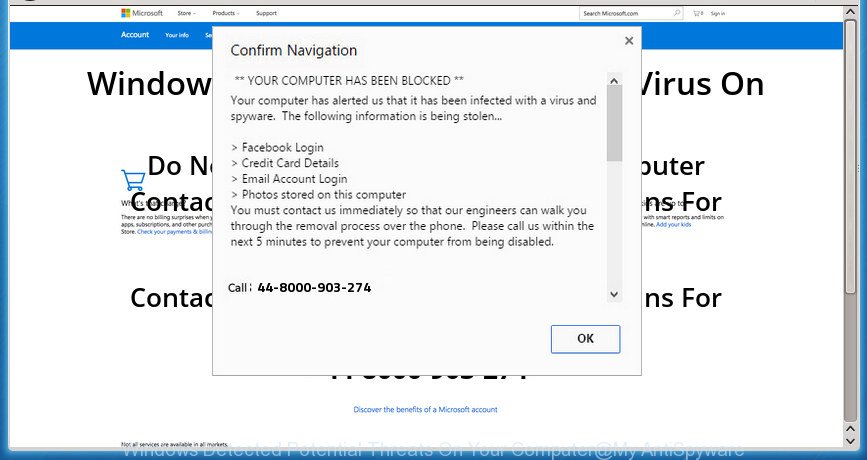
The “Windows Detected Potential Threats On Your Computer” pop-up is a misleading advertising
It is probably that you might be worried with the adware that cause misleading “Windows Detected Potential Threats On Your Computer” popup to appear. You should not disregard this undesired software. The ad-supported software might not only show intrusive ads, but redirect your web-browser to malicious webpages. What is more, the adware can analyze your surfing, and gain access to your user information and, later, can transfer it third party companies. Thus, there are more than enough reasons to remove “Windows Detected Potential Threats On Your Computer” pop-up warnings from your personal computer.
The malicious programs from the adware family that changes the settings of web browsers usually infects only the Google Chrome, Internet Explorer, Firefox and Edge. However, possible situations, when any other web-browsers will be hijacked too. The ad-supported software may alter the Target property of a web-browser’s shortcut, so every time you launch the web browser, instead of your startpage, you’ll see the annoying “Windows Detected Potential Threats On Your Computer” website.
It’s important, don’t use “Windows Detected Potential Threats On Your Computer” website and do not click on ads placed on it, as they can lead you to a more malicious or misleading web sites. The best option is to use the step-by-step guidance posted below to free your computer of adware and thereby delete “Windows Detected Potential Threats On Your Computer” pop up.
Remove “Windows Detected Potential Threats On Your Computer” pop up warnings (removal guide)
Without a doubt, the adware is harmful to your PC system. So you need to quickly and completely remove this ad-supported software which cause misleading “Windows Detected Potential Threats On Your Computer” popup scam to appear. To remove this adware, you can use the manual removal steps which are given below or free malicious software removal tool such as Zemana Anti Malware, MalwareBytes AntiMalware (MBAM) or HitmanPro (all are free). We recommend you use automatic removal method which will help you to get rid of “Windows Detected Potential Threats On Your Computer” popup easily and safely. Manual removal is best used only if you’re well versed in computer or in the case where adware is not uninstalled automatically. Read it once, after doing so, please print this page as you may need to shut down your browser or reboot your computer.
To remove “Windows Detected Potential Threats On Your Computer”, execute the following steps:
- How to remove “Windows Detected Potential Threats On Your Computer” fake alerts without any software
- Uninstall “Windows Detected Potential Threats On Your Computer” associated software by using Microsoft Windows Control Panel
- Remove unwanted Scheduled Tasks
- Remove “Windows Detected Potential Threats On Your Computer” from Mozilla Firefox by resetting web browser settings
- Remove “Windows Detected Potential Threats On Your Computer” popup from Google Chrome
- Get rid of “Windows Detected Potential Threats On Your Computer” popup warnings from IE
- Fix web-browser shortcuts, modified by adware
- Use free malware removal utilities to completely delete “Windows Detected Potential Threats On Your Computer” popup warnings
- Get rid of “Windows Detected Potential Threats On Your Computer” fake alerts with Zemana Anti-malware
- Scan your personal computer and get rid of “Windows Detected Potential Threats On Your Computer” fake alerts with Hitman Pro
- How to automatically remove “Windows Detected Potential Threats On Your Computer” with Malwarebytes
- How to stop “Windows Detected Potential Threats On Your Computer” pop up
- How to avoid installation of “Windows Detected Potential Threats On Your Computer” pop-up scam
- Finish words
How to remove “Windows Detected Potential Threats On Your Computer” fake alerts without any software
If you perform exactly the few simple steps below you should be able to get rid of the “Windows Detected Potential Threats On Your Computer” fake alerts from the Google Chrome, MS Edge, Mozilla Firefox and IE browsers.
Uninstall “Windows Detected Potential Threats On Your Computer” associated software by using Microsoft Windows Control Panel
First, go to Windows Control Panel and remove questionable apps, all applications you don’t remember installing. It is important to pay the most attention to apps you installed just before “Windows Detected Potential Threats On Your Computer” pop up scam appeared on your browser. If you don’t know what a program does, look for the answer on the Internet.
Windows 8, 8.1, 10
First, click the Windows button
Windows XP, Vista, 7
First, click “Start” and select “Control Panel”.
It will display the Windows Control Panel as displayed in the figure below.

Next, click “Uninstall a program” ![]()
It will display a list of all applications installed on your personal computer. Scroll through the all list, and delete any suspicious and unknown apps. To quickly find the latest installed programs, we recommend sort software by date in the Control panel.
Remove unwanted Scheduled Tasks
If the undesired “Windows Detected Potential Threats On Your Computer” site opens automatically on Windows startup or at equal time intervals, then you need to check the Task Scheduler Library and remove all tasks that have been created by ‘ad-supported’ application.
Press Windows and R keys on your keyboard simultaneously. It will show a dialog box which called Run. In the text field, type “taskschd.msc” (without the quotes) and press OK. Task Scheduler window opens. In the left-hand side, click “Task Scheduler Library”, as displayed on the screen below.

Task scheduler, list of tasks
In the middle part you will see a list of installed tasks. Select the first task, its properties will be open just below automatically. Next, press the Actions tab. Necessary to look at the text which is written under Details. Found something such as “explorer.exe http://site.address” or “chrome.exe http://site.address” or “firefox.exe http://site.address”, then you need remove this task. If you are not sure that executes the task, then google it. If it is a component of the unwanted applications, then this task also should be removed.
Further click on it with the right mouse button and select Delete like below.

Task scheduler, delete a task
Repeat this step, if you have found a few tasks that have been created by adware. Once is complete, close the Task Scheduler window.
Remove “Windows Detected Potential Threats On Your Computer” from Mozilla Firefox by resetting web browser settings
If your Firefox browser is redirected to “Windows Detected Potential Threats On Your Computer” without your permission or an unknown search engine shows results for your search, then it may be time to perform the web-browser reset.
Start the Firefox and click the menu button (it looks like three stacked lines) at the top right of the browser screen. Next, click the question-mark icon at the bottom of the drop-down menu. It will open the slide-out menu.

Select the “Troubleshooting information”. If you are unable to access the Help menu, then type “about:support” in your address bar and press Enter. It bring up the “Troubleshooting Information” page as displayed below.

Click the “Refresh Firefox” button at the top right of the Troubleshooting Information page. Select “Refresh Firefox” in the confirmation dialog box. The Mozilla Firefox will start a task to fix your problems that caused by the ad supported software that causes web browsers to show misleading “Windows Detected Potential Threats On Your Computer” pop up. Once, it’s done, click the “Finish” button.
Remove “Windows Detected Potential Threats On Your Computer” popup from Google Chrome
Like other modern web browsers, the Google Chrome has the ability to reset the settings to their default values and thereby restore the web browser’s settings like default search engine, startpage and newtab page that have been replaced by the ad-supported software that cause misleading “Windows Detected Potential Threats On Your Computer” popup warnings to appear.
First open the Google Chrome. Next, press the button in the form of three horizontal dots (![]() ).
).
It will display the Chrome menu. Choose More Tools, then press Extensions. Carefully browse through the list of installed extensions. If the list has the plugin signed with “Installed by enterprise policy” or “Installed by your administrator”, then complete the following guide: Remove Google Chrome extensions installed by enterprise policy.
Open the Google Chrome menu once again. Further, click the option called “Settings”.

The browser will display the settings screen. Another method to open the Chrome’s settings – type chrome://settings in the web-browser adress bar and press Enter
Scroll down to the bottom of the page and click the “Advanced” link. Now scroll down until the “Reset” section is visible, as displayed below and click the “Reset settings to their original defaults” button.

The Google Chrome will display the confirmation dialog box like below.

You need to confirm your action, click the “Reset” button. The browser will run the procedure of cleaning. Once it’s finished, the internet browser’s settings including new tab page, startpage and default search provider back to the values that have been when the Google Chrome was first installed on your PC.
Get rid of “Windows Detected Potential Threats On Your Computer” popup warnings from IE
The Internet Explorer reset is great if your browser is hijacked or you have unwanted addo-ons or toolbars on your web-browser, that installed by an malicious software.
First, launch the Internet Explorer, then click ‘gear’ icon ![]() . It will display the Tools drop-down menu on the right part of the browser, then click the “Internet Options” as shown in the following example.
. It will display the Tools drop-down menu on the right part of the browser, then click the “Internet Options” as shown in the following example.

In the “Internet Options” screen, select the “Advanced” tab, then click the “Reset” button. The Internet Explorer will open the “Reset Internet Explorer settings” dialog box. Further, click the “Delete personal settings” check box to select it. Next, click the “Reset” button like below.

After the procedure is done, click “Close” button. Close the Internet Explorer and reboot your machine for the changes to take effect. This step will help you to restore your browser’s newtab page, search provider and start page to default state.
Fix web-browser shortcuts, modified by adware
Now you need to clean up the browser shortcut files. Check that the shortcut referring to the right exe-file of the internet browser, and not on any unknown file.
Right click on the shortcut file of infected web browser as on the image below.

Select the “Properties” option and it will show the shortcut’s properties. Next, click the “Shortcut” tab and then delete the “http://site.address” string from Target field as on the image below.

Then click OK to save changes. Repeat the step for all web-browsers which are redirected to the “Windows Detected Potential Threats On Your Computer” intrusive website.
Use free malware removal utilities to completely delete “Windows Detected Potential Threats On Your Computer” popup warnings
If you’re not expert at computers, then all your attempts to get rid of “Windows Detected Potential Threats On Your Computer” pop-up warnings by following the manual steps above might result in failure. To find and remove all of the adware related files and registry entries that keep this ad supported software on your PC system, run free antimalware software such as Zemana AntiMalware, MalwareBytes and HitmanPro from our list below.
Get rid of “Windows Detected Potential Threats On Your Computer” fake alerts with Zemana Anti-malware
Zemana Anti-malware is a utility that can remove adware, potentially unwanted applications, browser hijackers and other malware from your computer easily and for free. Zemana Anti-malware is compatible with most antivirus software. It works under Windows (10 – XP, 32 and 64 bit) and uses minimum of computer resources.
Installing the Zemana Anti-Malware is simple. First you will need to download Zemana Free on your Windows Desktop by clicking on the following link.
164744 downloads
Author: Zemana Ltd
Category: Security tools
Update: July 16, 2019
When downloading is finished, close all apps and windows on your PC. Open a directory in which you saved it. Double-click on the icon that’s named Zemana.AntiMalware.Setup as shown in the figure below.
![]()
When the installation begins, you will see the “Setup wizard” which will allow you set up Zemana Free on your computer.

Once installation is finished, you will see window as displayed in the following example.

Now press the “Scan” button . Zemana Free application will scan through the whole system for the ‘ad supported’ software that displays misleading “Windows Detected Potential Threats On Your Computer” fake alerts on your computer.

When Zemana Anti-Malware (ZAM) completes the scan, Zemana Free will prepare a list of undesired and ad-supported software. Review the scan results and then press “Next” button.

The Zemana Free will remove adware that created to show misleading “Windows Detected Potential Threats On Your Computer” popup warnings within your browser and move threats to the program’s quarantine.
Scan your personal computer and get rid of “Windows Detected Potential Threats On Your Computer” fake alerts with Hitman Pro
HitmanPro is a free tool which can find ad-supported software which cause misleading “Windows Detected Potential Threats On Your Computer” pop-up scam to appear. It’s not always easy to locate all the junk software that your PC system might have picked up on the Internet. Hitman Pro will scan for the adware, hijackers and other malicious software you need to erase.

- Click the link below to download Hitman Pro. Save it to your Desktop.
- After the download is done, start the Hitman Pro, double-click the HitmanPro.exe file.
- If the “User Account Control” prompts, press Yes to continue.
- In the HitmanPro window, press the “Next” . Hitman Pro utility will start scanning the whole PC to find out adware that causes multiple misleading “Windows Detected Potential Threats On Your Computer” alerts and pop-ups. A scan may take anywhere from 10 to 30 minutes, depending on the number of files on your personal computer and the speed of your computer. While the utility is checking, you can see number of objects and files has already scanned.
- When the scan get finished, HitmanPro will open a list of all threats found by the scan. Once you have selected what you want to remove from your PC click “Next”. Now, press the “Activate free license” button to begin the free 30 days trial to remove all malware found.
How to automatically remove “Windows Detected Potential Threats On Your Computer” with Malwarebytes
Manual “Windows Detected Potential Threats On Your Computer” pop-up removal requires some computer skills. Some files and registry entries that created by the adware may be not completely removed. We suggest that run the Malwarebytes Free that are completely clean your PC system of adware. Moreover, the free program will help you to remove malicious software, PUPs, hijackers and toolbars that your personal computer can be infected too.
Download MalwareBytes Anti Malware (MBAM) on your system from the link below.
327008 downloads
Author: Malwarebytes
Category: Security tools
Update: April 15, 2020
After the download is finished, close all apps and windows on your personal computer. Open a directory in which you saved it. Double-click on the icon that’s called mb3-setup as shown below.
![]()
When the installation starts, you’ll see the “Setup wizard” that will help you install Malwarebytes on your machine.

Once install is finished, you’ll see window as displayed in the following example.

Now click the “Scan Now” button . MalwareBytes Anti Malware program will scan through the whole computer for the adware that causes internet browsers to show misleading “Windows Detected Potential Threats On Your Computer” popup scam. This procedure may take some time, so please be patient. While the MalwareBytes AntiMalware tool is checking, you can see count of objects it has identified as being affected by malicious software.

When that process is complete, you may check all items found on your PC system. In order to get rid of all threats, simply click “Quarantine Selected” button.

The Malwarebytes will now remove ad-supported software that causes multiple misleading “Windows Detected Potential Threats On Your Computer” alerts and pop-ups and add items to the Quarantine. When the task is done, you may be prompted to restart your PC system.

The following video explains tutorial on how to remove hijacker, adware and other malicious software with MalwareBytes.
How to stop “Windows Detected Potential Threats On Your Computer” pop up
If you surf the Net, you cannot avoid malicious advertising. But you can protect your internet browser against it. Download and use an ad-blocker program. AdGuard is an adblocker which can filter out lots of of the malicious advertising, blocking dynamic scripts from loading malicious content.
Installing the AdGuard is simple. First you’ll need to download AdGuard on your MS Windows Desktop from the following link.
26827 downloads
Version: 6.4
Author: © Adguard
Category: Security tools
Update: November 15, 2018
Once downloading is complete, double-click the downloaded file to start it. The “Setup Wizard” window will show up on the computer screen like below.

Follow the prompts. AdGuard will then be installed and an icon will be placed on your desktop. A window will show up asking you to confirm that you want to see a quick guide like below.

Click “Skip” button to close the window and use the default settings, or click “Get Started” to see an quick guide which will assist you get to know AdGuard better.
Each time, when you start your computer, AdGuard will start automatically and stop advertisements, sites like “Windows Detected Potential Threats On Your Computer”, as well as other harmful or misleading websites. For an overview of all the features of the program, or to change its settings you can simply double-click on the AdGuard icon, that can be found on your desktop.
How to avoid installation of “Windows Detected Potential Threats On Your Computer” pop-up scam
The adware usually is bundled within some free software that you download off of the Internet. Once started, it will infect your PC system and configure your browsers to display a lot of unwanted “Windows Detected Potential Threats On Your Computer” ads without your permission. In order to avoid infection, in the Setup wizard, you should be be proactive and carefully read the ‘Terms of use’, the ‘license agreement’ and other install screens, as well as to always select the ‘Manual’ or ‘Advanced’ setup method, when installing anything downloaded from the World Wide Web.
Finish words
Once you have finished the step-by-step tutorial outlined above, your computer should be clean from this adware and other malicious software. The Edge, IE, Mozilla Firefox and Chrome will no longer show annoying “Windows Detected Potential Threats On Your Computer” web-site when you surf the Web. Unfortunately, if the steps does not help you, then you have caught a new ‘ad supported’ software, and then the best way – ask for help.
Please start a new thread by using the “New Topic” button in the Spyware Removal forum. When posting your HJT log, try to give us some details about your problems, so we can try to help you more accurately. Wait for one of our trained “Security Team” or Site Administrator to provide you with knowledgeable assistance tailored to your problem with the annoying “Windows Detected Potential Threats On Your Computer” popup scam.




















