The Bestadbid.com is an annoying page which can be used to display annoying advertisements or reroute the Mozilla Firefox, IE, Chrome and Microsoft Edge to other ad web sites. If your internet browser opens automatically to the Bestadbid.com, then it’s a sign that an adware (sometimes named ‘ad-supported’ software) get installed on your machine. In most cases, the undesired program installs on the computer in a bundle with freeware that you downloaded and installed from the World Wide Web. Once it gets inside your computer, it’ll alter certain machine’s settings including search engine, new tab page and start page in order to redirect your’s internet browser to ad web-sites or display a ton of intrusive pop ups from various third-party ad networks.
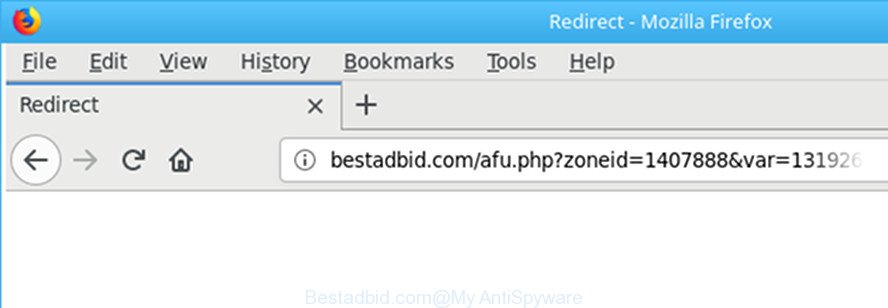
http://bestadbid.com/afu.php?zoneid= …
The adware which cause annoying Bestadbid.com ads to appear, is the part of the software that is used as an online promotional utility. It is made with the sole purpose to open dozens of pop ups, and thus to promote the goods and services in an open web-browser window. Moreover, the ad-supported software can substitute the legitimate advertising banners on misleading or even banners that can offer to visit harmful web pages. The reason is simple, many advertisers agree on any ways to attract users to their websites, so the developers of adware, often forcing users to click on an advertising link. For each click on a link, the creators of the ‘ad supported’ software receive income.
The ‘ad supported’ software can modify the settings of the Edge, Chrome, Internet Explorer and Firefox, but often that a malicious software such as this can also affect all types of web-browsers by changing their desktop shortcuts. Thus forcing the user each time open the web browser to see the annoying Bestadbid.com web-page.
Therefore it’s very important to follow the few simple steps below as quickly as possible. The few simple steps will allow you to remove ‘ad supported’ software as well as clean your computer from the Bestadbid.com pop-up advertisements. What is more, the few simple steps below will help you delete other malicious apps such as undesired toolbars and browser hijackers, which can be installed onto personal computer along with the adware.
How to remove Bestadbid.com redirect
In the instructions below, we will try to cover the Mozilla Firefox, Google Chrome, Microsoft Internet Explorer and Microsoft Edge and provide general advice to remove Bestadbid.com pop ups. You may find some minor differences in your Windows install. No matter, you should be okay if you follow the steps outlined below: delete all suspicious and unknown software, reset web-browsers settings, fix internet browsers shortcuts, remove malicious scheduled tasks, run free malware removal tools. Read this manual carefully, bookmark or print it, because you may need to close your web-browser or restart your personal computer.
To remove Bestadbid.com, execute the steps below:
- How to manually remove Bestadbid.com
- Delete Bestadbid.com associated software by using Microsoft Windows Control Panel
- Clean up the internet browsers shortcuts which have been affected by ‘ad supported’ software
- Delete Bestadbid.com pop-up advertisements from Firefox
- Remove Bestadbid.com pop-up ads from Chrome
- Remove Bestadbid.com pop-up ads from IE
- Remove unwanted Scheduled Tasks
- How to automatically get rid of Bestadbid.com pop-up ads
- Use AdBlocker to block Bestadbid.com and stay safe online
- How can you prevent your computer from the attack of Bestadbid.com popups
- Finish words
How to manually remove Bestadbid.com
The useful removal guidance for the Bestadbid.com pop up advertisements. The detailed procedure can be followed by anyone as it really does take you step-by-step. If you follow this process to remove Bestadbid.com pop-up ads let us know how you managed by sending us your comments please.
Delete Bestadbid.com associated software by using Microsoft Windows Control Panel
First method for manual ad supported software removal is to go into the Microsoft Windows “Control Panel”, then “Uninstall a program” console. Take a look at the list of programs on your system and see if there are any suspicious and unknown programs. If you see any, you need to remove them. Of course, before doing so, you can do an Internet search to find details on the application. If it is a potentially unwanted program, adware or malicious software, you will likely find information that says so.
Windows 10, 8.1, 8
Click the Microsoft Windows logo, and then press Search ![]() . Type ‘Control panel’and press Enter as displayed on the image below.
. Type ‘Control panel’and press Enter as displayed on the image below.

Once the ‘Control Panel’ opens, click the ‘Uninstall a program’ link under Programs category as displayed below.

Windows 7, Vista, XP
Open Start menu and choose the ‘Control Panel’ at right as shown in the following example.

Then go to ‘Add/Remove Programs’ or ‘Uninstall a program’ (MS Windows 7 or Vista) as on the image below.

Carefully browse through the list of installed apps and get rid of all questionable and unknown applications. We recommend to click ‘Installed programs’ and even sorts all installed software by date. When you’ve found anything suspicious that may be the adware that causes web browsers to open intrusive Bestadbid.com pop-up ads or other PUP (potentially unwanted program), then choose this program and click ‘Uninstall’ in the upper part of the window. If the questionable program blocked from removal, then use Revo Uninstaller Freeware to completely delete it from your computer.
Clean up the internet browsers shortcuts which have been affected by ‘ad supported’ software
After installed, this adware responsible for redirecting your browser to Bestadbid.com webpage, may add an argument similar to “http://site.address” into the Target property of the desktop shortcut file for the Google Chrome, Mozilla Firefox, Edge and Microsoft Internet Explorer. Due to this, every time you open the web browser, it will open an unwanted ad site.
Right click on the web browser’s shortcut, click Properties option. On the Shortcut tab, locate the Target field. Click inside, you will see a vertical line – arrow pointer, move it (using -> arrow key on your keyboard) to the right as possible. You will see a text “http://site.address” that has been added here. Remove everything after .exe. An example, for Google Chrome you should remove everything after chrome.exe.

To save changes, click OK . You need to clean all internet browser’s shortcut files. So, repeat this step for the Firefox, Google Chrome, Internet Explorer and MS Edge.
Delete Bestadbid.com pop-up advertisements from Firefox
Resetting your Firefox is first troubleshooting step for any issues with your web browser program, including the redirect to Bestadbid.com web-page.
Start the Mozilla Firefox and press the menu button (it looks like three stacked lines) at the top right of the web browser screen. Next, press the question-mark icon at the bottom of the drop-down menu. It will display the slide-out menu.

Select the “Troubleshooting information”. If you’re unable to access the Help menu, then type “about:support” in your address bar and press Enter. It bring up the “Troubleshooting Information” page as displayed below.

Click the “Refresh Firefox” button at the top right of the Troubleshooting Information page. Select “Refresh Firefox” in the confirmation dialog box. The Mozilla Firefox will start a process to fix your problems that caused by the adware which reroutes your internet browser to unwanted Bestadbid.com site. Once, it is finished, press the “Finish” button.
Remove Bestadbid.com pop-up ads from Chrome
Like other modern web browsers, the Chrome has the ability to reset the settings to their default values and thereby restore the web browser’s settings such as search provider by default, new tab and startpage that have been replaced by the ad supported software that causes undesired Bestadbid.com popups.
First launch the Chrome. Next, click the button in the form of three horizontal dots (![]() ).
).
It will open the Google Chrome menu. Select More Tools, then click Extensions. Carefully browse through the list of installed extensions. If the list has the extension signed with “Installed by enterprise policy” or “Installed by your administrator”, then complete the following guide: Remove Google Chrome extensions installed by enterprise policy.
Open the Google Chrome menu once again. Further, press the option named “Settings”.

The web-browser will open the settings screen. Another solution to display the Google Chrome’s settings – type chrome://settings in the internet browser adress bar and press Enter
Scroll down to the bottom of the page and click the “Advanced” link. Now scroll down until the “Reset” section is visible, like below and click the “Reset settings to their original defaults” button.

The Chrome will open the confirmation prompt as displayed on the image below.

You need to confirm your action, click the “Reset” button. The browser will start the task of cleaning. Once it’s complete, the browser’s settings including search provider by default, newtab and home page back to the values that have been when the Chrome was first installed on your PC system.
Remove Bestadbid.com pop-up ads from IE
By resetting Internet Explorer internet browser you restore your web-browser settings to its default state. This is first when troubleshooting problems that might have been caused by ‘ad supported’ software responsible for redirects to Bestadbid.com.
First, open the IE. Next, press the button in the form of gear (![]() ). It will display the Tools drop-down menu, click the “Internet Options” as shown on the screen below.
). It will display the Tools drop-down menu, click the “Internet Options” as shown on the screen below.

In the “Internet Options” window click on the Advanced tab, then click the Reset button. The Internet Explorer will show the “Reset Internet Explorer settings” window as shown on the screen below. Select the “Delete personal settings” check box, then click “Reset” button.

You will now need to reboot your personal computer for the changes to take effect.
Remove unwanted Scheduled Tasks
If the undesired Bestadbid.com web-page opens automatically on Windows startup or at equal time intervals, then you need to check the Task Scheduler Library and delete all tasks that have been created by ‘ad-supported’ applications.
Press Windows and R keys on the keyboard at the same time. This shows a dialog box that called Run. In the text field, type “taskschd.msc” (without the quotes) and press OK. Task Scheduler window opens. In the left-hand side, click “Task Scheduler Library”, as shown below.

Task scheduler
In the middle part you will see a list of installed tasks. Please select the first task, its properties will be display just below automatically. Next, click the Actions tab. Pay attention to that it launches on your PC. Found something like “explorer.exe http://site.address” or “chrome.exe http://site.address”, then remove this harmful task. If you are not sure that executes the task, check it through a search engine. If it’s a component of the ‘ad-supported’ program, then this task also should be removed.
Having defined the task that you want to delete, then press on it with the right mouse button and select Delete as displayed on the image below.

Delete a task
Repeat this step, if you have found a few tasks which have been created by unwanted applications. Once is done, close the Task Scheduler window.
How to automatically get rid of Bestadbid.com pop-up ads
In order to completely remove Bestadbid.com, you not only need to uninstall adware from your PC, but also remove all its components in your personal computer including Windows registry entries. We recommend to download and use free removal tools to automatically clean your PC system of ad supported software responsible for redirecting your web-browser to Bestadbid.com page.
Scan and free your web browser of Bestadbid.com pop up advertisements with Zemana Anti-malware
You can remove Bestadbid.com advertisements automatically with a help of Zemana Anti-malware. We suggest this malicious software removal utility because it can easily get rid of browser hijackers, potentially unwanted apps, adware which redirects your browser to Bestadbid.com web site with all their components such as folders, files and registry entries.

- Zemana AntiMalware can be downloaded from the following link. Save it on your Desktop.
Zemana AntiMalware
164783 downloads
Author: Zemana Ltd
Category: Security tools
Update: July 16, 2019
- When downloading is complete, close all apps and windows on your machine. Open a directory in which you saved it. Double-click on the icon that’s named Zemana.AntiMalware.Setup.
- Further, press Next button and follow the prompts.
- Once installation is done, press the “Scan” button to perform a system scan with this utility for the adware responsible for Bestadbid.com pop-ups. A scan can take anywhere from 10 to 30 minutes, depending on the count of files on your personal computer and the speed of your PC.
- After Zemana AntiMalware has finished scanning, you can check all threats found on your personal computer. Next, you need to click “Next”. After finished, you may be prompted to reboot your machine.
Delete Bestadbid.com pop ups from internet browsers with Hitman Pro
Hitman Pro is a free portable application that scans your computer for adware that cause unwanted Bestadbid.com popup ads to appear, PUPs and hijackers and allows get rid of them easily. Moreover, it will also allow you remove any harmful browser extensions and add-ons.
Visit the page linked below to download the latest version of Hitman Pro for Microsoft Windows. Save it to your Desktop so that you can access the file easily.
When downloading is complete, open the directory in which you saved it and double-click the HitmanPro icon. It will start the Hitman Pro tool. If the User Account Control dialog box will ask you want to start the program, press Yes button to continue.

Next, press “Next” . HitmanPro program will scan through the whole machine for the adware that causes unwanted Bestadbid.com popup ads.

Once Hitman Pro has finished scanning your PC, a list of all items found is produced as shown below.

Review the results once the utility has finished the system scan. If you think an entry should not be quarantined, then uncheck it. Otherwise, simply click “Next” button. It will open a dialog box, click the “Activate free license” button. The Hitman Pro will delete ad supported software responsible for Bestadbid.com popup advertisements and add threats to the Quarantine. Once the cleaning procedure is finished, the utility may ask you to reboot your personal computer.
How to automatically get rid of Bestadbid.com with Malwarebytes
We suggest using the Malwarebytes Free which are completely clean your PC system of the ad supported software. The free utility is an advanced malware removal application developed by (c) Malwarebytes lab. This program uses the world’s most popular anti-malware technology. It is able to help you get rid of annoying Bestadbid.com redirect from your browsers, PUPs, malicious software, hijacker infections, toolbars, ransomware and other security threats from your personal computer for free.

Click the link below to download MalwareBytes Anti Malware (MBAM). Save it directly to your MS Windows Desktop.
327040 downloads
Author: Malwarebytes
Category: Security tools
Update: April 15, 2020
When the downloading process is finished, run it and follow the prompts. Once installed, the MalwareBytes Anti-Malware will try to update itself and when this process is complete, press the “Scan Now” button to start checking your system for the adware that cause intrusive Bestadbid.com advertisements to appear. A scan can take anywhere from 10 to 30 minutes, depending on the number of files on your PC system and the speed of your personal computer. While the MalwareBytes AntiMalware (MBAM) utility is checking, you may see count of objects it has identified as being affected by malware. You may get rid of threats (move to Quarantine) by simply click “Quarantine Selected” button.
The MalwareBytes Anti Malware (MBAM) is a free program that you can use to delete all detected folders, files, services, registry entries and so on. To learn more about this malware removal utility, we advise you to read and follow the guide or the video guide below.
Use AdBlocker to block Bestadbid.com and stay safe online
If you want to delete annoying ads, web browser redirects and pop ups, then install an ad-blocking program like AdGuard. It can stop Bestadbid.com, ads, pop-ups and block web-pages from tracking your online activities when using the Firefox, Google Chrome, IE and MS Edge. So, if you like browse the Net, but you don’t like intrusive advertisements and want to protect your computer from malicious pages, then the AdGuard is your best choice.
AdGuard can be downloaded from the following link. Save it on your Windows desktop or in any other place.
26839 downloads
Version: 6.4
Author: © Adguard
Category: Security tools
Update: November 15, 2018
After downloading it, run the downloaded file. You will see the “Setup Wizard” screen as shown in the figure below.

Follow the prompts. When the installation is complete, you will see a window as displayed in the figure below.

You can press “Skip” to close the setup program and use the default settings, or click “Get Started” button to see an quick tutorial which will allow you get to know AdGuard better.
In most cases, the default settings are enough and you do not need to change anything. Each time, when you run your machine, AdGuard will run automatically and stop pop up ads, Bestadbid.com redirect, as well as other harmful or misleading web sites. For an overview of all the features of the program, or to change its settings you can simply double-click on the AdGuard icon, that can be found on your desktop.
How can you prevent your computer from the attack of Bestadbid.com popups
In most cases, the adware spreads along with the install packages from a free hosting and file sharing sites. So, install a freeware is a a good chance that you will find a bundled adware. If you don’t know how to avoid it, then use a simple trick. During the setup, select the Custom or Advanced installation type. Next, click ‘Decline’ button and clear all checkboxes on offers that ask you to install bundled apps. Moreover, please carefully read Term of use and User agreement before installing any applications or otherwise you can end up with another unwanted program on your PC such as this adware responsible for redirecting your internet browser to Bestadbid.com site.
Finish words
After completing the step-by-step tutorial shown above, your personal computer should be clean from this adware and other malicious software. The Mozilla Firefox, MS Edge, Google Chrome and Internet Explorer will no longer open unwanted Bestadbid.com webpage when you browse the World Wide Web. Unfortunately, if the step-by-step guidance does not help you, then you have caught a new adware, and then the best way – ask for help.
Please start a new thread by using the “New Topic” button in the Spyware Removal forum. When posting your HJT log, try to give us some details about your problems, so we can try to help you more accurately. Wait for one of our trained “Security Team” or Site Administrator to provide you with knowledgeable assistance tailored to your problem with the intrusive Bestadbid.com pop-ups.




















