The Ib.adnxs.com is a web page that can be used to show intrusive advertisements or redirect the Google Chrome, Internet Explorer, Firefox and Microsoft Edge to other ad web pages. If the Internet Explorer, MS Edge, Mozilla Firefox and Chrome constantly shows the Ib.adnxs.com, then it is possible that your web-browser has become a victim of an unwanted software from the adware (sometimes called ‘ad-supported’ software) family. Most often, the unwanted program installs on the computer in a bundle with free applications that you downloaded and installed from the Net. Once it gets inside your PC system, it will modify certain machine’s settings in order to reroute your’s browser to ad web-sites or show tons of undesired ads from various third-party ad networks.
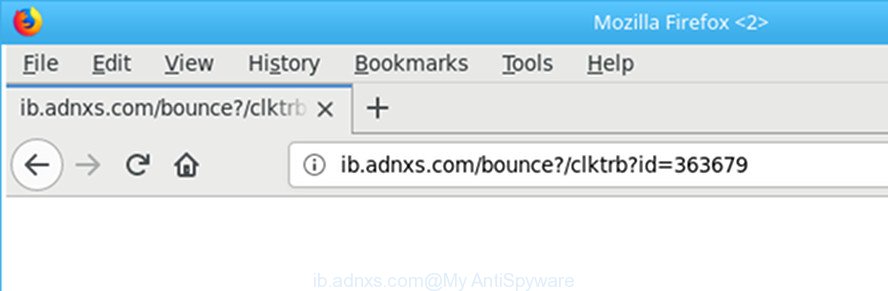
http://ib.adnxs.com/ …
The ad-supported software that cause undesired Ib.adnxs.com ads to appear, may insert lots of advertisements directly to the webpages that you visit, creating a sense that the sponsored links have been added by the makers of the web-page. Moreover, a legal sponsored links may be replaced on the fake advertisements, that will offer to download and install various unnecessary and malicious apps. Even worse, the ad-supported software has the ability to gather lots of your privacy data (your ip address, what is a page you are viewing now, what you are looking for on the Net, which links you are clicking), which can later transfer to third parties.
The ‘ad supported’ software often change all internet browser shortcut files which located on your Desktop to force you visit some intrusive ad web sites. As a result, your browser can still redirect you to an undesired ad web-site despite your machine is actually clean of adware and other malware.
As evident, the ‘ad supported’ software does not really have beneficial features. So, we suggest you delete ad-supported software that causes multiple undesired pop up ads sooner. This will also prevent the adware from tracking your online activities. A full Ib.adnxs.com pop ups removal can be easily carried out using manual or automatic solution listed below.
How to remove Ib.adnxs.com redirect
Not all undesired apps like the adware that causes web-browsers to open annoying Ib.adnxs.com pop-up ads are easily uninstallable. You might see pop ups, deals, text links, in-text ads, banners and other type of advertisements in the Chrome, Internet Explorer, Mozilla Firefox and MS Edge and might not be able to figure out the application responsible for this activity. The reason for this is that many unwanted software neither appear in MS Windows Control Panel. Therefore in order to fully remove Ib.adnxs.com pop up ads, you need to perform the following steps. Read it once, after doing so, please print this page as you may need to shut down your browser or restart your PC system.
To remove Ib.adnxs.com, use the steps below:
- How to remove Ib.adnxs.com ads without any software
- Uninstall potentially unwanted applications using Windows Control Panel
- Remove Ib.adnxs.com redirect from Chrome
- Delete Ib.adnxs.com from Firefox by resetting web-browser settings
- Remove Ib.adnxs.com ads from Internet Explorer
- Delete unwanted Scheduled Tasks
- Clean up the web-browsers shortcuts that have been infected by ad supported software
- Delete Ib.adnxs.com redirect with free programs
- Use AdBlocker to stop Ib.adnxs.com and stay safe online
- How to prevent Ib.adnxs.com redirect from getting inside your PC system
- To sum up
How to remove Ib.adnxs.com ads without any software
Most common adware may be uninstalled without any antivirus programs. The manual ‘ad supported’ software removal is few simple steps that will teach you how to delete the Ib.adnxs.com popup ads.
Uninstall potentially unwanted applications using Windows Control Panel
In order to remove potentially unwanted applications such as this adware, open the MS Windows Control Panel and click on “Uninstall a program”. Check the list of installed applications. For the ones you do not know, run an Internet search to see if they are ad supported software, browser hijacker or potentially unwanted applications. If yes, uninstall them off. Even if they are just a software which you do not use, then removing them off will increase your PC start up time and speed dramatically.
Make sure you have closed all browsers and other software. Press CTRL, ALT, DEL keys together to open the Windows Task Manager.

Click on the “Processes” tab, look for something dubious that is the adware responsible for Ib.adnxs.com redirect then right-click it and select “End Task” or “End Process” option. Most commonly, malware masks itself to avoid detection by imitating legitimate Windows processes. A process is particularly suspicious: it’s taking up a lot of memory (despite the fact that you closed all of your applications), its name is not familiar to you (if you’re in doubt, you can always check the application by doing a search for its name in Google, Yahoo or Bing).
Next, delete any unwanted and suspicious software from your Control panel.
Windows 10, 8.1, 8
Now, click the Windows button, type “Control panel” in search and press Enter. Select “Programs and Features”, then “Uninstall a program”.

Look around the entire list of applications installed on your machine. Most probably, one of them is the adware that cause annoying Ib.adnxs.com pop-ups to appear. Choose the dubious program or the program that name is not familiar to you and remove it.
Windows Vista, 7
From the “Start” menu in Microsoft Windows, select “Control Panel”. Under the “Programs” icon, select “Uninstall a program”.

Select the suspicious or any unknown programs, then click “Uninstall/Change” button to uninstall this undesired application from your machine.
Windows XP
Click the “Start” button, select “Control Panel” option. Click on “Add/Remove Programs”.

Choose an unwanted application, then click “Change/Remove” button. Follow the prompts.
Remove Ib.adnxs.com redirect from Chrome
Use the Reset web-browser tool of the Chrome to reset all its settings like homepage, default search engine and newtab to original defaults. This is a very useful tool to use, in the case of internet browser redirects to undesired ad websites like Ib.adnxs.com.
Open the Chrome menu by clicking on the button in the form of three horizontal dotes (![]() ). It will open the drop-down menu. Choose More Tools, then click Extensions.
). It will open the drop-down menu. Choose More Tools, then click Extensions.
Carefully browse through the list of installed add-ons. If the list has the extension labeled with “Installed by enterprise policy” or “Installed by your administrator”, then complete the following guidance: Remove Google Chrome extensions installed by enterprise policy otherwise, just go to the step below.
Open the Google Chrome main menu again, click to “Settings” option.

Scroll down to the bottom of the page and click on the “Advanced” link. Now scroll down until the Reset settings section is visible, like below and click the “Reset settings to their original defaults” button.

Confirm your action, click the “Reset” button.
Delete Ib.adnxs.com from Firefox by resetting web-browser settings
Resetting your Firefox is first troubleshooting step for any issues with your internet browser application, including the redirect to Ib.adnxs.com website.
First, run the Mozilla Firefox and press ![]() button. It will show the drop-down menu on the right-part of the browser. Further, click the Help button (
button. It will show the drop-down menu on the right-part of the browser. Further, click the Help button (![]() ) like below.
) like below.

In the Help menu, select the “Troubleshooting Information” option. Another way to open the “Troubleshooting Information” screen – type “about:support” in the browser adress bar and press Enter. It will open the “Troubleshooting Information” page like below. In the upper-right corner of this screen, click the “Refresh Firefox” button.

It will display the confirmation prompt. Further, click the “Refresh Firefox” button. The Firefox will begin a procedure to fix your problems that caused by the adware that causes internet browsers to show unwanted Ib.adnxs.com popup ads. After, it is finished, click the “Finish” button.
Remove Ib.adnxs.com ads from Internet Explorer
In order to recover all web-browser new tab page, default search provider and startpage you need to reset the Internet Explorer to the state, that was when the MS Windows was installed on your PC system.
First, open the Internet Explorer, then press ‘gear’ icon ![]() . It will display the Tools drop-down menu on the right part of the web browser, then click the “Internet Options” as shown below.
. It will display the Tools drop-down menu on the right part of the web browser, then click the “Internet Options” as shown below.

In the “Internet Options” screen, select the “Advanced” tab, then click the “Reset” button. The Internet Explorer will show the “Reset Internet Explorer settings” dialog box. Further, press the “Delete personal settings” check box to select it. Next, click the “Reset” button as displayed in the following example.

When the process is done, click “Close” button. Close the Microsoft Internet Explorer and reboot your computer for the changes to take effect. This step will help you to restore your web-browser’s default search provider, homepage and newtab page to default state.
Delete unwanted Scheduled Tasks
If the annoying Ib.adnxs.com web site opens automatically on Windows startup or at equal time intervals, then you need to check the Task Scheduler Library and get rid of all tasks which have been created by adware.
Press Windows and R keys on your keyboard simultaneously. It will show a dialog box that titled as Run. In the text field, type “taskschd.msc” (without the quotes) and click OK. Task Scheduler window opens. In the left-hand side, click “Task Scheduler Library”, as on the image below.

Task scheduler, list of tasks
In the middle part you will see a list of installed tasks. Select the first task, its properties will be display just below automatically. Next, click the Actions tab. Necessary to look at the text which is written under Details. Found something such as “explorer.exe http://site.address” or “chrome.exe http://site.address” or “firefox.exe http://site.address”, then you need remove this task. If you are not sure that executes the task, then google it. If it is a component of the unwanted software, then this task also should be removed.
Further click on it with the right mouse button and select Delete as shown on the image below.

Task scheduler, delete a task
Repeat this step, if you have found a few tasks that have been created by ‘ad-supported’ software. Once is finished, close the Task Scheduler window.
Clean up the web-browsers shortcuts that have been infected by ad supported software
Unfortunately, the adware responsible for Ib.adnxs.com redirect, can also hijack Windows shortcuts (mostly, your web-browsers shortcuts), so that the Ib.adnxs.com ad website will be shown when you launch the Chrome, Microsoft Internet Explorer, Firefox and Microsoft Edge or another web browser.
Right click on the internet browser’s shortcut file, click Properties option. On the Shortcut tab, locate the Target field. Click inside, you will see a vertical line – arrow pointer, move it (using -> arrow key on your keyboard) to the right as possible. You will see a text “http://site.address” that has been added here. Remove everything after .exe. An example, for Google Chrome you should remove everything after chrome.exe.

To save changes, click OK . You need to clean all web browser’s shortcut files. So, repeat this step for the Chrome, Edge, Internet Explorer and Mozilla Firefox.
Delete Ib.adnxs.com redirect with free programs
If you are an unskilled computer user, then we advise to use free removal utilities listed below to delete Ib.adnxs.com ads for good. The automatic way is highly recommended. It has less steps and easier to implement than the manual method. Moreover, it lower risk of system damage. So, the automatic Ib.adnxs.com removal is a better option.
Scan and free your web-browser of Ib.adnxs.com redirect with Zemana Anti-malware
You can download and use the Zemana Anti-Malware (ZAM) for free. This antimalware tool will scan all the Windows registry keys and files in your PC along with the system settings and browser extensions. If it finds any malicious software, ‘ad supported’ software or harmful extension that is causing redirect in your internet browsers to the Ib.adnxs.com then the Zemana Free will get rid of them from your system completely.
Now you can setup and run Zemana Free to get rid of Ib.adnxs.com pop-up ads from your internet browser by following the steps below:
Click the following link to download Zemana installer named Zemana.AntiMalware.Setup on your PC system. Save it on your Windows desktop.
164782 downloads
Author: Zemana Ltd
Category: Security tools
Update: July 16, 2019
Start the installer after it has been downloaded successfully and then follow the prompts to setup this utility on your personal computer.

During setup you can change some settings, but we recommend you don’t make any changes to default settings.
When setup is done, this malware removal utility will automatically start and update itself. You will see its main window like below.

Now press the “Scan” button to begin scanning your machine for the ‘ad supported’ software that causes web-browsers to show annoying Ib.adnxs.com pop ups. A system scan can take anywhere from 5 to 30 minutes, depending on your computer. While the tool is scanning, you can see count of objects and files has already scanned.

After the system scan is finished, Zemana Free will create a list of undesired and adware. When you’re ready, click “Next” button.

The Zemana Free will begin to remove adware that causes browsers to open undesired Ib.adnxs.com advertisements. After the cleaning process is done, you can be prompted to reboot your computer to make the change take effect.
Run Hitman Pro to remove Ib.adnxs.com ads from web browser
If Zemana AntiMalware (ZAM) cannot remove this adware, then we recommends to use the HitmanPro. Hitman Pro is a free removal tool for hijackers, potentially unwanted applications, toolbars and ad supported software that responsible for web browser redirect to the intrusive Ib.adnxs.com web-page. It’s specially made to work as a second scanner for your computer.
Visit the following page to download the latest version of HitmanPro for Microsoft Windows. Save it to your Desktop.
Download and run Hitman Pro on your system. Once started, press “Next” button to begin checking your computer for the adware that causes undesired Ib.adnxs.com pop-up advertisements. This process can take some time, so please be patient. When a malware, adware or PUPs are detected, the number of the security threats will change accordingly. Wait until the the checking is finished..

Once that process is done, HitmanPro will create a list of undesired and adware.

Review the scan results and then press Next button.
It will display a prompt, press the “Activate free license” button to begin the free 30 days trial to get rid of all malicious software found.
Scan and free your computer of adware with Malwarebytes
You can get rid of Ib.adnxs.com redirect automatically with a help of Malwarebytes Free. We recommend this free malware removal utility because it can easily remove browser hijackers, adware, PUPs and toolbars with all their components such as files, folders and registry entries.

- MalwareBytes Free can be downloaded from the following link. Save it on your MS Windows desktop.
Malwarebytes Anti-malware
327040 downloads
Author: Malwarebytes
Category: Security tools
Update: April 15, 2020
- Once the downloading process is complete, close all software and windows on your PC. Open a folder in which you saved it. Double-click on the icon that’s named mb3-setup.
- Further, click Next button and follow the prompts.
- Once setup is finished, click the “Scan Now” button to perform a system scan with this utility for the adware which causes annoying Ib.adnxs.com popup ads. This task can take some time, so please be patient. When a malicious software, ad supported software or PUPs are detected, the number of the security threats will change accordingly. Wait until the the checking is finished.
- After the checking is finished, MalwareBytes AntiMalware (MBAM) will create a list of unwanted and adware. In order to remove all items, simply click “Quarantine Selected”. When that process is done, you may be prompted to restart your personal computer.
The following video offers a guidance on how to delete hijackers, ad-supported software and other malicious software with MalwareBytes AntiMalware (MBAM).
Use AdBlocker to stop Ib.adnxs.com and stay safe online
One of the worst things is the fact that you cannot stop all those annoying pages like Ib.adnxs.com using only built-in Windows capabilities. However, there is a program out that you can use to block annoying internet browser redirects, advertisements and pop-ups in any modern web browsers including Mozilla Firefox, Internet Explorer, Google Chrome and Microsoft Edge. It is called Adguard and it works very well.
Download AdGuard on your Windows Desktop by clicking on the link below.
26839 downloads
Version: 6.4
Author: © Adguard
Category: Security tools
Update: November 15, 2018
After downloading it, start the downloaded file. You will see the “Setup Wizard” screen as displayed below.

Follow the prompts. Once the installation is finished, you will see a window as displayed below.

You can press “Skip” to close the setup application and use the default settings, or click “Get Started” button to see an quick tutorial which will allow you get to know AdGuard better.
In most cases, the default settings are enough and you do not need to change anything. Each time, when you start your computer, AdGuard will start automatically and block ads, webpages like Ib.adnxs.com, as well as other malicious or misleading web-pages. For an overview of all the features of the application, or to change its settings you can simply double-click on the AdGuard icon, which is located on your desktop.
How to prevent Ib.adnxs.com redirect from getting inside your PC system
The adware is usually spreads in the composition, together with free applications and install themselves, with or without your knowledge, on your machine. This happens especially when you are installing a free programs. The program installation package tricks you into accepting the installation of additional programs, which you do not really want. Moreover, some paid applications can also install bundled programs that you don’t want! Therefore, always download freeware and paid programs from reputable download webpages. Use ONLY custom or manual installation mode and never blindly click Next button.
To sum up
Now your computer should be free of the ad supported software which causes undesired Ib.adnxs.com pop-up advertisements. We suggest that you keep AdGuard (to help you block unwanted pop ups and undesired harmful sites) and Zemana (to periodically scan your machine for new malware, browser hijackers and adware). Make sure that you have all the Critical Updates recommended for Microsoft Windows OS. Without regular updates you WILL NOT be protected when new hijacker infections, harmful apps and adware are released.
If you are still having problems while trying to get rid of Ib.adnxs.com pop ups from your browser, then ask for help in our Spyware/Malware removal forum.




















