Are you seeing Click-to-have-fun.online pop-up ads in the Microsoft Internet Explorer, MS Edge, Firefox and Chrome every time you use the internet browser to browse the Web? It is possible that an ‘ad-supported’ software (also known as adware) get installed on your PC system. The adware looks the entire traffic generated by you and on this basis, it displays tons of undesired pop-up ads. Currently, this adware are widely spread, due to the fact that most people are trying to find free software, download and install them on the computer without proper attention to the fact that the ‘ad supported’ software can be installed onto the PC along with them.
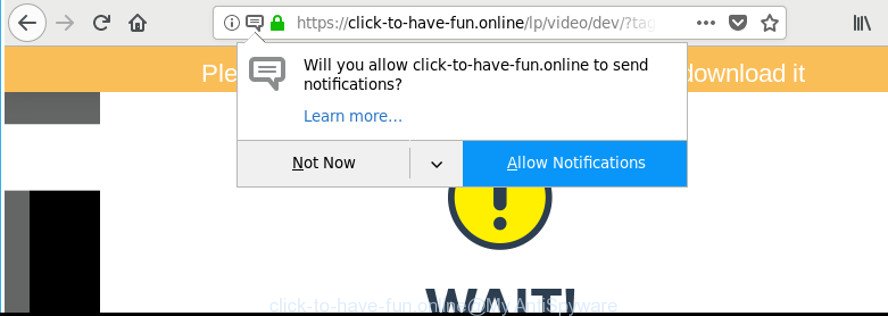
https://click-to-have-fun.online/lp/video/dev/?tag= …
While your machine is affected by the ad supported software, the Mozilla Firefox, Edge, Chrome and IE may be rerouted to Click-to-have-fun.online annoying web-page. Of course, the ‘ad supported’ software may not cause damages to your files or Windows system, but it may show a large amount of undesired ads. These advertisements will be injected within the content of pages that are you opening in your web-browser and can be varied: pop-up ads, in-text ads, different sized banners, offers to install an questionable software. The ads will appear on all web-pages, including web-sites where previously you have never seen any sponsored links.
Most often, the adware infects the most common internet browsers like the Internet Explorer, Google Chrome, Microsoft Edge and Mozilla Firefox. But such the malicious software as well may infect another internet browsers by modifying its shortcuts (adding an argument such as ‘http://site.address’ into Target field of a internet browser’s shortcut). So every time you run the web browser, it’ll redirect to the annoying Click-to-have-fun.online web-page. Even if you setup a new startpage, an annoying website will be the first thing you see when you launch the Google Chrome, Microsoft Internet Explorer, MS Edge and Firefox.
Therefore, the ad supported software is a potentially undesired application and should not be used. If you found any of the symptoms mentioned above, we suggest you to perform step-by-step guide below to remove the ad supported software and remove Click-to-have-fun.online popup advertisements from your browser.
How to remove Click-to-have-fun.online pop-up ads
Without a doubt, the adware is harmful to your PC system. So you need to quickly and completely remove this adware that responsible for the appearance of Click-to-have-fun.online popups. To delete this adware, you may use the manual removal guide that are given below or free malicious software removal tool like Zemana, MalwareBytes or HitmanPro (all are free). We advise you use automatic removal solution which will allow you to get rid of Click-to-have-fun.online popups easily and safely. Manual removal is best used only if you’re well versed in personal computer or in the case where adware is not uninstalled automatically. Read it once, after doing so, please print this page as you may need to close your web-browser or restart your computer.
To remove Click-to-have-fun.online, perform the following steps:
- Remove Click-to-have-fun.online redirect without any tools
- Uninstalling the Click-to-have-fun.online, check the list of installed software first
- Get rid of unwanted Scheduled Tasks
- Get rid of Click-to-have-fun.online advertisements from Internet Explorer
- Remove Click-to-have-fun.online from Firefox by resetting web browser settings
- Remove Click-to-have-fun.online popup ads from Google Chrome
- Clean up the web browsers shortcuts that have been affected by adware
- Scan your PC and remove Click-to-have-fun.online pop-ups with free utilities
- Run AdBlocker to stop Click-to-have-fun.online and stay safe online
- How to Click-to-have-fun.online pop ups get installed onto computer
- To sum up
Remove Click-to-have-fun.online redirect without any tools
The tutorial will help you remove Click-to-have-fun.online popup advertisements. These Click-to-have-fun.online removal steps work for the Mozilla Firefox, Microsoft Internet Explorer, Chrome and MS Edge, as well as every version of MS Windows operating system.
Uninstalling the Click-to-have-fun.online, check the list of installed software first
First method for manual adware removal is to go into the Microsoft Windows “Control Panel”, then “Uninstall a program” console. Take a look at the list of programs on your computer and see if there are any questionable and unknown apps. If you see any, you need to delete them. Of course, before doing so, you can do an Internet search to find details on the program. If it is a potentially unwanted program, ad supported software or malicious software, you will likely find information that says so.
Windows 8, 8.1, 10
First, click Windows button

When the ‘Control Panel’ opens, press the ‘Uninstall a program’ link under Programs category as on the image below.

You will see the ‘Uninstall a program’ panel as shown below.

Very carefully look around the entire list of software installed on your computer. Most likely, one of them is the ‘ad supported’ software that causes a huge number of unwanted Click-to-have-fun.online popup ads. If you have many apps installed, you can help simplify the search of harmful applications by sort the list by date of installation. Once you’ve found a questionable, unwanted or unused program, right click to it, after that click ‘Uninstall’.
Windows XP, Vista, 7
First, click ‘Start’ button and select ‘Control Panel’ at right panel as shown on the image below.

When the Windows ‘Control Panel’ opens, you need to click ‘Uninstall a program’ under ‘Programs’ as shown below.

You will see a list of programs installed on your personal computer. We recommend to sort the list by date of installation to quickly find the apps that were installed last. Most probably, it’s the ‘ad supported’ software which cause undesired Click-to-have-fun.online pop-up ads to appear. If you are in doubt, you can always check the application by doing a search for her name in Google, Yahoo or Bing. Once the program which you need to remove is found, simply click on its name, and then click ‘Uninstall’ as on the image below.

Get rid of unwanted Scheduled Tasks
If the annoying Click-to-have-fun.online web site opens automatically on Windows startup or at equal time intervals, then you need to check the Task Scheduler Library and remove all tasks that have been created by ‘ad-supported’ software.
Press Windows and R keys on your keyboard simultaneously. It will display a dialog box which titled as Run. In the text field, type “taskschd.msc” (without the quotes) and click OK. Task Scheduler window opens. In the left-hand side, click “Task Scheduler Library”, as displayed in the following example.

Task scheduler, list of tasks
In the middle part you will see a list of installed tasks. Select the first task, its properties will be open just below automatically. Next, click the Actions tab. Necessary to look at the text which is written under Details. Found something such as “explorer.exe http://site.address” or “chrome.exe http://site.address” or “firefox.exe http://site.address”, then you need remove this task. If you are not sure that executes the task, then google it. If it’s a component of the adware, then this task also should be removed.
Further click on it with the right mouse button and select Delete like below.

Task scheduler, delete a task
Repeat this step, if you have found a few tasks that have been created by adware. Once is finished, close the Task Scheduler window.
Get rid of Click-to-have-fun.online advertisements from Internet Explorer
By resetting Internet Explorer browser you return your web-browser settings to its default state. This is first when troubleshooting problems that might have been caused by ad-supported software that made to redirect your web browser to various ad web-pages such as Click-to-have-fun.online.
First, start the Internet Explorer. Next, click the button in the form of gear (![]() ). It will show the Tools drop-down menu, click the “Internet Options” as displayed in the figure below.
). It will show the Tools drop-down menu, click the “Internet Options” as displayed in the figure below.

In the “Internet Options” window click on the Advanced tab, then click the Reset button. The Microsoft Internet Explorer will display the “Reset Internet Explorer settings” window as on the image below. Select the “Delete personal settings” check box, then press “Reset” button.

You will now need to reboot your personal computer for the changes to take effect.
Remove Click-to-have-fun.online from Firefox by resetting web browser settings
The Mozilla Firefox reset will keep your personal information like bookmarks, passwords, web form auto-fill data, restore preferences and security settings, remove redirects to intrusive Click-to-have-fun.online web-page and adware.
First, run the Mozilla Firefox and press ![]() button. It will show the drop-down menu on the right-part of the browser. Further, click the Help button (
button. It will show the drop-down menu on the right-part of the browser. Further, click the Help button (![]() ) as shown on the image below.
) as shown on the image below.

In the Help menu, select the “Troubleshooting Information” option. Another way to open the “Troubleshooting Information” screen – type “about:support” in the internet browser adress bar and press Enter. It will open the “Troubleshooting Information” page as displayed on the image below. In the upper-right corner of this screen, click the “Refresh Firefox” button.

It will open the confirmation prompt. Further, click the “Refresh Firefox” button. The Firefox will begin a task to fix your problems that caused by the ad-supported software that causes multiple intrusive pop-up advertisements. When, it is finished, press the “Finish” button.
Remove Click-to-have-fun.online popup ads from Google Chrome
Reset Google Chrome settings is a easy way to remove the adware, malicious and adware extensions, as well as to recover the web-browser’s home page, search provider by default and newtab that have been changed by adware responsible for Click-to-have-fun.online popups.

- First start the Google Chrome and press Menu button (small button in the form of three dots).
- It will display the Google Chrome main menu. Choose More Tools, then press Extensions.
- You’ll see the list of installed extensions. If the list has the add-on labeled with “Installed by enterprise policy” or “Installed by your administrator”, then complete the following tutorial: Remove Chrome extensions installed by enterprise policy.
- Now open the Google Chrome menu once again, click the “Settings” menu.
- You will see the Google Chrome’s settings page. Scroll down and click “Advanced” link.
- Scroll down again and click the “Reset” button.
- The Google Chrome will show the reset profile settings page as on the image above.
- Next click the “Reset” button.
- Once this task is complete, your browser’s search engine by default, start page and newtab page will be restored to their original defaults.
- To learn more, read the post How to reset Chrome settings to default.
Clean up the web browsers shortcuts that have been affected by adware
Now you need to clean up the internet browser shortcut files. Check that the shortcut file referring to the right exe-file of the web browser, and not on any unknown file.
Open the properties of the browser shortcut. Right click on the shortcut file of infected browser and select the “Properties” option and it’ll show the properties of the shortcut file. Next, select the “Shortcut” tab and have a look at the Target field as shown on the image below.

Normally, if the last word in the Target field is chrome.exe, iexplore.exe, firefox.exe. Be sure to pay attention to the extension, should be “exe”! All shortcuts that have been changed by ad-supported software that responsible for the appearance of Click-to-have-fun.online pop up ads, usually point to .bat, .cmd or .url files instead of .exe like below

Another variant, an address has been added at the end of the line. In this case the Target field looks such as …Application\chrome.exe” http://site.address as displayed in the following example.

In order to fix the hijacked shortcut file, you need to insert right path to the Target field or remove an address (if it has been added at the end). You can use the following information to fix your shortcut files which have been altered by adware responsible for redirecting your web browser to Click-to-have-fun.online web site.
| Chrome | C:\Program Files (x86)\Google\Chrome\Application\chrome.exe |
| C:\Program Files\Google\Chrome\Application\chrome.exe | |
| Mozilla Firefox | C:\Program Files\Mozilla Firefox\firefox.exe |
| Internet Explorer | C:\Program Files (x86)\Internet Explorer\iexplore.exe |
| C:\Program Files\Internet Explorer\iexplore.exe | |
| Opera | C:\Program Files (x86)\Opera\launcher.exe |
| C:\Program Files\Opera\launcher.exe |
Once is finished, press OK to save changes. Repeat the step for all internet browsers that are rerouted to the Click-to-have-fun.online unwanted web-page.
Scan your PC and remove Click-to-have-fun.online pop-ups with free utilities
It’s not enough to get rid of Click-to-have-fun.online pop-ups from your web browser by following the manual steps above to solve all problems. Some the adware related files may remain on your PC and they will restore the adware even after you remove it. For that reason we suggest to run free anti malware utility such as Zemana Free, MalwareBytes Anti Malware (MBAM) and HitmanPro. Either of those applications should can look for and remove ad supported software responsible for redirecting your internet browser to Click-to-have-fun.online website.
Use Zemana Anti-malware to remove Click-to-have-fun.online advertisements
We recommend you to use the Zemana Anti-malware that are completely clean your computer of adware that reroutes your web-browser to intrusive Click-to-have-fun.online web site. Moreover, the utility will help you to remove PUPs, malware, toolbars and hijackers that your PC can be infected too.

- Download Zemana Anti Malware by clicking on the link below. Save it on your Desktop.
Zemana AntiMalware
164781 downloads
Author: Zemana Ltd
Category: Security tools
Update: July 16, 2019
- Once the downloading process is done, close all software and windows on your personal computer. Open a file location. Double-click on the icon that’s named Zemana.AntiMalware.Setup.
- Further, press Next button and follow the prompts.
- Once setup is complete, click the “Scan” button . Zemana Free application will scan through the whole personal computer for the adware that causes multiple undesired pop up advertisements. A system scan can take anywhere from 5 to 30 minutes, depending on your PC. When a threat is detected, the number of the security threats will change accordingly. Wait until the the scanning is complete.
- When finished, Zemana Free will prepare a list of unwanted and ad-supported software. In order to remove all items, simply click “Next”. After the cleaning process is finished, you may be prompted to restart your machine.
Remove Click-to-have-fun.online pop up advertisements and malicious extensions with HitmanPro
Hitman Pro is a free utility that can scan for adware that causes web-browsers to open annoying Click-to-have-fun.online pop-up advertisements. It’s not always easy to locate all the junk apps that your computer might have picked up on the Internet. Hitman Pro will scan for the ad-supported software, browser hijackers and other malicious software you need to erase.
Visit the following page to download the latest version of Hitman Pro for Microsoft Windows. Save it directly to your Microsoft Windows Desktop.
When the download is finished, open the file location and double-click the Hitman Pro icon. It will run the Hitman Pro tool. If the User Account Control prompt will ask you want to launch the application, click Yes button to continue.

Next, press “Next” for scanning your PC for the ‘ad supported’ software which cause intrusive Click-to-have-fun.online popup advertisements to appear. When a threat is found, the count of the security threats will change accordingly.

Once the scan is finished, the results are displayed in the scan report as shown in the figure below.

Once you have selected what you wish to delete from your machine press “Next” button. It will display a prompt, press the “Activate free license” button. The Hitman Pro will get rid of adware that causes web-browsers to show intrusive Click-to-have-fun.online popup advertisements and add threats to the Quarantine. Once that process is finished, the tool may ask you to reboot your PC system.
Use Malwarebytes to remove Click-to-have-fun.online pop up ads
We recommend using the Malwarebytes Free. You can download and install Malwarebytes to detect ‘ad supported’ software and thereby remove Click-to-have-fun.online pop-up advertisements from your web browsers. When installed and updated, the free malware remover will automatically scan and detect all threats present on the personal computer.
MalwareBytes Anti-Malware can be downloaded from the following link. Save it on your MS Windows desktop.
327040 downloads
Author: Malwarebytes
Category: Security tools
Update: April 15, 2020
Once the downloading process is finished, close all programs and windows on your PC. Open a directory in which you saved it. Double-click on the icon that’s named mb3-setup as shown in the following example.
![]()
When the installation begins, you’ll see the “Setup wizard” which will help you set up Malwarebytes on your personal computer.

Once installation is done, you will see window as on the image below.

Now press the “Scan Now” button . MalwareBytes Anti-Malware tool will start scanning the whole machine to find out adware responsible for redirections to Click-to-have-fun.online. When a malicious software, adware or potentially unwanted applications are detected, the count of the security threats will change accordingly.

When MalwareBytes AntiMalware (MBAM) has completed scanning, the results are displayed in the scan report. Review the scan results and then click “Quarantine Selected” button.

The Malwarebytes will now remove ad supported software which cause annoying Click-to-have-fun.online popup ads to appear and move threats to the program’s quarantine. When disinfection is finished, you may be prompted to restart your computer.

The following video explains instructions on how to delete hijacker, adware and other malicious software with MalwareBytes Free.
Run AdBlocker to stop Click-to-have-fun.online and stay safe online
It is important to run ad-blocker applications like AdGuard to protect your personal computer from harmful web sites. Most security experts says that it is okay to stop ads. You should do so just to stay safe! And, of course, the AdGuard can to stop Click-to-have-fun.online and other intrusive webpages.
AdGuard can be downloaded from the following link. Save it on your Desktop.
26839 downloads
Version: 6.4
Author: © Adguard
Category: Security tools
Update: November 15, 2018
Once the download is finished, start the downloaded file. You will see the “Setup Wizard” screen as on the image below.

Follow the prompts. When the installation is done, you will see a window like below.

You can press “Skip” to close the install program and use the default settings, or click “Get Started” button to see an quick tutorial which will help you get to know AdGuard better.
In most cases, the default settings are enough and you don’t need to change anything. Each time, when you launch your PC system, AdGuard will run automatically and stop pop ups, web-pages such as Click-to-have-fun.online, as well as other malicious or misleading pages. For an overview of all the features of the application, or to change its settings you can simply double-click on the AdGuard icon, which can be found on your desktop.
How to Click-to-have-fun.online pop ups get installed onto computer
The ‘ad supported’ software usually gets onto computer by being attached to freeware that downloaded from the Web. Which means that you need to be proactive and carefully read the Terms of use and the License agreement properly. For the most part, the adware will be clearly described, so take the time to carefully read all the information about the software that you downloaded and want to install on your system. In the Setup wizard, you should select the Advanced, Custom or Manual installation type to control what components and bundled software to be installed, otherwise you run the risk of infecting your computer with an ad-supported software such as the ad supported software responsible for redirecting your browser to Click-to-have-fun.online web-site.
To sum up
Now your system should be free of the adware that responsible for web-browser redirect to the unwanted Click-to-have-fun.online site. We suggest that you keep AdGuard (to help you block unwanted pop ups and intrusive malicious web pages) and Zemana Free (to periodically scan your computer for new malware, browser hijacker infections and adware). Make sure that you have all the Critical Updates recommended for Windows OS. Without regular updates you WILL NOT be protected when new hijackers, harmful apps and adware are released.
If you are still having problems while trying to delete Click-to-have-fun.online redirect from your browser, then ask for help in our Spyware/Malware removal forum.





















I hate these pop ups on my phone
Useful article…