Every time, when you browse the Web with your web-browser the Mobsweet.com keeps annoying you? Then it is possible that your web-browser has been affected by a PUP from the adware (also known as ad supported software) family. The ad supported software can end up on your system in various methods. Most often is when you download and install free applications and forget to uncheck the box for the bundled programs installation. Do not panic because we’ve got the solution. Here’s a guide on how to remove intrusive Mobsweet.com redirect from the Microsoft Edge, Mozilla Firefox, Google Chrome and Microsoft Internet Explorer and other browsers.
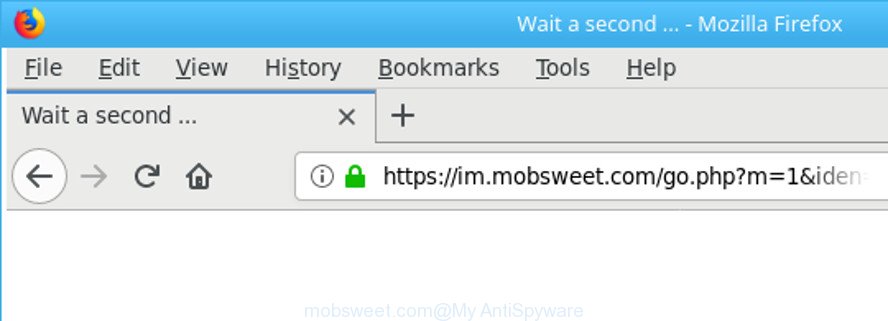
https://im.mobsweet.com/go.php?id= …
Technically, the adware is not a virus, but it does bad things, it generates a large number of pop ups. It may download and install on to your PC system other malicious and undesired programs without your permission, force you to visit misleading or harmful web sites. Moreover, the ‘ad supported’ software can install browser hijacker. Once installed, it’ll change your web-browser setting like newtab page, search provider and home page with an annoying web-site.
The malicious apps from the adware family that alters the settings of web-browsers usually hijacks only the Google Chrome, Internet Explorer, Microsoft Edge and Firefox. However, possible situations, when any other web browsers will be hijacked too. The adware may alter the Target property of a internet browser’s shortcut, so every time you start the web-browser, instead of your homepage, you’ll see the intrusive Mobsweet.com web-page.
Thus, it’s clear that the presence of adware on your computer is not desirable, and you need to clean up your system ASAP. Follow the tutorial below in order to remove Mobsweet.com ads.
How to remove Mobsweet.com redirect
Even if you have the up-to-date classic antivirus installed, and you have checked your PC system for malicious software and removed anything found, you need to do the guidance below. The Mobsweet.com redirect removal is not simple as installing another antivirus. Classic antivirus software are not developed to run together and will conflict with each other, or possibly crash Microsoft Windows. Instead we suggest complete the manual steps below after that run Zemana, MalwareBytes or HitmanPro, which are free programs dedicated to find out and get rid of adware that responsible for web browser redirect to the unwanted Mobsweet.com web-site. Use these tools to ensure the adware is removed.
To remove Mobsweet.com, execute the steps below:
- How to manually delete Mobsweet.com
- Use free malware removal utilities to completely remove Mobsweet.com ads
- Stop Mobsweet.com advertisements and other unwanted web pages
- Prevent Mobsweet.com pop-up ads from installing
- Finish words
How to manually delete Mobsweet.com
If you perform exactly the step-by-step instructions below you should be able to remove the Mobsweet.com pop-up ads from the Chrome, Firefox, MS Edge and Microsoft Internet Explorer internet browsers.
Removing the Mobsweet.com, check the list of installed applications first
First of all, check the list of installed software on your computer and remove all unknown and recently installed apps. If you see an unknown application with incorrect spelling or varying capital letters, it have most likely been installed by malware and you should clean it off first with malware removal utility like Zemana Anti-malware.
Windows 8, 8.1, 10
First, press the Windows button
Windows XP, Vista, 7
First, click “Start” and select “Control Panel”.
It will display the Windows Control Panel as shown below.

Next, click “Uninstall a program” ![]()
It will open a list of all programs installed on your personal computer. Scroll through the all list, and remove any suspicious and unknown programs. To quickly find the latest installed software, we recommend sort software by date in the Control panel.
Fix web browser shortcuts, changed by adware
Unfortunately, the ad-supported software related to Mobsweet.com redirect, can also hijack Windows shortcut files (mostly, your browsers shortcuts), so that the Mobsweet.com ad web site will be displayed when you start the Firefox, Internet Explorer, Microsoft Edge and Chrome or another web browser.
Right click to a desktop shortcut for your infected web-browser. Select the “Properties” option. It will open the Properties window. Select the “Shortcut” tab here, after that, look at the “Target” field. The ad supported software that causes browsers to open unwanted Mobsweet.com pop up ads can rewrite it. If you are seeing something similar to “…exe http://site.address” then you need to remove “http…” and leave only, depending on the internet browser you are using:
- Google Chrome: chrome.exe
- Opera: opera.exe
- Firefox: firefox.exe
- Internet Explorer: iexplore.exe
Look at the example as displayed on the image below.

Once is complete, click the “OK” button to save the changes. Please repeat this step for internet browser shortcuts which redirects to an annoying web sites. When you’ve completed, go to next step.
Remove unwanted Scheduled Tasks
If the unwanted Mobsweet.com site opens automatically on Windows startup or at equal time intervals, then you need to check the Task Scheduler Library and get rid of all tasks that have been created by malicious programs.
Press Windows and R keys on the keyboard together. This opens a prompt that called Run. In the text field, type “taskschd.msc” (without the quotes) and click OK. Task Scheduler window opens. In the left-hand side, press “Task Scheduler Library”, as shown below.

Task scheduler
In the middle part you will see a list of installed tasks. Please select the first task, its properties will be show just below automatically. Next, click the Actions tab. Pay attention to that it launches on your system. Found something like “explorer.exe http://site.address” or “chrome.exe http://site.address”, then remove this harmful task. If you are not sure that executes the task, check it through a search engine. If it’s a component of the adware, then this task also should be removed.
Having defined the task that you want to get rid of, then click on it with the right mouse button and choose Delete as on the image below.

Delete a task
Repeat this step, if you have found a few tasks that have been created by unwanted applications. Once is finished, close the Task Scheduler window.
Remove Mobsweet.com pop-ups from IE
The Microsoft Internet Explorer reset is great if your web-browser is hijacked or you have unwanted addo-ons or toolbars on your web browser, which installed by an malicious software.
First, open the Microsoft Internet Explorer, click ![]() ) button. Next, press “Internet Options” as displayed on the image below.
) button. Next, press “Internet Options” as displayed on the image below.

In the “Internet Options” screen select the Advanced tab. Next, press Reset button. The IE will show the Reset Internet Explorer settings prompt. Select the “Delete personal settings” check box and click Reset button.

You will now need to restart your PC system for the changes to take effect. It will get rid of ad-supported software that responsible for the appearance of Mobsweet.com advertisements, disable malicious and ad-supported internet browser’s extensions and restore the Internet Explorer’s settings such as start page, search engine and new tab page to default state.
Remove Mobsweet.com redirect from Mozilla Firefox
If the Mozilla Firefox settings like search provider, new tab page and start page have been changed by the ad-supported software, then resetting it to the default state can help.
Click the Menu button (looks like three horizontal lines), and press the blue Help icon located at the bottom of the drop down menu as shown below.

A small menu will appear, click the “Troubleshooting Information”. On this page, click “Refresh Firefox” button as displayed on the image below.

Follow the onscreen procedure to return your Firefox web browser settings to its original state.
Remove Mobsweet.com pop-ups from Chrome
Reset Chrome settings is a easy way to remove the adware, malicious and adware extensions, as well as to restore the web browser’s default search engine, start page and new tab that have been changed by adware which cause annoying Mobsweet.com ads to appear.
Open the Google Chrome menu by clicking on the button in the form of three horizontal dotes (![]() ). It will display the drop-down menu. Choose More Tools, then press Extensions.
). It will display the drop-down menu. Choose More Tools, then press Extensions.
Carefully browse through the list of installed plugins. If the list has the extension labeled with “Installed by enterprise policy” or “Installed by your administrator”, then complete the following instructions: Remove Chrome extensions installed by enterprise policy otherwise, just go to the step below.
Open the Chrome main menu again, click to “Settings” option.

Scroll down to the bottom of the page and click on the “Advanced” link. Now scroll down until the Reset settings section is visible, as shown in the figure below and click the “Reset settings to their original defaults” button.

Confirm your action, press the “Reset” button.
Use free malware removal utilities to completely remove Mobsweet.com ads
Manual removal tutorial does not always help to completely remove the ‘ad supported’ software, as it is not easy to identify and delete components of ‘ad supported’ software and all malicious files from hard disk. Therefore, it’s recommended that you use malicious software removal tool to completely remove Mobsweet.com off your web-browser. Several free malware removal utilities are currently available that can be used against the adware. The optimum way would be to use Zemana, MalwareBytes Free and Hitman Pro.
How to automatically remove Mobsweet.com popups with Zemana Anti-malware
We suggest using the Zemana Anti-malware which are completely clean your computer of the adware. The utility is an advanced malicious software removal application made by (c) Zemana lab. It’s able to help you get rid of potentially unwanted programs, hijackers, malware, toolbars, ransomware and ad-supported software which redirects your web browser to unwanted Mobsweet.com page.
Zemana Free can be downloaded from the following link. Save it on your MS Windows desktop.
164781 downloads
Author: Zemana Ltd
Category: Security tools
Update: July 16, 2019
When downloading is done, close all software and windows on your system. Double-click the install file named Zemana.AntiMalware.Setup. If the “User Account Control” dialog box pops up as shown on the screen below, click the “Yes” button.

It will open the “Setup wizard” that will help you set up Zemana Anti-Malware on your computer. Follow the prompts and don’t make any changes to default settings.

Once installation is finished successfully, Zemana Anti-Malware will automatically start and you can see its main screen as shown on the image below.

Now press the “Scan” button to perform a system scan with this utility for the adware responsible for Mobsweet.com ads. This procedure can take quite a while, so please be patient. While the Zemana Anti-Malware (ZAM) is scanning, you may see how many objects it has identified either as being malicious software.

After Zemana completes the scan, Zemana Free will create a list of unwanted and adware. Review the scan results and then click “Next” button. The Zemana AntiMalware will remove adware responsible for redirecting your browser to Mobsweet.com web site. After finished, you may be prompted to reboot the PC.
Run Hitman Pro to delete Mobsweet.com pop-up advertisements
HitmanPro is a free removal utility. It deletes potentially unwanted programs, adware, browser hijackers and unwanted browser addons. It will detect and remove adware that causes multiple unwanted pop-up advertisements. HitmanPro uses very small PC system resources and is a portable program. Moreover, HitmanPro does add another layer of malware protection.
Download HitmanPro by clicking on the following link. Save it to your Desktop so that you can access the file easily.
After the downloading process is finished, open the folder in which you saved it and double-click the HitmanPro icon. It will launch the Hitman Pro tool. If the User Account Control dialog box will ask you want to open the program, click Yes button to continue.

Next, press “Next” to find adware that causes internet browsers to open unwanted Mobsweet.com pop-up advertisements. Depending on your system, the scan can take anywhere from a few minutes to close to an hour.

Once that process is finished, HitmanPro will show a scan report as displayed on the image below.

You may get rid of items (move to Quarantine) by simply press “Next” button. It will display a dialog box, press the “Activate free license” button. The Hitman Pro will start to delete adware that responsible for the appearance of Mobsweet.com popups. After finished, the tool may ask you to restart your PC.
Use Malwarebytes to remove Mobsweet.com pop up ads
Manual Mobsweet.com pop up advertisements removal requires some computer skills. Some files and registry entries that created by the adware can be not completely removed. We advise that run the Malwarebytes Free that are completely free your PC system of ‘ad supported’ software. Moreover, the free program will allow you to get rid of malware, PUPs, hijackers and toolbars that your computer can be infected too.
Installing the MalwareBytes Free is simple. First you will need to download MalwareBytes from the link below.
327040 downloads
Author: Malwarebytes
Category: Security tools
Update: April 15, 2020
When downloading is complete, close all applications and windows on your PC system. Double-click the install file called mb3-setup. If the “User Account Control” dialog box pops up like below, click the “Yes” button.

It will open the “Setup wizard” which will help you install MalwareBytes on your PC. Follow the prompts and don’t make any changes to default settings.

Once installation is finished successfully, press Finish button. MalwareBytes will automatically start and you can see its main screen as on the image below.

Now click the “Scan Now” button to perform a system scan for the adware responsible for redirecting your internet browser to Mobsweet.com web site. A scan can take anywhere from 10 to 30 minutes, depending on the number of files on your computer and the speed of your computer. While the tool is scanning, you can see how many objects and files has already scanned.

Once MalwareBytes Anti-Malware has completed scanning, MalwareBytes will open a list of all items found by the scan. In order to remove all threats, simply press “Quarantine Selected” button. The MalwareBytes Anti Malware will remove ad-supported software related to Mobsweet.com popups and add items to the Quarantine. After disinfection is finished, you may be prompted to restart the PC system.

We suggest you look at the following video, which completely explains the procedure of using the MalwareBytes Anti-Malware to delete ad supported software, browser hijacker and other malicious software.
Stop Mobsweet.com advertisements and other unwanted web pages
If you browse the Internet, you cannot avoid malvertising. But you can protect your internet browser against it. Download and run an adblocker program. AdGuard is an adblocker which can filter out a huge number of of the malvertising, blocking dynamic scripts from loading harmful content.
- AdGuard can be downloaded from the following link. Save it to your Desktop so that you can access the file easily.
Adguard download
26839 downloads
Version: 6.4
Author: © Adguard
Category: Security tools
Update: November 15, 2018
- After downloading it, start the downloaded file. You will see the “Setup Wizard” program window. Follow the prompts.
- Once the installation is finished, click “Skip” to close the installation program and use the default settings, or click “Get Started” to see an quick tutorial which will allow you get to know AdGuard better.
- In most cases, the default settings are enough and you do not need to change anything. Each time, when you start your computer, AdGuard will start automatically and stop advertisements, Mobsweet.com redirect, as well as other harmful or misleading sites. For an overview of all the features of the program, or to change its settings you can simply double-click on the icon named AdGuard, which is located on your desktop.
Prevent Mobsweet.com pop-up ads from installing
In many cases the ad-supported software come bundled with various free software, as a bonus. Therefore it’s very important at the stage of installing software downloaded from the Net carefully review the Terms of use and the License agreement, as well as to always select the Advanced, Custom or Manual install method. In this mode, you can turn off all unwanted add-ons, including this adware, which will be installed along with the desired application. Of course, if you uninstall the free applications from your system, the ad-supported software will not be removed automatically. Therefore, in order to remove Mobsweet.com ads from the Edge, Microsoft Internet Explorer, Chrome and Firefox you need to follow the steps above.
Finish words
Now your system should be free of the adware that cause annoying Mobsweet.com ads to appear. We suggest that you keep AdGuard (to help you block unwanted pop up ads and unwanted malicious web-pages) and Zemana Anti-Malware (ZAM) (to periodically scan your system for new malware, hijackers and ad-supported software). Make sure that you have all the Critical Updates recommended for Windows operating system. Without regular updates you WILL NOT be protected when new hijackers, malicious applications and ad-supported software are released.
If you are still having problems while trying to get rid of Mobsweet.com advertisements from your browser, then ask for help in our Spyware/Malware removal forum.




















