If your default search provider, homepage and new tab keeps changing back to the unwanted site named Search.memetab.com,then you need to know that you’ve an potentially unwanted application (PUA) ,specifically a browser hijacker, installed on your computer. It’s a type of unwanted software. Scammers use malware to take control of your PC system’s web-browser and change how and what it opens when you are surfing the Internet. If you’re already a victim of Search.memetab.com hijacker, then the following guidance can assist you free the Edge, Mozilla Firefox, Internet Explorer and Chrome from the hackers, boost web-browser security and revert back internet browser settings.
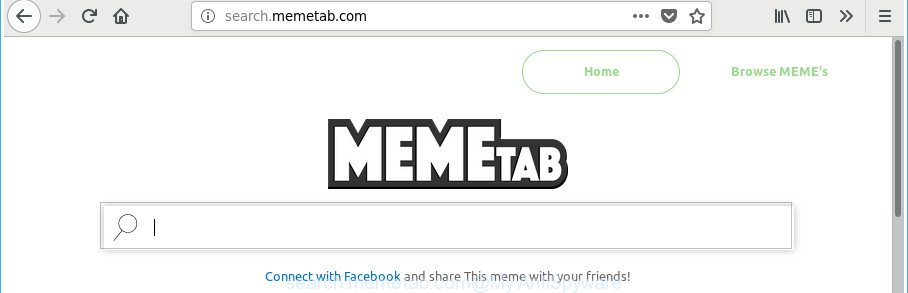
http://search.memetab.com/
After the hijack, common symptoms include:
- Changing the IE, Mozilla Firefox, Chrome and MS Edge built-in search box and search provider to Search.memetab.com;
- Replacing web-browser’s homepage to Search.memetab.com;
- Modifying the ‘new tab’ URL to launch an undesired web site.
The Search.memetab.com hijacker is not a virus, but the virus behaves similarly. As a rootkit hides in the system, alters settings of web-browsers, and blocks them from modifying. Also this hijacker can install additional internet browser plugins and modules that will open advertisements and popups. And finally, the Search.memetab.com browser hijacker be able to collect lots of your user data like what web pages you are opening, what you’re looking for the Net and so on. This information, in the future, can be used for marketing purposes.
Thus, the Search.memetab.com does not really have beneficial features. So, we recommend you remove Search.memetab.com from the Google Chrome, Microsoft Edge, Firefox and IE browsers without a wait. This will also prevent the hijacker from tracking your online activities. A full Search.memetab.com removal can be easily carried out using manual or automatic way listed below.
Remove Search.memetab.com redirect
The following steps will help you to remove Search.memetab.com from the Microsoft Edge, Chrome, Firefox and Internet Explorer. Moreover, the step-by-step instructions below will help you to get rid of malicious software such as potentially unwanted apps, ad-supported software and toolbars that your system may be infected. Please do the guide step by step. If you need assist or have any questions, then ask for our assistance or type a comment below. Read this manual carefully, bookmark or print it, because you may need to exit your internet browser or restart your machine.
To remove Search.memetab.com, use the following steps:
- How to delete Search.memetab.com startpage without any software
- Run free malware removal utilities to completely remove Search.memetab.com start page
- Block Search.memetab.com and other unwanted web-pages
- Don’t know how your browser has been hijacked by Search.memetab.com browser hijacker infection?
- Finish words
How to delete Search.memetab.com startpage without any software
Steps to get rid of Search.memetab.com browser hijacker without any applications are presented below. Be sure to carry out the step-by-step guide completely to fully remove this annoying Search.memetab.com home page.
Uninstalling the Search.memetab.com, check the list of installed programs first
Some of PUPs, adware and browser hijacker infection can be deleted using the Add/Remove programs tool which is located in the Windows Control Panel. So, if you are running any version of MS Windows and you have noticed an unwanted program, then first try to delete it through Add/Remove programs.
Windows 8, 8.1, 10
First, click the Windows button
Windows XP, Vista, 7
First, press “Start” and select “Control Panel”.
It will display the Windows Control Panel like below.

Next, click “Uninstall a program” ![]()
It will show a list of all applications installed on your machine. Scroll through the all list, and delete any dubious and unknown programs. To quickly find the latest installed programs, we recommend sort software by date in the Control panel.
Remove Search.memetab.com search from Mozilla Firefox
Resetting Firefox internet browser will reset all the settings to their original state and will remove Search.memetab.com, malicious add-ons and extensions. When using the reset feature, your personal information like passwords, bookmarks, browsing history and web form auto-fill data will be saved.
First, launch the Firefox and click ![]() button. It will open the drop-down menu on the right-part of the internet browser. Further, click the Help button (
button. It will open the drop-down menu on the right-part of the internet browser. Further, click the Help button (![]() ) as displayed on the image below.
) as displayed on the image below.

In the Help menu, select the “Troubleshooting Information” option. Another way to open the “Troubleshooting Information” screen – type “about:support” in the internet browser adress bar and press Enter. It will display the “Troubleshooting Information” page as on the image below. In the upper-right corner of this screen, click the “Refresh Firefox” button.

It will show the confirmation dialog box. Further, press the “Refresh Firefox” button. The Mozilla Firefox will start a task to fix your problems that caused by the browser hijacker responsible for redirects to Search.memetab.com. Once, it is finished, click the “Finish” button.
Delete Search.memetab.com from Google Chrome
Reset Google Chrome settings is a simple way to get rid of the browser hijacker, malicious and adware extensions, as well as to restore the internet browser’s homepage, new tab and search provider by default that have been changed by browser hijacker.
First launch the Google Chrome. Next, press the button in the form of three horizontal dots (![]() ).
).
It will open the Chrome menu. Select More Tools, then click Extensions. Carefully browse through the list of installed addons. If the list has the extension signed with “Installed by enterprise policy” or “Installed by your administrator”, then complete the following guide: Remove Google Chrome extensions installed by enterprise policy.
Open the Google Chrome menu once again. Further, click the option named “Settings”.

The web browser will open the settings screen. Another solution to open the Google Chrome’s settings – type chrome://settings in the browser adress bar and press Enter
Scroll down to the bottom of the page and click the “Advanced” link. Now scroll down until the “Reset” section is visible, as displayed below and click the “Reset settings to their original defaults” button.

The Chrome will open the confirmation dialog box as displayed in the following example.

You need to confirm your action, click the “Reset” button. The web-browser will run the task of cleaning. Once it’s finished, the internet browser’s settings including search engine, start page and newtab back to the values which have been when the Google Chrome was first installed on your machine.
Delete Search.memetab.com from Internet Explorer
The Microsoft Internet Explorer reset is great if your internet browser is hijacked or you’ve unwanted extensions or toolbars on your web browser, which installed by a malicious software.
First, launch the Internet Explorer. Next, press the button in the form of gear (![]() ). It will open the Tools drop-down menu, click the “Internet Options” as on the image below.
). It will open the Tools drop-down menu, click the “Internet Options” as on the image below.

In the “Internet Options” window click on the Advanced tab, then press the Reset button. The Internet Explorer will open the “Reset Internet Explorer settings” window as displayed on the screen below. Select the “Delete personal settings” check box, then click “Reset” button.

You will now need to restart your system for the changes to take effect.
Run free malware removal utilities to completely remove Search.memetab.com start page
Manual removal tutorial does not always help to completely get rid of the hijacker infection, as it’s not easy to identify and remove components of hijacker and all malicious files from hard disk. Therefore, it is recommended that you use malware removal tool to completely get rid of Search.memetab.com off your PC. Several free malware removal tools are currently available that may be used against the hijacker infection. The optimum method would be to run Zemana AntiMalware, MalwareBytes and HitmanPro.
How to automatically remove Search.memetab.com with Zemana Free
You can delete Search.memetab.com automatically with a help of Zemana AntiMalware. We suggest this malware removal utility because it may easily remove hijacker infections, PUPs, adware and toolbars with all their components such as folders, files and registry entries.

- Installing the Zemana Anti Malware is simple. First you’ll need to download Zemana Anti Malware (ZAM) on your MS Windows Desktop by clicking on the following link.
Zemana AntiMalware
164781 downloads
Author: Zemana Ltd
Category: Security tools
Update: July 16, 2019
- At the download page, click on the Download button. Your web browser will show the “Save as” prompt. Please save it onto your Windows desktop.
- After the downloading process is finished, please close all applications and open windows on your computer. Next, start a file called Zemana.AntiMalware.Setup.
- This will start the “Setup wizard” of Zemana AntiMalware (ZAM) onto your computer. Follow the prompts and don’t make any changes to default settings.
- When the Setup wizard has finished installing, the Zemana Free will launch and open the main window.
- Further, click the “Scan” button for checking your PC system for the hijacker which redirects your browser to undesired Search.memetab.com website.
- After the scan is complete, you may check all items found on your computer.
- All found items will be marked. You can delete them all by simply click the “Next” button. The tool will delete browser hijacker that cause a redirect to Search.memetab.com page. When the task is done, you may be prompted to restart the PC.
- Close the Zemana and continue with the next step.
Run Hitman Pro to get rid of Search.memetab.com from the machine
HitmanPro is a free removal tool that can scan your computer for a wide range of security threats such as adware, malicious software, PUPs as well as hijacker related to Search.memetab.com homepage. It will perform a deep scan of your PC system including hard drives and Microsoft Windows registry. Once a malware is detected, it will help you to remove all detected threats from your PC system by a simple click.

- Installing the HitmanPro is simple. First you will need to download Hitman Pro on your Windows Desktop by clicking on the link below.
- When the downloading process is finished, launch the Hitman Pro, double-click the HitmanPro.exe file.
- If the “User Account Control” prompts, press Yes to continue.
- In the Hitman Pro window, press the “Next” to perform a system scan with this tool for the hijacker responsible for redirections to Search.memetab.com. This task can take some time, so please be patient. When a malicious software, adware or potentially unwanted apps are found, the number of the security threats will change accordingly.
- Once the scanning is done, the results are displayed in the scan report. Once you’ve selected what you want to delete from your computer press “Next”. Now, press the “Activate free license” button to start the free 30 days trial to remove all malicious software found.
How to automatically remove Search.memetab.com with Malwarebytes
We recommend using the Malwarebytes Free. You may download and install Malwarebytes to scan for and remove Search.memetab.com home page from your PC. When installed and updated, the free malicious software remover will automatically scan and detect all threats present on the PC system.
MalwareBytes Free can be downloaded from the following link. Save it on your MS Windows desktop or in any other place.
327040 downloads
Author: Malwarebytes
Category: Security tools
Update: April 15, 2020
After the download is finished, close all windows on your PC. Further, launch the file called mb3-setup. If the “User Account Control” prompt pops up as shown in the following example, click the “Yes” button.

It will open the “Setup wizard” which will allow you install MalwareBytes on the personal computer. Follow the prompts and do not make any changes to default settings.

Once setup is finished successfully, click Finish button. Then MalwareBytes AntiMalware will automatically start and you can see its main window like below.

Next, click the “Scan Now” button to perform a system scan with this tool for the hijacker infection that responsible for browser reroute to the annoying Search.memetab.com page. While the MalwareBytes program is scanning, you can see how many objects it has identified as threat.

When MalwareBytes has finished scanning your computer, MalwareBytes Free will display a screen that contains a list of malicious software that has been found. Once you’ve selected what you wish to remove from your system press “Quarantine Selected” button.

The MalwareBytes Free will delete browser hijacker responsible for redirecting your browser to Search.memetab.com site. After the process is finished, you may be prompted to reboot your machine. We recommend you look at the following video, which completely explains the process of using the MalwareBytes Anti Malware (MBAM) to remove browser hijackers, adware and other malicious software.
Block Search.memetab.com and other unwanted web-pages
If you want to remove unwanted ads, web browser redirects and popups, then install an ad blocker program like AdGuard. It can stop Search.memetab.com, ads, popups and stop sites from tracking your online activities when using the MS Edge, Google Chrome, Firefox and Microsoft Internet Explorer. So, if you like browse the Internet, but you do not like intrusive advertisements and want to protect your machine from malicious websites, then the AdGuard is your best choice.
Download AdGuard by clicking on the link below.
26839 downloads
Version: 6.4
Author: © Adguard
Category: Security tools
Update: November 15, 2018
Once the downloading process is complete, double-click the downloaded file to launch it. The “Setup Wizard” window will show up on the computer screen as shown in the figure below.

Follow the prompts. AdGuard will then be installed and an icon will be placed on your desktop. A window will show up asking you to confirm that you want to see a quick guidance as displayed on the screen below.

Click “Skip” button to close the window and use the default settings, or click “Get Started” to see an quick instructions that will allow you get to know AdGuard better.
Each time, when you launch your PC system, AdGuard will start automatically and block ads, webpages such as Search.memetab.com, as well as other harmful or misleading web-pages. For an overview of all the features of the application, or to change its settings you can simply double-click on the AdGuard icon, which is located on your desktop.
Don’t know how your browser has been hijacked by Search.memetab.com browser hijacker infection?
Many browser hijacker infections such as Search.memetab.com come from web-browser toolbars, web-browser extensions, BHOs (browser helper objects) and bundled programs. In most cases, these items claim itself as apps which improve your experience on the Web by providing a fast and interactive startpage or a search engine that does not track you. Remember, how to avoid the unwanted applications. Be cautious, run only reputable programs which download from reputable sources. NEVER install an unknown and suspicious program.
Finish words
After completing the few simple steps shown above, your computer should be clean from this browser hijacker and other malware. The Internet Explorer, Firefox, Edge and Google Chrome will no longer display annoying Search.memetab.com website on startup. Unfortunately, if the steps does not help you, then you have caught a new hijacker infection, and then the best way – ask for help.
Please start a new thread by using the “New Topic” button in the Spyware Removal forum. When posting your HJT log, try to give us some details about your problems, so we can try to help you more accurately. Wait for one of our trained “Security Team” or Site Administrator to provide you with knowledgeable assistance tailored to your problem with the unwanted Search.memetab.com search.




















