If your personal computer suddenly starts showing the Feed.memetab.com when you did not set it as your home page or search provider, then this might be a sign that you have a potentially unwanted application (PUA) from the browser hijacker family installed on the PC. A common tactic used by PUPs authors is to change browser’s settings like default search engine, new tab and startpage so that the affected browser goes to a webpage under the author’s control. In order to scan for potentially unwanted programs, delete Feed.memetab.com from the Mozilla Firefox, Microsoft Internet Explorer, Chrome and Edge, please follow the helpful guidance below.
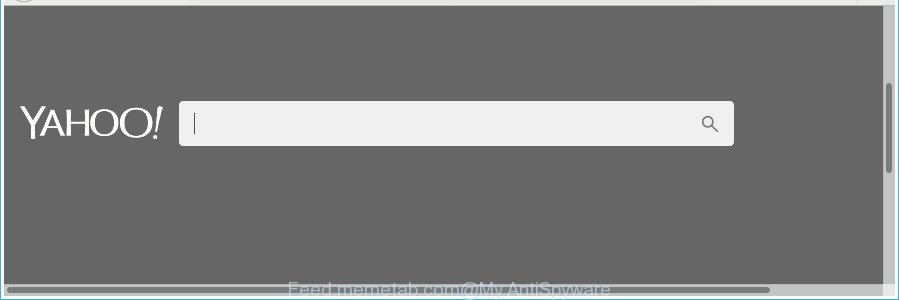
http://feed.memetab.com/ …
While redirecting, your web-browser’s status bar may show the following messages: ‘Waiting for Feed.memetab.com’, ‘Transferring data from Feed.memetab.com’, ‘Looking up Feed.memetab.com’, ‘Read Feed.memetab.com’, ‘Connected to Feed.memetab.com’.
The hijacker infection, which set the Feed.memetab.com home page as your start page can also set this unwanted web-site as your search provider. You will encounter the fact that the search in the web-browser has become uncomfortable to use, because the search results will consist of a ton of advertisements, links to ad and unwanted web-sites and a small amount of regular links, which are obtained from a search in the major search engines. Therefore, look for something using Feed.memetab.com web-page would be a waste of time or worse, it may lead to even more infected PC.
We recommend you to remove Feed.memetab.com home page and free your computer of hijacker sooner, until the presence of the hijacker infection has not led to even worse consequences. Use the few simple steps below that will allow you to completely remove Feed.memetab.com start page, using only the built-in Windows features and a few of specialized free tools.
Remove Feed.memetab.com from Google Chrome, Firefox, IE, Edge
We advise opting for automatic Feed.memetab.com removal in order to get rid of all browser hijacker infection related entries easily. This solution requires scanning the PC system with reputable antimalware, e.g. Zemana Anti-Malware (ZAM), MalwareBytes Free or HitmanPro. However, if you prefer manual removal steps, you can follow the guide below in this blog post. Read it once, after doing so, please print this page as you may need to close your browser or restart your PC system.
To remove Feed.memetab.com, execute the steps below:
- How to manually delete Feed.memetab.com
- Feed.memetab.com automatic removal
- How to stop Feed.memetab.com
- Prevent Feed.memetab.com browser hijacker infection from installing
- To sum up
How to manually delete Feed.memetab.com
The few simple steps will help you remove Feed.memetab.com search. These Feed.memetab.com removal steps work for the Google Chrome, Mozilla Firefox, Microsoft Edge and Internet Explorer, as well as every version of Windows operating system.
Uninstall Feed.memetab.com associated software by using MS Windows Control Panel
The best way to begin the computer cleanup is to remove unknown and questionable programs. Using the MS Windows Control Panel you can do this quickly and easily. This step, in spite of its simplicity, should not be ignored, because the removing of unneeded programs can clean up the Microsoft Internet Explorer, Firefox, Chrome and MS Edge from ads hijackers and so on.
Make sure you have closed all web-browsers and other apps. Press CTRL, ALT, DEL keys together to open the MS Windows Task Manager.

Click on the “Processes” tab, look for something questionable that is the browser hijacker which alters web-browser settings to replace your newtab page, homepage and default search engine with Feed.memetab.com web-page then right-click it and select “End Task” or “End Process” option. Most commonly, malware masks itself to avoid detection by imitating legitimate Microsoft Windows processes. A process is particularly suspicious: it’s taking up a lot of memory (despite the fact that you closed all of your programs), its name is not familiar to you (if you’re in doubt, you can always check the application by doing a search for its name in Google, Yahoo or Bing).
Next, remove any unknown and suspicious applications from your Control panel.
Windows 10, 8.1, 8
Now, press the Windows button, type “Control panel” in search and press Enter. Choose “Programs and Features”, then “Uninstall a program”.

Look around the entire list of apps installed on your computer. Most likely, one of them is the browser hijacker responsible for redirecting your browser to Feed.memetab.com website. Select the questionable program or the program that name is not familiar to you and remove it.
Windows Vista, 7
From the “Start” menu in MS Windows, choose “Control Panel”. Under the “Programs” icon, choose “Uninstall a program”.

Select the dubious or any unknown apps, then click “Uninstall/Change” button to remove this unwanted application from your PC system.
Windows XP
Click the “Start” button, select “Control Panel” option. Click on “Add/Remove Programs”.

Select an undesired program, then press “Change/Remove” button. Follow the prompts.
Get rid of Feed.memetab.com search from Mozilla Firefox
If the Mozilla Firefox settings such as new tab, startpage and search engine by default have been replaced by the browser hijacker infection, then resetting it to the default state can help. It’ll save your personal information such as saved passwords, bookmarks, auto-fill data and open tabs.
First, launch the Firefox and click ![]() button. It will open the drop-down menu on the right-part of the web browser. Further, click the Help button (
button. It will open the drop-down menu on the right-part of the web browser. Further, click the Help button (![]() ) as shown below.
) as shown below.

In the Help menu, select the “Troubleshooting Information” option. Another way to open the “Troubleshooting Information” screen – type “about:support” in the web browser adress bar and press Enter. It will show the “Troubleshooting Information” page like below. In the upper-right corner of this screen, click the “Refresh Firefox” button.

It will open the confirmation prompt. Further, click the “Refresh Firefox” button. The Firefox will begin a procedure to fix your problems that caused by the browser hijacker infection responsible for redirecting your web browser to Feed.memetab.com web-page. Once, it’s complete, press the “Finish” button.
Remove Feed.memetab.com from Chrome
If your Chrome web-browser is rerouted to unwanted Feed.memetab.com web page, it may be necessary to completely reset your web-browser program to its default settings.
Open the Chrome menu by clicking on the button in the form of three horizontal dotes (![]() ). It will open the drop-down menu. Select More Tools, then click Extensions.
). It will open the drop-down menu. Select More Tools, then click Extensions.
Carefully browse through the list of installed extensions. If the list has the plugin labeled with “Installed by enterprise policy” or “Installed by your administrator”, then complete the following steps: Remove Google Chrome extensions installed by enterprise policy otherwise, just go to the step below.
Open the Chrome main menu again, click to “Settings” option.

Scroll down to the bottom of the page and click on the “Advanced” link. Now scroll down until the Reset settings section is visible, as on the image below and press the “Reset settings to their original defaults” button.

Confirm your action, press the “Reset” button.
Remove Feed.memetab.com from Internet Explorer
The Internet Explorer reset is great if your web browser is hijacked or you’ve unwanted add-ons or toolbars on your internet browser, which installed by a malicious software.
First, run the Microsoft Internet Explorer. Next, press the button in the form of gear (![]() ). It will show the Tools drop-down menu, click the “Internet Options” as shown on the screen below.
). It will show the Tools drop-down menu, click the “Internet Options” as shown on the screen below.

In the “Internet Options” window click on the Advanced tab, then click the Reset button. The Microsoft Internet Explorer will display the “Reset Internet Explorer settings” window as shown on the screen below. Select the “Delete personal settings” check box, then click “Reset” button.

You will now need to restart your system for the changes to take effect.
Feed.memetab.com automatic removal
If you’re not expert at computers, then we advise to run free removal tools listed below to remove Feed.memetab.com startpage for good. The automatic method is highly recommended. It has less steps and easier to implement than the manual way. Moreover, it lower risk of system damage. So, the automatic Feed.memetab.com removal is a better option.
How to automatically remove Feed.memetab.com with Zemana
You can get rid of Feed.memetab.com start page automatically with a help of Zemana. We recommend this malware removal tool because it can easily delete browser hijackers, PUPs, ‘ad supported’ software and toolbars with all their components such as folders, files and registry entries.
Installing the Zemana Free is simple. First you will need to download Zemana Anti Malware by clicking on the following link. Save it directly to your MS Windows Desktop.
164814 downloads
Author: Zemana Ltd
Category: Security tools
Update: July 16, 2019
Once downloading is finished, close all apps and windows on your computer. Double-click the set up file named Zemana.AntiMalware.Setup. If the “User Account Control” dialog box pops up as displayed on the screen below, click the “Yes” button.

It will open the “Setup wizard” which will help you install Zemana Anti-Malware on your machine. Follow the prompts and do not make any changes to default settings.

Once installation is complete successfully, Zemana Free will automatically start and you can see its main screen as shown in the following example.

Now click the “Scan” button . Zemana Free tool will start scanning the whole PC to find out hijacker infection which alters internet browser settings to replace your new tab, home page and search engine by default with Feed.memetab.com webpage. Depending on your PC, the scan can take anywhere from a few minutes to close to an hour. During the scan Zemana Anti Malware (ZAM) will detect threats exist on your personal computer.

When Zemana Anti-Malware has finished scanning your personal computer, Zemana AntiMalware (ZAM) will open a screen that contains a list of malware that has been found. In order to remove all threats, simply click “Next” button. The Zemana AntiMalware (ZAM) will remove hijacker that created to reroute your internet browser to the Feed.memetab.com web page. When that process is done, you may be prompted to reboot the personal computer.
Run HitmanPro to remove Feed.memetab.com redirect
HitmanPro is a portable utility which finds and deletes unwanted applications like hijackers, ad supported software, toolbars, other internet browser extensions and other malware. It scans your personal computer for browser hijacker responsible for Feed.memetab.com home page and produces a list of threats marked for removal. Hitman Pro will only delete those undesired software that you wish to be removed.

- Download Hitman Pro on your PC system from the link below.
- When downloading is done, double click the Hitman Pro icon. Once this tool is started, click “Next” button for scanning your system for the hijacker infection responsible for Feed.memetab.com . A scan can take anywhere from 10 to 30 minutes, depending on the number of files on your machine and the speed of your personal computer. During the scan HitmanPro will scan for threats present on your machine.
- When the system scan is done, you will be shown the list of all found items on your computer. Once you have selected what you wish to remove from your computer click “Next” button. Now press the “Activate free license” button to begin the free 30 days trial to get rid of all malware found.
How to remove Feed.memetab.com with Malwarebytes
Remove Feed.memetab.com hijacker manually is difficult and often the browser hijacker infection is not completely removed. Therefore, we suggest you to run the Malwarebytes Free that are completely clean your computer. Moreover, the free program will help you to remove malicious software, PUPs, toolbars and ad supported software that your PC system can be infected too.
Please go to the link below to download the latest version of MalwareBytes Anti-Malware for MS Windows. Save it to your Desktop.
327071 downloads
Author: Malwarebytes
Category: Security tools
Update: April 15, 2020
When downloading is finished, close all windows on your personal computer. Further, start the file named mb3-setup. If the “User Account Control” prompt pops up like below, press the “Yes” button.

It will open the “Setup wizard” that will assist you set up MalwareBytes Free on the computer. Follow the prompts and don’t make any changes to default settings.

Once install is finished successfully, press Finish button. Then MalwareBytes Anti-Malware (MBAM) will automatically run and you can see its main window like below.

Next, click the “Scan Now” button to start checking your PC for the browser hijacker related to Feed.memetab.com redirect. This procedure can take quite a while, so please be patient. While the MalwareBytes Free program is scanning, you can see how many objects it has identified as threat.

After the system scan is done, MalwareBytes Free will display you the results. Review the results once the utility has done the system scan. If you think an entry should not be quarantined, then uncheck it. Otherwise, simply press “Quarantine Selected” button.

The MalwareBytes Anti-Malware will remove hijacker responsible for redirects to Feed.memetab.com and move items to the program’s quarantine. Once disinfection is finished, you can be prompted to restart your system. We recommend you look at the following video, which completely explains the process of using the MalwareBytes Free to remove hijackers, adware and other malicious software.
How to stop Feed.memetab.com
The AdGuard is a very good ad blocker program for the MS Edge, Google Chrome, Mozilla Firefox and Internet Explorer, with active user support. It does a great job by removing certain types of unwanted advertisements, popunders, pop-ups, unwanted newtabs, and even full page advertisements and site overlay layers. Of course, the AdGuard can stop the Feed.memetab.com redirect automatically or by using a custom filter rule.
- Download AdGuard by clicking on the following link. Save it on your MS Windows desktop.
Adguard download
26843 downloads
Version: 6.4
Author: © Adguard
Category: Security tools
Update: November 15, 2018
- After downloading it, start the downloaded file. You will see the “Setup Wizard” program window. Follow the prompts.
- After the setup is finished, press “Skip” to close the installation application and use the default settings, or press “Get Started” to see an quick tutorial that will assist you get to know AdGuard better.
- In most cases, the default settings are enough and you do not need to change anything. Each time, when you launch your computer, AdGuard will run automatically and stop pop ups, Feed.memetab.com redirect, as well as other malicious or misleading web-pages. For an overview of all the features of the program, or to change its settings you can simply double-click on the icon named AdGuard, which is located on your desktop.
Prevent Feed.memetab.com browser hijacker infection from installing
The browser hijacker is bundled within many freeware and commercial software. This PUP can be installed in background without user consent, but usually it’s introduced to a user when a downloaded application are installed. So, read term of use and user agreement very carefully before installing any software or otherwise you can end up with another browser hijacker infection on your computer, like this hijacker that responsible for internet browser redirect to the unwanted Feed.memetab.com website.
To sum up
Now your computer should be clean of the browser hijacker that changes internet browser settings to replace your startpage, newtab page and search provider with Feed.memetab.com site. We suggest that you keep AdGuard (to help you block unwanted pop-ups and annoying harmful web-sites) and Zemana Anti Malware (ZAM) (to periodically scan your PC system for new hijacker infections and other malware). Probably you are running an older version of Java or Adobe Flash Player. This can be a security risk, so download and install the latest version right now.
If you are still having problems while trying to remove Feed.memetab.com search from the Mozilla Firefox, IE, Edge and Google Chrome, then ask for help in our Spyware/Malware removal forum.


















