Are you run your favorite web-browser and do not see usual startpage, which is set earlier? The Search.hyourfreeonlineformspop.com is the first thing which pop up once you open your browser? It means that the undesired application that belongs to the browser hijacker family get installed on your personal computer. If you get it on your computer, this potentially unwanted progam may change certain web-browser’s settings such as search engine, startpage and newtab. So, the Search.hyourfreeonlineformspop.com can be opened when you create a new tab in your web browser, or when you try to search for any information within the Mozilla Firefox, Google Chrome, Edge and Internet Explorer, because the browser hijacker modifies the internet browser’s search provider.
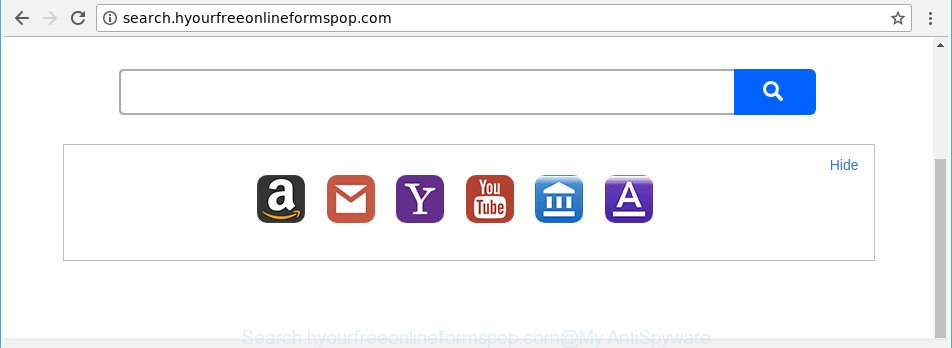
http://search.hyourfreeonlineformspop.com/
In addition, the Search.hyourfreeonlineformspop.com browser hijacker may also alter the search engine selected in the browser. When you try to search on the affected browser, you will be presented with search results, consisting of ads and Google (or Yahoo, or Bing) search results for your query. Among these search results can occur links that lead to unwanted and ad web-sites.
Some hijacker infections also contain ‘ad-supported’ software (also known as adware) that can be used to show unwanted ads or gather lots of privacy data about you which can be sold to third party companies. These undesired advertisements can be displayed as pop-unders, pop-ups, in-text advertisements, video ads, text links or banners or even massive full page ads. Most of the ‘ad supported’ software is designed to open ads, but some ad-supported software is form of spyware that often used to track users to collect a wide variety of personal info.
We recommend you to delete Search.hyourfreeonlineformspop.com and free your computer of hijacker infection without a wait, until the presence of the hijacker has not led to even worse consequences. Perform the guide below that will help you to completely get rid of Search.hyourfreeonlineformspop.com startpage, using only the built-in Windows features and a few of specialized free utilities.
Remove Search.hyourfreeonlineformspop.com
Even if you have the up-to-date classic antivirus installed, and you’ve checked your personal computer for malware and removed anything found, you need to do the instructions below. The Search.hyourfreeonlineformspop.com hijacker removal is not simple as installing another antivirus. Classic antivirus programs are not made to run together and will conflict with each other, or possibly crash MS Windows. Instead we recommend complete the manual steps below after that use Zemana, MalwareBytes Free or HitmanPro, which are free applications dedicated to find out and get rid of malicious software such as Search.hyourfreeonlineformspop.com hijacker. Run these utilities to ensure the browser hijacker infection is removed.
To remove Search.hyourfreeonlineformspop.com, execute the steps below:
- How to get rid of Search.hyourfreeonlineformspop.com without any software
- How to remove Search.hyourfreeonlineformspop.com search with free software
- How to stop Search.hyourfreeonlineformspop.com
- How did you get infected with Search.hyourfreeonlineformspop.com hijacker infection
- To sum up
How to get rid of Search.hyourfreeonlineformspop.com without any software
The useful removal instructions for the Search.hyourfreeonlineformspop.com search. The detailed procedure can be followed by anyone as it really does take you step-by-step. If you follow this process to delete Search.hyourfreeonlineformspop.com let us know how you managed by sending us your comments please.
Delete potentially unwanted applications using MS Windows Control Panel
First, you should try to identify and delete the program that causes the appearance of annoying advertisements or web browser redirect, using the ‘Uninstall a program’ which is located in the ‘Control panel’.
Make sure you have closed all web browsers and other software. Press CTRL, ALT, DEL keys together to open the Windows Task Manager.

Click on the “Processes” tab, look for something suspicious that is the browser hijacker responsible for redirects to Search.hyourfreeonlineformspop.com then right-click it and select “End Task” or “End Process” option. Most commonly, malicious software masks itself to avoid detection by imitating legitimate MS Windows processes. A process is particularly suspicious: it’s taking up a lot of memory (despite the fact that you closed all of your applications), its name is not familiar to you (if you’re in doubt, you can always check the application by doing a search for its name in Google, Yahoo or Bing).
Next, remove any unknown and suspicious apps from your Control panel.
Windows 10, 8.1, 8
Now, press the Windows button, type “Control panel” in search and press Enter. Choose “Programs and Features”, then “Uninstall a program”.

Look around the entire list of applications installed on your personal computer. Most likely, one of them is the browser hijacker infection responsible for redirects to Search.hyourfreeonlineformspop.com. Choose the suspicious program or the application that name is not familiar to you and delete it.
Windows Vista, 7
From the “Start” menu in Windows, select “Control Panel”. Under the “Programs” icon, select “Uninstall a program”.

Choose the suspicious or any unknown programs, then press “Uninstall/Change” button to remove this unwanted program from your PC system.
Windows XP
Click the “Start” button, select “Control Panel” option. Click on “Add/Remove Programs”.

Choose an unwanted program, then press “Change/Remove” button. Follow the prompts.
Get rid of Search.hyourfreeonlineformspop.com from Firefox
Resetting your Firefox is basic troubleshooting step for any issues with your internet browser program, including the reroute to Search.hyourfreeonlineformspop.com website. When using the reset feature, your personal information like passwords, bookmarks, browsing history and web form auto-fill data will be saved.
First, run the Mozilla Firefox and press ![]() button. It will show the drop-down menu on the right-part of the internet browser. Further, click the Help button (
button. It will show the drop-down menu on the right-part of the internet browser. Further, click the Help button (![]() ) like below.
) like below.

In the Help menu, select the “Troubleshooting Information” option. Another way to open the “Troubleshooting Information” screen – type “about:support” in the internet browser adress bar and press Enter. It will display the “Troubleshooting Information” page as displayed below. In the upper-right corner of this screen, press the “Refresh Firefox” button.

It will open the confirmation dialog box. Further, press the “Refresh Firefox” button. The Firefox will start a procedure to fix your problems that caused by the browser hijacker infection which developed to reroute your internet browser to the Search.hyourfreeonlineformspop.com web-site. Once, it is complete, press the “Finish” button.
Get rid of Search.hyourfreeonlineformspop.com from Chrome
Reset Google Chrome settings is a easy way to get rid of the hijacker infection, harmful and adware extensions, as well as to restore the internet browser’s startpage, newtab and search provider by default that have been replaced by hijacker.
Open the Chrome menu by clicking on the button in the form of three horizontal dotes (![]() ). It will show the drop-down menu. Choose More Tools, then click Extensions.
). It will show the drop-down menu. Choose More Tools, then click Extensions.
Carefully browse through the list of installed add-ons. If the list has the extension labeled with “Installed by enterprise policy” or “Installed by your administrator”, then complete the following tutorial: Remove Google Chrome extensions installed by enterprise policy otherwise, just go to the step below.
Open the Google Chrome main menu again, click to “Settings” option.

Scroll down to the bottom of the page and click on the “Advanced” link. Now scroll down until the Reset settings section is visible, as on the image below and click the “Reset settings to their original defaults” button.

Confirm your action, click the “Reset” button.
Remove Search.hyourfreeonlineformspop.com redirect from Microsoft Internet Explorer
First, open the IE. Next, click the button in the form of gear (![]() ). It will show the Tools drop-down menu, click the “Internet Options” as displayed below.
). It will show the Tools drop-down menu, click the “Internet Options” as displayed below.

In the “Internet Options” window click on the Advanced tab, then press the Reset button. The Microsoft Internet Explorer will show the “Reset Internet Explorer settings” window as shown in the following example. Select the “Delete personal settings” check box, then click “Reset” button.

You will now need to reboot your computer for the changes to take effect.
How to remove Search.hyourfreeonlineformspop.com search with free software
Manual removal instructions does not always help to completely remove the hijacker, as it’s not easy to identify and get rid of components of hijacker infection and all malicious files from hard disk. Therefore, it is recommended that you use malicious software removal tool to completely delete Search.hyourfreeonlineformspop.com off your PC. Several free malicious software removal utilities are currently available that can be used against the hijacker infection. The optimum way would be to use Zemana, MalwareBytes and HitmanPro.
Use Zemana to delete Search.hyourfreeonlineformspop.com
We suggest using the Zemana Anti Malware. You can download and install Zemana Anti-Malware (ZAM) to search for and remove Search.hyourfreeonlineformspop.com from your computer. When installed and updated, the malicious software remover will automatically scan and detect all threats exist on the PC.
Visit the following page to download the latest version of Zemana Anti Malware (ZAM) for MS Windows. Save it to your Desktop so that you can access the file easily.
164772 downloads
Author: Zemana Ltd
Category: Security tools
Update: July 16, 2019
Once downloading is complete, close all apps and windows on your PC system. Double-click the install file called Zemana.AntiMalware.Setup. If the “User Account Control” dialog box pops up as shown on the screen below, click the “Yes” button.

It will open the “Setup wizard” that will help you install Zemana on your computer. Follow the prompts and don’t make any changes to default settings.

Once install is done successfully, Zemana will automatically start and you can see its main screen as on the image below.

Now click the “Scan” button . Zemana AntiMalware application will scan through the whole PC system for the hijacker that made to reroute your web browser to the Search.hyourfreeonlineformspop.com web page. A scan can take anywhere from 10 to 30 minutes, depending on the number of files on your PC system and the speed of your personal computer. When a malicious software, ad-supported software or potentially unwanted programs are found, the number of the security threats will change accordingly. Wait until the the scanning is complete.

After the checking is done, Zemana Free will open a list of detected threats. You may remove threats (move to Quarantine) by simply click “Next” button. The Zemana Free will start to get rid of Search.hyourfreeonlineformspop.com browser hijacker infection and other internet browser’s harmful plugins. When disinfection is finished, you may be prompted to reboot the personal computer.
Scan your machine and get rid of Search.hyourfreeonlineformspop.com home page with HitmanPro
HitmanPro is a free removal tool. It removes potentially unwanted apps, adware, browser hijackers and undesired web browser add-ons. It’ll identify and remove hijacker responsible for redirecting user searches to Search.hyourfreeonlineformspop.com. Hitman Pro uses very small personal computer resources and is a portable program. Moreover, HitmanPro does add another layer of malware protection.

- HitmanPro can be downloaded from the following link. Save it to your Desktop so that you can access the file easily.
- After the download is done, start the HitmanPro, double-click the HitmanPro.exe file.
- If the “User Account Control” prompts, click Yes to continue.
- In the HitmanPro window, click the “Next” to perform a system scan for the hijacker responsible for modifying your web-browser settings to Search.hyourfreeonlineformspop.com. While the HitmanPro program is scanning, you can see number of objects it has identified as threat.
- After HitmanPro completes the scan, you can check all items detected on your PC. When you’re ready, click “Next”. Now, click the “Activate free license” button to begin the free 30 days trial to delete all malware found.
Use Malwarebytes to remove Search.hyourfreeonlineformspop.com home page
You can delete Search.hyourfreeonlineformspop.com automatically with a help of Malwarebytes Free. We recommend this free malware removal utility because it may easily get rid of browser hijackers, ad-supported software, potentially unwanted apps and toolbars with all their components such as files, folders and registry entries.

- Click the following link to download the latest version of MalwareBytes Free for MS Windows. Save it on your Microsoft Windows desktop or in any other place.
Malwarebytes Anti-malware
327035 downloads
Author: Malwarebytes
Category: Security tools
Update: April 15, 2020
- When the downloading process is finished, close all applications and windows on your computer. Open a file location. Double-click on the icon that’s named mb3-setup.
- Further, click Next button and follow the prompts.
- Once installation is finished, press the “Scan Now” button to perform a system scan with this tool for the hijacker responsible for redirecting your browser to Search.hyourfreeonlineformspop.com website. A scan can take anywhere from 10 to 30 minutes, depending on the number of files on your system and the speed of your personal computer.
- After the scan get finished, you may check all threats detected on your personal computer. Make sure all threats have ‘checkmark’ and click “Quarantine Selected”. Once disinfection is complete, you may be prompted to restart your PC system.
The following video offers a steps on how to remove browser hijackers, adware and other malware with MalwareBytes Free.
How to stop Search.hyourfreeonlineformspop.com
In order to increase your security and protect your computer against new intrusive ads and malicious sites, you need to use ad blocker program that stops an access to malicious advertisements and web sites. Moreover, the application may block the open of intrusive advertising, which also leads to faster loading of webpages and reduce the consumption of web traffic.
Please go to the following link to download the latest version of AdGuard for MS Windows. Save it on your MS Windows desktop or in any other place.
26838 downloads
Version: 6.4
Author: © Adguard
Category: Security tools
Update: November 15, 2018
Once downloading is finished, double-click the downloaded file to run it. The “Setup Wizard” window will show up on the computer screen as shown on the image below.

Follow the prompts. AdGuard will then be installed and an icon will be placed on your desktop. A window will show up asking you to confirm that you want to see a quick instructions as on the image below.

Press “Skip” button to close the window and use the default settings, or press “Get Started” to see an quick tutorial that will assist you get to know AdGuard better.
Each time, when you run your computer, AdGuard will start automatically and stop pop up ads, Search.hyourfreeonlineformspop.com redirect, as well as other malicious or misleading webpages. For an overview of all the features of the program, or to change its settings you can simply double-click on the AdGuard icon, which is located on your desktop.
How did you get infected with Search.hyourfreeonlineformspop.com hijacker infection
It’s very important to pay attention to additional checkboxes during the setup of free applications to avoid installing of PUPs, ‘ad supported’ software, hijackers or other undesired apps. Never install the optional software that the program wants to setup with it. Inattentive free programs download can result in installation of unwanted application like this Search.hyourfreeonlineformspop.com hijacker and other web-browser’s malicious addons.
To sum up
Once you have done the few simple steps shown above, your machine should be clean from this hijacker infection and other malicious software. The MS Edge, Microsoft Internet Explorer, Mozilla Firefox and Google Chrome will no longer open annoying Search.hyourfreeonlineformspop.com web page on startup. Unfortunately, if the few simple steps does not help you, then you have caught a new hijacker, and then the best way – ask for help.
Please start a new thread by using the “New Topic” button in the Spyware Removal forum. When posting your HJT log, try to give us some details about your problems, so we can try to help you more accurately. Wait for one of our trained “Security Team” or Site Administrator to provide you with knowledgeable assistance tailored to your problem with the annoying Search.hyourfreeonlineformspop.com .



















