Probably you are one of those people, who are facing Coinhive virus and its harmful changes to web-browser settings. Experienced security professionals named the “Coinhive virus” a malicious browser extension. The Coinhive malware is a browser add-on or program that engages in behavior that is unexpected, or that negatively affects the user’s browsing experience.
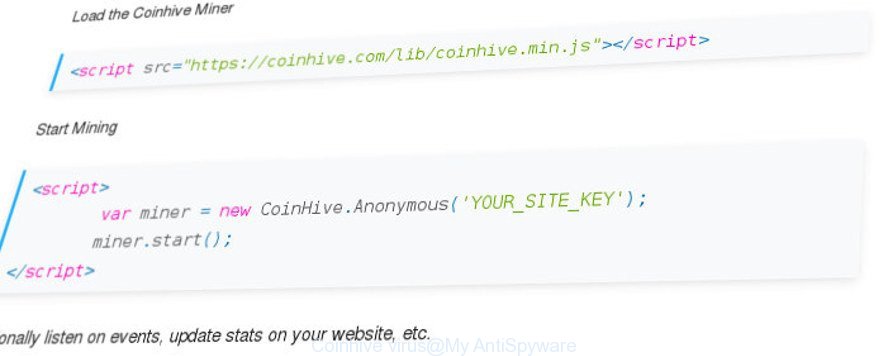
The “Coinhive virus” uses legitimate software to mine digital money
The Coinhive is a legitimate miner software that created for digital currency mining. But some creators of malicious browser extensions (known as Coinhive virus malware) have built this miner into their extensions in order to make money by mining cryptycurrency (Monero and others) without notifying the user and getting his permission.
Once the CoinHive virus gets installed into your browser, it will be configured to start automatically every time when the web-browser starts. When started, the CoinHive malware will perform a highly complex computations by using your computer resources to mine Monero (or other) currencies. It slows down your internet browser and whole computer system.
So, if you happen to encounter this malware, then be quick and take effort to remove Coinhive virus immediately. Follow the instructions below to uninstall Coinhive malware. Let us know how you managed by sending us your comments please.
How to remove Coinhive virus from Chrome, Firefox, IE, Edge
Without a doubt, the Coinhive virus is harmful to your system. So you need to quickly and completely delete this malware. To delete this malicious addon, you may use the manual removal steps that are given below or free malicious software removal tool like Zemana Free, MalwareBytes Free or HitmanPro (all are free). We recommend you use automatic removal method which will help you to get rid of Coinhive virus easily and safely. Manual removal is best used only if you’re well versed in personal computer or in the case where virus is not removed automatically. Some of the steps will require you to restart your machine or exit this web page. So, read this guidance carefully, then bookmark or print it for later reference.
To remove Coinhive virus, follow the steps below:
- Manual Coinhive malware removal
- Scan your PC system and remove Coinhive virus with free utilities
- How to block Coinhive
- How can you prevent the Coinhive malware
- To sum up
Manual Coinhive malware removal
The following instructions is a step-by-step guide, which will help you manually delete Coinhive from the Chrome, Mozilla Firefox, IE and MS Edge.
Remove Coinhive related programs through the Control Panel of your computer
It’s of primary importance to first identify and remove all potentially unwanted programs, extension software and hijacker infections through ‘Add/Remove Programs’ (Windows XP) or ‘Uninstall a program’ (Windows 10, 8, 7) section of your Microsoft Windows Control Panel.
Windows 8, 8.1, 10
First, click Windows button

After the ‘Control Panel’ opens, click the ‘Uninstall a program’ link under Programs category as displayed on the image below.

You will see the ‘Uninstall a program’ panel as displayed in the figure below.

Very carefully look around the entire list of apps installed on your computer. Most likely, one of them is the Coinhive malware that developed to mine digital money. If you have many apps installed, you can help simplify the search of malicious programs by sort the list by date of installation. Once you’ve found a dubious, unwanted or unused program, right click to it, after that click ‘Uninstall’.
Windows XP, Vista, 7
First, click ‘Start’ button and select ‘Control Panel’ at right panel like below.

When the Windows ‘Control Panel’ opens, you need to press ‘Uninstall a program’ under ‘Programs’ as shown on the image below.

You will see a list of applications installed on your PC system. We recommend to sort the list by date of installation to quickly find the programs that were installed last. Most likely, it is the Coinhive virus. If you are in doubt, you can always check the program by doing a search for her name in Google, Yahoo or Bing. Once the program which you need to delete is found, simply click on its name, and then click ‘Uninstall’ as displayed below.

Delete unwanted Scheduled Tasks
Once installed, the Coinhive virus can add a task in to the Windows Task Scheduler Library. Due to this, every time when you start your PC, it will start a process of crypto currencies mining. So, you need to check the Task Scheduler Library and get rid of all malicious tasks that have been created by malicious software.
Press Windows and R keys on your keyboard at the same time. It will open a dialog box that titled as Run. In the text field, type “taskschd.msc” (without the quotes) and press OK. Task Scheduler window opens. In the left-hand side, press “Task Scheduler Library”, as on the image below.

Task scheduler, list of tasks
In the middle part you will see a list of installed tasks. Select the first task, its properties will be display just below automatically. Next, click the Actions tab. Necessary to look at the text which is written under Details. Found something suspicious, then you need remove this task. If you are not sure that executes the task, then google it. If it is a component of the malicious applications, then this task also should be removed.
Further click on it with the right mouse button and select Delete as displayed in the figure below.

Task scheduler, delete a task
Repeat this step, if you have found a few tasks that have been created by the Coinhive virus malware. Once is finished, close the Task Scheduler window.
Remove Coinhive from Internet Explorer
If you find that IE browser settings such as search engine by default, home page and new tab having been replaced by Coinhive virus, then you may revert back your settings, via the reset web-browser procedure.
First, open the IE. Next, click the button in the form of gear (![]() ). It will show the Tools drop-down menu, press the “Internet Options” like below.
). It will show the Tools drop-down menu, press the “Internet Options” like below.

In the “Internet Options” window click on the Advanced tab, then click the Reset button. The Internet Explorer will show the “Reset Internet Explorer settings” window as shown in the following example. Select the “Delete personal settings” check box, then press “Reset” button.

You will now need to restart your computer for the changes to take effect.
Remove Coinhive from Firefox
Resetting your Mozilla Firefox is good initial troubleshooting step for any issues with your internet browser application. Essential information like bookmarks, browsing history, passwords, cookies, auto-fill data and personal dictionaries will not be removed.
Click the Menu button (looks like three horizontal lines), and press the blue Help icon located at the bottom of the drop down menu as shown on the image below.

A small menu will appear, press the “Troubleshooting Information”. On this page, click “Refresh Firefox” button as displayed below.

Follow the onscreen procedure to return your Firefox internet browser settings to their default state.
Remove Coinhive from Google Chrome
Reset Google Chrome settings is a simple way to delete the hijackers, malicious and ‘ad-supported’ extensions, as well as to restore the web browser’s new tab page, startpage and default search engine that have been changed by Coinhive malware.
First start the Google Chrome. Next, click the button in the form of three horizontal dots (![]() ).
).
It will open the Google Chrome menu. Choose More Tools, then click Extensions. Carefully browse through the list of installed plugins. If the list has the extension signed with “Installed by enterprise policy” or “Installed by your administrator”, then complete the following tutorial: Remove Chrome extensions installed by enterprise policy.
Open the Google Chrome menu once again. Further, press the option named “Settings”.

The web-browser will show the settings screen. Another solution to show the Chrome’s settings – type chrome://settings in the web browser adress bar and press Enter
Scroll down to the bottom of the page and press the “Advanced” link. Now scroll down until the “Reset” section is visible, like below and press the “Reset settings to their original defaults” button.

The Chrome will open the confirmation prompt like below.

You need to confirm your action, click the “Reset” button. The web browser will launch the task of cleaning. Once it’s finished, the web-browser’s settings including homepage, search provider and newtab back to the values that have been when the Chrome was first installed on your PC system.
Scan your PC system and remove Coinhive with free utilities
The manual steps above is tedious to follow and can not always help to completely delete the Coinhive virus. Here I am telling you an automatic solution to remove this harmful software from your personal computer completely. Zemana Free, MalwareBytes Anti-Malware and HitmanPro are anti-malware utilities that can search for and get rid of all kinds of malware including Coinhive that causes web browsers to mine digital money without your permission.
How to automatically remove Coinhive virus with Zemana Anti-malware
Zemana Anti-malware is a utility which can remove adware, potentially unwanted apps, hijackers and other malware from your personal computer easily and for free. Zemana Anti-malware is compatible with most antivirus software. It works under Windows (10 – XP, 32 and 64 bit) and uses minimum of PC system resources.
Visit the following page to download the latest version of Zemana AntiMalware for MS Windows. Save it on your MS Windows desktop or in any other place.
165499 downloads
Author: Zemana Ltd
Category: Security tools
Update: July 16, 2019
Once the downloading process is finished, close all windows on your computer. Further, open the install file called Zemana.AntiMalware.Setup. If the “User Account Control” dialog box pops up as displayed in the following example, press the “Yes” button.

It will display the “Setup wizard” which will assist you install Zemana Free on the personal computer. Follow the prompts and do not make any changes to default settings.

Once install is finished successfully, Zemana Anti-Malware (ZAM) will automatically start and you may see its main window like below.

Next, click the “Scan” button to perform a system scan with this tool for the Coinhive malware. This task can take quite a while, so please be patient. When a malicious software, ad supported software or potentially unwanted programs are found, the number of the security threats will change accordingly.

When Zemana Anti Malware has finished scanning, you’ll be shown the list of all found threats on your system. Review the scan results and then click “Next” button.

The Zemana will start to delete Coinhive virus and other malware. After disinfection is finished, you can be prompted to reboot your PC system.
Remove Coinhive with Hitman Pro
If Zemana Anti-Malware cannot remove this harmful extension, then we advises to run the Hitman Pro. Hitman Pro is a free removal tool for hijackers, PUPs, toolbars and Coinhive virus. It is specially developed to work as a second scanner for your machine.
Click the link below to download the latest version of HitmanPro for Microsoft Windows. Save it on your Desktop.
Once the download is done, open the file location and double-click the Hitman Pro icon. It will launch the Hitman Pro tool. If the User Account Control dialog box will ask you want to start the application, press Yes button to continue.

Next, click “Next” . Hitman Pro utility will start scanning the whole PC system to find out Coinhive malware. This procedure can take some time, so please be patient. While the utility is scanning, you can see how many objects and files has already scanned.

Once the scan get completed, the results are displayed in the scan report like below.

You may remove threats (move to Quarantine) by simply click “Next” button. It will show a dialog box, click the “Activate free license” button. The Hitman Pro will remove Coinhive and other security threats. Once disinfection is finished, the utility may ask you to reboot your computer.
How to remove Coinhive with Malwarebytes
You can delete Coinhive virus automatically with a help of Malwarebytes Free. We recommend this free malicious software removal utility because it can easily remove browser hijackers, adware, potentially unwanted programs and toolbars with all their components such as files, folders and registry entries.
Visit the page linked below to download the latest version of MalwareBytes Anti-Malware (MBAM) for Windows. Save it on your MS Windows desktop.
327717 downloads
Author: Malwarebytes
Category: Security tools
Update: April 15, 2020
When the download is finished, close all apps and windows on your PC system. Open a directory in which you saved it. Double-click on the icon that’s named mb3-setup as shown on the image below.
![]()
When the installation starts, you’ll see the “Setup wizard” that will help you set up Malwarebytes on your computer.

Once installation is complete, you will see window as displayed in the figure below.

Now click the “Scan Now” button . MalwareBytes program will scan through the whole computer for the Coinhive virus. This task may take quite a while, so please be patient. While the MalwareBytes program is scanning, you may see how many objects it has identified as threat.

After MalwareBytes Anti-Malware (MBAM) has completed scanning, a list of all items found is produced. Review the scan results and then click “Quarantine Selected” button.

The Malwarebytes will now delete Coinhive virus and other malware and add security threats to the Quarantine. When the cleaning procedure is done, you may be prompted to restart your personal computer.

The following video explains step-by-step guidance on how to remove hijacker, adware and other malicious software with MalwareBytes Anti-Malware (MBAM).
How to block Coinhive
If you want to remove annoying advertisements, internet browser redirections and pop-ups, then install an ad blocking program such as AdGuard. It can stop Coinhive connection, ads, popups and stop web pages from tracking your online activities when using the Chrome, IE, Mozilla Firefox and MS Edge. So, if you like browse the Web, but you don’t like intrusive advertisements and want to protect your computer from malicious sites, then the AdGuard is your best choice.
Please go to the link below to download AdGuard. Save it on your MS Windows desktop or in any other place.
27035 downloads
Version: 6.4
Author: © Adguard
Category: Security tools
Update: November 15, 2018
Once downloading is finished, start the downloaded file. You will see the “Setup Wizard” screen as on the image below.

Follow the prompts. When the installation is complete, you will see a window as displayed in the following example.

You can press “Skip” to close the installation program and use the default settings, or press “Get Started” button to see an quick tutorial which will allow you get to know AdGuard better.
In most cases, the default settings are enough and you do not need to change anything. Each time, when you start your machine, AdGuard will launch automatically and block Coinhive connection, as well as other malicious or misleading pages. For an overview of all the features of the program, or to change its settings you can simply double-click on the AdGuard icon, which can be found on your desktop.
How can you prevent the Coinhive malware
Probably this virus get installed onto your PC when you’ve installed certain free programs such as E-Mail checker, PDF creator, video codec, etc. Because, most commonly, the virus can be bundled within the install packages from web sites which hosts free applications. So, you should start any files downloaded from the Web with great caution! Always carefully read the ‘User agreement’, ‘Software license’ and ‘Terms of use’. In the procedure of installing a new application, you need to select a ‘Manual’, ‘Advanced’ or ‘Custom’ installation type to control what components and bundled programs to be installed. Nevertheless, even removing the program which contains harmful software, does not help you remove Coinhive malware from your browser. Therefore, you must follow the tutorial above to remove this malware from your computer.
To sum up
Now your system should be free of the Coinhive virus. We suggest that you keep AdGuard (to help you block unwanted pop-up ads and annoying harmful web pages) and Zemana (to periodically scan your system for new malicious software, hijackers and adware). Make sure that you have all the Critical Updates recommended for MS Windows OS. Without regular updates you WILL NOT be protected when new browser hijackers, malicious programs and adware are released.
If you are still having problems while trying to remove Coinhive malware from your browser, then ask for help in our Spyware/Malware removal forum.


















