Have you become that your web-browser started showing the Feed.shopping-day.com instead of your search engine? Then most probably that your settings of browsers modified and the browser hijacker get installed on your PC. You need to perform the few simple steps below without a wait to remove Feed.shopping-day.com redirect and protect you from other hijackers and potentially unwanted programs.
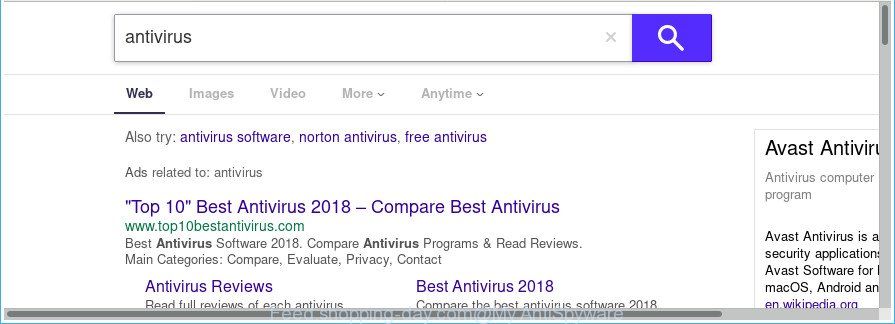
http://feed.shopping-day.com/?q= …
The Feed.shopping-day.com browser hijacker will modify the search provider selected in the web browser. When you try to search on the infected internet browser, you’ll be presented with search results, consisting of advertisements and Google (or Yahoo, or Bing) search results for your query. Among these search results can occur links that lead to undesired and ad pages.
Also, adware (also known as ‘ad-supported’ software) may be installed on the system together with Feed.shopping-day.com hijacker. It will insert tons of advertisements directly to the websites that you view, creating a sense that advertisements has been added by the authors of the page. Moreover, legal advertisements can be replaced on fake advertisements that will offer to download and install various unnecessary and harmful applications. Moreover, the Feed.shopping-day.com browser hijacker can be used to collect lots of confidential info about you which may be later sold to third parties.
Thus, it’s clear that the presence of browser hijacker infection on your machine is not desirable, and you need to clean up your PC sooner. Follow the few simple steps below in order to delete Feed.shopping-day.com from Edge, Mozilla Firefox, Chrome and Microsoft Internet Explorer.
How to remove Feed.shopping-day.com redirect
There are exist several free hijacker removal utilities. Also it’s possible to get rid of Feed.shopping-day.com manually. But we recommend to combine all these methods below into the one removal algorithm. Follow the steps of the instructions. Read this manual carefully, bookmark or print it, because you may need to close your web browser or restart your PC system.
To remove Feed.shopping-day.com, perform the following steps:
- Delete Feed.shopping-day.com startpage without any utilities
- How to get rid of Feed.shopping-day.com redirect with freeware
- How to stop Feed.shopping-day.com
- Prevent Feed.shopping-day.com hijacker from installing
- To sum up
Delete Feed.shopping-day.com startpage without any utilities
Steps to remove Feed.shopping-day.com browser hijacker without any programs are presented below. Be sure to carry out the step-by-step guide completely to fully remove this undesired Feed.shopping-day.com search.
Uninstall potentially unwanted software using Windows Control Panel
In order to get rid of Feed.shopping-day.com, first thing you need to do is to delete unknown and questionable programs from your PC using Windows control panel. When deleting this hijacker, check the list of installed programs and try to find dubious programs and uninstall them all. Pay special attention to recently installed applications, as it’s most probably that the Feed.shopping-day.com hijacker сame along with it.
Press Windows button ![]() , then press Search
, then press Search ![]() . Type “Control panel”and press Enter. If you using Windows XP or Windows 7, then press “Start” and select “Control Panel”. It will display the Windows Control Panel like below.
. Type “Control panel”and press Enter. If you using Windows XP or Windows 7, then press “Start” and select “Control Panel”. It will display the Windows Control Panel like below.

Further, click “Uninstall a program” ![]()
It will show a list of all programs installed on your computer. Scroll through the all list, and delete any dubious and unknown programs.
Remove Feed.shopping-day.com from Chrome
Reset Chrome settings is a simple way to remove the browser hijacker, harmful and ‘ad-supported’ extensions, as well as to recover the browser’s search engine, homepage and newtab that have been modified by Feed.shopping-day.com browser hijacker.

- First run the Google Chrome and click Menu button (small button in the form of three dots).
- It will open the Google Chrome main menu. Select More Tools, then click Extensions.
- You’ll see the list of installed extensions. If the list has the add-on labeled with “Installed by enterprise policy” or “Installed by your administrator”, then complete the following guidance: Remove Chrome extensions installed by enterprise policy.
- Now open the Google Chrome menu once again, click the “Settings” menu.
- You will see the Google Chrome’s settings page. Scroll down and click “Advanced” link.
- Scroll down again and press the “Reset” button.
- The Google Chrome will display the reset profile settings page as shown on the screen above.
- Next click the “Reset” button.
- Once this task is finished, your browser’s newtab page, start page and default search provider will be restored to their original defaults.
- To learn more, read the blog post How to reset Chrome settings to default.
Get rid of Feed.shopping-day.com from Internet Explorer
If you find that Microsoft Internet Explorer web browser settings like default search provider, start page and new tab having been hijacked, then you may revert back your settings, via the reset browser process.
First, open the Internet Explorer, click ![]() ) button. Next, click “Internet Options” as shown in the following example.
) button. Next, click “Internet Options” as shown in the following example.

In the “Internet Options” screen select the Advanced tab. Next, click Reset button. The Microsoft Internet Explorer will open the Reset Internet Explorer settings prompt. Select the “Delete personal settings” check box and press Reset button.

You will now need to restart your PC system for the changes to take effect. It will remove hijacker infection responsible for modifying your internet browser settings to Feed.shopping-day.com, disable malicious and ad-supported browser’s extensions and restore the Microsoft Internet Explorer’s settings like newtab page, default search provider and home page to default state.
Remove Feed.shopping-day.com from Mozilla Firefox
If the Mozilla Firefox settings such as start page, new tab and search provider by default have been modified by the browser hijacker infection, then resetting it to the default state can help. Essential information such as bookmarks, browsing history, passwords, cookies, auto-fill data and personal dictionaries will not be removed.
Start the Firefox and click the menu button (it looks like three stacked lines) at the top right of the web browser screen. Next, click the question-mark icon at the bottom of the drop-down menu. It will open the slide-out menu.

Select the “Troubleshooting information”. If you are unable to access the Help menu, then type “about:support” in your address bar and press Enter. It bring up the “Troubleshooting Information” page as shown in the figure below.

Click the “Refresh Firefox” button at the top right of the Troubleshooting Information page. Select “Refresh Firefox” in the confirmation dialog box. The Mozilla Firefox will start a task to fix your problems that caused by the browser hijacker responsible for redirecting user searches to Feed.shopping-day.com. When, it is complete, press the “Finish” button.
How to get rid of Feed.shopping-day.com redirect with freeware
AntiMalware software differ from each other by many features such as performance, scheduled scans, automatic updates, virus signature database, technical support, compatibility with other antivirus programs and so on. We recommend you run the following free software: Zemana Anti Malware, MalwareBytes Anti-Malware and Hitman Pro. Each of these programs has all of needed features, but most importantly, they can identify the browser hijacker and delete Feed.shopping-day.com from the Microsoft Edge, Microsoft Internet Explorer, Google Chrome and Mozilla Firefox.
How to remove Feed.shopping-day.com with Zemana Anti-Malware
We recommend you to run the Zemana Free that are completely clean your personal computer. Moreover, the tool will allow you to delete potentially unwanted applications, malicious software, toolbars and adware that your personal computer can be infected too.

- Zemana can be downloaded from the following link. Save it directly to your Microsoft Windows Desktop.
Zemana AntiMalware
164814 downloads
Author: Zemana Ltd
Category: Security tools
Update: July 16, 2019
- After the downloading process is finished, close all applications and windows on your computer. Open a directory in which you saved it. Double-click on the icon that’s named Zemana.AntiMalware.Setup.
- Further, click Next button and follow the prompts.
- Once setup is finished, click the “Scan” button to start checking your machine for the hijacker infection responsible for redirects to Feed.shopping-day.com. A scan can take anywhere from 10 to 30 minutes, depending on the number of files on your system and the speed of your PC system. While the utility is checking, you can see count of objects and files has already scanned.
- When the scan get completed, Zemana Free will produce a list of undesired and adware. All detected items will be marked. You can get rid of them all by simply click “Next”. When disinfection is finished, you can be prompted to reboot your computer.
Remove Feed.shopping-day.com homepage from web-browsers with HitmanPro
HitmanPro is a free removal utility. It removes potentially unwanted software, adware, hijackers and unwanted web browser plugins. It’ll find and get rid of browser hijacker infection that created to redirect your browser to the Feed.shopping-day.com web page. HitmanPro uses very small computer resources and is a portable program. Moreover, HitmanPro does add another layer of malware protection.

- Visit the page linked below to download the latest version of HitmanPro for MS Windows. Save it to your Desktop so that you can access the file easily.
- When the downloading process is finished, start the Hitman Pro, double-click the HitmanPro.exe file.
- If the “User Account Control” prompts, click Yes to continue.
- In the Hitman Pro window, press the “Next” . HitmanPro utility will start scanning the whole PC system to find out Feed.shopping-day.com browser hijacker and other web-browser’s harmful extensions. While the Hitman Pro program is checking, you can see how many objects it has identified as threat.
- After Hitman Pro completes the scan, Hitman Pro will open a list of found items. Review the results once the utility has finished the system scan. If you think an entry should not be quarantined, then uncheck it. Otherwise, simply click “Next”. Now, press the “Activate free license” button to start the free 30 days trial to remove all malware found.
How to automatically remove Feed.shopping-day.com with Malwarebytes
We suggest using the Malwarebytes Free which are completely clean your system of the hijacker infection. The free utility is an advanced malicious software removal program designed by (c) Malwarebytes lab. This application uses the world’s most popular anti malware technology. It is able to help you remove browser hijackers, PUPs, malware, adware, toolbars, ransomware and other security threats from your system for free.
Visit the page linked below to download the latest version of MalwareBytes Anti Malware for Microsoft Windows. Save it on your Windows desktop or in any other place.
327071 downloads
Author: Malwarebytes
Category: Security tools
Update: April 15, 2020
Once the download is finished, close all software and windows on your computer. Open a directory in which you saved it. Double-click on the icon that’s named mb3-setup like below.
![]()
When the installation starts, you will see the “Setup wizard” which will help you install Malwarebytes on your personal computer.

Once installation is complete, you will see window as on the image below.

Now press the “Scan Now” button to begin scanning your PC system for the hijacker that created to redirect your web browser to the Feed.shopping-day.com web page. Depending on your computer, the scan may take anywhere from a few minutes to close to an hour.

After MalwareBytes has finished scanning, MalwareBytes will display a list of all items found by the scan. When you’re ready, press “Quarantine Selected” button.

The Malwarebytes will now get rid of hijacker which redirects your browser to annoying Feed.shopping-day.com website and add items to the Quarantine. After the clean-up is finished, you may be prompted to restart your PC.

The following video explains few simple steps on how to remove browser hijacker, adware and other malicious software with MalwareBytes Anti Malware.
How to stop Feed.shopping-day.com
It’s also critical to protect your browsers from harmful pages and advertisements by using an ad blocker program like AdGuard. Security experts says that it’ll greatly reduce the risk of malware, and potentially save lots of money. Additionally, the AdGuard can also protect your privacy by blocking almost all trackers.
- Installing the AdGuard is simple. First you will need to download AdGuard from the following link.
Adguard download
26843 downloads
Version: 6.4
Author: © Adguard
Category: Security tools
Update: November 15, 2018
- After downloading it, run the downloaded file. You will see the “Setup Wizard” program window. Follow the prompts.
- Once the setup is finished, click “Skip” to close the installation program and use the default settings, or press “Get Started” to see an quick tutorial which will assist you get to know AdGuard better.
- In most cases, the default settings are enough and you do not need to change anything. Each time, when you launch your computer, AdGuard will launch automatically and block pop-ups, Feed.shopping-day.com redirect, as well as other malicious or misleading web-pages. For an overview of all the features of the application, or to change its settings you can simply double-click on the icon called AdGuard, that can be found on your desktop.
Prevent Feed.shopping-day.com hijacker from installing
The Feed.shopping-day.com hijacker usually come as a part of certain free programs that you download off of the Web. Once started, it will infect your personal computer and change web-browser’s settings like default search engine, new tab and homepage without your permission. To avoid infection, in the Setup wizard, you should be be proactive and carefully read the ‘Terms of use’, the ‘license agreement’ and other installation screens, as well as to always select the ‘Manual’ or ‘Advanced’ setup type, when installing anything downloaded from the World Wide Web.
To sum up
Now your computer should be free of the browser hijacker related to Feed.shopping-day.com redirect. We suggest that you keep Zemana Anti-Malware (to periodically scan your computer for new browser hijacker infections and other malicious software) and AdGuard (to help you stop unwanted pop ups and harmful web sites). Moreover, to prevent any browser hijacker, please stay clear of unknown and third party software, make sure that your antivirus program, turn on the option to detect PUPs.
If you need more help with Feed.shopping-day.com startpage related issues, go to our Spyware/Malware removal forum.


















