When you run your web browser such as IE, Mozilla Firefox, Microsoft Edge and Google Chrome, the website named My.looksmart.me opens automatically instead of your home page? Or this unwanted web page has been set as new tab page and internet browser’s search engine ? Then you need to know hijacker (also known as hijackware) was installed on your PC system. The My.looksmart.me browser hijacker mostly get installed as a part of some freeware. Do not be surprised, it happens, especially if you are an active Web user. But this does not mean that you should reconcile with the unwanted My.looksmart.me start page. You need to clean your personal computer of malicious software like this hijacker as quickly as possible. Because the undesired startpage can be a way to infect your personal computer with more malicious software such as viruses and trojans.
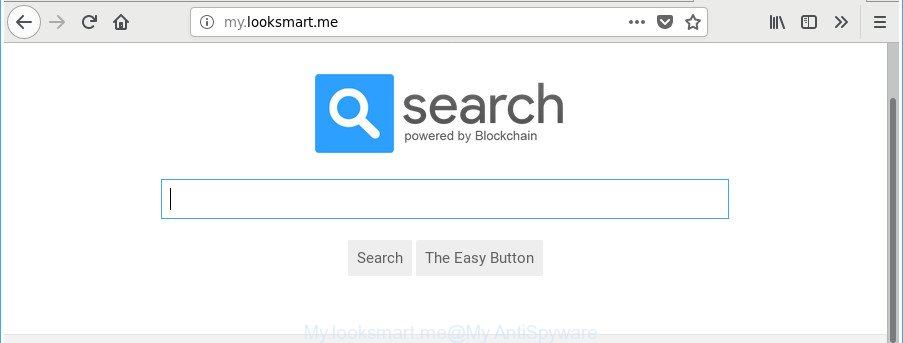
http://my.looksmart.me/
After the hijack, common symptoms include:
- Modifying the Mozilla Firefox, Edge, Google Chrome and Microsoft Internet Explorer built-in search box and default search provider to My.looksmart.me;
- Modifying internet browser’s startpage to My.looksmart.me;
- Changing the ‘newtab page’ URL to launch an annoying web page.
Often, the system that has been affected with My.looksmart.me browser hijacker, will be also infected by adware (also known as ‘ad-supported’ software) which opens lots of various ads. It can be pop-ups, text links in the web-sites, banners where they never had. What is more, the adware can replace the legitimate advertisements with malicious advertisements which will offer to download and install malware and undesired software or visit the various dangerous and misleading sites.
The browser hijacker can modify certain settings of all your typical web-browsers, but often that the unwanted software can also infect all types of web browsers by modifying their desktop shortcuts. Thus forcing the user to see My.looksmart.me intrusive web site every time start the browser.
Thus, it is clear that the presence of browser hijacker infection on your system is not desirable, and you need to clean up your PC system as quickly as possible. Follow the steps below in order to get rid of My.looksmart.me from Microsoft Internet Explorer, Firefox, Edge and Chrome.
How to remove My.looksmart.me from Chrome, Firefox, IE, Edge
We suggest opting for automatic My.looksmart.me removal in order to remove all hijacker related entries easily. This way requires scanning the PC with reputable anti malware, e.g. Zemana Anti-Malware (ZAM), MalwareBytes Anti-Malware or Hitman Pro. However, if you prefer manual removal steps, you can use the tutorial below in this article. Some of the steps will require you to reboot your PC or exit this webpage. So, read this tutorial carefully, then bookmark or print it for later reference.
To remove My.looksmart.me, execute the following steps:
- Manual My.looksmart.me startpage removal
- How to remove My.looksmart.me home page with free applications
- Stop My.looksmart.me and other undesired web-pages
- Why has my start page and search engine changed to My.looksmart.me?
- Finish words
Manual My.looksmart.me startpage removal
Steps to get rid of My.looksmart.me hijacker infection without any programs are presented below. Be sure to carry out the step-by-step steps completely to fully remove this annoying My.looksmart.me startpage.
Delete My.looksmart.me related apps through the Control Panel of your PC system
The best way to begin the computer cleanup is to delete unknown and suspicious software. Using the Microsoft Windows Control Panel you can do this quickly and easily. This step, in spite of its simplicity, should not be ignored, because the removing of unneeded software can clean up the Firefox, IE, Chrome and Edge from pop-ups hijackers and so on.
Windows 8, 8.1, 10
First, click the Windows button
Windows XP, Vista, 7
First, click “Start” and select “Control Panel”.
It will open the Windows Control Panel as on the image below.

Next, click “Uninstall a program” ![]()
It will open a list of all software installed on your system. Scroll through the all list, and remove any questionable and unknown programs. To quickly find the latest installed software, we recommend sort software by date in the Control panel.
Disinfect the browser’s shortcuts to remove My.looksmart.me home page
Important to know, most anti malware apps that are able to remove hijacker which modifies web-browser settings to replace your search engine, new tab and home page with My.looksmart.me web site, but unable to scan for and recover altered shortcuts. So, you need to fix the desktop shortcuts for your Mozilla Firefox, Google Chrome, IE and MS Edge internet browsers manually.
Open the properties of the web-browser shortcut file. Right click on the shortcut file of infected browser and select the “Properties” option and it’ll show the properties of the shortcut. Next, select the “Shortcut” tab and have a look at the Target field like below.

Normally, if the last word in the Target field is chrome.exe, iexplore.exe, firefox.exe. Be sure to pay attention to the extension, should be “exe”! All shortcut files which have been changed by hijacker infection responsible for redirecting your web browser to My.looksmart.me page, usually point to .bat, .cmd or .url files instead of .exe as shown in the figure below

Another variant, an address has been added at the end of the line. In this case the Target field looks such as …Application\chrome.exe” http://site.address as shown in the figure below.

In order to fix the infected shortcut file, you need to insert right path to the Target field or remove an address (if it has been added at the end). You can use the following information to fix your shortcut files which have been changed by hijacker related to My.looksmart.me redirect.
| Google Chrome | C:\Program Files (x86)\Google\Chrome\Application\chrome.exe |
| C:\Program Files\Google\Chrome\Application\chrome.exe | |
| Firefox | C:\Program Files\Mozilla Firefox\firefox.exe |
| Internet Explorer | C:\Program Files (x86)\Internet Explorer\iexplore.exe |
| C:\Program Files\Internet Explorer\iexplore.exe | |
| Opera | C:\Program Files (x86)\Opera\launcher.exe |
| C:\Program Files\Opera\launcher.exe |
Once is finished, click OK to save changes. Repeat the step for all internet browsers that are re-directed to the My.looksmart.me unwanted web page.
Delete My.looksmart.me home page from Internet Explorer
First, start the Internet Explorer, then click ‘gear’ icon ![]() . It will show the Tools drop-down menu on the right part of the web browser, then press the “Internet Options” as shown on the screen below.
. It will show the Tools drop-down menu on the right part of the web browser, then press the “Internet Options” as shown on the screen below.

In the “Internet Options” screen, select the “Advanced” tab, then click the “Reset” button. The IE will display the “Reset Internet Explorer settings” prompt. Further, press the “Delete personal settings” check box to select it. Next, click the “Reset” button as on the image below.

After the task is finished, click “Close” button. Close the Internet Explorer and restart your PC system for the changes to take effect. This step will help you to restore your internet browser’s default search engine, home page and newtab page to default state.
Remove My.looksmart.me from Chrome
Reset Chrome settings is a simple way to get rid of the browser hijacker infection, harmful and adware extensions, as well as to recover the web-browser’s newtab page, startpage and search engine that have been modified by hijacker.
First start the Google Chrome. Next, press the button in the form of three horizontal dots (![]() ).
).
It will show the Google Chrome menu. Choose More Tools, then click Extensions. Carefully browse through the list of installed extensions. If the list has the extension signed with “Installed by enterprise policy” or “Installed by your administrator”, then complete the following guide: Remove Chrome extensions installed by enterprise policy.
Open the Google Chrome menu once again. Further, press the option named “Settings”.

The web-browser will show the settings screen. Another way to open the Google Chrome’s settings – type chrome://settings in the web browser adress bar and press Enter
Scroll down to the bottom of the page and click the “Advanced” link. Now scroll down until the “Reset” section is visible, as shown on the screen below and click the “Reset settings to their original defaults” button.

The Google Chrome will display the confirmation dialog box as displayed in the figure below.

You need to confirm your action, click the “Reset” button. The browser will run the procedure of cleaning. After it’s done, the browser’s settings including new tab page, startpage and default search provider back to the values which have been when the Google Chrome was first installed on your computer.
Delete My.looksmart.me from Mozilla Firefox
If your Mozilla Firefox browser start page has changed to My.looksmart.me without your permission or an unknown search engine displays results for your search, then it may be time to perform the web-browser reset. It’ll save your personal information like saved passwords, bookmarks, auto-fill data and open tabs.
Start the Firefox and click the menu button (it looks like three stacked lines) at the top right of the internet browser screen. Next, click the question-mark icon at the bottom of the drop-down menu. It will show the slide-out menu.

Select the “Troubleshooting information”. If you’re unable to access the Help menu, then type “about:support” in your address bar and press Enter. It bring up the “Troubleshooting Information” page as displayed in the figure below.

Click the “Refresh Firefox” button at the top right of the Troubleshooting Information page. Select “Refresh Firefox” in the confirmation dialog box. The Firefox will begin a procedure to fix your problems that caused by the browser hijacker that redirects your web-browser to annoying My.looksmart.me site. When, it is finished, click the “Finish” button.
How to remove My.looksmart.me home page with free applications
The browser hijacker can hide its components which are difficult for you to find out and remove completely. This may lead to the fact that after some time, the browser hijacker infection once again infect your PC and alter web-browsers settings to My.looksmart.me. Moreover, I want to note that it is not always safe to delete browser hijacker infection manually, if you don’t have much experience in setting up and configuring the MS Windows operating system. The best solution to scan for and remove browser hijackers is to run free malicious software removal applications.
Get rid of My.looksmart.me redirect with Zemana Anti-Malware (ZAM)
We recommend using the Zemana AntiMalware (ZAM) that are completely clean your PC of the hijacker. The utility is an advanced malicious software removal program developed by (c) Zemana lab. It is able to help you remove PUPs, hijacker infections, ‘ad supported’ software, malicious software, toolbars, ransomware and other security threats from your machine for free.

- Zemana AntiMalware (ZAM) can be downloaded from the following link. Save it directly to your MS Windows Desktop.
Zemana AntiMalware
164771 downloads
Author: Zemana Ltd
Category: Security tools
Update: July 16, 2019
- After downloading is complete, close all apps and windows on your PC. Open a folder in which you saved it. Double-click on the icon that’s named Zemana.AntiMalware.Setup.
- Further, click Next button and follow the prompts.
- Once installation is finished, press the “Scan” button to begin scanning your computer for the browser hijacker infection which reroutes your web browser to intrusive My.looksmart.me web-page. Depending on your PC, the scan may take anywhere from a few minutes to close to an hour. When a threat is detected, the number of the security threats will change accordingly. Wait until the the checking is finished.
- Once that process is complete, you will be displayed the list of all found threats on your PC system. Review the report and then click “Next”. After the task is done, you can be prompted to reboot your machine.
Run HitmanPro to remove My.looksmart.me
Hitman Pro is a free portable program that scans your machine for adware, PUPs and browser hijackers such as My.looksmart.me and helps get rid of them easily. Moreover, it will also allow you remove any harmful web browser extensions and add-ons.
Download Hitman Pro by clicking on the link below.
When the downloading process is finished, open the file location. You will see an icon like below.

Double click the Hitman Pro desktop icon. After the tool is opened, you will see a screen as displayed in the following example.

Further, click “Next” button to start scanning your PC system for the hijacker responsible for My.looksmart.me search. This task can take quite a while, so please be patient. After the system scan is complete, you can check all items found on your system as shown on the image below.

Review the scan results and then click “Next” button. It will display a dialog box, press the “Activate free license” button.
Use Malwarebytes to delete My.looksmart.me redirect
We recommend using the Malwarebytes Free. You can download and install Malwarebytes to detect and delete My.looksmart.me search from your system. When installed and updated, the free malware remover will automatically scan and detect all threats present on the computer.
Download MalwareBytes Free on your MS Windows Desktop by clicking on the link below.
327033 downloads
Author: Malwarebytes
Category: Security tools
Update: April 15, 2020
After the download is finished, close all applications and windows on your personal computer. Open a directory in which you saved it. Double-click on the icon that’s named mb3-setup as displayed in the figure below.
![]()
When the setup begins, you will see the “Setup wizard” which will help you install Malwarebytes on your PC system.

Once installation is complete, you will see window as shown in the following example.

Now click the “Scan Now” button to perform a system scan with this utility for the browser hijacker which reroutes your browser to undesired My.looksmart.me web site. A scan can take anywhere from 10 to 30 minutes, depending on the number of files on your machine and the speed of your computer. When a threat is found, the count of the security threats will change accordingly. Wait until the the scanning is complete.

Once the checking is complete, MalwareBytes will show a scan report. Once you have selected what you want to get rid of from your PC click “Quarantine Selected” button.

The Malwarebytes will now get rid of browser hijacker which redirects your internet browser to undesired My.looksmart.me website. After finished, you may be prompted to reboot your PC system.

The following video explains few simple steps on how to get rid of hijacker, ad-supported software and other malware with MalwareBytes Anti Malware.
Stop My.looksmart.me and other undesired web-pages
It is important to use ad-blocking applications such as AdGuard to protect your PC from malicious web pages. Most security experts says that it’s okay to stop ads. You should do so just to stay safe! And, of course, the AdGuard can to stop My.looksmart.me and other unwanted websites.
Click the following link to download AdGuard. Save it directly to your Microsoft Windows Desktop.
26838 downloads
Version: 6.4
Author: © Adguard
Category: Security tools
Update: November 15, 2018
After downloading it, start the downloaded file. You will see the “Setup Wizard” screen as shown in the figure below.

Follow the prompts. Once the install is finished, you will see a window as shown in the following example.

You can press “Skip” to close the setup application and use the default settings, or click “Get Started” button to see an quick tutorial that will help you get to know AdGuard better.
In most cases, the default settings are enough and you do not need to change anything. Each time, when you run your PC system, AdGuard will start automatically and block advertisements, My.looksmart.me redirect, as well as other malicious or misleading sites. For an overview of all the features of the program, or to change its settings you can simply double-click on the AdGuard icon, that can be found on your desktop.
Why has my start page and search engine changed to My.looksmart.me?
Many browser hijacker infections like My.looksmart.me come from internet browser toolbars, web-browser extensions, BHOs (browser helper objects) and bundled applications. Most commonly, these items claim itself as programs which improve your experience on the Internet by providing a fast and interactive homepage or a search engine that does not track you. Remember, how to avoid the unwanted software. Be cautious, start only reputable applications which download from reputable sources. NEVER install an unknown and suspicious program.
Finish words
Now your PC system should be free of the hijacker infection that reroutes your web browser to undesired My.looksmart.me site. We suggest that you keep Zemana (to periodically scan your PC for new browser hijackers and other malware) and AdGuard (to help you stop intrusive popup advertisements and harmful web pages). Moreover, to prevent any browser hijacker, please stay clear of unknown and third party programs, make sure that your antivirus program, turn on the option to scan for potentially unwanted programs.
If you need more help with My.looksmart.me home page related issues, go to our Spyware/Malware removal forum.


















