What is “Do Not Ignore This Windows Alert”? The “Do Not Ignore This Windows Alert” is an misleading advertising which created to trick you into calling the fake Microsoft Support service. Computer security professionals has determined that users are redirected to “Do Not Ignore This Windows Alert” by a variety of potentially unwanted software from the adware (sometimes named ‘ad-supported’ software) family. The undesired programs usually gets installed alongside free applications, codecs and shareware. Aside from causing redirections, the ‘ad supported’ software also can display a huge number of popup ads, slow down the computer and continually collect a wide variety of your user info.
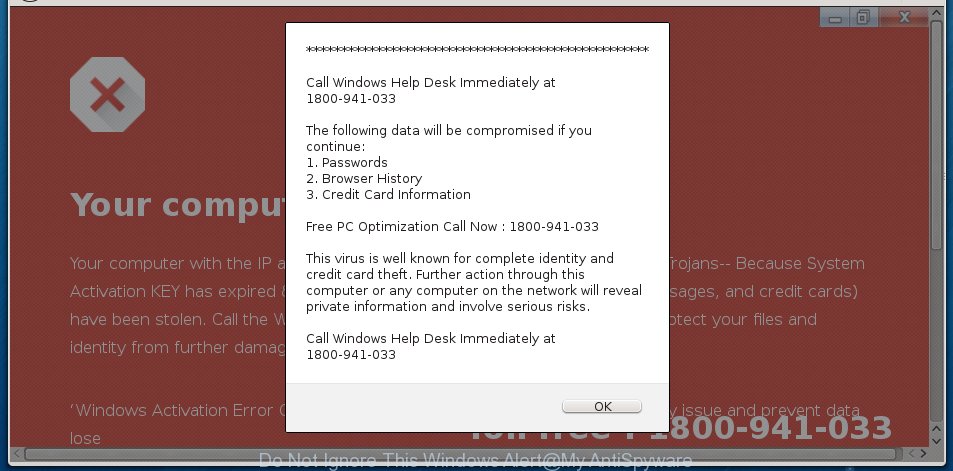
The “Do Not Ignore This Windows Alert” is a misleading advertising like shown on the image above
The ad-supported software which causes misleading “Do Not Ignore This Windows Alert” fake alerts on your web-browser, may insert a large number of ads directly to the web pages that you visit, creating a sense that the ads have been added by the makers of the web-site. Moreover, a legal advertising banners may be replaced on the fake advertisements, that will offer to download and install various unnecessary and malicious software. The worst is, the ‘ad supported’ software can be used to gather a wide variety of user information about you (your ip address, what is a webpage you are viewing now, what you are looking for on the Net, which links you are clicking), which can later transfer to third parties.
In addition to that, as was mentioned earlier, some ad supported software to also change all web browsers shortcuts that located on your Desktop or Start menu. So, every affected shortcut file will try to reroute your web browser to annoying ad web pages like “Do Not Ignore This Windows Alert”, certain of which might be malicious. It can make the whole personal computer more vulnerable to hacker attacks.
Therefore, the adware does not really have beneficial features. So, we advise you get rid of ‘ad supported’ software that shows misleading “Do Not Ignore This Windows Alert” popup scam on your computer immediately. This will also prevent the adware from tracking your online activities. A full “Do Not Ignore This Windows Alert” fake alerts removal can be easily carried out using manual or automatic solution listed below.
Remove “Do Not Ignore This Windows Alert” pop-up scam
Fortunately, it is not hard to remove adware that causes web browsers to show misleading “Do Not Ignore This Windows Alert” pop up scam. In the following guidance, we will provide two methods to clean your PC system of this ad supported software. One is the manual removal method and the other is automatic removal way. You can choose the way that best fits you. Please follow the removal guide below to delete “Do Not Ignore This Windows Alert” popup scam right now!
To remove “Do Not Ignore This Windows Alert”, complete the following steps:
- Manual “Do Not Ignore This Windows Alert” pop-up removal
- Uninstall “Do Not Ignore This Windows Alert” related software through the Control Panel of your machine
- Clean up the browsers shortcuts which have been hijacked by adware
- Remove “Do Not Ignore This Windows Alert” pop-up warnings from Internet Explorer
- Remove “Do Not Ignore This Windows Alert” from Firefox by resetting browser settings
- Remove “Do Not Ignore This Windows Alert” popup scam from Google Chrome
- Delete unwanted Scheduled Tasks
- Scan your computer and get rid of “Do Not Ignore This Windows Alert” pop-up warnings with free tools
- How to stop “Do Not Ignore This Windows Alert” pop-up
- Do not know how your web-browser has been hijacked by “Do Not Ignore This Windows Alert” pop up?
- Finish words
Manual “Do Not Ignore This Windows Alert” pop-up removal
The following instructions is a step-by-step guide, which will help you manually delete “Do Not Ignore This Windows Alert” popup scam from the Google Chrome, Internet Explorer, Mozilla Firefox and Edge.
Uninstall “Do Not Ignore This Windows Alert” related software through the Control Panel of your machine
The process of adware removal is generally the same across all versions of MS Windows OS from 10 to XP. To start with, it’s necessary to check the list of installed applications on your computer and remove all unused, unknown and questionable software.
Windows 8, 8.1, 10
First, press the Windows button
Windows XP, Vista, 7
First, press “Start” and select “Control Panel”.
It will display the Windows Control Panel as on the image below.

Next, press “Uninstall a program” ![]()
It will show a list of all software installed on your computer. Scroll through the all list, and remove any questionable and unknown software. To quickly find the latest installed software, we recommend sort programs by date in the Control panel.
Clean up the browsers shortcuts which have been hijacked by adware
Unfortunately, the ‘ad supported’ software that causes multiple misleading “Do Not Ignore This Windows Alert” alerts and pop-ups, can also hijack Windows shortcuts (mostly, your web browsers shortcuts), so that the “Do Not Ignore This Windows Alert” ad page will be shown when you launch the Microsoft Internet Explorer, Chrome, Mozilla Firefox and Edge or another web browser.
Right click to a desktop shortcut for your hijacked web browser. Choose the “Properties” option. It’ll show the Properties window. Select the “Shortcut” tab here, after that, look at the “Target” field. The adware that causes multiple misleading “Do Not Ignore This Windows Alert” alerts and pop-ups can replace it. If you are seeing something like “…exe http://site.address” then you need to remove “http…” and leave only, depending on the web browser you are using:
- Google Chrome: chrome.exe
- Opera: opera.exe
- Firefox: firefox.exe
- Internet Explorer: iexplore.exe
Look at the example as shown on the image below.

Once is finished, click the “OK” button to save the changes. Please repeat this step for internet browser shortcuts which redirects to an unwanted websites. When you have completed, go to next step.
Remove “Do Not Ignore This Windows Alert” pop-up warnings from Internet Explorer
In order to recover all web-browser search engine, new tab and homepage you need to reset the IE to the state, that was when the Windows was installed on your system.
First, open the IE, then press ‘gear’ icon ![]() . It will display the Tools drop-down menu on the right part of the browser, then press the “Internet Options” as on the image below.
. It will display the Tools drop-down menu on the right part of the browser, then press the “Internet Options” as on the image below.

In the “Internet Options” screen, select the “Advanced” tab, then click the “Reset” button. The Internet Explorer will show the “Reset Internet Explorer settings” prompt. Further, press the “Delete personal settings” check box to select it. Next, click the “Reset” button like below.

When the process is complete, click “Close” button. Close the Internet Explorer and reboot your PC for the changes to take effect. This step will help you to restore your internet browser’s start page, newtab page and search engine by default to default state.
Remove “Do Not Ignore This Windows Alert” from Firefox by resetting browser settings
If the Firefox settings such as start page, new tab page and search engine have been changed by the adware, then resetting it to the default state can help. It’ll save your personal information like saved passwords, bookmarks, auto-fill data and open tabs.
First, launch the Firefox. Next, press the button in the form of three horizontal stripes (![]() ). It will open the drop-down menu. Next, press the Help button (
). It will open the drop-down menu. Next, press the Help button (![]() ).
).

In the Help menu click the “Troubleshooting Information”. In the upper-right corner of the “Troubleshooting Information” page press on “Refresh Firefox” button as on the image below.

Confirm your action, click the “Refresh Firefox”.
Remove “Do Not Ignore This Windows Alert” popup scam from Google Chrome
Reset Google Chrome settings is a easy way to remove the ‘ad supported’ software, harmful and adware extensions, as well as to restore the web browser’s search provider, newtab page and start page that have been modified by ‘ad supported’ software that causes web browsers to open misleading “Do Not Ignore This Windows Alert” pop up scam.
Open the Chrome menu by clicking on the button in the form of three horizontal dotes (![]() ). It will open the drop-down menu. Choose More Tools, then click Extensions.
). It will open the drop-down menu. Choose More Tools, then click Extensions.
Carefully browse through the list of installed add-ons. If the list has the extension labeled with “Installed by enterprise policy” or “Installed by your administrator”, then complete the following guidance: Remove Chrome extensions installed by enterprise policy otherwise, just go to the step below.
Open the Chrome main menu again, click to “Settings” option.

Scroll down to the bottom of the page and click on the “Advanced” link. Now scroll down until the Reset settings section is visible, as displayed below and press the “Reset settings to their original defaults” button.

Confirm your action, press the “Reset” button.
Delete unwanted Scheduled Tasks
If the undesired “Do Not Ignore This Windows Alert” webpage opens automatically on Windows startup or at equal time intervals, then you need to check the Task Scheduler Library and get rid of all tasks which have been created by adware.
Press Windows and R keys on your keyboard at the same time. It will open a dialog box which titled with Run. In the text field, type “taskschd.msc” (without the quotes) and click OK. Task Scheduler window opens. In the left-hand side, press “Task Scheduler Library”, as shown in the figure below.

Task scheduler, list of tasks
In the middle part you will see a list of installed tasks. Select the first task, its properties will be open just below automatically. Next, press the Actions tab. Necessary to look at the text which is written under Details. Found something like “explorer.exe http://site.address” or “chrome.exe http://site.address” or “firefox.exe http://site.address”, then you need delete this task. If you are not sure that executes the task, then google it. If it is a component of the adware, then this task also should be removed.
Further click on it with the right mouse button and select Delete like below.

Task scheduler, delete a task
Repeat this step, if you have found a few tasks that have been created by malicious application. Once is complete, close the Task Scheduler window.
Scan your computer and get rid of “Do Not Ignore This Windows Alert” pop-up warnings with free tools
Run malware removal tools to remove “Do Not Ignore This Windows Alert” fake alerts automatically. The free applications utilities specially made for hijackers, ad-supported software and other potentially unwanted software removal. These tools can remove most of adware from Microsoft Internet Explorer, Firefox, Google Chrome and MS Edge. Moreover, it can remove all components of ad supported software from Windows registry and system drives.
Remove “Do Not Ignore This Windows Alert” fake alerts with Zemana Anti-malware
We suggest you to use the Zemana Anti-malware that are completely clean your system of ad-supported software that causes misleading “Do Not Ignore This Windows Alert” pop up scam on your web-browser. Moreover, the tool will help you to remove potentially unwanted programs, malware, toolbars and hijackers that your personal computer can be infected too.
Zemana Free can be downloaded from the following link. Save it directly to your MS Windows Desktop.
164771 downloads
Author: Zemana Ltd
Category: Security tools
Update: July 16, 2019
Once the downloading process is complete, close all windows on your machine. Further, run the set up file called Zemana.AntiMalware.Setup. If the “User Account Control” dialog box pops up as shown on the screen below, click the “Yes” button.

It will open the “Setup wizard” which will assist you install Zemana Anti-Malware on the computer. Follow the prompts and do not make any changes to default settings.

Once installation is finished successfully, Zemana Anti-Malware (ZAM) will automatically start and you can see its main window as displayed in the figure below.

Next, click the “Scan” button to find out adware that causes internet browsers to display misleading “Do Not Ignore This Windows Alert” popup. Depending on your system, the scan can take anywhere from a few minutes to close to an hour. While the Zemana Anti Malware (ZAM) is checking, you can see how many objects it has identified either as being malware.

As the scanning ends, the results are displayed in the scan report. Once you’ve selected what you want to delete from your system press “Next” button.

The Zemana Anti Malware (ZAM) will get rid of adware that causes multiple misleading “Do Not Ignore This Windows Alert” alerts and pop ups. When disinfection is complete, you can be prompted to reboot your PC system.
Remove “Do Not Ignore This Windows Alert” popup warnings from web-browsers with HitmanPro
HitmanPro is a completely free (30 day trial) tool. You don’t need expensive ways to delete adware which cause misleading “Do Not Ignore This Windows Alert” pop up to appear and other misleading programs. Hitman Pro will uninstall all the undesired applications like ad-supported software and browser hijackers at zero cost.
Installing the HitmanPro is simple. First you will need to download HitmanPro on your computer from the link below.
Once downloading is complete, open the file location. You will see an icon like below.

Double click the HitmanPro desktop icon. Once the tool is started, you will see a screen as shown on the screen below.

Further, click “Next” button . Hitman Pro utility will begin scanning the whole system to find out adware which causes misleading “Do Not Ignore This Windows Alert” pop-up scam on your internet browser. A scan can take anywhere from 10 to 30 minutes, depending on the number of files on your computer and the speed of your PC. Once HitmanPro has finished scanning your computer, Hitman Pro will display a screen that contains a list of malware that has been found as displayed on the screen below.

Make sure all items have ‘checkmark’ and click “Next” button. It will open a prompt, press the “Activate free license” button.
How to remove “Do Not Ignore This Windows Alert” with Malwarebytes
We suggest using the Malwarebytes Free which are completely clean your machine of the ad supported software. The free tool is an advanced malware removal program created by (c) Malwarebytes lab. This application uses the world’s most popular anti malware technology. It’s able to help you remove annoying “Do Not Ignore This Windows Alert” popup scam from your internet browsers, potentially unwanted applications, malicious software, hijackers, toolbars, ransomware and other security threats from your system for free.

- MalwareBytes Anti Malware (MBAM) can be downloaded from the following link. Save it directly to your Windows Desktop.
Malwarebytes Anti-malware
327033 downloads
Author: Malwarebytes
Category: Security tools
Update: April 15, 2020
- At the download page, click on the Download button. Your internet browser will open the “Save as” prompt. Please save it onto your Windows desktop.
- After the downloading process is finished, please close all programs and open windows on your PC. Double-click on the icon that’s named mb3-setup.
- This will run the “Setup wizard” of MalwareBytes Free onto your machine. Follow the prompts and do not make any changes to default settings.
- When the Setup wizard has finished installing, the MalwareBytes will run and show the main window.
- Further, click the “Scan Now” button to perform a system scan for the ad-supported software that displays misleading “Do Not Ignore This Windows Alert” fake alerts on your machine. Depending on your personal computer, the scan can take anywhere from a few minutes to close to an hour. While the MalwareBytes program is scanning, you can see count of objects it has identified as threat.
- After MalwareBytes completes the scan, MalwareBytes will show a list of all items found by the scan.
- Once you’ve selected what you wish to remove from your computer press the “Quarantine Selected” button. Once finished, you may be prompted to reboot the computer.
- Close the Anti Malware and continue with the next step.
Video instruction, which reveals in detail the steps above.
How to stop “Do Not Ignore This Windows Alert” pop-up
We advise to install an ad-blocker program which may stop “Do Not Ignore This Windows Alert” and other unwanted webpages. The ad-blocking utility such as AdGuard is a program that basically removes advertising from the World Wide Web and stops access to malicious sites. Moreover, security experts says that using adblocker programs is necessary to stay safe when surfing the Internet.
Download AdGuard on your Windows Desktop by clicking on the following link.
26838 downloads
Version: 6.4
Author: © Adguard
Category: Security tools
Update: November 15, 2018
After downloading it, double-click the downloaded file to launch it. The “Setup Wizard” window will show up on the computer screen as on the image below.

Follow the prompts. AdGuard will then be installed and an icon will be placed on your desktop. A window will show up asking you to confirm that you want to see a quick instructions like below.

Click “Skip” button to close the window and use the default settings, or click “Get Started” to see an quick guide which will allow you get to know AdGuard better.
Each time, when you start your machine, AdGuard will launch automatically and stop popup ads, websites like “Do Not Ignore This Windows Alert”, as well as other malicious or misleading web sites. For an overview of all the features of the program, or to change its settings you can simply double-click on the AdGuard icon, that may be found on your desktop.
Do not know how your web-browser has been hijacked by “Do Not Ignore This Windows Alert” pop up?
The adware spreads bundled with various free programs, as a supplement, which is installed automatically. This is certainly not an honest way to get installed onto your personal computer. To avoid infecting of your machine and side effects in the form of annoying “Do Not Ignore This Windows Alert” popup ads, you should always carefully read the Terms of Use and the Software license. Additionally, always choose Manual, Custom or Advanced install type. This allows you to disable the setup of unnecessary and often harmful apps. Even if you uninstall the free programs from your computer, this adware will not be fully removed. This means that you should manually remove adware which shows misleading “Do Not Ignore This Windows Alert” pop up scam on your PC system by follow the tutorial above.
Finish words
After completing the few simple steps shown above, your PC should be clean from this ‘ad supported’ software and other malicious software. The Firefox, Chrome, Edge and Internet Explorer will no longer display unwanted “Do Not Ignore This Windows Alert” site when you surf the Net. Unfortunately, if the step-by-step tutorial does not help you, then you have caught a new ‘ad supported’ software, and then the best way – ask for help.
Please start a new thread by using the “New Topic” button in the Spyware Removal forum. When posting your HJT log, try to give us some details about your problems, so we can try to help you more accurately. Wait for one of our trained “Security Team” or Site Administrator to provide you with knowledgeable assistance tailored to your problem with the undesired “Do Not Ignore This Windows Alert” popup warnings.



















