If your start page, newtab and search provider by default keeps modifying back to the annoying page named Home.centralhubradio.com,then most likely that your web browser has become the victim of the hijacker infection. It’s a type of potentially unwanted programs (PUPs). Scammers use PUPs to take control of your personal computer’s web-browser and change how and what it opens when you are surfing the Internet. If you are already a victim of Home.centralhubradio.com hijacker, then the following few simple steps may help you free the Chrome, Microsoft Internet Explorer, Firefox and Microsoft Edge from the hackers, boost web browser security and revert back web browser settings.
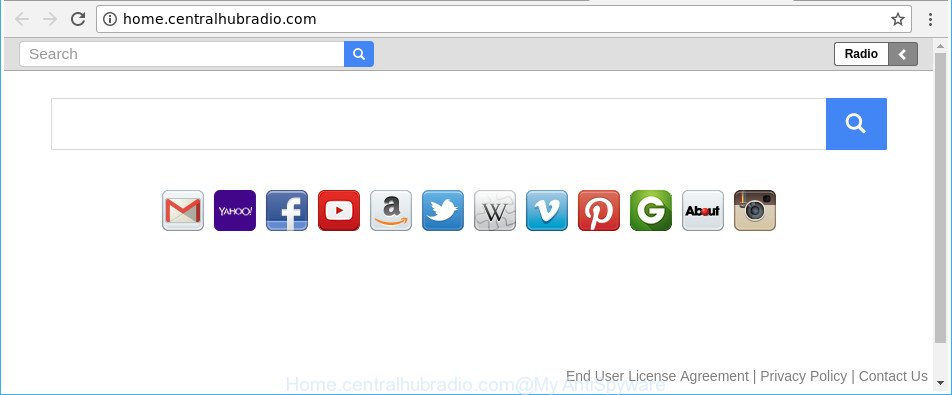
http://home.centralhubradio.com/
If your PC system has been infected with Home.centralhubradio.com browser hijacker infection, every time you launch your web-browser you will see this web-site. Of course you can setup your home page again, but next time you launch a web-browser you will see that Home.centralhubradio.com return. As mentioned above, the browser hijacker can change the default search provider on this annoying web site too, so all your search queries will be re-directed to Home.centralhubradio.com. Thus the authors of the browser hijacker infection can gather the search terms of your queries, and reroute you to undesired websites.
It’s not a good idea to have an unwanted program like Home.centralhubradio.com browser hijacker on your computer. The reason for this is simple, it doing things you don’t know about. The hijacker infection can be used to collect a wide variety of your user data that can be later used for marketing purposes. You don’t know if your home address, account names and passwords are safe. And of course you completely do not know what will happen when you click on any ads on the Home.centralhubradio.com webpage.
So, if you happen to encounter annoying Home.centralhubradio.com home page, then be quick and take effort to delete browser hijacker that responsible for browser redirect to the annoying Home.centralhubradio.com web page immediately. Follow the step-by-step instructions below to delete Home.centralhubradio.com . Let us know how you managed by sending us your comments please.
Remove Home.centralhubradio.com from Google Chrome, Firefox, IE, Edge
Even if you’ve the up-to-date classic antivirus installed, and you have checked your machine for malware and removed anything found, you need to do the guidance below. The Home.centralhubradio.com browser hijacker removal is not simple as installing another antivirus. Classic antivirus software are not developed to run together and will conflict with each other, or possibly crash MS Windows. Instead we advise complete the manual steps below after that use Zemana Free, MalwareBytes Free or HitmanPro, which are free programs dedicated to scan for and remove malicious software such as Home.centralhubradio.com hijacker infection. Run these utilities to ensure the hijacker infection is removed.
To remove Home.centralhubradio.com, complete the steps below:
- Remove Home.centralhubradio.com startpage without any tools
- Home.centralhubradio.com home page automatic removal
- How to block Home.centralhubradio.com
- How did Home.centralhubradio.com browser hijacker get on your personal computer
- To sum up
Remove Home.centralhubradio.com startpage without any tools
Steps to get rid of Home.centralhubradio.com hijacker without any applications are presented below. Be sure to carry out the step-by-step guide completely to fully remove this annoying Home.centralhubradio.com .
Remove potentially unwanted programs using Microsoft Windows Control Panel
First method for manual browser hijacker removal is to go into the MS Windows “Control Panel”, then “Uninstall a program” console. Take a look at the list of apps on your computer and see if there are any suspicious and unknown apps. If you see any, you need to delete them. Of course, before doing so, you can do an World Wide Web search to find details on the program. If it is a potentially unwanted application, ad supported software or malware, you will likely find information that says so.
Windows 10, 8.1, 8
Click the Windows logo, and then click Search ![]() . Type ‘Control panel’and press Enter as displayed on the image below.
. Type ‘Control panel’and press Enter as displayed on the image below.

When the ‘Control Panel’ opens, click the ‘Uninstall a program’ link under Programs category like below.

Windows 7, Vista, XP
Open Start menu and choose the ‘Control Panel’ at right as shown in the following example.

Then go to ‘Add/Remove Programs’ or ‘Uninstall a program’ (MS Windows 7 or Vista) as displayed in the following example.

Carefully browse through the list of installed programs and remove all dubious and unknown applications. We suggest to click ‘Installed programs’ and even sorts all installed apps by date. After you’ve found anything suspicious that may be the hijacker that created to redirect your browser to the Home.centralhubradio.com page or other potentially unwanted application (PUA), then select this program and press ‘Uninstall’ in the upper part of the window. If the questionable application blocked from removal, then use Revo Uninstaller Freeware to completely delete it from your system.
Remove Home.centralhubradio.com from Mozilla Firefox
If Mozilla Firefox startpage or search provider are hijacked by the Home.centralhubradio.com, your internet browser shows intrusive popup ads, then ‘Reset Mozilla Firefox’ could solve these problems. It will save your personal information like saved passwords, bookmarks, auto-fill data and open tabs.
Click the Menu button (looks like three horizontal lines), and click the blue Help icon located at the bottom of the drop down menu as displayed in the figure below.

A small menu will appear, click the “Troubleshooting Information”. On this page, click “Refresh Firefox” button as on the image below.

Follow the onscreen procedure to return your Firefox web-browser settings to their default values.
Remove Home.centralhubradio.com redirect from Microsoft Internet Explorer
If you find that Internet Explorer web-browser settings like homepage, search engine by default and new tab having been hijacked, then you may return your settings, via the reset web browser process.
First, run the Microsoft Internet Explorer, press ![]() ) button. Next, press “Internet Options” as on the image below.
) button. Next, press “Internet Options” as on the image below.

In the “Internet Options” screen select the Advanced tab. Next, press Reset button. The IE will open the Reset Internet Explorer settings prompt. Select the “Delete personal settings” check box and press Reset button.

You will now need to restart your machine for the changes to take effect. It will remove hijacker infection that causes web-browsers to open intrusive Home.centralhubradio.com website, disable malicious and ad-supported web browser’s extensions and restore the Microsoft Internet Explorer’s settings like search engine, newtab and homepage to default state.
Remove Home.centralhubradio.com startpage from Google Chrome
If your Chrome browser is rerouted to unwanted Home.centralhubradio.com web page, it may be necessary to completely reset your internet browser application to its default settings.
Open the Chrome menu by clicking on the button in the form of three horizontal dotes (![]() ). It will display the drop-down menu. Choose More Tools, then click Extensions.
). It will display the drop-down menu. Choose More Tools, then click Extensions.
Carefully browse through the list of installed add-ons. If the list has the plugin labeled with “Installed by enterprise policy” or “Installed by your administrator”, then complete the following guide: Remove Chrome extensions installed by enterprise policy otherwise, just go to the step below.
Open the Chrome main menu again, click to “Settings” option.

Scroll down to the bottom of the page and click on the “Advanced” link. Now scroll down until the Reset settings section is visible, as displayed in the figure below and press the “Reset settings to their original defaults” button.

Confirm your action, press the “Reset” button.
Home.centralhubradio.com home page automatic removal
Many antivirus companies have made applications that allow detect and get rid of hijacker infection, and thereby return internet browsers settings. Below is a a few of the free programs you may want to use. Your computer can have lots of potentially unwanted apps, ‘ad supported’ software and browser hijackers installed at the same time, so we recommend, if any unwanted or harmful program returns after restarting the PC system, then start your personal computer into Safe Mode and use the anti malware utility once again.
Automatically get rid of Home.centralhubradio.com home page with Zemana Free
Zemana is a utility that can delete adware, potentially unwanted apps, hijacker infections and other malicious software from your system easily and for free. Zemana is compatible with most antivirus software. It works under Windows (10 – XP, 32 and 64 bit) and uses minimum of personal computer resources.
Visit the following page to download the latest version of Zemana for Windows. Save it on your Windows desktop or in any other place.
164814 downloads
Author: Zemana Ltd
Category: Security tools
Update: July 16, 2019
Once the download is complete, close all applications and windows on your PC. Double-click the install file named Zemana.AntiMalware.Setup. If the “User Account Control” dialog box pops up as on the image below, click the “Yes” button.

It will open the “Setup wizard” that will help you set up Zemana on your personal computer. Follow the prompts and don’t make any changes to default settings.

Once installation is complete successfully, Zemana Anti Malware will automatically start and you can see its main screen as on the image below.

Now click the “Scan” button . Zemana Free utility will start scanning the whole computer to find out browser hijacker infection responsible for redirections to Home.centralhubradio.com. This task can take some time, so please be patient.

After that process is finished, Zemana AntiMalware will display a list of all items detected by the scan. Review the scan results and then click “Next” button. The Zemana Free will remove hijacker infection that designed to reroute your web-browser to the Home.centralhubradio.com website and move threats to the program’s quarantine. Once disinfection is complete, you may be prompted to restart the personal computer.
Use Hitman Pro to delete Home.centralhubradio.com redirect
HitmanPro is a free removal tool. It removes PUPs, ‘ad supported’ software, hijackers and undesired browser addons. It’ll identify and remove browser hijacker responsible for Home.centralhubradio.com . HitmanPro uses very small machine resources and is a portable program. Moreover, Hitman Pro does add another layer of malware protection.
Installing the HitmanPro is simple. First you will need to download Hitman Pro on your Windows Desktop by clicking on the following link.
After the downloading process is done, open the file location. You will see an icon like below.

Double click the HitmanPro desktop icon. After the utility is opened, you will see a screen as shown in the following example.

Further, press “Next” button . Hitman Pro program will scan through the whole machine for the Home.centralhubradio.com hijacker and other internet browser’s malicious extensions. This process may take some time, so please be patient. After Hitman Pro completes the scan, HitmanPro will show a screen that contains a list of malicious software that has been found as displayed in the following example.

All detected items will be marked. You can remove them all by simply click “Next” button. It will open a prompt, click the “Activate free license” button.
How to automatically get rid of Home.centralhubradio.com with Malwarebytes
You can remove Home.centralhubradio.com homepage automatically with a help of Malwarebytes Free. We suggest this free malicious software removal tool because it may easily remove hijackers, adware, PUPs and toolbars with all their components such as files, folders and registry entries.

Click the following link to download MalwareBytes Free. Save it directly to your Windows Desktop.
327071 downloads
Author: Malwarebytes
Category: Security tools
Update: April 15, 2020
Once the downloading process is finished, run it and follow the prompts. Once installed, the MalwareBytes Anti-Malware (MBAM) will try to update itself and when this procedure is finished, press the “Scan Now” button for checking your computer for the browser hijacker related to Home.centralhubradio.com search. This task can take some time, so please be patient. While the MalwareBytes AntiMalware program is checking, you can see count of objects it has identified as threat. All detected threats will be marked. You can remove them all by simply click “Quarantine Selected” button.
The MalwareBytes is a free program that you can use to delete all detected folders, files, services, registry entries and so on. To learn more about this malware removal tool, we suggest you to read and follow the step-by-step guide or the video guide below.
How to block Home.centralhubradio.com
Running an ad blocker program like AdGuard is an effective way to alleviate the risks. Additionally, ad-blocking programs will also protect you from malicious advertisements and web-pages, and, of course, block redirection chain to Home.centralhubradio.com and similar web-sites.
Installing the AdGuard is simple. First you will need to download AdGuard from the link below.
26843 downloads
Version: 6.4
Author: © Adguard
Category: Security tools
Update: November 15, 2018
Once the downloading process is finished, double-click the downloaded file to start it. The “Setup Wizard” window will show up on the computer screen as displayed on the screen below.

Follow the prompts. AdGuard will then be installed and an icon will be placed on your desktop. A window will show up asking you to confirm that you want to see a quick tutorial as displayed in the figure below.

Click “Skip” button to close the window and use the default settings, or click “Get Started” to see an quick guidance which will help you get to know AdGuard better.
Each time, when you start your personal computer, AdGuard will start automatically and stop pop ups, Home.centralhubradio.com redirect, as well as other malicious or misleading websites. For an overview of all the features of the program, or to change its settings you can simply double-click on the AdGuard icon, that is located on your desktop.
How did Home.centralhubradio.com browser hijacker get on your personal computer
The Home.centralhubradio.com hijacker usually is bundled with certain free applications that you download off of the Net. Once started, it will infect your computer and change web-browser’s settings such as start page, search engine and new tab without your permission. To avoid infection, in the Setup wizard, you should be be proactive and carefully read the ‘Terms of use’, the ‘license agreement’ and other setup screens, as well as to always choose the ‘Manual’ or ‘Advanced’ setup method, when installing anything downloaded from the Internet.
To sum up
Now your computer should be clean of the hijacker infection that cause Home.centralhubradio.com website to appear. We suggest that you keep AdGuard (to help you block unwanted pop up ads and unwanted malicious web sites) and Zemana Anti Malware (ZAM) (to periodically scan your computer for new malicious software, hijacker infections and ad-supported software). Make sure that you have all the Critical Updates recommended for MS Windows operating system. Without regular updates you WILL NOT be protected when new hijackers, malicious software and ad supported software are released.
If you are still having problems while trying to remove Home.centralhubradio.com from your browser, then ask for help in our Spyware/Malware removal forum.


















