According to IT security professionals, Search.pitchofcase.com is a potentially unwanted application (PUA) from the group of browser hijackers. Once your browser has become the victim of this hijacker infection, it takes over your web browser such as Safari, Google Chrome and Mozilla Firefox. Search.pitchofcase.com hijacker infection introduces changes to your browser’s settings, including newtab, start page and default search engine, and installs unwanted add-ons deep inside your MAC OS. This is the main reason why you need to remove it from your machine and return your web-browser search provider and startpage back to the default.
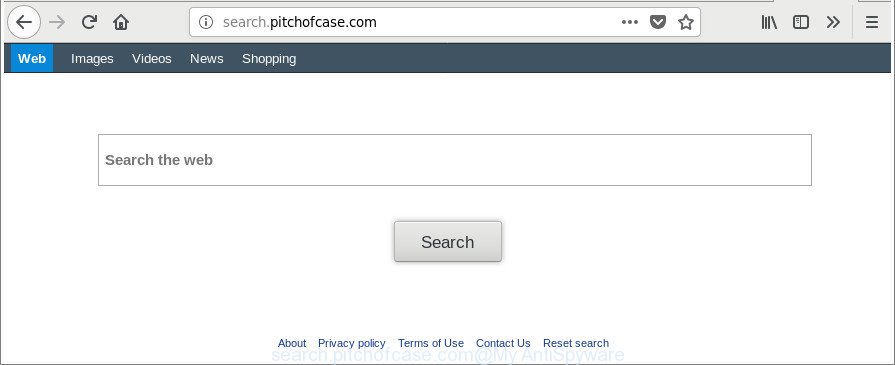
http://search.pitchofcase.com/
The Search.pitchofcase.com hijacker will alter your internet browser’s search provider so that all searches are sent through Search.pitchofcase.com, which redirects to Bing, Yahoo or Google Custom Search engine which displays the search results for your query. The devs behind this browser hijacker are utilizing legitimate search engine as they may earn money from the advertisements which are opened in the search results.
It’s likely that you might be bothered with the hijacker which changes browser settings to replace your start page, newtab and default search engine with Search.pitchofcase.com web site. You should not disregard this undesired software. The browser hijacker might not only modify your start page or search engine, but redirect your web-browser to misleading web-sites. What is more, the browser hijacker can analyze your browsing, and gain access to your confidential information and, afterwards, can transfer it third party companies. Thus, there are more than enough reasons to remove Search.pitchofcase.com from your web-browser.
We advise you to remove Search.pitchofcase.com search and clean your MAC system of hijacker as quickly as possible, until the presence of the browser hijacker infection has not led to even worse consequences. You need to perform the few simple steps below that will help you to completely remove Search.pitchofcase.com start page, using only the built-in Windows features and a few of specialized free utilities.
How to remove Search.pitchofcase.com from Chrome, Firefox, Safari
We can help you delete Search.pitchofcase.com, without the need to take your MAC OS to a professional. Simply follow the removal guidance below if you currently have the undesired hijacker on your MAC and want to delete it. If you have any difficulty while trying to get rid of the hijacker, feel free to ask for our assist in the comment section below. Read this manual carefully, bookmark or print it, because you may need to shut down your web browser or restart your MAC OS.
To remove Search.pitchofcase.com, execute the steps below:
- How to delete Search.pitchofcase.com without any software
- Use free malware removal utilities to completely delete Search.pitchofcase.com
- Run AdBlocker to stop Search.pitchofcase.com and stay safe online
- Tips to prevent Search.pitchofcase.com and other unwanted programs
- To sum up
How to delete Search.pitchofcase.com without any software
The following instructions is a step-by-step guide, which will help you manually get rid of Search.pitchofcase.com redirect from the Safari, Chrome and Mozilla Firefox.
Removing the Search.pitchofcase.com, check the list of installed software first
First of all, check the list of installed programs on your MAC and remove all unknown and recently installed programs. If you see an unknown application with incorrect spelling or varying capital letters, it have most likely been installed by malicious software and you should clean it off first with malware removal tool such as Malwarebytes Anti-malware.
Open Finder and click “Applications”.

It will open a list of all apps installed on your Apple Mac. Scroll through the all list, and uninstall any suspicious and unknown programs. Right click to questionable program and select “Move to Trash”. Another solution is drag the program from the Applications folder to the Trash.
Most important, scroll through the all list, and move to trash any unknown applications. Don’t forget, select Finder -> Empty Trash.
Get rid of Search.pitchofcase.com home page from Safari
By resetting Safari browser you restore your internet browser settings to its default state. This is good initial when troubleshooting problems that might have been caused by browser hijacker such as Search.pitchofcase.com.
Click Safari menu and choose “Preferences”.

It will open the Safari Preferences window. Next, click the “Extensions” tab. Look for unknown and suspicious extensions on left panel, select it, then click the “Uninstall” button. Most important to remove all unknown addons from Safari.
Once complete, click “General” tab. Change the “Default Search Engine” to Google.

Find the “Homepage” and type into textfield “https://www.google.com”.
Delete Search.pitchofcase.com redirect from Google Chrome
In order to be sure that there is nothing left behind, we recommend you to reset Google Chrome browser. It will restore Chrome settings including default search engine, startpage and newtab to defaults.

- First, start the Google Chrome and click the Menu icon (icon in the form of three dots).
- It will open the Google Chrome main menu. Choose More Tools, then click Extensions.
- You will see the list of installed addons. If the list has the extension labeled with “Installed by enterprise policy” or “Installed by your administrator”, then complete the following steps: Remove Chrome extensions installed by enterprise policy.
- Now open the Google Chrome menu once again, click the “Settings” menu.
- Next, click “Advanced” link, which located at the bottom of the Settings page.
- On the bottom of the “Advanced settings” page, click the “Reset settings to their original defaults” button.
- The Google Chrome will show the reset settings prompt as shown on the image above.
- Confirm the web-browser’s reset by clicking on the “Reset” button.
- To learn more, read the post How to reset Chrome settings to default.
Remove Search.pitchofcase.com from Firefox by resetting web-browser settings
Resetting Firefox web browser will reset all the settings to their default values and will remove Search.pitchofcase.com, malicious add-ons and extensions. Essential information such as bookmarks, browsing history, passwords, cookies, auto-fill data and personal dictionaries will not be removed.
First, launch the Firefox and click ![]() button. It will open the drop-down menu on the right-part of the web browser. Further, click the Help button (
button. It will open the drop-down menu on the right-part of the web browser. Further, click the Help button (![]() ) like below.
) like below.

In the Help menu, select the “Troubleshooting Information” option. Another way to open the “Troubleshooting Information” screen – type “about:support” in the browser adress bar and press Enter. It will open the “Troubleshooting Information” page as shown in the figure below. In the upper-right corner of this screen, click the “Refresh Firefox” button.

It will show the confirmation prompt. Further, press the “Refresh Firefox” button. The Mozilla Firefox will begin a procedure to fix your problems that caused by the browser hijacker that responsible for web-browser redirect to the unwanted Search.pitchofcase.com web-site. After, it’s done, click the “Finish” button.
Use free malware removal utilities to completely delete Search.pitchofcase.com
If you are not expert at computer technology, then we recommend to use free removal utilities listed below to remove Search.pitchofcase.com home page for good. The automatic way is highly recommended. It has less steps and easier to implement than the manual way. Moreover, it lower risk of system damage. So, the automatic Search.pitchofcase.com removal is a better option.
How to delete Search.pitchofcase.com with MalwareBytes Anti-Malware (MBAM)
You can remove Search.pitchofcase.com automatically with a help of MalwareBytes Free. We recommend this free malicious software removal tool because it can easily get rid of browser hijackers, adware, potentially unwanted software and toolbars with all their components such as files, folders and registry entries.
Click the link below to download MalwareBytes Anti-Malware.
20935 downloads
Author: Malwarebytes
Category: Security tools
Update: September 10, 2020
When downloading is done, close all apps and windows on your machine. Run the saved file. Follow the prompts.
The MalwareBytes will automatically start and you can see its main screen as on the image below.

Now click the “Scan” button . MalwareBytes application will scan through the whole Apple Mac for the browser hijacker responsible for redirecting user searches to Search.pitchofcase.com. A system scan can take anywhere from 5 to 30 minutes, depending on your MAC OS. While the MalwareBytes Anti-Malware utility is scanning, you can see how many objects it has identified as being affected by malicious software.

When MalwareBytes Anti Malware completes the scan, MalwareBytes Free will show a scan report. Review the report and then click “Remove Selected Items” button. The MalwareBytes Free will remove hijacker that cause Search.pitchofcase.com web-site to appear.
Run AdBlocker to stop Search.pitchofcase.com and stay safe online
Run an ad-blocker utility like AdGuard will protect you from malicious ads and content. Moreover, you may find that the AdGuard have an option to protect your privacy and stop phishing and spam web pages. Additionally, ad-blocking software will help you to avoid annoying advertisements and unverified links that also a good way to stay safe online.

Installing the AdGuard is simple. First you will need to download AdGuard by clicking on the link below.
3749 downloads
Author: © Adguard
Category: Security tools
Update: January 17, 2018
When the downloading process is done, run the downloaded file. The “Setup Wizard” window will show up on the computer screen.
Follow the prompts. AdGuard will then be installed. A window will show up asking you to confirm that you want to see a quick guidance. Press “Skip” button to close the window and use the default settings, or click “Get Started” to see an quick guidance which will assist you get to know AdGuard better.
Each time, when you start your MAC system, AdGuard will run automatically and block popup advertisements, Search.pitchofcase.com redirect, as well as other malicious or misleading webpages.
Tips to prevent Search.pitchofcase.com and other unwanted programs
It is very important to pay attention to additional checkboxes during the setup of freeware to avoid installing of potentially unwanted software, adware, hijackers or other unwanted programs. Never install the additional software that the application wants to install with it. Inattentive free programs download can result in install of unwanted program such as this browser hijacker responsible for redirecting your internet browser to Search.pitchofcase.com webpage.
To sum up
Now your Apple Mac should be free of the browser hijacker infection that causes web-browsers to display undesired Search.pitchofcase.com web site. We suggest that you keep MalwareBytes Free (to periodically scan your MAC OS for new browser hijackers and other malicious software) and AdGuard (to help you stop unwanted pop up ads and harmful web pages). Moreover, to prevent any hijacker, please stay clear of unknown and third party software.
If you need more help with Search.pitchofcase.com search related issues, go to our Spyware/Malware removal forum.



















