The Search.searchfefc.com is a PUP (potentially unwanted program) from the group of browser hijackers. The appearance of Search.searchfefc.com in your web-browser means that your PC system is affected with this browser hijacker that makes various changes to internet browsers settings by replacing the default search provider, homepage and new tab. So, if you find that when you start your web browser, it displays this undesired web-page, then you don’t need to wait . Use the guidance below and remove Search.searchfefc.com ASAP.
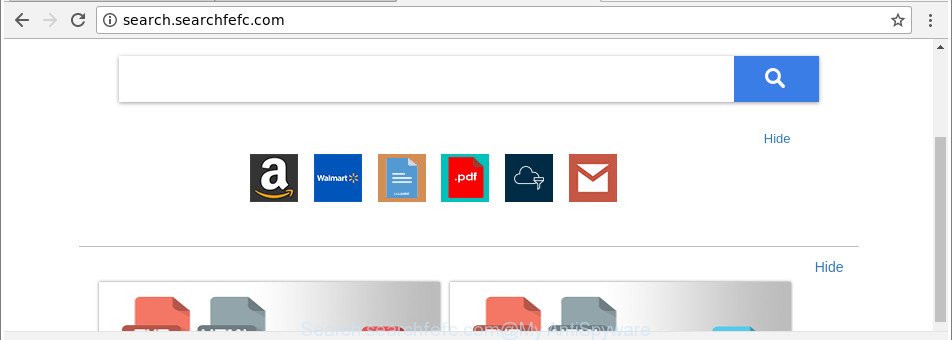
http://search.searchfefc.com/
The hijacker infection, which set the Search.searchfefc.com as your homepage can also set this intrusive site as your search engine. You will encounter the fact that the search in the web browser has become uncomfortable to use, because the search results will consist of a lot of advertisements, links to ad and undesired web pages and a small amount of regular links, which are obtained from a search in the major search engines. Therefore, look for something using Search.searchfefc.com site would be a waste of time or worse, it may lead to even more infected PC system.
As well as undesired internet browser redirections to Search.searchfefc.com, the hijacker may collect your Internet browsing activity by saving URLs visited, IP addresses, internet browser version and type, cookie information, Internet Service Provider (ISP) and web-sites visited. Such kind of behavior can lead to serious security problems or user info theft. This is another reason why the browser hijacker that reroutes the internet browser to Search.searchfefc.com, is classified as PUP (potentially unwanted program).
It’s important, do not use Search.searchfefc.com web site and do not click on advertisements placed on it, as they can lead you to a more harmful or misleading pages. The best option is to use the few simple steps posted below to free your PC of browser hijacker, remove the Search.searchfefc.com start page, and thereby revert back your favorite startpage and search provider.
How to remove Search.searchfefc.com from PC system
The Search.searchfefc.com is a browser hijacker infection that you might have difficulty in removing it from your machine. Luckily, you’ve found the effective removal guide in this article. Both the manual removal way and the automatic removal way will be provided below and you can just select the one that best for you. If you have any questions or need help then type a comment below. Read this manual carefully, bookmark or print it, because you may need to exit your web-browser or reboot your computer.
To remove Search.searchfefc.com, execute the following steps:
- Manual Search.searchfefc.com home page removal
- Search.searchfefc.com search automatic removal
- Use AdBlocker to stop Search.searchfefc.com and stay safe online
- How to avoid installation of Search.searchfefc.com browser hijacker infection
- Finish words
Manual Search.searchfefc.com home page removal
Read this section to know how to manually delete the Search.searchfefc.com browser hijacker. Even if the few simple steps does not work for you, there are several free malware removers below which can easily handle such browser hijackers.
Remove potentially unwanted applications using MS Windows Control Panel
It’s of primary importance to first identify and delete all PUPs, adware apps and browser hijackers through ‘Add/Remove Programs’ (Windows XP) or ‘Uninstall a program’ (Windows 10, 8, 7) section of your MS Windows Control Panel.
- If you are using Windows 8, 8.1 or 10 then click Windows button, next click Search. Type “Control panel”and press Enter.
- If you are using Windows XP, Vista, 7, then click “Start” button and click “Control Panel”.
- It will display the Windows Control Panel.
- Further, click “Uninstall a program” under Programs category.
- It will open a list of all software installed on the machine.
- Scroll through the all list, and uninstall suspicious and unknown software. To quickly find the latest installed applications, we recommend sort applications by date.
See more details in the video instructions below.
Remove Search.searchfefc.com search from Firefox
The Mozilla Firefox reset will get rid of unwanted search engine and start page like Search.searchfefc.com, modified preferences, extensions and security settings. It’ll keep your personal information such as browsing history, bookmarks, passwords and web form auto-fill data.
Launch the Firefox and press the menu button (it looks like three stacked lines) at the top right of the browser screen. Next, click the question-mark icon at the bottom of the drop-down menu. It will show the slide-out menu.

Select the “Troubleshooting information”. If you’re unable to access the Help menu, then type “about:support” in your address bar and press Enter. It bring up the “Troubleshooting Information” page like below.

Click the “Refresh Firefox” button at the top right of the Troubleshooting Information page. Select “Refresh Firefox” in the confirmation dialog box. The Firefox will begin a process to fix your problems that caused by the hijacker that created to redirect your web-browser to the Search.searchfefc.com web site. When, it’s done, click the “Finish” button.
Remove Search.searchfefc.com home page from Chrome
Run the Reset web-browser utility of the Google Chrome to reset all its settings such as default search provider, new tab page and start page to original defaults. This is a very useful utility to use, in the case of web-browser hijacks such as Search.searchfefc.com.

- First launch the Chrome and press Menu button (small button in the form of three dots).
- It will display the Google Chrome main menu. Select More Tools, then click Extensions.
- You will see the list of installed add-ons. If the list has the add-on labeled with “Installed by enterprise policy” or “Installed by your administrator”, then complete the following guide: Remove Chrome extensions installed by enterprise policy.
- Now open the Chrome menu once again, click the “Settings” menu.
- You will see the Chrome’s settings page. Scroll down and click “Advanced” link.
- Scroll down again and click the “Reset” button.
- The Chrome will open the reset profile settings page as shown on the screen above.
- Next click the “Reset” button.
- Once this procedure is finished, your web-browser’s start page, default search engine and newtab page will be restored to their original defaults.
- To learn more, read the article How to reset Chrome settings to default.
Get rid of Search.searchfefc.com home page from Internet Explorer
If you find that Internet Explorer web-browser settings like default search provider, home page and newtab having been hijacked, then you may revert back your settings, via the reset browser process.
First, start the Internet Explorer, then click ‘gear’ icon ![]() . It will show the Tools drop-down menu on the right part of the internet browser, then press the “Internet Options” as displayed in the figure below.
. It will show the Tools drop-down menu on the right part of the internet browser, then press the “Internet Options” as displayed in the figure below.

In the “Internet Options” screen, select the “Advanced” tab, then click the “Reset” button. The IE will show the “Reset Internet Explorer settings” dialog box. Further, press the “Delete personal settings” check box to select it. Next, click the “Reset” button as on the image below.

After the process is complete, click “Close” button. Close the Internet Explorer and restart your PC for the changes to take effect. This step will help you to restore your browser’s search provider, newtab page and start page to default state.
Search.searchfefc.com search automatic removal
The hijacker infection can hide its components which are difficult for you to find out and delete completely. This can lead to the fact that after some time, the browser hijacker once again infect your computer and change certain settings of web-browsers to Search.searchfefc.com. Moreover, I want to note that it is not always safe to get rid of hijacker infection manually, if you don’t have much experience in setting up and configuring the Microsoft Windows operating system. The best way to detect and delete hijacker infections is to use free malware removal software.
Use Zemana Free to remove Search.searchfefc.com redirect
We advise you to use the Zemana that are completely clean your PC. Moreover, the tool will help you to remove PUPs, malware, toolbars and adware that your computer can be infected too.
Now you can install and use Zemana AntiMalware (ZAM) to remove Search.searchfefc.com from your web-browser by following the steps below:
Please go to the link below to download Zemana Anti-Malware setup package named Zemana.AntiMalware.Setup on your computer. Save it on your MS Windows desktop.
164777 downloads
Author: Zemana Ltd
Category: Security tools
Update: July 16, 2019
Run the installer after it has been downloaded successfully and then follow the prompts to install this utility on your computer.

During install you can change some settings, but we advise you don’t make any changes to default settings.
When installation is done, this malware removal tool will automatically start and update itself. You will see its main window as displayed on the image below.

Now click the “Scan” button to perform a system scan for the hijacker responsible for modifying your web browser settings to Search.searchfefc.com. This procedure may take quite a while, so please be patient.

After the scan get finished, Zemana will open you the results. Review the results once the tool has complete the system scan. If you think an entry should not be quarantined, then uncheck it. Otherwise, simply click “Next” button.

The Zemana AntiMalware (ZAM) will remove browser hijacker infection which reroutes your web browser to annoying Search.searchfefc.com site and move items to the program’s quarantine. When the process is finished, you may be prompted to restart your computer to make the change take effect.
Delete Search.searchfefc.com start page from web-browsers with Hitman Pro
Hitman Pro is a portable tool that detects and uninstalls unwanted apps such as browser hijackers, adware, toolbars, other internet browser extensions and other malware. It scans your personal computer for hijacker which redirects your internet browser to annoying Search.searchfefc.com webpage and prepares a list of threats marked for removal. HitmanPro will only remove those undesired software that you wish to be removed.
Download HitmanPro from the following link. Save it on your Desktop.
Once the downloading process is complete, open the file location and double-click the Hitman Pro icon. It will start the Hitman Pro tool. If the User Account Control dialog box will ask you want to run the application, press Yes button to continue.

Next, click “Next” to search for browser hijacker infection responsible for redirections to Search.searchfefc.com. This task can take quite a while, so please be patient. When a threat is found, the number of the security threats will change accordingly. Wait until the the scanning is complete.

As the scanning ends, Hitman Pro will open a screen that contains a list of malware that has been detected as shown below.

You may remove threats (move to Quarantine) by simply click “Next” button. It will show a prompt, click the “Activate free license” button. The HitmanPro will remove Search.searchfefc.com hijacker and other internet browser’s harmful extensions and add threats to the Quarantine. When the task is finished, the tool may ask you to reboot your computer.
Use Malwarebytes to remove Search.searchfefc.com
You can delete Search.searchfefc.com redirect automatically with a help of Malwarebytes Free. We suggest this free malware removal utility because it can easily remove browser hijackers, adware, PUPs and toolbars with all their components such as files, folders and registry entries.
Visit the page linked below to download MalwareBytes Free. Save it on your Microsoft Windows desktop or in any other place.
327038 downloads
Author: Malwarebytes
Category: Security tools
Update: April 15, 2020
After the downloading process is finished, close all windows on your machine. Further, launch the file named mb3-setup. If the “User Account Control” prompt pops up like below, click the “Yes” button.

It will display the “Setup wizard” that will assist you setup MalwareBytes Free on the system. Follow the prompts and do not make any changes to default settings.

Once installation is complete successfully, click Finish button. Then MalwareBytes Anti-Malware (MBAM) will automatically start and you can see its main window as shown on the image below.

Next, click the “Scan Now” button to start scanning your personal computer for the hijacker responsible for Search.searchfefc.com search. A scan may take anywhere from 10 to 30 minutes, depending on the count of files on your PC system and the speed of your computer. When a threat is detected, the number of the security threats will change accordingly. Wait until the the checking is done.

Once MalwareBytes Free has completed scanning, MalwareBytes will show a list of detected items. Next, you need to click “Quarantine Selected” button.

The MalwareBytes will get rid of browser hijacker which cause Search.searchfefc.com site to appear. Once disinfection is finished, you can be prompted to reboot your PC system. We suggest you look at the following video, which completely explains the procedure of using the MalwareBytes to remove hijackers, adware and other malicious software.
Use AdBlocker to stop Search.searchfefc.com and stay safe online
The AdGuard is a very good ad blocker program for the Firefox, MS Edge, Chrome and Microsoft Internet Explorer, with active user support. It does a great job by removing certain types of unwanted advertisements, popunders, pop ups, undesired newtab pages, and even full page ads and site overlay layers. Of course, the AdGuard can stop the Search.searchfefc.com automatically or by using a custom filter rule.
Visit the page linked below to download AdGuard. Save it to your Desktop.
26839 downloads
Version: 6.4
Author: © Adguard
Category: Security tools
Update: November 15, 2018
After downloading it, start the downloaded file. You will see the “Setup Wizard” screen as displayed below.

Follow the prompts. After the setup is done, you will see a window as displayed in the following example.

You can press “Skip” to close the installation program and use the default settings, or click “Get Started” button to see an quick tutorial which will assist you get to know AdGuard better.
In most cases, the default settings are enough and you do not need to change anything. Each time, when you start your personal computer, AdGuard will start automatically and stop pop up advertisements, Search.searchfefc.com redirect, as well as other malicious or misleading webpages. For an overview of all the features of the program, or to change its settings you can simply double-click on the AdGuard icon, which is located on your desktop.
How to avoid installation of Search.searchfefc.com browser hijacker infection
The hijacker usually is bundled with free applications which downloaded from the Internet. Which means that you need to be proactive and carefully read the Terms of use and the License agreement properly. For the most part, the Search.searchfefc.com hijacker will be clearly described, so take the time to carefully read all the information about the software that you downloaded and want to install on your system. In the Setup wizard, you should choose the Advanced, Custom or Manual install mode to control what components and third-party applications to be installed, otherwise you run the risk of infecting your personal computer with an infection like the Search.searchfefc.com browser hijacker infection.
Finish words
After completing the steps above, your computer should be clean from this hijacker and other malicious software. The Firefox, Internet Explorer, Microsoft Edge and Chrome will no longer display unwanted Search.searchfefc.com web-site on startup. Unfortunately, if the instructions does not help you, then you have caught a new browser hijacker infection, and then the best way – ask for help.
Please start a new thread by using the “New Topic” button in the Spyware Removal forum. When posting your HJT log, try to give us some details about your problems, so we can try to help you more accurately. Wait for one of our trained “Security Team” or Site Administrator to provide you with knowledgeable assistance tailored to your problem with the annoying Search.searchfefc.com redirect.




















