If Search.hmyutilitybox.co has appeared within your web-browser, then this might be a sign that your internet browser has become the victim of the PUP (potentially unwanted program) from the group of browser hijacker infections. So, it is time to remember what free program have you recently installed to your PC, because the hijacker infection most often infiltrates PC system in a bundle with free or even paid programs as an additional component. Once started, this hijacker takes control of internet browsers and can introduce changes to certain internet browser settings like search provider by default, startpage and new tab page with its own.
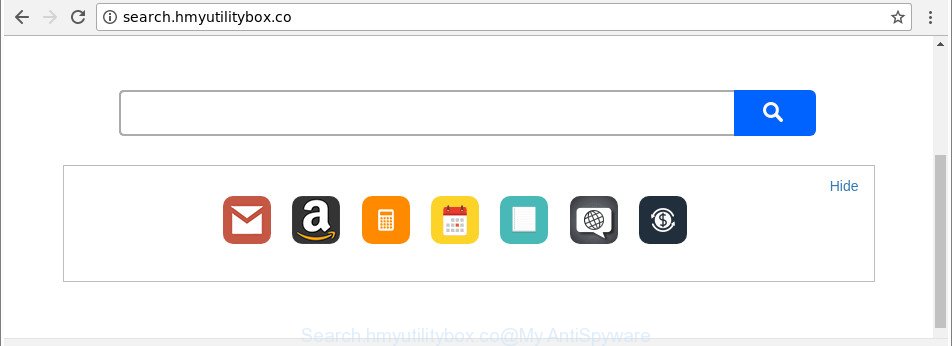
http://search.hmyutilitybox.co/
While redirecting, your web-browser’s status bar may show the following messages: ‘Waiting for Search.hmyutilitybox.co’, ‘Transferring data from Search.hmyutilitybox.co’, ‘Looking up Search.hmyutilitybox.co’, ‘Read Search.hmyutilitybox.co’, ‘Connected to Search.hmyutilitybox.co’.
The Search.hmyutilitybox.co hijacker can also modify the default search provider that will virtually block the possibility of finding information on the World Wide Web. The reason for this is that the Search.hmyutilitybox.co search results can show a huge count of advertisements, links to undesired and ad web-pages. Only the remaining part is the result of your search request, loaded from the major search engines such as Google, Yahoo or Bing.
Thus, it’s clear that the presence of hijacker infection on your PC system is not desirable, and you need to clean up your PC system without a wait. Follow the guide below in order to get rid of Search.hmyutilitybox.co from Mozilla Firefox, Edge, Internet Explorer and Chrome.
Remove Search.hmyutilitybox.co (removal guidance)
We suggest opting for automatic Search.hmyutilitybox.co removal in order to delete all hijacker related entries easily. This way requires scanning the computer with reputable antimalware, e.g. Zemana Anti Malware (ZAM), MalwareBytes or Hitman Pro. However, if you prefer manual removal steps, you can use the guidance below in this post. Read it once, after doing so, please print this page as you may need to close your web-browser or restart your system.
To remove Search.hmyutilitybox.co, execute the steps below:
- How to manually remove Search.hmyutilitybox.co
- Run free malware removal tools to completely delete Search.hmyutilitybox.co start page
- Run AdBlocker to block Search.hmyutilitybox.co and stay safe online
- How was Search.hmyutilitybox.co browser hijacker installed on computer
- Finish words
How to manually remove Search.hmyutilitybox.co
Steps to remove Search.hmyutilitybox.co hijacker infection without any apps are presented below. Be sure to carry out the step-by-step steps completely to fully get rid of this unwanted Search.hmyutilitybox.co redirect.
Delete suspicious applications using Windows Control Panel
First of all, check the list of installed apps on your machine and delete all unknown and recently installed apps. If you see an unknown application with incorrect spelling or varying capital letters, it have most likely been installed by malicious software and you should clean it off first with malware removal utility like Zemana Anti-malware.
Windows 10, 8.1, 8
Click the Windows logo, and then click Search ![]() . Type ‘Control panel’and press Enter as on the image below.
. Type ‘Control panel’and press Enter as on the image below.

After the ‘Control Panel’ opens, click the ‘Uninstall a program’ link under Programs category as displayed in the figure below.

Windows 7, Vista, XP
Open Start menu and select the ‘Control Panel’ at right as displayed below.

Then go to ‘Add/Remove Programs’ or ‘Uninstall a program’ (Microsoft Windows 7 or Vista) as shown on the screen below.

Carefully browse through the list of installed applications and remove all dubious and unknown apps. We suggest to press ‘Installed programs’ and even sorts all installed software by date. After you have found anything questionable that may be the hijacker infection responsible for Search.hmyutilitybox.co start page or other PUP (potentially unwanted program), then select this program and click ‘Uninstall’ in the upper part of the window. If the questionable application blocked from removal, then use Revo Uninstaller Freeware to fully get rid of it from your personal computer.
Delete Search.hmyutilitybox.co redirect from Internet Explorer
In order to restore all internet browser newtab page, default search provider and startpage you need to reset the IE to the state, that was when the MS Windows was installed on your personal computer.
First, open the IE, then press ‘gear’ icon ![]() . It will display the Tools drop-down menu on the right part of the web-browser, then click the “Internet Options” as on the image below.
. It will display the Tools drop-down menu on the right part of the web-browser, then click the “Internet Options” as on the image below.

In the “Internet Options” screen, select the “Advanced” tab, then click the “Reset” button. The Internet Explorer will open the “Reset Internet Explorer settings” prompt. Further, click the “Delete personal settings” check box to select it. Next, click the “Reset” button as shown in the following example.

Once the task is finished, press “Close” button. Close the Microsoft Internet Explorer and reboot your computer for the changes to take effect. This step will help you to restore your web browser’s startpage, search engine and new tab page to default state.
Delete Search.hmyutilitybox.co from Mozilla Firefox by resetting web-browser settings
If the Mozilla Firefox internet browser application is hijacked, then resetting its settings can help. The Reset feature is available on all modern version of Firefox. A reset can fix many issues by restoring Mozilla Firefox settings like default search provider, homepage and newtab page to their original state. It will keep your personal information like browsing history, bookmarks, passwords and web form auto-fill data.
Launch the Mozilla Firefox and press the menu button (it looks like three stacked lines) at the top right of the browser screen. Next, click the question-mark icon at the bottom of the drop-down menu. It will display the slide-out menu.

Select the “Troubleshooting information”. If you are unable to access the Help menu, then type “about:support” in your address bar and press Enter. It bring up the “Troubleshooting Information” page as displayed on the image below.

Click the “Refresh Firefox” button at the top right of the Troubleshooting Information page. Select “Refresh Firefox” in the confirmation dialog box. The Firefox will begin a process to fix your problems that caused by the hijacker that causes browsers to show annoying Search.hmyutilitybox.co webpage. When, it is finished, click the “Finish” button.
Remove Search.hmyutilitybox.co home page from Google Chrome
Like other modern browsers, the Chrome has the ability to reset the settings to their default values and thereby recover the internet browser search provider, newtab page and startpage that have been changed by the Search.hmyutilitybox.co hijacker.

- First launch the Google Chrome and click Menu button (small button in the form of three dots).
- It will display the Google Chrome main menu. Choose More Tools, then press Extensions.
- You’ll see the list of installed addons. If the list has the addon labeled with “Installed by enterprise policy” or “Installed by your administrator”, then complete the following guide: Remove Chrome extensions installed by enterprise policy.
- Now open the Chrome menu once again, press the “Settings” menu.
- You will see the Google Chrome’s settings page. Scroll down and click “Advanced” link.
- Scroll down again and press the “Reset” button.
- The Google Chrome will open the reset profile settings page as shown on the screen above.
- Next click the “Reset” button.
- Once this task is done, your internet browser’s search provider by default, start page and newtab page will be restored to their original defaults.
- To learn more, read the article How to reset Google Chrome settings to default.
Run free malware removal tools to completely delete Search.hmyutilitybox.co start page
After completing the manual removal guidance above all unwanted programs and web browser’s add-ons that causes browser redirects to the Search.hmyutilitybox.co web page should be uninstalled. If the problem with Search.hmyutilitybox.co hijacker is still remained, then we suggest to check your system for any remaining malicious components. Use recommended free browser hijacker infection removal applications below.
Automatically delete Search.hmyutilitybox.co redirect with Zemana AntiMalware
Zemana Anti Malware is a utility that can delete adware, PUPs, hijackers and other malware from your PC system easily and for free. Zemana AntiMalware is compatible with most antivirus software. It works under Windows (10 – XP, 32 and 64 bit) and uses minimum of PC system resources.

- Zemana Anti-Malware (ZAM) can be downloaded from the following link. Save it on your Desktop.
Zemana AntiMalware
164748 downloads
Author: Zemana Ltd
Category: Security tools
Update: July 16, 2019
- After the downloading process is done, close all programs and windows on your computer. Open a folder in which you saved it. Double-click on the icon that’s named Zemana.AntiMalware.Setup.
- Further, press Next button and follow the prompts.
- Once installation is complete, click the “Scan” button for checking your PC for the browser hijacker infection that redirects your internet browser to intrusive Search.hmyutilitybox.co page. When a threat is found, the number of the security threats will change accordingly.
- As the scanning ends, you can check all items detected on your PC. Make sure all threats have ‘checkmark’ and press “Next”. When the process is done, you may be prompted to reboot your system.
Run Hitman Pro to remove Search.hmyutilitybox.co home page
HitmanPro is a free removal utility which can scan your PC for a wide range of security threats like ‘ad supported’ software, malware, PUPs as well as hijacker infection that responsible for internet browser redirect to the annoying Search.hmyutilitybox.co page. It will perform a deep scan of your computer including hard drives and MS Windows registry. After a malware is detected, it will allow you to get rid of all found threats from your system by a simple click.

- Visit the following page to download the latest version of HitmanPro for Microsoft Windows. Save it to your Desktop.
- After the downloading process is finished, launch the HitmanPro, double-click the HitmanPro.exe file.
- If the “User Account Control” prompts, press Yes to continue.
- In the HitmanPro window, click the “Next” to perform a system scan with this tool for the browser hijacker that causes web browsers to show unwanted Search.hmyutilitybox.co webpage. A scan can take anywhere from 10 to 30 minutes, depending on the count of files on your PC and the speed of your computer.
- As the scanning ends, Hitman Pro will show a list of found items. When you’re ready, click “Next”. Now, click the “Activate free license” button to begin the free 30 days trial to get rid of all malware found.
Automatically get rid of Search.hmyutilitybox.co with Malwarebytes
We recommend using the Malwarebytes Free which are completely clean your computer of the hijacker. The free tool is an advanced malicious software removal application designed by (c) Malwarebytes lab. This program uses the world’s most popular anti malware technology. It’s able to help you delete hijackers, PUPs, malware, adware, toolbars, ransomware and other security threats from your system for free.
Download MalwareBytes Anti Malware (MBAM) on your PC system from the link below.
327016 downloads
Author: Malwarebytes
Category: Security tools
Update: April 15, 2020
Once the download is complete, close all programs and windows on your PC system. Double-click the set up file named mb3-setup. If the “User Account Control” dialog box pops up as on the image below, click the “Yes” button.

It will open the “Setup wizard” which will help you install MalwareBytes Anti Malware on your machine. Follow the prompts and don’t make any changes to default settings.

Once installation is finished successfully, press Finish button. MalwareBytes Free will automatically start and you can see its main screen as shown below.

Now press the “Scan Now” button to perform a system scan with this utility for the browser hijacker infection that cause a redirect to Search.hmyutilitybox.co webpage.

As the scanning ends, you will be opened the list of all detected threats on your PC. Review the scan results and then press “Quarantine Selected” button. The MalwareBytes Free will begin to remove browser hijacker which alters web-browser settings to replace your startpage, newtab and search provider with Search.hmyutilitybox.co website. When finished, you may be prompted to reboot the PC.

We recommend you look at the following video, which completely explains the procedure of using the MalwareBytes Anti-Malware (MBAM) to get rid of ad supported software, hijacker and other malware.
Run AdBlocker to block Search.hmyutilitybox.co and stay safe online
We recommend to install an ad blocker program that can stop Search.hmyutilitybox.co and other unwanted web-pages. The ad blocking utility like AdGuard is a program which basically removes advertising from the Net and stops access to malicious pages. Moreover, security experts says that using ad-blocker programs is necessary to stay safe when surfing the Net.
Installing the AdGuard is simple. First you’ll need to download AdGuard by clicking on the following link. Save it on your MS Windows desktop or in any other place.
26828 downloads
Version: 6.4
Author: © Adguard
Category: Security tools
Update: November 15, 2018
After the downloading process is done, double-click the downloaded file to start it. The “Setup Wizard” window will show up on the computer screen as displayed in the figure below.

Follow the prompts. AdGuard will then be installed and an icon will be placed on your desktop. A window will show up asking you to confirm that you want to see a quick guidance as on the image below.

Click “Skip” button to close the window and use the default settings, or click “Get Started” to see an quick guidance that will allow you get to know AdGuard better.
Each time, when you run your machine, AdGuard will start automatically and stop popup ads, sites such as Search.hmyutilitybox.co, as well as other malicious or misleading web pages. For an overview of all the features of the program, or to change its settings you can simply double-click on the AdGuard icon, that may be found on your desktop.
How was Search.hmyutilitybox.co browser hijacker installed on computer
Most commonly Search.hmyutilitybox.co browser hijacker spreads bundled with free software. So, think back, have you ever download and run any free applications? Because most users, in the Setup Wizard, simply click the Next button and don’t read any information such as ‘Terms of use’ and ‘Software license’. This leads to the fact that the computer is infected, the browser’s settings are modified and your’s new tab page, search provider by default and startpage set to the Search.hmyutilitybox.co. Even removing the free software that contains this hijacker, your internet browser’s settings will not be restored. Therefore, you must follow the guidance above to revert back the Google Chrome, MS Edge, Mozilla Firefox and Microsoft Internet Explorer’s search provider by default, newtab and startpage.
Finish words
Now your personal computer should be free of the browser hijacker responsible for redirects to Search.hmyutilitybox.co. We suggest that you keep AdGuard (to help you block unwanted pop ups and unwanted malicious web sites) and Zemana (to periodically scan your computer for new browser hijacker infections and other malicious software). Probably you are running an older version of Java or Adobe Flash Player. This can be a security risk, so download and install the latest version right now.
If you are still having problems while trying to remove Search.hmyutilitybox.co redirect from the Chrome, Firefox, MS Edge and Microsoft Internet Explorer, then ask for help in our Spyware/Malware removal forum.




















