Computer security experts discovered a new variant of CPU Miner malware which named the Minr CPU Miner trojan. It is a malicious software that uses a legitimate service called minr.pw (https://minr.pw/) to mine crypto currency without user consent. The minr.pw service provides an opportunity for webmasters to earn money on their site by placing on it a special code that is JS Miner itself. The authors of the minr.pw service warn that a webmaster can add the JS Miner code only on his own site and it is necessary to ask permission of the user to use their computer to mine digital money.
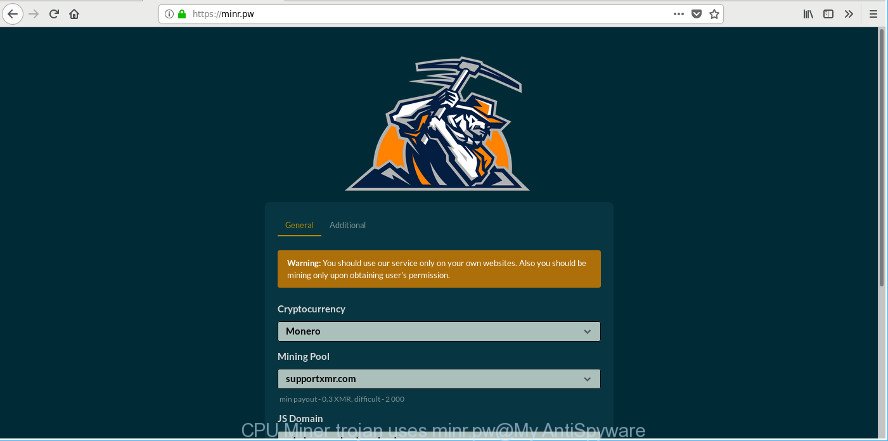
The CPU Miner trojan uses minr.pw to mine digital money
Unfortunately, in addition to legitimate use of the minr.pw service, there were also malware (trojans and malicious browser extensions) that use the JS Miner to mine crypto currency without the user’s permission. These malicious programs insert the Minr CPU Miner code into the web pages that the user views in Internet browsers. This leads to a significant slowdown in the work of web browsers as a whole computer.
The guidance below explaining steps to get rid of Minr CPU Miner problem. Feel free to use it for removal of the CPU Miner that may attack Google Chrome, Microsoft Internet Explorer, Mozilla Firefox and Edge and other popular browsers. The few simple steps will help you delete Minr CPU Miner trojan.
Remove Minr CPU Miner trojan (removal tutorial)
In the few simple steps below, we’ll try to cover the Chrome, Mozilla Firefox, MS Edge and Internet Explorer and provide general help to get rid of Minr CPU Miner trojan. You may find some minor differences in your Windows install. No matter, you should be okay if you follow the steps outlined below: remove all suspicious and unknown apps, reset internet browsers settings, remove harmful scheduled tasks, use free malware removal utilities. Some of the steps below will require you to exit this site. So, please read the step-by-step tutorial carefully, after that bookmark or print it for later reference.
To remove Minr Miner trojan, perform the steps below:
- Remove Minr CPU Miner trojan without any tools
- Get rid of Minr cPU Miner with free applications
- How to stay safe online
- To sum up
Remove Minr CPU Miner trojan without any tools
If you perform exactly the steps below you should be able to remove the Minr Miner from the Firefox, MS Edge, Internet Explorer and Google Chrome internet browsers.
Remove Minr Miner related applications through the Control Panel of your machine
We suggest that you start the personal computer cleaning process by checking the list of installed apps and uninstall all unknown or dubious software. This is a very important step, as mentioned above, very often the malicious apps such as CPU Miner and hijackers may be bundled with freeware. Remove the unwanted programs can get rid of the unwanted advertisements or browser redirect.
Windows 10, 8.1, 8
Click the MS Windows logo, and then click Search ![]() . Type ‘Control panel’and press Enter as shown in the following example.
. Type ‘Control panel’and press Enter as shown in the following example.

After the ‘Control Panel’ opens, click the ‘Uninstall a program’ link under Programs category as shown in the figure below.

Windows 7, Vista, XP
Open Start menu and select the ‘Control Panel’ at right as displayed on the screen below.

Then go to ‘Add/Remove Programs’ or ‘Uninstall a program’ (Microsoft Windows 7 or Vista) as shown in the following example.

Carefully browse through the list of installed applications and remove all suspicious and unknown applications. We recommend to press ‘Installed programs’ and even sorts all installed apps by date. Once you’ve found anything suspicious that may be the Minr CPU Miner which generates crypto currency by leveraging the GPU of affected computer or other PUP (potentially unwanted program), then select this program and press ‘Uninstall’ in the upper part of the window. If the questionable program blocked from removal, then use Revo Uninstaller Freeware to fully get rid of it from your PC system.
Get rid of unwanted Scheduled Tasks
Once installed, the Minr CPU Miner trojan can add a task in to the Windows Task Scheduler Library. Due to this, every time when you run your system, it will start a process of digital mining. So, you need to check the Task Scheduler Library and remove all malicious tasks that have been created by the Minr CPU Miner trojan.
Press Windows and R keys on your keyboard together. It will show a prompt that titled as Run. In the text field, type “taskschd.msc” (without the quotes) and click OK. Task Scheduler window opens. In the left-hand side, press “Task Scheduler Library”, like below.

Task scheduler, list of tasks
In the middle part you will see a list of installed tasks. Select the first task, its properties will be show just below automatically. Next, click the Actions tab. Necessary to look at the text which is written under Details. Found something suspicious, then you need delete this task. If you are not sure that executes the task, then google it. If it is a component of the malicious applications, then this task also should be removed.
Further click on it with the right mouse button and select Delete like below.

Task scheduler, delete a task
Repeat this step, if you have found a few tasks that have been created by the Minr CPU Miner trojan. Once is finished, close the Task Scheduler window.
Remove Minr CPU Miner from Firefox
If Firefox settings are hijacked by the CPU Miner, then ‘Reset Mozilla Firefox’ could solve these problems. When using the reset feature, your personal information like passwords, bookmarks, browsing history and web form auto-fill data will be saved.
Run the Mozilla Firefox and click the menu button (it looks like three stacked lines) at the top right of the browser screen. Next, click the question-mark icon at the bottom of the drop-down menu. It will display the slide-out menu.

Select the “Troubleshooting information”. If you’re unable to access the Help menu, then type “about:support” in your address bar and press Enter. It bring up the “Troubleshooting Information” page as on the image below.

Click the “Refresh Firefox” button at the top right of the Troubleshooting Information page. Select “Refresh Firefox” in the confirmation dialog box. The Mozilla Firefox will start a procedure to fix your problems that caused by the Minr CPU Miner that makes your computer run very slow. After, it is finished, click the “Finish” button.
Remove Minr Miner from Chrome
Like other modern internet browsers, the Google Chrome has the ability to reset the settings to their default values and thereby restore the browser’s settings that have been changed by the Minr CPU Miner trojan.
Open the Chrome menu by clicking on the button in the form of three horizontal dotes (![]() ). It will display the drop-down menu. Choose More Tools, then click Extensions.
). It will display the drop-down menu. Choose More Tools, then click Extensions.
Carefully browse through the list of installed addons. If the list has the extension labeled with “Installed by enterprise policy” or “Installed by your administrator”, then complete the following instructions: Remove Google Chrome extensions installed by enterprise policy otherwise, just go to the step below.
Open the Google Chrome main menu again, click to “Settings” option.

Scroll down to the bottom of the page and click on the “Advanced” link. Now scroll down until the Reset settings section is visible, as displayed on the image below and press the “Reset settings to their original defaults” button.

Confirm your action, click the “Reset” button.
Remove Minr CPU Miner from Microsoft Internet Explorer
By resetting Microsoft Internet Explorer web browser you revert back your browser settings to its default state. This is first when troubleshooting problems that might have been caused by Minr CPU Miner.
First, launch the Microsoft Internet Explorer, then click ‘gear’ icon ![]() . It will display the Tools drop-down menu on the right part of the internet browser, then click the “Internet Options” as shown in the figure below.
. It will display the Tools drop-down menu on the right part of the internet browser, then click the “Internet Options” as shown in the figure below.

In the “Internet Options” screen, select the “Advanced” tab, then click the “Reset” button. The Internet Explorer will display the “Reset Internet Explorer settings” prompt. Further, click the “Delete personal settings” check box to select it. Next, press the “Reset” button as shown on the image below.

When the process is complete, click “Close” button. Close the Microsoft Internet Explorer and restart your PC for the changes to take effect. This step will help you to restore your web-browser’s home page, newtab and search provider to default state.
Get rid of Minr CPU Miner with free applications
There are not many good free anti-malware programs with high detection ratio. The effectiveness of malicious software removal utilities depends on various factors, mostly on how often their virus/malware signatures DB are updated in order to effectively detect modern malicious software, ad-supported software, browser hijackers and other potentially unwanted apps. We suggest to run several programs, not just one. These programs which listed below will allow you remove all components of the CPU Miner from your disk and Windows registry and thereby get rid of Minr CPU Miner trojan.
How to automatically remove Minr Miner with Zemana Anti-malware
You can remove Minr CPU Miner trojan automatically with a help of Zemana Anti-malware. We recommend this malware removal tool because it can easily delete hijackers, potentially unwanted software, adware with all their components such as folders, files and registry entries.

- Click the following link to download Zemana Free. Save it on your Windows desktop.
Zemana AntiMalware
164818 downloads
Author: Zemana Ltd
Category: Security tools
Update: July 16, 2019
- At the download page, click on the Download button. Your internet browser will show the “Save as” prompt. Please save it onto your Windows desktop.
- When the download is done, please close all programs and open windows on your computer. Next, launch a file named Zemana.AntiMalware.Setup.
- This will start the “Setup wizard” of Zemana onto your PC system. Follow the prompts and don’t make any changes to default settings.
- When the Setup wizard has finished installing, the Zemana will run and display the main window.
- Further, click the “Scan” button for scanning your PC for the Minr GPU Miner which uses your CPU’s resources to generate crypto currency. This procedure can take quite a while, so please be patient. When a malware, adware or PUPs are found, the count of the security threats will change accordingly.
- After Zemana Free has completed scanning your PC, Zemana Free will display a scan report.
- Next, you need to click the “Next” button. The tool will get rid of Minr CPU Miner trojan and move threats to the program’s quarantine. Once disinfection is finished, you may be prompted to restart the PC.
- Close the Zemana AntiMalware (ZAM) and continue with the next step.
Run HitmanPro to remove Minr CPU Miner
Hitman Pro is a completely free (30 day trial) tool. You don’t need expensive ways to get rid of Minr GPU Miner trojan and other malicious programs. Hitman Pro will uninstall all the undesired apps such as ad-supported software and browser hijacker infections at zero cost.
Download Hitman Pro on your Microsoft Windows Desktop by clicking on the link below.
After the download is complete, open the directory in which you saved it. You will see an icon like below.

Double click the HitmanPro desktop icon. When the utility is launched, you will see a screen as displayed below.

Further, click “Next” button to search for Minr CPU Miner trojan and other security threats. This task can take some time, so please be patient. When HitmanPro has finished scanning, HitmanPro will show a scan report as shown on the screen below.

Review the results once the utility has done the system scan. If you think an entry should not be quarantined, then uncheck it. Otherwise, simply click “Next” button. It will open a prompt, press the “Activate free license” button.
Use Malwarebytes to remove Minr CPU Miner
Get rid of Minr CPU Miner trojan manually is difficult and often the CPU Miner is not completely removed. Therefore, we advise you to run the Malwarebytes Free which are completely clean your machine. Moreover, the free program will allow you to delete malware, PUPs, toolbars and browser hijackers that your PC can be infected too.

Please go to the following link to download the latest version of MalwareBytes AntiMalware for Microsoft Windows. Save it to your Desktop.
327074 downloads
Author: Malwarebytes
Category: Security tools
Update: April 15, 2020
When the download is finished, run it and follow the prompts. Once installed, the MalwareBytes Anti-Malware (MBAM) will try to update itself and when this procedure is finished, click the “Scan Now” button . MalwareBytes AntiMalware utility will start scanning the whole machine to find out Minr Miner trojan that generates digital currency by leveraging the GPU of infected PC system. A system scan can take anywhere from 5 to 30 minutes, depending on your computer. During the scan MalwareBytes Anti Malware (MBAM) will find out threats exist on your PC system. Review the report and then press “Quarantine Selected” button.
The MalwareBytes Free is a free program that you can use to remove all detected folders, files, services, registry entries and so on. To learn more about this malware removal utility, we recommend you to read and follow the step-by-step instructions or the video guide below.
How to stay safe online
In order to increase your security and protect your PC system against new undesired advertisements and harmful pages, you need to run ad blocker program that blocks an access to harmful advertisements and websites. Moreover, the application can block the display of intrusive advertising, which also leads to faster loading of web-pages and reduce the consumption of web traffic.
Installing the AdGuard is simple. First you’ll need to download AdGuard by clicking on the following link. Save it on your Desktop.
26848 downloads
Version: 6.4
Author: © Adguard
Category: Security tools
Update: November 15, 2018
After downloading it, start the downloaded file. You will see the “Setup Wizard” screen as shown in the figure below.

Follow the prompts. After the installation is complete, you will see a window as on the image below.

You can click “Skip” to close the setup program and use the default settings, or click “Get Started” button to see an quick tutorial that will allow you get to know AdGuard better.
In most cases, the default settings are enough and you don’t need to change anything. Each time, when you run your PC system, AdGuard will run automatically and stop pop-up ads, as well as other malicious or misleading web-sites. For an overview of all the features of the application, or to change its settings you can simply double-click on the AdGuard icon, which can be found on your desktop.
To sum up
After completing the guide shown above, your PC system should be clean from the Minr CPU Miner trojan and other malicious software. The Chrome, Edge, Mozilla Firefox and Internet Explorer will no longer mine digital money when you browse the Web. Unfortunately, if the steps does not help you, then you have caught a new CPU Miner, and then the best way – ask for help.
Please start a new thread by using the “New Topic” button in the Spyware Removal forum. When posting your HJT log, try to give us some details about your problems, so we can try to help you more accurately. Wait for one of our trained “Security Team” or Site Administrator to provide you with knowledgeable assistance tailored to your problem with the Minr Miner trojan.


















