Every time, when you run your internet browser the Movie-quest.online web-page that you don’t remember installing as startpage or search engine keeps annoying you? Movie-quest.online is a browser hijacker. It can end up on your machine in various ways. In most cases is when you download and install another free application and forget to uncheck the box for the bundled apps installation. Do not panic because we’ve got the solution. Here’s a guidance on how to remove unwanted Movie-quest.online from any web browsers, including the Google Chrome, Edge, Firefox and Internet Explorer.
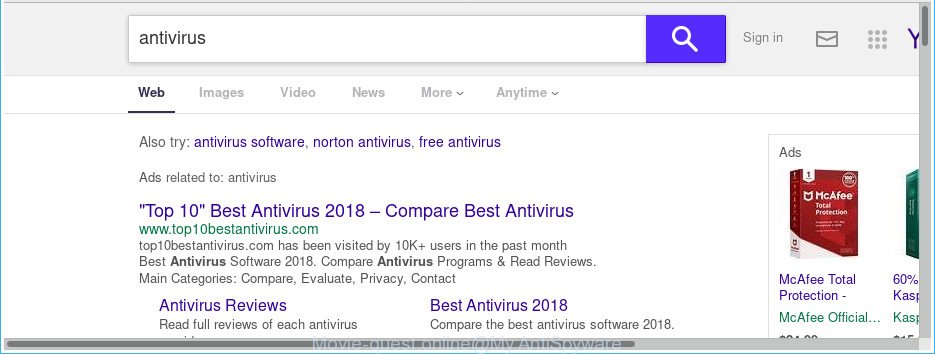
http://www.movie-quest.online/yhs/search?p= …
As mentioned above, the Movie-quest.online hijacker also changes the web-browser’s search engine. So, your web-browser, when searching something, will display a hodgepodge of ads, links to unwanted and ad web-sites and search results from the big search engines like Google or Bing. As a result, actual use of a browser’s search becomes uncomfortable. Moreover, it may also lead to slowing or even freeze your web-browser.
Although, Movie-quest.online hijacker is not a virus, but it does bad things, and it makes various changes to certain settings of browsers. Moreover, an adware (sometimes called ‘ad-supported’ software) can be additionally installed on to your system with this hijacker, that will show lots of ads, or even massive full page ads that blocks surfing the Internet. Often such these ads can recommend to install other unknown and unwanted programs or visit malicious web-pages.
In order to remove hijacker responsible for redirecting your internet browser to Movie-quest.online web site from your computer, clean the infected web browsers and return the Microsoft Internet Explorer, MS Edge, Chrome and Mozilla Firefox settings to its default state, please use the Movie-quest.online removal tutorial below.
Remove Movie-quest.online redirect (removal guide)
Most commonly browser hijacker infections requires more than a simple uninstall through the use of Windows Control panel in order to be fully deleted. For that reason, our team made several removal solutions that we have combined in a detailed guidance. Therefore, if you have the intrusive Movie-quest.online browser hijacker infection on your machine and are currently trying to have it removed then feel free to follow the guide below in order to resolve your problem. Some of the steps will require you to reboot your PC system or shut down this site. So, read this tutorial carefully, then bookmark or print it for later reference.
To remove Movie-quest.online, complete the steps below:
- Remove Movie-quest.online start page without any tools
- Movie-quest.online startpage automatic removal
- Use AdBlocker to stop Movie-quest.online and stay safe online
- Why is my browser redirected to Movie-quest.online?
- To sum up
Remove Movie-quest.online start page without any tools
If you perform exactly the step-by-step guidance below you should be able to get rid of the Movie-quest.online redirect from the Firefox, Chrome, Internet Explorer and MS Edge web-browsers.
Uninstall Movie-quest.online associated software by using Windows Control Panel
First of all, check the list of installed apps on your personal computer and delete all unknown and recently installed programs. If you see an unknown application with incorrect spelling or varying capital letters, it have most likely been installed by malware and you should clean it off first with malicious software removal utility such as Zemana Anti-malware.
Make sure you have closed all web browsers and other applications. Press CTRL, ALT, DEL keys together to open the Windows Task Manager.

Click on the “Processes” tab, look for something questionable that is the browser hijacker which redirects your web browser to unwanted Movie-quest.online site then right-click it and select “End Task” or “End Process” option. In many cases, malicious software masks itself to avoid detection by imitating legitimate Microsoft Windows processes. A process is particularly suspicious: it is taking up a lot of memory (despite the fact that you closed all of your applications), its name is not familiar to you (if you’re in doubt, you can always check the program by doing a search for its name in Google, Yahoo or Bing).
Next, uninstall any unknown and suspicious software from your Control panel.
Windows 10, 8.1, 8
Now, click the Windows button, type “Control panel” in search and press Enter. Choose “Programs and Features”, then “Uninstall a program”.

Look around the entire list of programs installed on your machine. Most likely, one of them is the browser hijacker that causes browsers to display undesired Movie-quest.online page. Select the questionable application or the program that name is not familiar to you and delete it.
Windows Vista, 7
From the “Start” menu in Windows, select “Control Panel”. Under the “Programs” icon, choose “Uninstall a program”.

Select the questionable or any unknown programs, then click “Uninstall/Change” button to delete this unwanted application from your personal computer.
Windows XP
Click the “Start” button, select “Control Panel” option. Click on “Add/Remove Programs”.

Choose an undesired program, then click “Change/Remove” button. Follow the prompts.
Delete Movie-quest.online from Google Chrome
Reset Google Chrome settings is a simple way to remove the browser hijacker, harmful and adware extensions, as well as to restore the web browser’s new tab, search provider and start page that have been changed by hijacker infection.
Open the Chrome menu by clicking on the button in the form of three horizontal dotes (![]() ). It will open the drop-down menu. Select More Tools, then press Extensions.
). It will open the drop-down menu. Select More Tools, then press Extensions.
Carefully browse through the list of installed extensions. If the list has the plugin labeled with “Installed by enterprise policy” or “Installed by your administrator”, then complete the following steps: Remove Chrome extensions installed by enterprise policy otherwise, just go to the step below.
Open the Chrome main menu again, press to “Settings” option.

Scroll down to the bottom of the page and click on the “Advanced” link. Now scroll down until the Reset settings section is visible, as displayed on the screen below and press the “Reset settings to their original defaults” button.

Confirm your action, click the “Reset” button.
Remove Movie-quest.online from Mozilla Firefox
If the Firefox browser default search engine, newtab page and startpage are changed to Movie-quest.online and you want to restore the settings back to their default values, then you should follow the steps below. Essential information like bookmarks, browsing history, passwords, cookies, auto-fill data and personal dictionaries will not be removed.
Launch the Mozilla Firefox and click the menu button (it looks like three stacked lines) at the top right of the browser screen. Next, click the question-mark icon at the bottom of the drop-down menu. It will open the slide-out menu.

Select the “Troubleshooting information”. If you’re unable to access the Help menu, then type “about:support” in your address bar and press Enter. It bring up the “Troubleshooting Information” page as shown in the figure below.

Click the “Refresh Firefox” button at the top right of the Troubleshooting Information page. Select “Refresh Firefox” in the confirmation dialog box. The Mozilla Firefox will begin a process to fix your problems that caused by the Movie-quest.online browser hijacker and other browser’s malicious add-ons. After, it is done, click the “Finish” button.
Get rid of Movie-quest.online redirect from IE
If you find that Microsoft Internet Explorer internet browser settings like startpage, default search provider and newtab having been hijacked, then you may return your settings, via the reset web browser procedure.
First, launch the Internet Explorer. Next, press the button in the form of gear (![]() ). It will show the Tools drop-down menu, press the “Internet Options” as displayed on the screen below.
). It will show the Tools drop-down menu, press the “Internet Options” as displayed on the screen below.

In the “Internet Options” window click on the Advanced tab, then click the Reset button. The Internet Explorer will show the “Reset Internet Explorer settings” window as shown on the image below. Select the “Delete personal settings” check box, then click “Reset” button.

You will now need to reboot your personal computer for the changes to take effect.
Movie-quest.online startpage automatic removal
The hijacker infection may hide its components which are difficult for you to find out and remove completely. This can lead to the fact that after some time, the hijacker once again infect your computer and modify settings of all your typical web browsers to Movie-quest.online. Moreover, I want to note that it is not always safe to remove hijacker manually, if you don’t have much experience in setting up and configuring the Windows operating system. The best way to detect and remove browser hijackers is to use free malware removal apps.
How to automatically get rid of Movie-quest.online with Zemana Anti Malware (ZAM)
You can remove Movie-quest.online automatically with a help of Zemana Anti Malware. We recommend this malicious software removal utility because it may easily get rid of browser hijacker infections, PUPs, ad-supported software and toolbars with all their components such as folders, files and registry entries.
Visit the following page to download the latest version of Zemana Anti Malware (ZAM) for Microsoft Windows. Save it to your Desktop so that you can access the file easily.
164815 downloads
Author: Zemana Ltd
Category: Security tools
Update: July 16, 2019
When downloading is done, close all applications and windows on your personal computer. Double-click the install file called Zemana.AntiMalware.Setup. If the “User Account Control” prompt pops up like below, click the “Yes” button.

It will open the “Setup wizard” which will help you set up Zemana Anti Malware (ZAM) on your PC system. Follow the prompts and don’t make any changes to default settings.

Once setup is done successfully, Zemana will automatically start and you can see its main screen like below.

Now click the “Scan” button to begin scanning your system for the hijacker that causes browsers to display annoying Movie-quest.online web-page. This procedure can take some time, so please be patient. When a malware, adware or PUPs are found, the count of the security threats will change accordingly.

After the scan is done, the results are displayed in the scan report. Make sure all threats have ‘checkmark’ and click “Next” button. The Zemana Anti Malware will delete browser hijacker infection responsible for redirects to Movie-quest.online and add threats to the Quarantine. After the procedure is complete, you may be prompted to restart the computer.
Scan and free your personal computer of browser hijacker infection with Hitman Pro
HitmanPro will help remove browser hijacker responsible for redirections to Movie-quest.online that slow down your computer. The browser hijackers, ad supported software and other PUPs slow your browser down and try to mislead you into clicking on dubious advertisements and links. HitmanPro removes the browser hijacker and lets you enjoy your PC system without Movie-quest.online .

- Hitman Pro can be downloaded from the following link. Save it to your Desktop.
- Once downloading is done, double click the HitmanPro icon. Once this tool is started, click “Next” button to perform a system scan for the hijacker infection that changes web browser settings to replace your new tab page, default search provider and start page with Movie-quest.online website. This process may take quite a while, so please be patient.
- When that process is finished, a list of all items found is created. Next, you need to click “Next” button. Now click the “Activate free license” button to begin the free 30 days trial to remove all malware found.
How to automatically delete Movie-quest.online with Malwarebytes
You can get rid of Movie-quest.online redirect automatically with a help of Malwarebytes Free. We advise this free malware removal tool because it can easily get rid of browser hijackers, adware, PUPs and toolbars with all their components such as files, folders and registry entries.
Visit the following page to download the latest version of MalwareBytes Free for Windows. Save it on your MS Windows desktop.
327072 downloads
Author: Malwarebytes
Category: Security tools
Update: April 15, 2020
When downloading is finished, close all software and windows on your computer. Open a directory in which you saved it. Double-click on the icon that’s called mb3-setup as shown on the screen below.
![]()
When the setup starts, you will see the “Setup wizard” which will help you install Malwarebytes on your machine.

Once installation is finished, you’ll see window like below.

Now click the “Scan Now” button . MalwareBytes Anti Malware tool will start scanning the whole PC to find out hijacker which cause Movie-quest.online web page to appear. This process can take some time, so please be patient. When a malicious software, ad-supported software or PUPs are found, the number of the security threats will change accordingly. Wait until the the checking is complete.

When finished, MalwareBytes Free will produce a list of unwanted and ad supported software. Review the scan results and then click “Quarantine Selected” button.

The Malwarebytes will now remove hijacker infection that created to reroute your internet browser to the Movie-quest.online website and add items to the Quarantine. When the task is done, you may be prompted to reboot your system.

The following video explains step-by-step guidance on how to delete browser hijacker, adware and other malicious software with MalwareBytes.
Use AdBlocker to stop Movie-quest.online and stay safe online
The AdGuard is a very good adblocker application for the IE, Chrome, Mozilla Firefox and Edge, with active user support. It does a great job by removing certain types of annoying ads, popunders, pop ups, undesired newtabs, and even full page advertisements and web-page overlay layers. Of course, the AdGuard can stop the Movie-quest.online redirect automatically or by using a custom filter rule.
AdGuard can be downloaded from the following link. Save it on your MS Windows desktop.
26843 downloads
Version: 6.4
Author: © Adguard
Category: Security tools
Update: November 15, 2018
Once downloading is complete, launch the downloaded file. You will see the “Setup Wizard” screen as displayed on the image below.

Follow the prompts. When the installation is complete, you will see a window like below.

You can click “Skip” to close the installation program and use the default settings, or press “Get Started” button to see an quick tutorial that will help you get to know AdGuard better.
In most cases, the default settings are enough and you don’t need to change anything. Each time, when you start your computer, AdGuard will start automatically and block pop ups, web-pages such as Movie-quest.online, as well as other malicious or misleading web-sites. For an overview of all the features of the program, or to change its settings you can simply double-click on the AdGuard icon, that can be found on your desktop.
Why is my browser redirected to Movie-quest.online?
The browser hijacker usually spreads bundled with freeware which downloaded from the Internet. Which means that you need to be proactive and carefully read the Terms of use and the License agreement properly. For the most part, the Movie-quest.online hijacker will be clearly described, so take the time to carefully read all the information about the software that you downloaded and want to install on your machine. In the Setup wizard, you should select the Advanced, Custom or Manual install method to control what components and additional software to be installed, otherwise you run the risk of infecting your computer with an infection such as the Movie-quest.online hijacker.
To sum up
Now your PC should be clean of the browser hijacker infection responsible for redirecting your web-browser to Movie-quest.online website. We suggest that you keep AdGuard (to help you stop unwanted pop-ups and unwanted harmful web-pages) and Zemana Free (to periodically scan your computer for new hijackers and other malicious software). Probably you are running an older version of Java or Adobe Flash Player. This can be a security risk, so download and install the latest version right now.
If you are still having problems while trying to remove Movie-quest.online from the Google Chrome, Edge, Firefox and Internet Explorer, then ask for help in our Spyware/Malware removal forum.


















