Are you facing a problem with the Google Chrome, Microsoft Internet Explorer, Mozilla Firefox and Edge web browsers that constantly redirects to a page named Onclickbright.com? Then, there are chances that are your PC system is hijacked by PUP (potentially unwanted program) from the adware (also known as ‘ad-supported’ software) category. It is created for the purpose of showing lots of advertisements without the user’s consent or permission. If you want to remove annoying ads, you will not succeed, because the Onclickbright.com adware is very stubborn. Using the following guidance, you surely can get rid of Onclickbright.com redirect completely from your browsers.
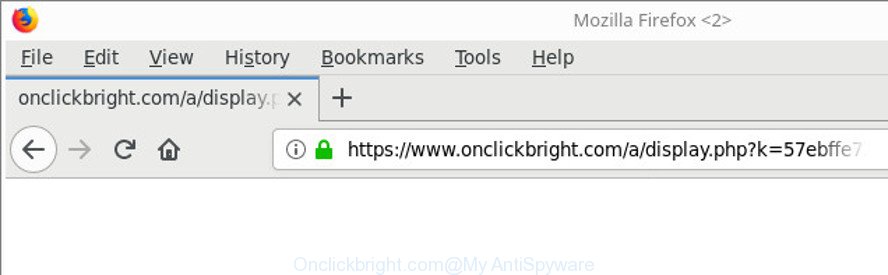
https://www.onclickbright.com/a/display.php?k= …
As well as undesired web-browser redirections to Onclickbright.com, the adware can collect your Internet surfing activity by recording URLs visited, IP addresses, browser version and type, cookie information, Internet Service Provider (ISP) and sites visited. Such kind of behavior can lead to serious security problems or user information theft. This is another reason why the ad supported software which causes undesired Onclickbright.com pop-up ads, is defined as potentially unwanted application (PUA).
Most often, the ad supported software hijacks the most common browsers like the Chrome, Microsoft Internet Explorer, Edge and Mozilla Firefox. But such the harmful software as well may hijack another web-browsers by modifying its shortcuts (adding an argument such as ‘http://site.address’ into Target field of a web browser’s shortcut file). So every time you start the web browser, it will reroute to the undesired Onclickbright.com web site. Even if you setup a new start page, an undesired page will be the first thing you see when you start the Mozilla Firefox, MS Edge, Internet Explorer and Google Chrome.
It’s important, do not use Onclickbright.com page and don’t click on ads placed on it, as they can lead you to a more malicious or misleading web sites. The best option is to use the step-by-step tutorial posted below to free your personal computer of ad-supported software and thus remove Onclickbright.com pop-up advertisements.
Remove Onclickbright.com redirect (removal instructions)
Fortunately, we’ve an effective solution that will help you manually or/and automatically get rid of Onclickbright.com from your web browser and bring your web-browser settings, including newtab, startpage and search provider, back to normal. Below you’ll find a removal tutorial with all the steps you may need to successfully remove ad-supported software and its components. Certain of the steps below will require you to close this web site. So, please read the step-by-step instructions carefully, after that bookmark or print it for later reference.
To remove Onclickbright.com, perform the following steps:
- How to manually remove Onclickbright.com
- Remove PUPs through the MS Windows Control Panel
- Get rid of unwanted Scheduled Tasks
- Remove Onclickbright.com advertisements from Google Chrome
- Delete Onclickbright.com popup ads from IE
- Delete Onclickbright.com from Mozilla Firefox by resetting internet browser settings
- Clean up the internet browsers shortcuts which have been infected by adware
- Scan your PC and get rid of Onclickbright.com pop up ads with free utilities
- Use AdBlocker to block Onclickbright.com and stay safe online
- Prevent Onclickbright.com pop up advertisements from installing
- To sum up
How to manually remove Onclickbright.com
Read this “How to remove” section to know how to manually remove ad supported software that responsible for web-browser redirect to the intrusive Onclickbright.com web-site. Even if the steps does not work for you, there are several free malware removers below that can easily handle such ad supported software that causes multiple unwanted popups.
Remove PUPs through the MS Windows Control Panel
First, you should try to identify and delete the application that causes the appearance of intrusive ads or web-browser redirect, using the ‘Uninstall a program’ which is located in the ‘Control panel’.
Windows 10, 8.1, 8
Click the Windows logo, and then click Search ![]() . Type ‘Control panel’and press Enter as on the image below.
. Type ‘Control panel’and press Enter as on the image below.

When the ‘Control Panel’ opens, click the ‘Uninstall a program’ link under Programs category as displayed in the following example.

Windows 7, Vista, XP
Open Start menu and select the ‘Control Panel’ at right as shown in the following example.

Then go to ‘Add/Remove Programs’ or ‘Uninstall a program’ (Windows 7 or Vista) as displayed on the screen below.

Carefully browse through the list of installed software and get rid of all questionable and unknown apps. We recommend to click ‘Installed programs’ and even sorts all installed applications by date. When you’ve found anything questionable that may be the ad-supported software that responsible for internet browser redirect to the unwanted Onclickbright.com webpage or other potentially unwanted application (PUA), then choose this program and press ‘Uninstall’ in the upper part of the window. If the suspicious program blocked from removal, then run Revo Uninstaller Freeware to completely delete it from your computer.
Get rid of unwanted Scheduled Tasks
Once installed, the ad supported software can add a task in to the Windows Task Scheduler Library. Due to this, every time when you run your PC system, it will show Onclickbright.com intrusive web-site. So, you need to check the Task Scheduler Library and remove all harmful tasks that have been created by adware.
Press Windows and R keys on the keyboard at the same time. This opens a dialog box that titled with Run. In the text field, type “taskschd.msc” (without the quotes) and press OK. Task Scheduler window opens. In the left-hand side, press “Task Scheduler Library”, as shown below.

Task scheduler
In the middle part you will see a list of installed tasks. Please choose the first task, its properties will be display just below automatically. Next, click the Actions tab. Pay attention to that it launches on your machine. Found something like “explorer.exe http://site.address” or “chrome.exe http://site.address”, then get rid of this malicious task. If you are not sure that executes the task, check it through a search engine. If it’s a component of the malicious program, then this task also should be removed.
Having defined the task that you want to remove, then click on it with the right mouse button and choose Delete as shown in the figure below.

Delete a task
Repeat this step, if you have found a few tasks that have been created by ‘ad-supported’ application. Once is done, close the Task Scheduler window.
Remove Onclickbright.com advertisements from Google Chrome
If your Chrome web-browser is rerouted to unwanted Onclickbright.com web-page, it may be necessary to completely reset your browser program to its default settings.

- First, launch the Chrome and press the Menu icon (icon in the form of three dots).
- It will open the Google Chrome main menu. Select More Tools, then click Extensions.
- You’ll see the list of installed plugins. If the list has the extension labeled with “Installed by enterprise policy” or “Installed by your administrator”, then complete the following tutorial: Remove Chrome extensions installed by enterprise policy.
- Now open the Chrome menu once again, press the “Settings” menu.
- Next, press “Advanced” link, which located at the bottom of the Settings page.
- On the bottom of the “Advanced settings” page, press the “Reset settings to their original defaults” button.
- The Chrome will open the reset settings dialog box as shown on the image above.
- Confirm the web-browser’s reset by clicking on the “Reset” button.
- To learn more, read the blog post How to reset Google Chrome settings to default.
Delete Onclickbright.com popup ads from IE
In order to recover all browser search engine, start page and newtab you need to reset the IE to the state, that was when the Windows was installed on your computer.
First, start the Microsoft Internet Explorer, click ![]() ) button. Next, press “Internet Options” as displayed below.
) button. Next, press “Internet Options” as displayed below.

In the “Internet Options” screen select the Advanced tab. Next, click Reset button. The Internet Explorer will show the Reset Internet Explorer settings dialog box. Select the “Delete personal settings” check box and press Reset button.

You will now need to restart your PC system for the changes to take effect. It will remove adware that responsible for the appearance of Onclickbright.com pop-ups, disable malicious and ad-supported browser’s extensions and restore the Internet Explorer’s settings such as new tab, homepage and search engine by default to default state.
Delete Onclickbright.com from Mozilla Firefox by resetting internet browser settings
Resetting your Firefox is good initial troubleshooting step for any issues with your web browser program, including the redirect to Onclickbright.com web page. It will save your personal information like saved passwords, bookmarks, auto-fill data and open tabs.
Start the Mozilla Firefox and press the menu button (it looks like three stacked lines) at the top right of the internet browser screen. Next, click the question-mark icon at the bottom of the drop-down menu. It will open the slide-out menu.

Select the “Troubleshooting information”. If you are unable to access the Help menu, then type “about:support” in your address bar and press Enter. It bring up the “Troubleshooting Information” page as shown below.

Click the “Refresh Firefox” button at the top right of the Troubleshooting Information page. Select “Refresh Firefox” in the confirmation dialog box. The Mozilla Firefox will start a task to fix your problems that caused by the adware responsible for redirecting your browser to Onclickbright.com web site. When, it’s finished, press the “Finish” button.
Clean up the internet browsers shortcuts which have been infected by adware
The adware that made to redirect your web browser to various ad web-sites such as Onclickbright.com, can hijack various Windows shortcuts on your desktop (most often, all browsers shortcuts), so in this step you need to check and clean them by removing the argument like http://site.address/.
To clear the web-browser shortcut file, right-click to it and select Properties. On the Shortcut tab, locate the Target field. Click inside, you will see a vertical line – arrow pointer, move it (using -> arrow key on your keyboard) to the right as possible. You will see a text such as “http://site.address” which has been added here. You need to delete it.

When the text is removed, click the OK button. You need to clean all shortcuts of all your web-browsers, as they may be infected too.
Scan your PC and get rid of Onclickbright.com pop up ads with free utilities
If your system is still infected with ad supported software that responsible for browser redirect to the undesired Onclickbright.com site, then the best solution of detection and removal is to use an anti-malware scan on the PC. Download free malicious software removal tools below and start a full system scan. It will help you delete all components of the adware from hardisk and Windows registry.
Use Zemana Anti-malware to get rid of Onclickbright.com advertisements
We suggest using the Zemana Anti-malware. You can download and install Zemana Anti-malware to search for and get rid of Onclickbright.com popups from the Mozilla Firefox, Internet Explorer, MS Edge and Google Chrome internet browsers. When installed and updated, the malware remover will automatically check and detect all threats present on your computer.

- Installing the Zemana Anti Malware is simple. First you’ll need to download Zemana on your computer from the link below.
Zemana AntiMalware
164815 downloads
Author: Zemana Ltd
Category: Security tools
Update: July 16, 2019
- At the download page, click on the Download button. Your web browser will display the “Save as” prompt. Please save it onto your Windows desktop.
- After the downloading process is finished, please close all programs and open windows on your PC. Next, run a file called Zemana.AntiMalware.Setup.
- This will run the “Setup wizard” of Zemana Anti-Malware (ZAM) onto your machine. Follow the prompts and do not make any changes to default settings.
- When the Setup wizard has finished installing, the Zemana Free will open and open the main window.
- Further, press the “Scan” button to perform a system scan with this tool for the adware which cause undesired Onclickbright.com popups to appear. A scan can take anywhere from 10 to 30 minutes, depending on the number of files on your machine and the speed of your personal computer. During the scan Zemana will search for threats present on your computer.
- When the system scan is complete, you’ll be shown the list of all found items on your computer.
- Review the scan results and then click the “Next” button. The utility will remove adware which causes undesired Onclickbright.com pop-ups and add threats to the Quarantine. After the task is finished, you may be prompted to restart the machine.
- Close the Zemana Free and continue with the next step.
Run HitmanPro to remove Onclickbright.com advertisements from web browser
All-in-all, Hitman Pro is a fantastic tool to free your computer from any undesired programs like ad-supported software responsible for Onclickbright.com pop-up ads. The Hitman Pro is portable application that meaning, you do not need to install it to use it. HitmanPro is compatible with all versions of Windows operating system from MS Windows XP to Windows 10. Both 64-bit and 32-bit systems are supported.
HitmanPro can be downloaded from the following link. Save it on your Microsoft Windows desktop or in any other place.
Once the downloading process is finished, open the file location and double-click the Hitman Pro icon. It will start the HitmanPro utility. If the User Account Control prompt will ask you want to launch the program, click Yes button to continue.

Next, click “Next” for checking your PC system for the ad supported software responsible for redirections to Onclickbright.com. A scan can take anywhere from 10 to 30 minutes, depending on the number of files on your system and the speed of your computer. While the tool is scanning, you may see how many objects and files has already scanned.

After the scanning is finished, the results are displayed in the scan report as shown on the screen below.

Next, you need to press “Next” button. It will display a dialog box, click the “Activate free license” button. The Hitman Pro will delete adware that responsible for web-browser redirect to the undesired Onclickbright.com web site. After finished, the tool may ask you to restart your computer.
Scan and clean your PC of adware with Malwarebytes
We suggest using the Malwarebytes Free. You can download and install Malwarebytes to detect adware and thereby remove Onclickbright.com redirect from your web-browsers. When installed and updated, the free malware remover will automatically check and detect all threats present on the PC.

MalwareBytes Free can be downloaded from the following link. Save it directly to your Microsoft Windows Desktop.
327072 downloads
Author: Malwarebytes
Category: Security tools
Update: April 15, 2020
Once the download is finished, run it and follow the prompts. Once installed, the MalwareBytes AntiMalware will try to update itself and when this procedure is finished, click the “Scan Now” button for scanning your machine for the adware that responsible for the appearance of Onclickbright.com pop-up advertisements. Depending on your computer, the scan can take anywhere from a few minutes to close to an hour. While the MalwareBytes utility is checking, you can see how many objects it has identified as being affected by malware. Review the results once the tool has finished the system scan. If you think an entry should not be quarantined, then uncheck it. Otherwise, simply click “Quarantine Selected” button.
The MalwareBytes Anti-Malware (MBAM) is a free application that you can use to remove all detected folders, files, services, registry entries and so on. To learn more about this malware removal tool, we recommend you to read and follow the tutorial or the video guide below.
Use AdBlocker to block Onclickbright.com and stay safe online
The AdGuard is a very good ad-blocker program for the Microsoft Edge, Chrome, Microsoft Internet Explorer and Firefox, with active user support. It does a great job by removing certain types of annoying advertisements, popunders, pop-ups, unwanted new tab pages, and even full page advertisements and web page overlay layers. Of course, the AdGuard can block the Onclickbright.com pop-up advertisements automatically or by using a custom filter rule.
AdGuard can be downloaded from the following link. Save it directly to your Microsoft Windows Desktop.
26843 downloads
Version: 6.4
Author: © Adguard
Category: Security tools
Update: November 15, 2018
After downloading is finished, start the downloaded file. You will see the “Setup Wizard” screen like below.

Follow the prompts. After the setup is done, you will see a window as on the image below.

You can click “Skip” to close the setup application and use the default settings, or press “Get Started” button to see an quick tutorial which will assist you get to know AdGuard better.
In most cases, the default settings are enough and you don’t need to change anything. Each time, when you start your personal computer, AdGuard will start automatically and stop pop-up advertisements, Onclickbright.com redirect, as well as other harmful or misleading web-pages. For an overview of all the features of the program, or to change its settings you can simply double-click on the AdGuard icon, that is located on your desktop.
Prevent Onclickbright.com pop up advertisements from installing
The adware come bundled with various freeware. This means that you need to be very careful when installing software downloaded from the Web, even from a large proven hosting. Be sure to read the Terms of Use and the Software license, choose only the Manual, Advanced or Custom installation option, switch off all additional modules and applications are offered to install.
To sum up
After completing the few simple steps outlined above, your computer should be clean from ad-supported software responsible for redirecting your internet browser to Onclickbright.com web page and other malicious software. The IE, Microsoft Edge, Chrome and Firefox will no longer redirect you to various annoying web-pages similar to Onclickbright.com. Unfortunately, if the few simple steps does not help you, then you have caught a new adware, and then the best way – ask for help in our Spyware/Malware removal forum.


















