Are you facing a problem with the IE, Google Chrome, Firefox and Microsoft Edge web-browsers that constantly redirects to a questionable web-site called Search.hinstantlyconverter.com? Then, there are chances that are your system is hijacked by undesired application that belongs to the browser hijacker group. It is created for the purpose of changing certain internet browser settings (such as home page, new tab page and default search provider) without the user’s consent or knowledge. If you want to change browser home page or search provider back to default, you will not succeed, because the Search.hinstantlyconverter.com hijacker is very stubborn. But with the help of the following guidance, you surely can delete Search.hinstantlyconverter.com completely from your web browsers.
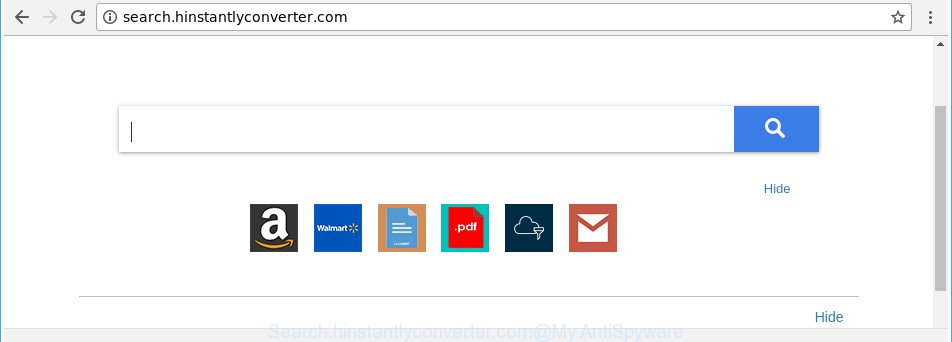
http://search.hinstantlyconverter.com/
The Search.hinstantlyconverter.com browser hijacker can also modify the default search engine that will virtually block the possibility of finding information on the World Wide Web. The reason for this is that the Search.hinstantlyconverter.com search results may show a ton of advertisements, links to unwanted and ad webpages. Only the remaining part is the result of your search request, loaded from the major search engines such as Google, Yahoo or Bing.
It’s not a good idea to have an undesired program like Search.hinstantlyconverter.com browser hijacker infection on your PC. The reason for this is simple, it doing things you don’t know about. The browser hijacker has the ability to collect privacy data about you which can be later sold to third parties. You do not know if your home address, account names and passwords are safe. And of course you completely don’t know what will happen when you click on any ads on the Search.hinstantlyconverter.com page.
We strongly recommend you to complete the instructions which follow below. We will show you how to remove hijacker infection and thus get rid of Search.hinstantlyconverter.com home page from your Chrome, Mozilla Firefox, Edge and IE forever.
Remove Search.hinstantlyconverter.com from Chrome, Firefox, IE, Edge
In order to remove Search.hinstantlyconverter.com from the Mozilla Firefox, Edge, Chrome and Microsoft Internet Explorer and set your favorite start page and search provider, you need to reset the browser settings. Additionally, you should look up for other questionable entries, such as files, applications, browser extensions and shortcut files. However, if you want to remove Search.hinstantlyconverter.com easily, you should use reputable anti malware utility and let it do the job for you.
To remove Search.hinstantlyconverter.com, use the steps below:
- Remove Search.hinstantlyconverter.com search without any tools
- How to get rid of Search.hinstantlyconverter.com start page with free applications
- Stop Search.hinstantlyconverter.com and other unwanted web sites
- Why is my browser redirected to Search.hinstantlyconverter.com?
- To sum up
Remove Search.hinstantlyconverter.com search without any tools
The following instructions is a step-by-step guide, which will help you manually delete Search.hinstantlyconverter.com start page from the Google Chrome, IE, Edge and Firefox.
Remove suspicious software using Windows Control Panel
The process of browser hijacker infection removal is generally the same across all versions of Microsoft Windows OS from 10 to XP. To start with, it’s necessary to check the list of installed applications on your PC and uninstall all unused, unknown and questionable programs.
Windows 10, 8.1, 8
Click the MS Windows logo, and then click Search ![]() . Type ‘Control panel’and press Enter as shown in the figure below.
. Type ‘Control panel’and press Enter as shown in the figure below.

After the ‘Control Panel’ opens, click the ‘Uninstall a program’ link under Programs category as displayed in the figure below.

Windows 7, Vista, XP
Open Start menu and select the ‘Control Panel’ at right as shown below.

Then go to ‘Add/Remove Programs’ or ‘Uninstall a program’ (Windows 7 or Vista) as shown in the following example.

Carefully browse through the list of installed apps and get rid of all questionable and unknown software. We recommend to press ‘Installed programs’ and even sorts all installed applications by date. When you have found anything dubious that may be the browser hijacker responsible for changing your web-browser settings to Search.hinstantlyconverter.com or other potentially unwanted application (PUA), then choose this program and click ‘Uninstall’ in the upper part of the window. If the questionable program blocked from removal, then use Revo Uninstaller Freeware to completely remove it from your PC.
Delete Search.hinstantlyconverter.com from Mozilla Firefox by resetting web-browser settings
If your Mozilla Firefox web browser home page has replaced to Search.hinstantlyconverter.com without your permission or an unknown search provider shows results for your search, then it may be time to perform the web-browser reset. Essential information such as bookmarks, browsing history, passwords, cookies, auto-fill data and personal dictionaries will not be removed.
First, run the Mozilla Firefox and click ![]() button. It will display the drop-down menu on the right-part of the web browser. Further, click the Help button (
button. It will display the drop-down menu on the right-part of the web browser. Further, click the Help button (![]() ) as displayed in the following example.
) as displayed in the following example.

In the Help menu, select the “Troubleshooting Information” option. Another way to open the “Troubleshooting Information” screen – type “about:support” in the web browser adress bar and press Enter. It will display the “Troubleshooting Information” page like below. In the upper-right corner of this screen, click the “Refresh Firefox” button.

It will display the confirmation prompt. Further, click the “Refresh Firefox” button. The Mozilla Firefox will begin a process to fix your problems that caused by the hijacker infection which changes browser settings to replace your newtab, homepage and default search engine with Search.hinstantlyconverter.com page. After, it is complete, click the “Finish” button.
Get rid of Search.hinstantlyconverter.com from Internet Explorer
If you find that Internet Explorer web browser settings such as default search engine, newtab and homepage having been hijacked, then you may restore your settings, via the reset web browser process.
First, open the Microsoft Internet Explorer. Next, click the button in the form of gear (![]() ). It will display the Tools drop-down menu, click the “Internet Options” like below.
). It will display the Tools drop-down menu, click the “Internet Options” like below.

In the “Internet Options” window click on the Advanced tab, then press the Reset button. The IE will open the “Reset Internet Explorer settings” window as shown in the following example. Select the “Delete personal settings” check box, then press “Reset” button.

You will now need to restart your machine for the changes to take effect.
Remove Search.hinstantlyconverter.com from Google Chrome
In order to be sure that there is nothing left behind, we recommend you to reset Google Chrome web browser. It’ll revert back Chrome settings including new tab, startpage and default search engine to defaults.

- First, start the Chrome and click the Menu icon (icon in the form of three dots).
- It will open the Chrome main menu. Select More Tools, then click Extensions.
- You will see the list of installed add-ons. If the list has the add-on labeled with “Installed by enterprise policy” or “Installed by your administrator”, then complete the following guidance: Remove Chrome extensions installed by enterprise policy.
- Now open the Google Chrome menu once again, click the “Settings” menu.
- Next, click “Advanced” link, that located at the bottom of the Settings page.
- On the bottom of the “Advanced settings” page, press the “Reset settings to their original defaults” button.
- The Google Chrome will display the reset settings dialog box as shown on the image above.
- Confirm the web-browser’s reset by clicking on the “Reset” button.
- To learn more, read the blog post How to reset Google Chrome settings to default.
How to get rid of Search.hinstantlyconverter.com start page with free applications
If you are unsure how to remove Search.hinstantlyconverter.com hijacker easily, consider using automatic hijacker removal applications that listed below. It will identify the browser hijacker responsible for Search.hinstantlyconverter.com and delete it from your PC for free.
How to automatically delete Search.hinstantlyconverter.com with Zemana Anti-Malware
We suggest using the Zemana AntiMalware. You may download and install Zemana Anti Malware to detect and delete Search.hinstantlyconverter.com start page from your PC. When installed and updated, the malicious software remover will automatically scan and detect all threats present on the PC system.
Zemana Free can be downloaded from the following link. Save it on your Windows desktop.
164818 downloads
Author: Zemana Ltd
Category: Security tools
Update: July 16, 2019
Once the downloading process is complete, start it and follow the prompts. Once installed, the Zemana will try to update itself and when this procedure is finished, click the “Scan” button for checking your computer for the browser hijacker infection related to Search.hinstantlyconverter.com startpage.

While the utility is scanning, you can see count of objects and files has already scanned. Make sure all threats have ‘checkmark’ and press “Next” button.

The Zemana Free will begin to remove hijacker responsible for modifying your web-browser settings to Search.hinstantlyconverter.com.
Run Hitman Pro to remove Search.hinstantlyconverter.com redirect
Hitman Pro frees your system from ‘ad supported’ software, PUPs, unwanted toolbars, internet browser extensions and other unwanted programs like hijacker responsible for redirects to Search.hinstantlyconverter.com. The free removal tool will help you enjoy your PC to its fullest. Hitman Pro uses advanced behavioral detection technologies to scan for if there are undesired applications in your personal computer. You can review the scan results, and choose the items you want to erase.
Hitman Pro can be downloaded from the following link. Save it to your Desktop.
Download and run HitmanPro on your personal computer. Once started, click “Next” button . Hitman Pro utility will start scanning the whole computer to find out browser hijacker infection that cause Search.hinstantlyconverter.com web page to appear. Depending on your computer, the scan may take anywhere from a few minutes to close to an hour. When a threat is found, the count of the security threats will change accordingly. .

After the checking is complete, HitmanPro will prepare a list of unwanted and adware.

Make sure all items have ‘checkmark’ and click Next button.
It will show a dialog box, press the “Activate free license” button to start the free 30 days trial to get rid of all malicious software found.
How to get rid of Search.hinstantlyconverter.com with Malwarebytes
Manual Search.hinstantlyconverter.com redirect removal requires some computer skills. Some files and registry entries that created by the browser hijacker infection can be not completely removed. We recommend that run the Malwarebytes Free that are completely clean your computer of browser hijacker. Moreover, the free program will allow you to remove malicious software, potentially unwanted apps, adware and toolbars that your system may be infected too.

Installing the MalwareBytes AntiMalware (MBAM) is simple. First you’ll need to download MalwareBytes on your Microsoft Windows Desktop from the following link.
327074 downloads
Author: Malwarebytes
Category: Security tools
Update: April 15, 2020
When downloading is done, run it and follow the prompts. Once installed, the MalwareBytes Free will try to update itself and when this task is finished, press the “Scan Now” button for checking your personal computer for the hijacker infection that cause Search.hinstantlyconverter.com web-page to appear. This process can take quite a while, so please be patient. While the MalwareBytes Anti-Malware (MBAM) program is checking, you can see how many objects it has identified as threat. Once you’ve selected what you want to delete from your personal computer press “Quarantine Selected” button.
The MalwareBytes Anti-Malware (MBAM) is a free program that you can use to remove all detected folders, files, services, registry entries and so on. To learn more about this malicious software removal tool, we suggest you to read and follow the guidance or the video guide below.
Stop Search.hinstantlyconverter.com and other unwanted web sites
If you want to get rid of unwanted ads, internet browser redirections and pop-ups, then install an ad-blocker program like AdGuard. It can stop Search.hinstantlyconverter.com, advertisements, popups and stop web-pages from tracking your online activities when using the Microsoft Edge, Internet Explorer, Google Chrome and Mozilla Firefox. So, if you like browse the Web, but you do not like intrusive advertisements and want to protect your computer from malicious webpages, then the AdGuard is your best choice.
- Installing the AdGuard is simple. First you’ll need to download AdGuard by clicking on the following link.
Adguard download
26846 downloads
Version: 6.4
Author: © Adguard
Category: Security tools
Update: November 15, 2018
- Once the downloading process is complete, run the downloaded file. You will see the “Setup Wizard” program window. Follow the prompts.
- When the install is finished, click “Skip” to close the setup program and use the default settings, or press “Get Started” to see an quick tutorial which will assist you get to know AdGuard better.
- In most cases, the default settings are enough and you don’t need to change anything. Each time, when you start your computer, AdGuard will start automatically and stop pop-up advertisements, Search.hinstantlyconverter.com redirect, as well as other harmful or misleading web-pages. For an overview of all the features of the program, or to change its settings you can simply double-click on the icon named AdGuard, that can be found on your desktop.
Why is my browser redirected to Search.hinstantlyconverter.com?
The hijacker is usually gets onto system by being attached to freeware and install themselves, with or without your knowledge, on your PC system. This happens especially when you are installing a free programs. The program installer tricks you into accepting the installation of third party apps, that you don’t really want. Moreover, some paid software may also install third-party programs that you don’t want! Therefore, always download freeware and paid software from reputable download web sites. Use ONLY custom or manual installation mode and never blindly press Next button.
To sum up
Once you have done the few simple steps above, your PC should be clean from Search.hinstantlyconverter.com hijacker infection and other browser’s harmful extensions and other malicious software. The Mozilla Firefox, Chrome, MS Edge and IE will no longer display intrusive Search.hinstantlyconverter.com page on startup. Unfortunately, if the steps does not help you, then you have caught a new browser hijacker, and then the best way – ask for help in our Spyware/Malware removal forum.


















