The Special1offer.com is an unwanted web-site that can be used to show ads or redirect the Mozilla Firefox, Chrome, Internet Explorer and Edge to various ad web-pages. If your web browser opens automatically to the Special1offer.com, then most probably that your internet browser has become the victim of the adware (sometimes called ‘ad-supported’ software). Most commonly, the unwanted program installs on the computer in a bundle with freeware that you downloaded and installed from the Internet. Once it gets inside your machine, it’ll alter certain PC system’s settings including new tab page, default search provider and startpage in order to redirect your’s web-browser to ad sites or show a large number of unwanted ads from various third-party ad networks.
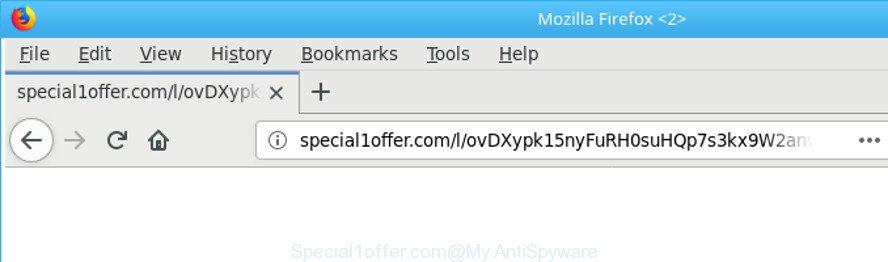
http://special1offer.com/l/ …
As well as unwanted browser redirections to Special1offer.com, the ‘ad supported’ software can gather your World Wide Web browsing activity by saving URLs visited, IP addresses, internet browser version and type, cookie information, Internet Service Provider (ISP) and web-sites visited. Such kind of behavior can lead to serious security problems or privacy information theft. This is another reason why the ad-supported software that responsible for the appearance of Special1offer.com redirect, is defined as potentially unwanted application (PUA).
In addition to that, as was mentioned earlier, certain adware to also alter all web browsers shortcuts that located on your Desktop or Start menu. So, every infected shortcut will try to redirect your web-browser to annoying ad websites such as Special1offer.com, some of which might be harmful. It can make the whole PC system more vulnerable to hacker attacks.
Thus, the adware does not really have beneficial features. So, we recommend you get rid of ‘ad supported’ software that causes multiple intrusive popups without a wait. This will also prevent the adware from tracking your online activities. A full Special1offer.com pop up ads removal can be easily carried out using manual or automatic way listed below.
Remove Special1offer.com redirect
Fortunately, we’ve an effective solution which will help you manually or/and automatically get rid of Special1offer.com from your web-browser and bring your web-browser settings, including home page, search provider and newtab, back to normal. Below you will find a removal guidance with all the steps you may need to successfully get rid of ad supported software and its traces. Some of the steps below will require you to exit this webpage. So, please read the few simple steps carefully, after that bookmark or print it for later reference.
To remove Special1offer.com, execute the steps below:
- Get rid of Special1offer.com pop-ups without any tools
- Uninstall adware through the Windows Control Panel
- Remove unwanted Scheduled Tasks
- Remove Special1offer.com pop ups from Mozilla Firefox
- Remove Special1offer.com pop-up advertisements from Google Chrome
- Get rid of Special1offer.com redirect from Microsoft Internet Explorer
- Disinfect the browser’s shortcuts to delete Special1offer.com redirect
- How to automatically get rid of Special1offer.com popup advertisements
- How to stop Special1offer.com ads
- How to avoid installation of Special1offer.com popup ads
- To sum up
Get rid of Special1offer.com pop-ups without any tools
If you perform exactly the few simple steps below you should be able to remove the Special1offer.com pop-up ads from the IE, MS Edge, Google Chrome and Firefox browsers.
Uninstall adware through the Windows Control Panel
We suggest that you start the computer cleaning process by checking the list of installed applications and delete all unknown or suspicious software. This is a very important step, as mentioned above, very often the harmful applications such as adware and browser hijackers may be bundled with free applications. Remove the unwanted applications can remove the annoying ads or internet browser redirect.
Press Windows button ![]() , then press Search
, then press Search ![]() . Type “Control panel”and press Enter. If you using Windows XP or Windows 7, then click “Start” and select “Control Panel”. It will display the Windows Control Panel as shown in the figure below.
. Type “Control panel”and press Enter. If you using Windows XP or Windows 7, then click “Start” and select “Control Panel”. It will display the Windows Control Panel as shown in the figure below.

Further, click “Uninstall a program” ![]()
It will show a list of all programs installed on your PC. Scroll through the all list, and uninstall any questionable and unknown applications.
Remove unwanted Scheduled Tasks
Once installed, the adware can add a task in to the Windows Task Scheduler Library. Due to this, every time when you start your PC, it will open Special1offer.com unwanted web-page. So, you need to check the Task Scheduler Library and remove all malicious tasks that have been created by malicious application.
Press Windows and R keys on the keyboard simultaneously. This displays a prompt that titled with Run. In the text field, type “taskschd.msc” (without the quotes) and click OK. Task Scheduler window opens. In the left-hand side, click “Task Scheduler Library”, as on the image below.

Task scheduler
In the middle part you will see a list of installed tasks. Please choose the first task, its properties will be show just below automatically. Next, press the Actions tab. Pay attention to that it launches on your computer. Found something like “explorer.exe http://site.address” or “chrome.exe http://site.address”, then delete this harmful task. If you are not sure that executes the task, check it through a search engine. If it’s a component of the ‘ad-supported’ application, then this task also should be removed.
Having defined the task that you want to remove, then click on it with the right mouse button and select Delete as displayed below.

Delete a task
Repeat this step, if you have found a few tasks that have been created by malicious apps. Once is finished, close the Task Scheduler window.
Remove Special1offer.com pop ups from Mozilla Firefox
If Mozilla Firefox settings are hijacked by the ‘ad supported’ software, your browser displays intrusive pop up advertisements, then ‘Reset Firefox’ could solve these problems. It will save your personal information like saved passwords, bookmarks, auto-fill data and open tabs.
First, start the Mozilla Firefox and click ![]() button. It will display the drop-down menu on the right-part of the browser. Further, click the Help button (
button. It will display the drop-down menu on the right-part of the browser. Further, click the Help button (![]() ) as displayed below.
) as displayed below.

In the Help menu, select the “Troubleshooting Information” option. Another way to open the “Troubleshooting Information” screen – type “about:support” in the web-browser adress bar and press Enter. It will show the “Troubleshooting Information” page as displayed in the figure below. In the upper-right corner of this screen, click the “Refresh Firefox” button.

It will display the confirmation prompt. Further, click the “Refresh Firefox” button. The Firefox will begin a process to fix your problems that caused by the adware responsible for redirects to Special1offer.com. When, it’s complete, click the “Finish” button.
Remove Special1offer.com pop-up advertisements from Google Chrome
Like other modern web browsers, the Google Chrome has the ability to reset the settings to their default values and thereby recover the browser’s settings like search engine, new tab page and home page that have been modified by the adware which cause annoying Special1offer.com pop-up ads to appear.

- First, start the Chrome and click the Menu icon (icon in the form of three dots).
- It will display the Google Chrome main menu. Choose More Tools, then click Extensions.
- You will see the list of installed extensions. If the list has the extension labeled with “Installed by enterprise policy” or “Installed by your administrator”, then complete the following guide: Remove Chrome extensions installed by enterprise policy.
- Now open the Chrome menu once again, click the “Settings” menu.
- Next, click “Advanced” link, that located at the bottom of the Settings page.
- On the bottom of the “Advanced settings” page, press the “Reset settings to their original defaults” button.
- The Chrome will show the reset settings prompt as shown on the image above.
- Confirm the web-browser’s reset by clicking on the “Reset” button.
- To learn more, read the article How to reset Chrome settings to default.
Get rid of Special1offer.com redirect from Microsoft Internet Explorer
In order to restore all web-browser new tab page, home page and search provider you need to reset the Microsoft Internet Explorer to the state, which was when the Microsoft Windows was installed on your system.
First, run the IE. Next, press the button in the form of gear (![]() ). It will display the Tools drop-down menu, click the “Internet Options” as shown on the image below.
). It will display the Tools drop-down menu, click the “Internet Options” as shown on the image below.

In the “Internet Options” window click on the Advanced tab, then click the Reset button. The IE will display the “Reset Internet Explorer settings” window as shown in the following example. Select the “Delete personal settings” check box, then click “Reset” button.

You will now need to reboot your personal computer for the changes to take effect.
Disinfect the browser’s shortcuts to delete Special1offer.com redirect
Now you need to clean up the web-browser shortcuts. Check that the shortcut referring to the right exe-file of the browser, and not on any unknown file.
Right click on the shortcut of hijacked browser as displayed below.

Select the “Properties” option and it’ll display the shortcut’s properties. Next, press the “Shortcut” tab and then delete the “http://site.address” string from Target field as displayed on the screen below.

Then click OK to save changes. Repeat the step for all browsers which are redirected to the Special1offer.com intrusive website.
How to automatically get rid of Special1offer.com popup advertisements
Many antivirus companies have developed applications that allow detect adware and thereby get rid of Special1offer.com from the Mozilla Firefox, Chrome, Internet Explorer and MS Edge internet browsers. Below is a a few of the free programs you may want to run. Your computer can have a large amount of potentially unwanted apps, ‘ad supported’ software and hijackers installed at the same time, so we recommend, if any unwanted or malicious program returns after rebooting the PC, then start your personal computer into Safe Mode and run the antimalware utility once again.
How to automatically delete Special1offer.com pop-up ads with Zemana Anti-malware
You can remove Special1offer.com pop-up ads automatically with a help of Zemana Anti-malware. We suggest this malware removal tool because it can easily remove hijacker infections, PUPs, ad-supported software that reroutes your browser to Special1offer.com page with all their components such as folders, files and registry entries.
Zemana Anti Malware (ZAM) can be downloaded from the following link. Save it to your Desktop so that you can access the file easily.
164815 downloads
Author: Zemana Ltd
Category: Security tools
Update: July 16, 2019
Once the download is complete, close all windows on your computer. Further, open the install file named Zemana.AntiMalware.Setup. If the “User Account Control” dialog box pops up as shown on the image below, click the “Yes” button.

It will show the “Setup wizard” which will help you install Zemana Free on the PC. Follow the prompts and do not make any changes to default settings.

Once setup is finished successfully, Zemana Anti-Malware will automatically run and you can see its main window as displayed in the figure below.

Next, click the “Scan” button to perform a system scan with this utility for the ‘ad supported’ software that made to reroute your internet browser to various ad sites like Special1offer.com. A system scan can take anywhere from 5 to 30 minutes, depending on your computer. During the scan Zemana Anti Malware (ZAM) will find threats present on your system.

Once Zemana AntiMalware (ZAM) has finished scanning your system, you may check all threats found on your PC. Review the results once the tool has finished the system scan. If you think an entry should not be quarantined, then uncheck it. Otherwise, simply click “Next” button.

The Zemana AntiMalware (ZAM) will get rid of ad supported software responsible for redirecting your internet browser to Special1offer.com webpage and add threats to the Quarantine. When that process is finished, you can be prompted to reboot your computer.
Run HitmanPro to delete Special1offer.com popups from web browser
Hitman Pro is a free removal utility. It removes PUPs, adware, hijackers and unwanted web-browser extensions. It’ll scan for and delete ‘ad supported’ software that causes browsers to display unwanted Special1offer.com popup advertisements. HitmanPro uses very small computer resources and is a portable program. Moreover, Hitman Pro does add another layer of malware protection.
Download HitmanPro on your system by clicking on the following link.
Once downloading is done, open the file location. You will see an icon like below.

Double click the HitmanPro desktop icon. After the tool is started, you will see a screen as displayed on the image below.

Further, click “Next” button to perform a system scan for the ad-supported software related to Special1offer.com popups. A system scan can take anywhere from 5 to 30 minutes, depending on your personal computer. When the scan is finished, Hitman Pro will display a screen that contains a list of malware that has been detected as displayed on the image below.

Review the scan results and then press “Next” button. It will open a dialog box, press the “Activate free license” button.
Automatically remove Special1offer.com ads with Malwarebytes
We suggest using the Malwarebytes Free that are completely clean your PC system of the adware. The free utility is an advanced malware removal program developed by (c) Malwarebytes lab. This application uses the world’s most popular anti-malware technology. It is able to help you delete intrusive Special1offer.com redirect from your internet browsers, PUPs, malware, hijackers, toolbars, ransomware and other security threats from your personal computer for free.

Visit the page linked below to download MalwareBytes Anti-Malware. Save it on your Windows desktop.
327072 downloads
Author: Malwarebytes
Category: Security tools
Update: April 15, 2020
After downloading is complete, run it and follow the prompts. Once installed, the MalwareBytes AntiMalware (MBAM) will try to update itself and when this procedure is finished, press the “Scan Now” button . MalwareBytes Free application will scan through the whole personal computer for the adware responsible for redirects to Special1offer.com. While the MalwareBytes Free program is scanning, you may see count of objects it has identified as threat. Review the scan results and then click “Quarantine Selected” button.
The MalwareBytes Anti Malware (MBAM) is a free program that you can use to remove all detected folders, files, services, registry entries and so on. To learn more about this malicious software removal tool, we suggest you to read and follow the tutorial or the video guide below.
How to stop Special1offer.com ads
By installing an ad-blocking program like AdGuard, you’re able to block Special1offer.com, autoplaying video ads and get rid of lots of distracting and undesired ads on websites.
Please go to the following link to download the latest version of AdGuard for MS Windows. Save it to your Desktop so that you can access the file easily.
26843 downloads
Version: 6.4
Author: © Adguard
Category: Security tools
Update: November 15, 2018
After downloading it, run the downloaded file. You will see the “Setup Wizard” screen as displayed on the image below.

Follow the prompts. After the install is done, you will see a window as displayed on the screen below.

You can press “Skip” to close the installation application and use the default settings, or click “Get Started” button to see an quick tutorial that will allow you get to know AdGuard better.
In most cases, the default settings are enough and you do not need to change anything. Each time, when you start your personal computer, AdGuard will run automatically and stop advertisements, webpages such as Special1offer.com, as well as other malicious or misleading web pages. For an overview of all the features of the program, or to change its settings you can simply double-click on the AdGuard icon, which is located on your desktop.
How to avoid installation of Special1offer.com popup ads
It is very important to pay attention to additional checkboxes during the installation of free programs to avoid installing of potentially unwanted programs, adware, browser hijacker infections or other undesired programs. Never install the optional applications that the program wants to install with it. Inattentive free applications download can result in installation of unwanted program like this adware that causes tons of intrusive Special1offer.com pop up advertisements.
To sum up
Now your PC should be free of the adware that responsible for internet browser redirect to the annoying Special1offer.com web-site. We suggest that you keep Zemana Anti-Malware (ZAM) (to periodically scan your computer for new adwares and other malicious software) and AdGuard (to help you stop annoying advertisements and malicious web-sites). Moreover, to prevent any adware, please stay clear of unknown and third party applications, make sure that your antivirus application, turn on the option to find potentially unwanted programs.
If you need more help with Special1offer.com popup ads related issues, go to our Spyware/Malware removal forum.


















