The Your System Has Detected Zeus Virus is a misleading ‘ad’ web page, already at the first sight of which there are various doubts. And these doubts are absolutely justified! This page is a complete fake that was created to force you to call a fake support service. This service will try to convince you that your computer needs to be checked for Zeus Virus, then it will offer to buy services for setting up a computer through the Internet. We recommend that you ignore this “Your System Has Detected Zeus Virus” scam and do not call the number shown on it!
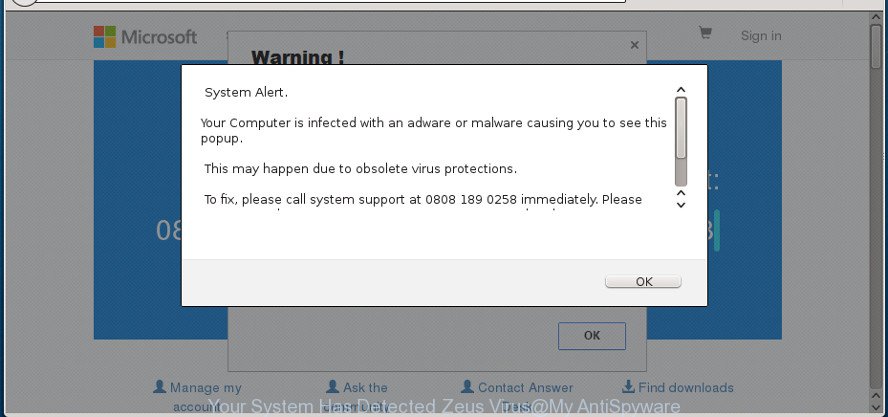
The “Your System Has Detected Zeus Virus” is a misleading advertising like shown on the example above
The full text of the misleading advertising is:
Windows Support Alert Your System Has Detected Zeus Virus It might harm your computer data and track your financial activities. Please report this activity to ...
If this misleading advertising is very often appearing in your browser, blocking its normal work, then it looks like that an adware (sometimes named ‘ad-supported’ software) has been installed on your computer. This type of harmful apps does not delete files or infect them, but like a virus can modify system settings in order to display tons of popup advertisements. All the time, while the ad-supported software is running, your browser will be fill with intrusive advertisements. Moreover, this adware can be used to collect lots of your user information, everything related to what are you doing on the Internet.
Instructions that is shown below, will help you to clean your machine from the adware as well as get rid of “Your System Has Detected Zeus Virus” unwanted pop up advertisements from the Firefox, Microsoft Edge, Chrome and Internet Explorer and other web-browsers.
How to remove “Your System Has Detected Zeus Virus” pop-up scam
Most often adware requires more than a simple uninstall with the help of Microsoft Windows Control panel in order to be fully removed. For that reason, our team made several removal methods which we have summarized in a detailed guide. Therefore, if you have the undesired “Your System Has Detected Zeus Virus” scam on your machine and are currently trying to have it uninstalled then feel free to follow the steps below in order to resolve your problem. Certain of the steps below will require you to exit this web page. So, please read the step-by-step guide carefully, after that bookmark or print it for later reference.
To remove “Your System Has Detected Zeus Virus” pop-up scam, complete the following steps:
- How to get rid of “Your System Has Detected Zeus Virus” redirect without any software
- Delete PUPs through the MS Windows Control Panel
- Fix affected web-browsers shortcuts to remove “Your System Has Detected Zeus Virus” redirect
- Delete “Your System Has Detected Zeus Virus” from Mozilla Firefox by resetting internet browser settings
- Remove “Your System Has Detected Zeus Virus” pop up advertisements from Chrome
- Delete “Your System Has Detected Zeus Virus” popup advertisements from Microsoft Internet Explorer
- Remove unwanted Scheduled Tasks
- Use free malware removal utilities to completely delete “Your System Has Detected Zeus Virus” pop-ups
- Use AdBlocker to block “Your System Has Detected Zeus Virus” and stay safe online
- Method of “Your System Has Detected Zeus Virus” scam intrusion into your PC system
- Finish words
How to get rid of “Your System Has Detected Zeus Virus” redirect without any software
Read this “How to remove” section to know how to manually remove adware responsible for redirects to “Your System Has Detected Zeus Virus”. Even if the steps does not work for you, there are several free malware removers below that can easily handle such adware which cause intrusive “Your System Has Detected Zeus Virus” popups to appear.
Delete PUPs through the MS Windows Control Panel
In order to get rid of PUPs such as this ad supported software, open the Windows Control Panel and click on “Uninstall a program”. Check the list of installed programs. For the ones you do not know, run an Internet search to see if they are adware, browser hijacker infection or PUPs. If yes, delete them off. Even if they are just a apps that you do not use, then removing them off will increase your computer start up time and speed dramatically.
- If you are using Windows 8, 8.1 or 10 then click Windows button, next click Search. Type “Control panel”and press Enter.
- If you are using Windows XP, Vista, 7, then click “Start” button and click “Control Panel”.
- It will show the Windows Control Panel.
- Further, press “Uninstall a program” under Programs category.
- It will display a list of all programs installed on the computer.
- Scroll through the all list, and remove suspicious and unknown software. To quickly find the latest installed software, we recommend sort software by date.
See more details in the video tutorial below.
Fix affected web-browsers shortcuts to remove “Your System Has Detected Zeus Virus” redirect
Important to know, most anti malware apps that are able to remove adware that redirects your web browser to unwanted “Your System Has Detected Zeus Virus” website, but unable to search for and recover altered shortcuts. So, you need to fix the desktop shortcuts for your Edge, Microsoft Internet Explorer, Chrome and Firefox web browsers manually.
Right click on the shortcut file of hijacked web browser as shown on the screen below.

Select the “Properties” option and it will show the shortcut file’s properties. Next, click the “Shortcut” tab and then delete the “http://site.address” string from Target field as shown in the figure below.

Then click OK to save changes. Repeat the step for all web browsers that are redirected to the “Your System Has Detected Zeus Virus” intrusive web site.
Delete “Your System Has Detected Zeus Virus” from Mozilla Firefox by resetting internet browser settings
If your Firefox web browser is redirected to “Your System Has Detected Zeus Virus” without your permission or an unknown search engine shows results for your search, then it may be time to perform the web-browser reset. It’ll keep your personal information such as browsing history, bookmarks, passwords and web form auto-fill data.
Start the Firefox and click the menu button (it looks like three stacked lines) at the top right of the web browser screen. Next, press the question-mark icon at the bottom of the drop-down menu. It will show the slide-out menu.

Select the “Troubleshooting information”. If you’re unable to access the Help menu, then type “about:support” in your address bar and press Enter. It bring up the “Troubleshooting Information” page as displayed in the following example.

Click the “Refresh Firefox” button at the top right of the Troubleshooting Information page. Select “Refresh Firefox” in the confirmation dialog box. The Firefox will start a procedure to fix your problems that caused by the ‘ad supported’ software responsible for “Your System Has Detected Zeus Virus” pop ups. Once, it is finished, click the “Finish” button.
Remove “Your System Has Detected Zeus Virus” pop up advertisements from Chrome
Run the Reset web browser utility of the Google Chrome to reset all its settings like search engine by default, newtab page and start page to original defaults. This is a very useful tool to use, in the case of web browser redirects to annoying ad pages like “Your System Has Detected Zeus Virus”.

- First launch the Chrome and click Menu button (small button in the form of three dots).
- It will display the Chrome main menu. Choose More Tools, then click Extensions.
- You will see the list of installed extensions. If the list has the add-on labeled with “Installed by enterprise policy” or “Installed by your administrator”, then complete the following guide: Remove Chrome extensions installed by enterprise policy.
- Now open the Google Chrome menu once again, press the “Settings” menu.
- You will see the Google Chrome’s settings page. Scroll down and click “Advanced” link.
- Scroll down again and click the “Reset” button.
- The Google Chrome will open the reset profile settings page as shown on the image above.
- Next press the “Reset” button.
- Once this process is complete, your browser’s default search engine, newtab page and startpage will be restored to their original defaults.
- To learn more, read the blog post How to reset Google Chrome settings to default.
Delete “Your System Has Detected Zeus Virus” popup advertisements from Microsoft Internet Explorer
By resetting IE web-browser you restore your internet browser settings to its default state. This is first when troubleshooting problems that might have been caused by adware that responsible for the appearance of “Your System Has Detected Zeus Virus” pop ups.
First, open the Microsoft Internet Explorer, click ![]() ) button. Next, click “Internet Options” as displayed on the image below.
) button. Next, click “Internet Options” as displayed on the image below.

In the “Internet Options” screen select the Advanced tab. Next, click Reset button. The Internet Explorer will display the Reset Internet Explorer settings prompt. Select the “Delete personal settings” check box and press Reset button.

You will now need to restart your PC for the changes to take effect. It will remove ad supported software responsible for redirecting your browser to “Your System Has Detected Zeus Virus” webpage, disable malicious and ad-supported internet browser’s extensions and restore the Internet Explorer’s settings like new tab page, home page and search engine to default state.
Remove unwanted Scheduled Tasks
Once installed, the adware can add a task in to the Windows Task Scheduler Library. Due to this, every time when you run your PC system, it will open “Your System Has Detected Zeus Virus” unwanted site. So, you need to check the Task Scheduler Library and delete all malicious tasks that have been created by malicious applications.
Press Windows and R keys on your keyboard together. It will display a dialog box that titled as Run. In the text field, type “taskschd.msc” (without the quotes) and press OK. Task Scheduler window opens. In the left-hand side, click “Task Scheduler Library”, as shown below.

Task scheduler, list of tasks
In the middle part you will see a list of installed tasks. Select the first task, its properties will be show just below automatically. Next, click the Actions tab. Necessary to look at the text which is written under Details. Found something such as “explorer.exe http://site.address” or “chrome.exe http://site.address” or “firefox.exe http://site.address”, then you need get rid of this task. If you are not sure that executes the task, then google it. If it’s a component of the ‘ad-supported’ program, then this task also should be removed.
Further press on it with the right mouse button and select Delete as shown below.

Task scheduler, delete a task
Repeat this step, if you have found a few tasks that have been created by ‘ad-supported’ programs. Once is finished, close the Task Scheduler window.
Use free malware removal utilities to completely delete “Your System Has Detected Zeus Virus” pop-ups
If your system is still infected with ad supported software that causes a large amount of intrusive “Your System Has Detected Zeus Virus” pop-up advertisements, then the best method of detection and removal is to use an antimalware scan on the computer. Download free malware removal utilities below and run a full system scan. It will help you remove all components of the adware from hardisk and Windows registry.
Scan and free your browser of “Your System Has Detected Zeus Virus” advertisements with Zemana Anti-malware
We recommend using the Zemana Anti-malware. You can download and install Zemana Anti-malware to detect and delete “Your System Has Detected Zeus Virus” redirect from the Edge, Mozilla Firefox, Google Chrome and Internet Explorer browsers. When installed and updated, the malicious software remover will automatically scan and detect all threats exist on your computer.
Zemana AntiMalware can be downloaded from the following link. Save it on your MS Windows desktop.
164814 downloads
Author: Zemana Ltd
Category: Security tools
Update: July 16, 2019
Once the downloading process is done, close all programs and windows on your computer. Double-click the install file named Zemana.AntiMalware.Setup. If the “User Account Control” prompt pops up as displayed in the following example, click the “Yes” button.

It will open the “Setup wizard” which will help you install Zemana Free on your machine. Follow the prompts and don’t make any changes to default settings.

Once install is finished successfully, Zemana AntiMalware (ZAM) will automatically start and you can see its main screen like below.

Now click the “Scan” button to perform a system scan for the adware which reroutes your browser to annoying “Your System Has Detected Zeus Virus” web page. A system scan may take anywhere from 5 to 30 minutes, depending on your computer. While the utility is checking, you can see count of objects and files has already scanned.

After the system scan is done, you’ll be opened the list of all detected threats on your system. All detected threats will be marked. You can remove them all by simply click “Next” button. The Zemana Free will begin to get rid of adware that causes lots of annoying “Your System Has Detected Zeus Virus” advertisements. After that process is done, you may be prompted to reboot the PC.
Run Hitman Pro to remove “Your System Has Detected Zeus Virus” pop up advertisements
HitmanPro will help remove ad-supported software that responsible for browser reroute to the unwanted “Your System Has Detected Zeus Virus” webpage that slow down your computer. The browser hijackers, adware and other potentially unwanted programs slow your browser down and try to trick you into clicking on malicious advertisements and links. HitmanPro removes the adware and lets you enjoy your machine without “Your System Has Detected Zeus Virus” pop up advertisements.
HitmanPro can be downloaded from the following link. Save it on your Microsoft Windows desktop or in any other place.
Download and run HitmanPro on your machine. Once started, press “Next” button . Hitman Pro tool will begin scanning the whole personal computer to find out adware that causes a ton of unwanted “Your System Has Detected Zeus Virus” pop ups. Depending on your system, the scan may take anywhere from a few minutes to close to an hour. When a malware, ‘ad supported’ software or potentially unwanted software are found, the count of the security threats will change accordingly. Wait until the the checking is finished..

After the system scan is finished, HitmanPro will open you the results.

Next, you need to click Next button.
It will display a prompt, click the “Activate free license” button to begin the free 30 days trial to delete all malware found.
Run Malwarebytes to remove “Your System Has Detected Zeus Virus” pop up ads
You can delete “Your System Has Detected Zeus Virus” redirect automatically with a help of Malwarebytes Free. We advise this free malicious software removal utility because it can easily remove browser hijacker infections, ad supported software, potentially unwanted software and toolbars with all their components such as files, folders and registry entries.

Visit the page linked below to download the latest version of MalwareBytes Anti-Malware (MBAM) for Windows. Save it on your Desktop.
327071 downloads
Author: Malwarebytes
Category: Security tools
Update: April 15, 2020
When the downloading process is complete, run it and follow the prompts. Once installed, the MalwareBytes Free will try to update itself and when this process is finished, press the “Scan Now” button for checking your PC for the adware that responsible for internet browser redirect to the undesired “Your System Has Detected Zeus Virus” web page. A scan may take anywhere from 10 to 30 minutes, depending on the count of files on your system and the speed of your machine. When a malicious software, ad supported software or potentially unwanted programs are detected, the count of the security threats will change accordingly. Wait until the the checking is finished. Next, you need to click “Quarantine Selected” button.
The MalwareBytes Free is a free program that you can use to delete all detected folders, files, services, registry entries and so on. To learn more about this malicious software removal tool, we advise you to read and follow the tutorial or the video guide below.
Use AdBlocker to block “Your System Has Detected Zeus Virus” and stay safe online
By installing an ad-blocker application like AdGuard, you are able to block “Your System Has Detected Zeus Virus”, autoplaying video ads and remove a large amount of distracting and annoying ads on websites.
Installing the AdGuard is simple. First you will need to download AdGuard from the following link. Save it on your Microsoft Windows desktop.
26843 downloads
Version: 6.4
Author: © Adguard
Category: Security tools
Update: November 15, 2018
After downloading it, launch the downloaded file. You will see the “Setup Wizard” screen as shown on the image below.

Follow the prompts. After the installation is complete, you will see a window like below.

You can press “Skip” to close the install program and use the default settings, or press “Get Started” button to see an quick tutorial which will allow you get to know AdGuard better.
In most cases, the default settings are enough and you don’t need to change anything. Each time, when you launch your computer, AdGuard will launch automatically and block pop-up advertisements, “Your System Has Detected Zeus Virus” redirect, as well as other harmful or misleading web-sites. For an overview of all the features of the program, or to change its settings you can simply double-click on the AdGuard icon, which can be found on your desktop.
Method of “Your System Has Detected Zeus Virus” scam intrusion into your PC system
Most of undesired ads like “Your System Has Detected Zeus Virus” ads come from web browser toolbars, browser extensions, BHOs (browser helper objects) and third-party programs. In most cases, these items claim itself as apps which improve your experience on the Internet by providing a fast and interactive startpage or a search engine that does not track you. Remember, how to avoid the unwanted programs. Be cautious, start only reputable software which download from reputable sources. NEVER install any unknown and suspicious applications.
Finish words
Once you’ve finished the few simple steps shown above, your PC system should be clean from this adware and other malware. The Internet Explorer, Chrome, Edge and Firefox will no longer display annoying “Your System Has Detected Zeus Virus” fake alerts when you browse the World Wide Web. Unfortunately, if the step-by-step guidance does not help you, then you have caught a new adware, and then the best way – ask for help.
Please start a new thread by using the “New Topic” button in the Spyware Removal forum. When posting your HJT log, try to give us some details about your problems, so we can try to help you more accurately. Wait for one of our trained “Security Team” or Site Administrator to provide you with knowledgeable assistance tailored to your problem with the undesired “Your System Has Detected Zeus Virus” popup advertisements.


















