If you have found that the Search.searchmpctpop.com is set as your start page or search engine and you can’t recall making those changes, then it is possible that your personal computer is affected by a PUP (potentially unwanted program) from the browser hijacker family and you should fix it as quickly as possible. In this blog post we’ll inform you about the best possible methods of removing Search.searchmpctpop.com from the Internet Explorer, Chrome, Firefox and Microsoft Edge for good.
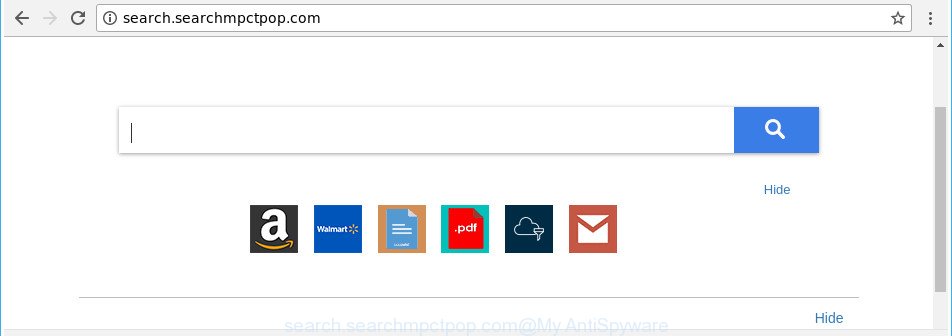
http://search.searchmpctpop.com/
When you’re performing searches using the browser that has been affected by Search.searchmpctpop.com, the search results will be returned from Bing, Yahoo or Google Custom Search. The developers of Search.searchmpctpop.com browser hijacker infection are most probably doing this to earn advertisement money from the advertisements displayed in the search results.
Another reason why you need to remove Search.searchmpctpop.com is its online data-tracking activity. It can gather privacy information, including:
- IP addresses;
- URLs visited;
- search queries/terms;
- clicks on links and ads;
- internet browser version information.
To find out how to remove Search.searchmpctpop.com , we recommend to read the steps added to this article below. The guide was created by cyber threat analysts who discovered a method to delete the annoying Search.searchmpctpop.com hijacker out of the PC.
How to remove Search.searchmpctpop.com from PC system
Most often hijackers requires more than a simple uninstall through the use of Windows Control panel in order to be fully removed. For that reason, our team made several removal methods that we’ve summarized in a detailed tutorial. Therefore, if you’ve the intrusive Search.searchmpctpop.com hijacker infection on your personal computer and are currently trying to have it deleted then feel free to follow the step-by-step guidance below in order to resolve your problem. Read this manual carefully, bookmark or print it, because you may need to shut down your web browser or reboot your computer.
To remove Search.searchmpctpop.com, execute the steps below:
- Remove Search.searchmpctpop.com home page without any utilities
- Search.searchmpctpop.com redirect automatic removal
- Run AdBlocker to block Search.searchmpctpop.com and stay safe online
- Where the Search.searchmpctpop.com browser hijacker infection comes from
- Finish words
Remove Search.searchmpctpop.com home page without any utilities
The step-by-step tutorial will help you get rid of Search.searchmpctpop.com homepage. These Search.searchmpctpop.com removal steps work for the Mozilla Firefox, Internet Explorer, Edge and Google Chrome, as well as every version of Microsoft Windows operating system.
Uninstall Search.searchmpctpop.com associated software by using Windows Control Panel
Check out the Windows Control Panel (Programs and Features section) to see all installed software. We advise to click on the “Date Installed” in order to sort the list of programs by the date you installed them. If you see any unknown and dubious programs, they are the ones you need to uninstall.
Press Windows button ![]() , then click Search
, then click Search ![]() . Type “Control panel”and press Enter. If you using Windows XP or Windows 7, then click “Start” and select “Control Panel”. It will display the Windows Control Panel as displayed below.
. Type “Control panel”and press Enter. If you using Windows XP or Windows 7, then click “Start” and select “Control Panel”. It will display the Windows Control Panel as displayed below.

Further, click “Uninstall a program” ![]()
It will open a list of all applications installed on your PC system. Scroll through the all list, and remove any suspicious and unknown programs.
Remove Search.searchmpctpop.com startpage from Google Chrome
Reset Google Chrome settings is a easy way to remove the hijacker, malicious and adware extensions, as well as to recover the web browser’s newtab page, home page and default search engine that have been modified by hijacker infection.
First start the Google Chrome. Next, click the button in the form of three horizontal dots (![]() ).
).
It will open the Google Chrome menu. Choose More Tools, then press Extensions. Carefully browse through the list of installed extensions. If the list has the addon signed with “Installed by enterprise policy” or “Installed by your administrator”, then complete the following guide: Remove Google Chrome extensions installed by enterprise policy.
Open the Google Chrome menu once again. Further, click the option called “Settings”.

The web browser will show the settings screen. Another way to show the Google Chrome’s settings – type chrome://settings in the web-browser adress bar and press Enter
Scroll down to the bottom of the page and press the “Advanced” link. Now scroll down until the “Reset” section is visible, as on the image below and click the “Reset settings to their original defaults” button.

The Chrome will display the confirmation prompt as displayed on the image below.

You need to confirm your action, click the “Reset” button. The internet browser will run the task of cleaning. After it is finished, the browser’s settings including newtab page, default search engine and homepage back to the values that have been when the Google Chrome was first installed on your computer.
Remove Search.searchmpctpop.com redirect from Firefox
If the Firefox web browser application is hijacked, then resetting its settings can help. The Reset feature is available on all modern version of Firefox. A reset can fix many issues by restoring Mozilla Firefox settings like search provider by default, start page and newtab page to their original settings. When using the reset feature, your personal information such as passwords, bookmarks, browsing history and web form auto-fill data will be saved.
First, start the Firefox. Next, click the button in the form of three horizontal stripes (![]() ). It will display the drop-down menu. Next, click the Help button (
). It will display the drop-down menu. Next, click the Help button (![]() ).
).

In the Help menu press the “Troubleshooting Information”. In the upper-right corner of the “Troubleshooting Information” page click on “Refresh Firefox” button as shown in the figure below.

Confirm your action, click the “Refresh Firefox”.
Get rid of Search.searchmpctpop.com start page from IE
By resetting IE internet browser you return your web-browser settings to its default state. This is good initial when troubleshooting problems that might have been caused by browser hijacker such as Search.searchmpctpop.com.
First, open the IE. Next, press the button in the form of gear (![]() ). It will open the Tools drop-down menu, click the “Internet Options” as displayed in the following example.
). It will open the Tools drop-down menu, click the “Internet Options” as displayed in the following example.

In the “Internet Options” window click on the Advanced tab, then click the Reset button. The Internet Explorer will show the “Reset Internet Explorer settings” window as displayed below. Select the “Delete personal settings” check box, then click “Reset” button.

You will now need to restart your PC system for the changes to take effect.
Search.searchmpctpop.com redirect automatic removal
If you’re unsure how to get rid of Search.searchmpctpop.com hijacker easily, consider using automatic browser hijacker removal apps that listed below. It will identify the browser hijacker infection that causes internet browsers to show unwanted Search.searchmpctpop.com site and remove it from your computer for free.
Automatically get rid of Search.searchmpctpop.com redirect with Zemana Anti-Malware
You can remove Search.searchmpctpop.com startpage automatically with a help of Zemana AntiMalware. We suggest this malware removal utility because it may easily delete browser hijackers, PUPs, adware and toolbars with all their components such as folders, files and registry entries.
Now you can setup and use Zemana AntiMalware to get rid of Search.searchmpctpop.com redirect from your web-browser by following the steps below:
Visit the following page to download Zemana setup file named Zemana.AntiMalware.Setup on your machine. Save it directly to your Windows Desktop.
164813 downloads
Author: Zemana Ltd
Category: Security tools
Update: July 16, 2019
Start the installer after it has been downloaded successfully and then follow the prompts to setup this utility on your personal computer.

During setup you can change some settings, but we advise you do not make any changes to default settings.
When installation is complete, this malware removal utility will automatically run and update itself. You will see its main window as displayed on the screen below.

Now click the “Scan” button to perform a system scan for the hijacker responsible for redirections to Search.searchmpctpop.com. This procedure can take some time, so please be patient. While the utility is scanning, you may see how many objects and files has already scanned.

When Zemana Anti Malware (ZAM) completes the scan, Zemana Anti-Malware will display a list of all items detected by the scan. All detected threats will be marked. You can delete them all by simply press “Next” button.

The Zemana Free will get rid of hijacker that causes internet browsers to display undesired Search.searchmpctpop.com web-page and move items to the program’s quarantine. After disinfection is finished, you can be prompted to restart your computer to make the change take effect.
Scan your system and get rid of Search.searchmpctpop.com redirect with Hitman Pro
HitmanPro is a completely free (30 day trial) tool. You don’t need expensive methods to remove browser hijacker infection responsible for changing your web browser settings to Search.searchmpctpop.com and other malicious programs. Hitman Pro will remove all the undesired apps such as adware and browser hijacker infections for free.

- Click the following link to download Hitman Pro. Save it directly to your Windows Desktop.
- When the download is complete, start the HitmanPro, double-click the HitmanPro.exe file.
- If the “User Account Control” prompts, click Yes to continue.
- In the HitmanPro window, click the “Next” . Hitman Pro application will scan through the whole computer for the browser hijacker that changes internet browser settings to replace your default search provider, newtab and startpage with Search.searchmpctpop.com web site. This task can take some time, so please be patient.
- As the scanning ends, Hitman Pro will open a scan report. Review the report and then press “Next”. Now, click the “Activate free license” button to start the free 30 days trial to get rid of all malware found.
Automatically remove Search.searchmpctpop.com with Malwarebytes
Manual Search.searchmpctpop.com search removal requires some computer skills. Some files and registry entries that created by the hijacker infection may be not completely removed. We advise that run the Malwarebytes Free that are completely clean your system of hijacker. Moreover, the free program will help you to remove malicious software, PUPs, ad supported software and toolbars that your PC system can be infected too.
Visit the following page to download MalwareBytes. Save it on your Desktop.
327071 downloads
Author: Malwarebytes
Category: Security tools
Update: April 15, 2020
When downloading is complete, close all windows on your machine. Further, start the file named mb3-setup. If the “User Account Control” dialog box pops up as displayed on the screen below, click the “Yes” button.

It will open the “Setup wizard” which will assist you install MalwareBytes on the personal computer. Follow the prompts and do not make any changes to default settings.

Once installation is complete successfully, click Finish button. Then MalwareBytes Free will automatically start and you can see its main window as displayed in the figure below.

Next, click the “Scan Now” button to perform a system scan with this tool for the browser hijacker that changes web-browser settings to replace your start page, search engine by default and newtab with Search.searchmpctpop.com site. A system scan can take anywhere from 5 to 30 minutes, depending on your personal computer. When a malicious software, adware or potentially unwanted applications are detected, the count of the security threats will change accordingly.

After MalwareBytes Free has finished scanning your machine, MalwareBytes Anti-Malware will open you the results. Next, you need to click “Quarantine Selected” button.

The MalwareBytes will remove hijacker which made to reroute your web browser to the Search.searchmpctpop.com page and add items to the Quarantine. Once finished, you may be prompted to restart your PC system. We recommend you look at the following video, which completely explains the procedure of using the MalwareBytes Free to get rid of hijackers, adware and other malware.
Run AdBlocker to block Search.searchmpctpop.com and stay safe online
Run ad blocking program like AdGuard in order to block ads, malvertisements, pop-ups and online trackers, avoid having to install malicious and adware browser plug-ins and add-ons which affect your computer performance and impact your system security. Surf the World Wide Web anonymously and stay safe online!
Visit the page linked below to download the latest version of AdGuard for Windows. Save it on your Desktop.
26843 downloads
Version: 6.4
Author: © Adguard
Category: Security tools
Update: November 15, 2018
After downloading it, run the downloaded file. You will see the “Setup Wizard” screen as displayed on the screen below.

Follow the prompts. After the installation is finished, you will see a window as displayed on the screen below.

You can click “Skip” to close the install program and use the default settings, or click “Get Started” button to see an quick tutorial that will help you get to know AdGuard better.
In most cases, the default settings are enough and you do not need to change anything. Each time, when you run your computer, AdGuard will launch automatically and block advertisements, websites like Search.searchmpctpop.com, as well as other malicious or misleading web sites. For an overview of all the features of the program, or to change its settings you can simply double-click on the AdGuard icon, that is located on your desktop.
Where the Search.searchmpctpop.com browser hijacker infection comes from
The Search.searchmpctpop.com browser hijacker infection usually is bundled with various free applications. In many cases, it can be bundled within the installation packages from Softonic, Cnet, Soft32, Brothersoft or other similar web-pages. So, you should run any files downloaded from the Internet with great caution, read the User agreement, Software license and Terms of use. In the process of installing a new application, you should select a Manual, Advanced or Custom install type to control what components and optional apps to be installed, otherwise you run the risk of infecting your PC with an hijacker such as Search.searchmpctpop.com.
Finish words
Now your computer should be free of the hijacker infection that causes internet browsers to open undesired Search.searchmpctpop.com webpage. We suggest that you keep AdGuard (to help you block unwanted pop-up ads and annoying malicious web-pages) and Zemana Free (to periodically scan your computer for new malicious software, browser hijackers and ad-supported software). Make sure that you have all the Critical Updates recommended for Windows OS. Without regular updates you WILL NOT be protected when new browser hijacker infections, malicious apps and adware are released.
If you are still having problems while trying to remove Search.searchmpctpop.com from your browser, then ask for help in our Spyware/Malware removal forum.


















