The Mozilla Firefox Critical ERROR is a misleading ‘ad’ site, already at the first sight of which there are various doubts. This web page is made only for one purpose to trick you into calling a fake support service. If your browser opens automatically to the “Mozilla Firefox Critical ERROR” red screen then it is possible that your computer has become a victim of the ‘ad-supported’ software (also known as adware). This type of malicious applications does not delete files or infect them, but like a virus can change computer settings in order to display lots of unwanted ads. All the time, while the ad supported software is running, your web browser will be fill with intrusive advertisements. Moreover, this adware has the ability to collect user information, everything related to what are you doing on the Net.
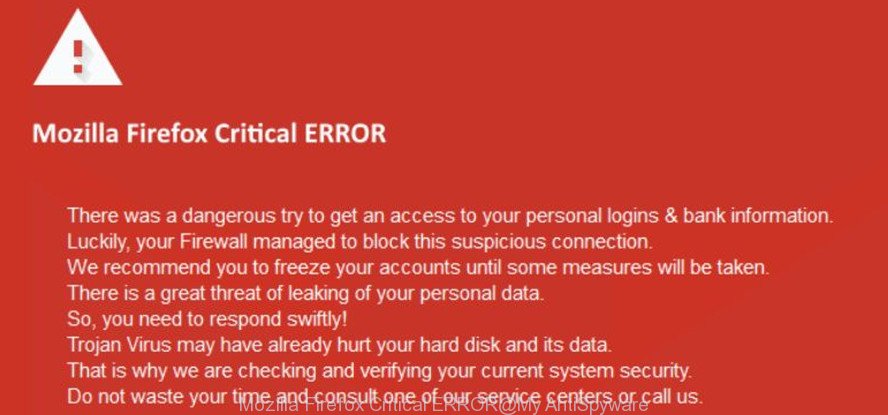
The “Mozilla Firefox Critical ERROR” is a misleading advertising
The full text of this misleading advertising is:
Mozilla Firefox Critical ERROR There was a dangerous try to get an access to your personal logins & bank information. Luckily, your Firewall managed to block this suspicious connection. We recommend you to freeze your accounts until some measures will be taken. There is a great threat of leaking of your personal data. So, you need to respond swiftly! Trojan Virus may have already hurt your hard disk and its data. That is why we are checking and verifying your current system security. Do not waste your time and consult one of our service centers or call us.
The adware that causes multiple misleading “Mozilla Firefox Critical ERROR” alerts, may inject lots of ads directly to the web-sites that you visit, creating a sense that the advertising links have been added by the makers of the web page. Moreover, a legal advertising links may be replaced on the fake ads, that will offer to download and install various unnecessary and malicious apps.
It’s likely that you might be worried with the ad-supported software that causes undesired “Mozilla Firefox Critical ERROR” popups. You should not disregard this undesired software. The ad-supported software might not only open intrusive ads, but reroute your web-browser to shady web-sites. What is more, the ‘ad supported’ software can analyze your surfing, and gain access to your user info and, afterwards, can sell it to third party companies. Thus, there are more than enough reasons to get rid of “Mozilla Firefox Critical ERROR” pop up ads from your system.
It’s important, don’t trust the “Mozilla Firefox Critical ERROR” webpage and don’t click on links placed on it, as they may lead you to a more malicious or misleading sites. The best option is to use the few simple steps posted below to clean your PC of ‘ad supported’ software and thus delete “Mozilla Firefox Critical ERROR” pop-up advertisements.
Remove “Mozilla Firefox Critical ERROR” red screen (removal tutorial)
Fortunately, we have an effective method that will assist you manually or/and automatically delete “Mozilla Firefox Critical ERROR” from your browser and bring your internet browser settings, including default search provider, start page and newtab, back to normal. Below you will find a removal steps with all the steps you may need to successfully delete adware and its components. Certain of the steps below will require you to close this web page. So, please read the guide carefully, after that bookmark or print it for later reference.
To remove “Mozilla Firefox Critical ERROR”, use the steps below:
- Manual “Mozilla Firefox Critical ERROR” popup scam removal
- Remove “Mozilla Firefox Critical ERROR” popup warnings with freeware
- Block “Mozilla Firefox Critical ERROR” popup and other unwanted sites
- Tips to prevent “Mozilla Firefox Critical ERROR” pop-up and other unwanted apps
- To sum up
Manual “Mozilla Firefox Critical ERROR” popup scam removal
Read this “How to remove” section to know how to manually remove ‘ad supported’ software which cause misleading “Mozilla Firefox Critical ERROR” popup warnings to appear. Even if the few simple steps does not work for you, there are several free malicious software removers below that can easily handle such ad supported software that cause misleading “Mozilla Firefox Critical ERROR” pop-up warnings to appear.
Remove adware through the Microsoft Windows Control Panel
First of all, check the list of installed apps on your PC system and delete all unknown and recently installed applications. If you see an unknown program with incorrect spelling or varying capital letters, it have most likely been installed by malware and you should clean it off first with malware removal utility such as Zemana Anti-malware.
Make sure you have closed all internet browsers and other software. Press CTRL, ALT, DEL keys together to open the Microsoft Windows Task Manager.

Click on the “Processes” tab, look for something questionable that is the ad-supported software that causes multiple misleading “Mozilla Firefox Critical ERROR” alerts and popups then right-click it and select “End Task” or “End Process” option. In many cases, malicious software masks itself to avoid detection by imitating legitimate MS Windows processes. A process is particularly suspicious: it is taking up a lot of memory (despite the fact that you closed all of your programs), its name is not familiar to you (if you’re in doubt, you can always check the program by doing a search for its name in Google, Yahoo or Bing).
Next, uninstall any unknown and suspicious programs from your Control panel.
Windows 10, 8.1, 8
Now, click the Windows button, type “Control panel” in search and press Enter. Select “Programs and Features”, then “Uninstall a program”.

Look around the entire list of apps installed on your computer. Most probably, one of them is the adware that causes multiple misleading “Mozilla Firefox Critical ERROR” alerts and pop ups. Select the dubious application or the application that name is not familiar to you and remove it.
Windows Vista, 7
From the “Start” menu in MS Windows, choose “Control Panel”. Under the “Programs” icon, select “Uninstall a program”.

Select the suspicious or any unknown programs, then click “Uninstall/Change” button to remove this undesired application from your machine.
Windows XP
Click the “Start” button, select “Control Panel” option. Click on “Add/Remove Programs”.

Select an undesired application, then click “Change/Remove” button. Follow the prompts.
Fix infected web browsers shortcuts to delete “Mozilla Firefox Critical ERROR” redirect
Unfortunately, the adware that causes multiple misleading “Mozilla Firefox Critical ERROR” alerts and pop-ups, can also hijack Windows shortcut files (mostly, your browsers shortcut files), so that the “Mozilla Firefox Critical ERROR” ad web-page will be shown when you run the Mozilla Firefox, Chrome, MS Edge and IE or another web-browser.
Right click on the internet browser’s shortcut file, click Properties option. On the Shortcut tab, locate the Target field. Click inside, you will see a vertical line – arrow pointer, move it (using -> arrow key on your keyboard) to the right as possible. You will see a text “http://site.address” which has been added here. Remove everything after .exe. An example, for Google Chrome you should remove everything after chrome.exe.

To save changes, press OK . You need to clean all internet browser’s shortcuts. So, repeat this step for the Internet Explorer, Chrome, Mozilla Firefox and Microsoft Edge.
Resetting your Firefox is first troubleshooting step for any issues with your browser application, including the redirect to “Mozilla Firefox Critical ERROR” website. Essential information like bookmarks, browsing history, passwords, cookies, auto-fill data and personal dictionaries will not be removed.
First, open the Mozilla Firefox. Next, press the button in the form of three horizontal stripes (![]() ). It will display the drop-down menu. Next, click the Help button (
). It will display the drop-down menu. Next, click the Help button (![]() ).
).

In the Help menu click the “Troubleshooting Information”. In the upper-right corner of the “Troubleshooting Information” page click on “Refresh Firefox” button as displayed in the figure below.

Confirm your action, click the “Refresh Firefox”.
Remove unwanted Scheduled Tasks
If the undesired “Mozilla Firefox Critical ERROR” webpage opens automatically on Windows startup or at equal time intervals, then you need to check the Task Scheduler Library and remove all tasks that have been created by ‘ad-supported’ program.
Press Windows and R keys on the keyboard simultaneously. This shows a dialog box that called Run. In the text field, type “taskschd.msc” (without the quotes) and press OK. Task Scheduler window opens. In the left-hand side, click “Task Scheduler Library”, as displayed on the image below.

Task scheduler
In the middle part you will see a list of installed tasks. Please choose the first task, its properties will be show just below automatically. Next, click the Actions tab. Pay attention to that it launches on your PC system. Found something like “explorer.exe http://site.address” or “chrome.exe http://site.address”, then remove this harmful task. If you are not sure that executes the task, check it through a search engine. If it’s a component of the malicious application, then this task also should be removed.
Having defined the task that you want to remove, then click on it with the right mouse button and choose Delete as displayed in the following example.

Delete a task
Repeat this step, if you have found a few tasks which have been created by malicious program. Once is finished, close the Task Scheduler window.
Remove “Mozilla Firefox Critical ERROR” popup warnings with freeware
If you’re unsure how to get rid of “Mozilla Firefox Critical ERROR” popup scam easily, consider using automatic adware removal programs that listed below. It will identify the ad supported software which causes misleading “Mozilla Firefox Critical ERROR” popup warnings on your browser and get rid of it from your PC for free.
Use Zemana Anti-malware to remove “Mozilla Firefox Critical ERROR”
We suggest using the Zemana Anti-malware which are completely clean your personal computer of the adware. The tool is an advanced malicious software removal program created by (c) Zemana lab. It’s able to help you remove PUPs, browser hijackers, malware, toolbars, ransomware and ‘ad supported’ software that causes misleading “Mozilla Firefox Critical ERROR” fake alerts on your web-browser.
Visit the page linked below to download Zemana Anti-Malware (ZAM). Save it on your Desktop.
164820 downloads
Author: Zemana Ltd
Category: Security tools
Update: July 16, 2019
When downloading is finished, launch it and follow the prompts. Once installed, the Zemana Anti Malware (ZAM) will try to update itself and when this process is complete, click the “Scan” button to perform a system scan with this utility for the ‘ad supported’ software that causes multiple misleading “Mozilla Firefox Critical ERROR” alerts and pop ups.

A scan can take anywhere from 10 to 30 minutes, depending on the count of files on your computer and the speed of your personal computer. Review the report and then press “Next” button.

The Zemana Anti Malware will remove ad-supported software which made to display misleading “Mozilla Firefox Critical ERROR” pop-up scam within your web browser and add items to the Quarantine.
Use Hitman Pro to get rid of “Mozilla Firefox Critical ERROR” popup scam from internet browser
HitmanPro is a free program which developed to delete malicious software, PUPs, hijacker infections and ad supported software from your personal computer running Microsoft Windows 10, 8, 7, XP (32-bit and 64-bit). It will help to find and get rid of ad supported software that cause misleading “Mozilla Firefox Critical ERROR” pop up scam to appear, including its files, folders and registry keys.

- Installing the Hitman Pro is simple. First you will need to download Hitman Pro on your PC system by clicking on the link below.
- Once the downloading process is finished, double click the Hitman Pro icon. Once this utility is started, press “Next” button . HitmanPro program will scan through the whole computer for the ad supported software that created to show misleading “Mozilla Firefox Critical ERROR” pop-up warnings within your web-browser. This task can take some time, so please be patient. When a malicious software, adware or PUPs are found, the number of the security threats will change accordingly. Wait until the the checking is finished.
- Once HitmanPro completes the scan, HitmanPro will open you the results. Make sure all threats have ‘checkmark’ and click “Next” button. Now click the “Activate free license” button to start the free 30 days trial to remove all malware found.
Run Malwarebytes to get rid of “Mozilla Firefox Critical ERROR” fake alerts
Remove “Mozilla Firefox Critical ERROR” popup warnings manually is difficult and often the adware is not completely removed. Therefore, we recommend you to run the Malwarebytes Free which are completely clean your system. Moreover, the free program will allow you to remove malware, potentially unwanted programs, toolbars and browser hijackers that your system may be infected too.
Installing the MalwareBytes Anti-Malware is simple. First you’ll need to download MalwareBytes Free on your PC by clicking on the following link.
327077 downloads
Author: Malwarebytes
Category: Security tools
Update: April 15, 2020
Once downloading is finished, close all windows on your PC system. Further, run the file named mb3-setup. If the “User Account Control” prompt pops up as on the image below, click the “Yes” button.

It will open the “Setup wizard” that will allow you install MalwareBytes AntiMalware (MBAM) on the system. Follow the prompts and don’t make any changes to default settings.

Once installation is finished successfully, click Finish button. Then MalwareBytes Free will automatically run and you can see its main window like below.

Next, click the “Scan Now” button to perform a system scan for the adware which shows misleading “Mozilla Firefox Critical ERROR” popup on your machine. A system scan can take anywhere from 5 to 30 minutes, depending on your computer. When a threat is found, the number of the security threats will change accordingly.

After that process is complete, MalwareBytes Anti Malware will create a list of unwanted and adware. All detected threats will be marked. You can delete them all by simply click “Quarantine Selected” button.

The MalwareBytes Free will delete ad-supported software that created to display misleading “Mozilla Firefox Critical ERROR” fake alerts within your browser and add threats to the Quarantine. When that process is done, you can be prompted to reboot your system. We recommend you look at the following video, which completely explains the procedure of using the MalwareBytes Anti Malware to remove browser hijacker infections, adware and other malicious software.
Block “Mozilla Firefox Critical ERROR” popup and other unwanted sites
If you surf the Internet, you cannot avoid malicious advertising. But you can protect your browser against it. Download and use an ad blocking application. AdGuard is an ad blocking that can filter out a ton of of the malvertising, blocking dynamic scripts from loading malicious content.
AdGuard can be downloaded from the following link. Save it to your Desktop so that you can access the file easily.
26849 downloads
Version: 6.4
Author: © Adguard
Category: Security tools
Update: November 15, 2018
After downloading it, double-click the downloaded file to launch it. The “Setup Wizard” window will show up on the computer screen as displayed in the figure below.

Follow the prompts. AdGuard will then be installed and an icon will be placed on your desktop. A window will show up asking you to confirm that you want to see a quick guide as displayed below.

Press “Skip” button to close the window and use the default settings, or press “Get Started” to see an quick guidance that will assist you get to know AdGuard better.
Each time, when you run your computer, AdGuard will start automatically and stop popup advertisements, webpages such as “Mozilla Firefox Critical ERROR”, as well as other malicious or misleading web pages. For an overview of all the features of the application, or to change its settings you can simply double-click on the AdGuard icon, which is located on your desktop.
Tips to prevent “Mozilla Firefox Critical ERROR” pop-up and other unwanted apps
The adware usually spreads in the composition, together with various free applications. In most cases, it can be bundled within the setup files from Softonic, Cnet, Soft32, Brothersoft or other similar web-sites. So, you should run any files downloaded from the Internet with great caution, read the User agreement, Software license and Terms of use. In the process of installing a new program, you should select a Manual, Advanced or Custom installation type to control what components and third-party applications to be installed, otherwise you run the risk of infecting your personal computer with an adware that cause misleading “Mozilla Firefox Critical ERROR” pop-up scam to appear.
To sum up
Now your computer should be clean of the ad-supported software which created to show misleading “Mozilla Firefox Critical ERROR” popup scam within your browser. We suggest that you keep AdGuard (to help you block unwanted popup ads and undesired malicious web-sites) and Zemana Anti Malware (ZAM) (to periodically scan your PC system for new malicious software, browser hijackers and adware). Make sure that you have all the Critical Updates recommended for Microsoft Windows OS. Without regular updates you WILL NOT be protected when new hijackers, harmful apps and adware are released.
If you are still having problems while trying to remove “Mozilla Firefox Critical ERROR” fake alerts from your internet browser, then ask for help in our Spyware/Malware removal forum.


















