If you’ve ever found your internet browser home page inexplicably modifying to Your Package Tracked Now webpage, or notice that the default search engine in your web-browser has replaced, then you could say that your computer has been a victim of the hijacker infection. The authors of hijacker infection do so in order to make revenue via Google, Yahoo or Bing search provider. Thus, in order to force you to use Your Package Tracked Now search services as often as possible the browser hijacker may modify your browsers settings like newtab page, home page and search provider.
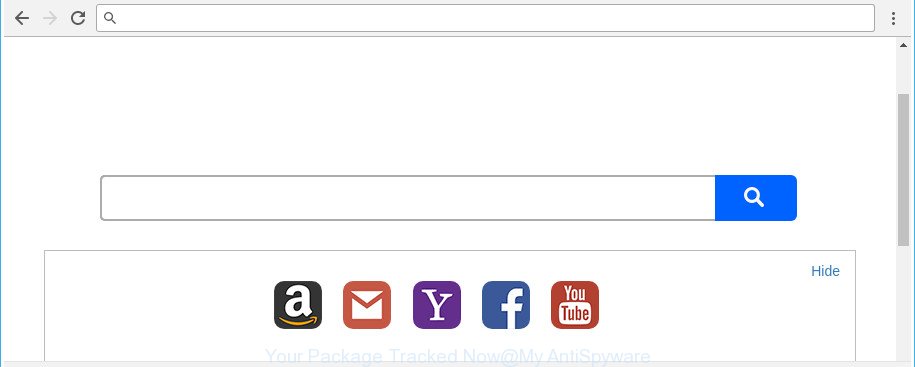
The “Your Package Tracked Now” makes changes to browser settings
As mentioned above, the Your Package Tracked Now browser hijacker infection also changes the internet browser’s search provider. So, your browser, when searching something, will show a hodgepodge of ads, links to unwanted and ad web-pages and search results from the big search engines like Google or Bing. As a result, actual use of a browser’s search becomes uncomfortable. Moreover, it may also lead to slowing or even freeze your web browser.
Some browser hijackers also contain adware (sometimes named ‘ad-supported’ software) that can be used to display annoying advertisements or gather a wide variety of privacy info about you that may be sold to third party companies. These unwanted ads can be shown as pop-unders, pop-ups, in-text advertisements, video ads, text links or banners or even massive full page advertisements. Most of the adware is designed to open advertisements, but certain adware is form of spyware that often used to track users to gather personal data.
As evident, the browser hijacker infection is quite dangerous. So, we recommend you delete it from your computer ASAP. Follow the guidance presented below to remove Your Package Tracked Now start page from the Microsoft Internet Explorer, Microsoft Edge, Google Chrome and Firefox.
How to remove Your Package Tracked Now from Chrome, Firefox, IE, Edge
There are a few methods that can be used to remove Your Package Tracked Now. But, not all PUPs such as this hijacker can be completely uninstalled utilizing only manual ways. Most often you are not able to delete any hijacker infection utilizing standard Microsoft Windows options. In order to remove Your Package Tracked Now you need complete a few manual steps and use reliable removal utilities. Most security researchers states that Zemana Anti-Malware (ZAM), MalwareBytes Free or Hitman Pro tools are a right choice. These free programs are able to look for and delete Your Package Tracked Now from your machine and return your browser settings to defaults.
To remove Your Package Tracked Now, perform the steps below:
- How to manually delete Your Package Tracked Now
- How to automatically remove Your Package Tracked Now browser hijacker
- Use AdBlocker to block Your Package Tracked Now and stay safe online
- Why has my start page and search provider changed to Your Package Tracked Now?
- Finish words
How to manually delete Your Package Tracked Now
Steps to delete Your Package Tracked Now hijacker without any programs are presented below. Be sure to carry out the step-by-step guide completely to fully get rid of this undesired Your Package Tracked Now .
Uninstalling the Your Package Tracked Now, check the list of installed programs first
Check out the Windows Control Panel (Programs and Features section) to see all installed programs. We recommend to click on the “Date Installed” in order to sort the list of apps by the date you installed them. If you see any unknown and questionable programs, they are the ones you need to remove.
Windows 8, 8.1, 10
First, press the Windows button
Windows XP, Vista, 7
First, click “Start” and select “Control Panel”.
It will display the Windows Control Panel as displayed on the screen below.

Next, click “Uninstall a program” ![]()
It will open a list of all applications installed on your PC system. Scroll through the all list, and uninstall any questionable and unknown applications. To quickly find the latest installed software, we recommend sort apps by date in the Control panel.
Delete Your Package Tracked Now startpage from Internet Explorer
In order to restore all web-browser startpage, default search provider and newtab page you need to reset the Internet Explorer to the state, that was when the MS Windows was installed on your PC system.
First, run the IE. Next, click the button in the form of gear (![]() ). It will display the Tools drop-down menu, click the “Internet Options” as on the image below.
). It will display the Tools drop-down menu, click the “Internet Options” as on the image below.

In the “Internet Options” window click on the Advanced tab, then click the Reset button. The IE will display the “Reset Internet Explorer settings” window as displayed below. Select the “Delete personal settings” check box, then click “Reset” button.

You will now need to reboot your PC system for the changes to take effect.
Get rid of Your Package Tracked Now from Mozilla Firefox by resetting web-browser settings
If the Firefox settings like newtab page, startpage and search engine have been replaced by the browser hijacker, then resetting it to the default state can help. It’ll save your personal information like saved passwords, bookmarks, auto-fill data and open tabs.
First, launch the Mozilla Firefox and click ![]() button. It will show the drop-down menu on the right-part of the web-browser. Further, press the Help button (
button. It will show the drop-down menu on the right-part of the web-browser. Further, press the Help button (![]() ) as displayed in the following example.
) as displayed in the following example.

In the Help menu, select the “Troubleshooting Information” option. Another way to open the “Troubleshooting Information” screen – type “about:support” in the web browser adress bar and press Enter. It will open the “Troubleshooting Information” page as displayed in the following example. In the upper-right corner of this screen, press the “Refresh Firefox” button.

It will open the confirmation dialog box. Further, press the “Refresh Firefox” button. The Firefox will begin a task to fix your problems that caused by the hijacker that developed to redirect your internet browser to the Your Package Tracked Now web site. After, it’s finished, click the “Finish” button.
Get rid of Your Package Tracked Now from Chrome
Reset Google Chrome settings is a easy way to delete the browser hijacker, malicious and adware extensions, as well as to recover the internet browser’s new tab, startpage and search engine by default that have been modified by browser hijacker.

- First, start the Chrome and press the Menu icon (icon in the form of three dots).
- It will open the Chrome main menu. Select More Tools, then click Extensions.
- You’ll see the list of installed addons. If the list has the extension labeled with “Installed by enterprise policy” or “Installed by your administrator”, then complete the following guide: Remove Chrome extensions installed by enterprise policy.
- Now open the Chrome menu once again, click the “Settings” menu.
- Next, press “Advanced” link, which located at the bottom of the Settings page.
- On the bottom of the “Advanced settings” page, click the “Reset settings to their original defaults” button.
- The Google Chrome will display the reset settings prompt as shown on the image above.
- Confirm the web-browser’s reset by clicking on the “Reset” button.
- To learn more, read the post How to reset Chrome settings to default.
How to automatically remove Your Package Tracked Now browser hijacker
Anti-Malware apps differ from each other by many features such as performance, scheduled scans, automatic updates, virus signature database, technical support, compatibility with other antivirus software and so on. We recommend you use the following free programs: Zemana, MalwareBytes Free and HitmanPro. Each of these applications has all of needed features, but most importantly, they can identify the hijacker and remove Your Package Tracked Now from the Chrome, Mozilla Firefox, Microsoft Edge and Internet Explorer.
How to delete Your Package Tracked Now with Zemana Anti-Malware (ZAM)
You can download and use the Zemana AntiMalware for free. This anti malware utility will scan all the Microsoft Windows registry items and files in your personal computer along with the system settings and web-browser extensions. If it finds any malware, ad supported software or harmful plugin that is changing your internet browser settings to the Your Package Tracked Now then the Zemana Free will delete them from your system completely.
Download Zemana Free on your computer from the link below.
164820 downloads
Author: Zemana Ltd
Category: Security tools
Update: July 16, 2019
Once downloading is finished, run it and follow the prompts. Once installed, the Zemana will try to update itself and when this task is finished, click the “Scan” button for checking your computer for the browser hijacker which redirects your internet browser to intrusive Your Package Tracked Now webpage.

Depending on your PC system, the scan can take anywhere from a few minutes to close to an hour. During the scan Zemana AntiMalware (ZAM) will scan for threats exist on your computer. Make sure all threats have ‘checkmark’ and click “Next” button.

The Zemana Anti-Malware (ZAM) will remove hijacker infection that causes internet browsers to show intrusive Your Package Tracked Now web site and add items to the Quarantine.
Scan and clean your system of browser hijacker with HitmanPro
HitmanPro is a free removal tool that can be downloaded and use to remove hijackers, ad supported software, malicious software, potentially unwanted software, toolbars and other threats from your PC. You can run this tool to search for threats even if you have an antivirus or any other security program.
Please go to the link below to download the latest version of Hitman Pro for Microsoft Windows. Save it on your MS Windows desktop.
After the downloading process is complete, open the folder in which you saved it. You will see an icon like below.

Double click the Hitman Pro desktop icon. After the tool is started, you will see a screen as shown below.

Further, click “Next” button . HitmanPro utility will start scanning the whole PC system to find out browser hijacker that responsible for web browser redirect to the intrusive Your Package Tracked Now site. A scan may take anywhere from 10 to 30 minutes, depending on the number of files on your PC system and the speed of your machine. After the system scan is finished, you’ll be opened the list of all found threats on your computer like below.

Review the results once the tool has finished the system scan. If you think an entry should not be quarantined, then uncheck it. Otherwise, simply click “Next” button. It will open a dialog box, click the “Activate free license” button.
How to get rid of Your Package Tracked Now with Malwarebytes
We suggest using the Malwarebytes Free which are completely clean your PC system of the hijacker infection. The free tool is an advanced malicious software removal program designed by (c) Malwarebytes lab. This program uses the world’s most popular anti-malware technology. It’s able to help you remove hijackers, PUPs, malware, adware, toolbars, ransomware and other security threats from your system for free.
MalwareBytes can be downloaded from the following link. Save it on your Microsoft Windows desktop or in any other place.
327077 downloads
Author: Malwarebytes
Category: Security tools
Update: April 15, 2020
After downloading is complete, close all applications and windows on your personal computer. Open a directory in which you saved it. Double-click on the icon that’s called mb3-setup as displayed in the figure below.
![]()
When the installation starts, you’ll see the “Setup wizard” that will help you install Malwarebytes on your PC.

Once installation is done, you’ll see window as shown in the following example.

Now click the “Scan Now” button to perform a system scan with this utility for the hijacker responsible for redirecting user searches to Your Package Tracked Now. Depending on your computer, the scan may take anywhere from a few minutes to close to an hour. While the tool is checking, you can see number of objects and files has already scanned.

After that process is done, MalwareBytes AntiMalware (MBAM) will display a list of all threats detected by the scan. Review the report and then click “Quarantine Selected” button.

The Malwarebytes will now remove Your Package Tracked Now hijacker and other web browser’s malicious add-ons and add items to the Quarantine. After finished, you may be prompted to restart your system.

The following video explains instructions on how to get rid of browser hijacker, adware and other malicious software with MalwareBytes Anti-Malware (MBAM).
Use AdBlocker to block Your Package Tracked Now and stay safe online
Run an ad-blocker tool such as AdGuard will protect you from harmful ads and content. Moreover, you may find that the AdGuard have an option to protect your privacy and block phishing and spam web-pages. Additionally, adblocker applications will allow you to avoid annoying pop up advertisements and unverified links that also a good way to stay safe online.
- Visit the page linked below to download the latest version of AdGuard for Windows. Save it on your MS Windows desktop or in any other place.
Adguard download
26849 downloads
Version: 6.4
Author: © Adguard
Category: Security tools
Update: November 15, 2018
- After downloading it, run the downloaded file. You will see the “Setup Wizard” program window. Follow the prompts.
- After the setup is finished, click “Skip” to close the installation program and use the default settings, or click “Get Started” to see an quick tutorial that will help you get to know AdGuard better.
- In most cases, the default settings are enough and you don’t need to change anything. Each time, when you run your PC, AdGuard will run automatically and block pop ups, sites like Your Package Tracked Now, as well as other malicious or misleading websites. For an overview of all the features of the application, or to change its settings you can simply double-click on the icon called AdGuard, which is located on your desktop.
Why has my start page and search provider changed to Your Package Tracked Now?
The Your Package Tracked Now browser hijacker usually gets onto personal computer by being attached to another program in the same setup file. The risk of this is especially high for the various freeware downloaded from the Net. The authors of the apps are hoping that users will run the quick installation option, that is simply to click the Next button, without paying attention to the information on the screen and don’t carefully considering every step of the installation procedure. Thus, the hijacker may infiltrate your personal computer without your knowledge. Therefore, it is very important to read all the information that tells the program during installation, including the ‘Terms of Use’ and ‘Software license’. Use only the Manual, Custom or Advanced installation option. This mode will help you to disable all optional and unwanted software and components.
Finish words
After completing the steps above, your system should be clean from this hijacker and other malicious software. The IE, Edge, Google Chrome and Mozilla Firefox will no longer show undesired Your Package Tracked Now webpage on startup. Unfortunately, if the steps does not help you, then you have caught a new hijacker infection, and then the best way – ask for help.
Please start a new thread by using the “New Topic” button in the Spyware Removal forum. When posting your HJT log, try to give us some details about your problems, so we can try to help you more accurately. Wait for one of our trained “Security Team” or Site Administrator to provide you with knowledgeable assistance tailored to your problem with the undesired Your Package Tracked Now homepage.


















