If you are reading this post, it means that you are seeing the Pop.yea2202.vip unknown web-page and your browser began to display a large amount of undesired pop up ads. All of these problems with your PC caused by ‘ad-supported’ software (also known as adware), which is often installs on the PC with the free software. You probably want to know how to delete this ad supported software as well as get rid of Pop.yea2202.vip pop-up ads. In the guidance below we will tell you about how to solve your problems.
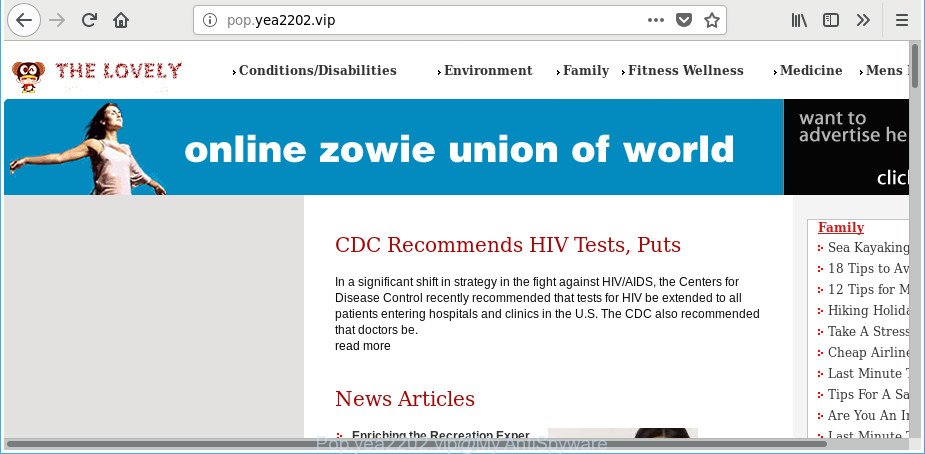
http://pop.yea2202.vip/
The adware that causes a large amount of annoying Pop.yea2202.vip pop up ads, may insert a huge number of ads directly to the web-pages that you visit, creating a sense that the sponsored links have been added by the authors of the web site. Moreover, a legal advertisements may be replaced on the fake ads, that will offer to download and install various unnecessary and harmful software. The worst is, the adware can collect lots of privacy data about you (your ip address, what is a site you are viewing now, what you are looking for on the Web, which links you are clicking), which can later transfer to third parties.
The adware can modify the settings of the Chrome, IE, Microsoft Edge and Mozilla Firefox, but often that a harmful software such as this can also hijack all types of browsers by modifying their desktop shortcuts. Thus forcing the user each time start the internet browser to see the intrusive Pop.yea2202.vip web site.
Therefore it’s very important to follow the steps below sooner. The steps will allow you to remove ad-supported software as well as clean your personal computer from the Pop.yea2202.vip pop up ads. What is more, the step-by-step tutorial below will allow you get rid of other malicious software such as undesired toolbars and browser hijackers, that can be installed onto computer along with the ad supported software.
Remove Pop.yea2202.vip pop-up ads
The answer is right here on this page. We have put together simplicity and efficiency. It will help you easily to clean your personal computer of adware responsible for redirections to Pop.yea2202.vip. Moreover, you can choose manual or automatic removal solution. If you are familiar with the machine then use manual removal, otherwise run the free anti malware tool created specifically to remove ad-supported software. Of course, you can combine both methods. Some of the steps below will require you to shut down this site. So, please read the few simple steps carefully, after that bookmark or print it for later reference.
To remove Pop.yea2202.vip, perform the steps below:
- How to manually remove Pop.yea2202.vip
- Uninstall dubious software using Microsoft Windows Control Panel
- Delete unwanted Scheduled Tasks
- Fix affected internet browsers shortcuts to remove Pop.yea2202.vip redirect
- Remove Pop.yea2202.vip pop ups from Chrome
- Delete Pop.yea2202.vip redirect from IE
- Get rid of Pop.yea2202.vip from Mozilla Firefox by resetting browser settings
- How to automatically remove Pop.yea2202.vip advertisements
- Block Pop.yea2202.vip pop-up ads and other intrusive webpages
- How did you get infected with Pop.yea2202.vip popup advertisements
- To sum up
How to manually remove Pop.yea2202.vip
The useful removal guidance for the Pop.yea2202.vip ads. The detailed procedure can be followed by anyone as it really does take you step-by-step. If you follow this process to get rid of Pop.yea2202.vip popup advertisements let us know how you managed by sending us your comments please.
Uninstall dubious software using Microsoft Windows Control Panel
The best way to begin the machine cleanup is to remove unknown and dubious apps. Using the Microsoft Windows Control Panel you can do this quickly and easily. This step, in spite of its simplicity, should not be ignored, because the removing of unneeded applications can clean up the MS Edge, Mozilla Firefox, Chrome and IE from pop-up advertisements, hijackers and so on.
Windows 8, 8.1, 10
First, click Windows button

After the ‘Control Panel’ opens, click the ‘Uninstall a program’ link under Programs category as shown on the image below.

You will see the ‘Uninstall a program’ panel as shown in the figure below.

Very carefully look around the entire list of apps installed on your personal computer. Most probably, one of them is the adware which reroutes your web browser to unwanted Pop.yea2202.vip site. If you have many software installed, you can help simplify the search of harmful software by sort the list by date of installation. Once you have found a suspicious, unwanted or unused program, right click to it, after that press ‘Uninstall’.
Windows XP, Vista, 7
First, click ‘Start’ button and select ‘Control Panel’ at right panel as shown below.

When the Windows ‘Control Panel’ opens, you need to press ‘Uninstall a program’ under ‘Programs’ as shown in the following example.

You will see a list of programs installed on your system. We recommend to sort the list by date of installation to quickly find the software that were installed last. Most probably, it’s the adware which causes annoying Pop.yea2202.vip pop-ups. If you are in doubt, you can always check the program by doing a search for her name in Google, Yahoo or Bing. After the program which you need to remove is found, simply click on its name, and then press ‘Uninstall’ as displayed on the screen below.

Delete unwanted Scheduled Tasks
If the unwanted Pop.yea2202.vip web-page opens automatically on Windows startup or at equal time intervals, then you need to check the Task Scheduler Library and remove all tasks that have been created by unwanted software.
Press Windows and R keys on your keyboard together. It will display a dialog box that titled as Run. In the text field, type “taskschd.msc” (without the quotes) and click OK. Task Scheduler window opens. In the left-hand side, click “Task Scheduler Library”, as on the image below.

Task scheduler, list of tasks
In the middle part you will see a list of installed tasks. Select the first task, its properties will be open just below automatically. Next, click the Actions tab. Necessary to look at the text which is written under Details. Found something like “explorer.exe http://site.address” or “chrome.exe http://site.address” or “firefox.exe http://site.address”, then you need delete this task. If you are not sure that executes the task, then google it. If it is a component of the adware, then this task also should be removed.
Further click on it with the right mouse button and select Delete as on the image below.

Task scheduler, delete a task
Repeat this step, if you have found a few tasks that have been created by ‘ad-supported’ applications. Once is finished, close the Task Scheduler window.
Fix affected internet browsers shortcuts to remove Pop.yea2202.vip redirect
After the adware is started, it can also modify the web browser’s shortcuts, adding an argument similar to “http://site.address” into the Target field. Due to this, every time you run the web-browser, it will open an annoying page.
Right click to a desktop shortcut for your hijacked internet browser. Choose the “Properties” option. It will open the Properties window. Select the “Shortcut” tab here, after that, look at the “Target” field. The adware that made to reroute your internet browser to various ad web-sites like Pop.yea2202.vip can rewrite it. If you are seeing something similar to “…exe http://site.address” then you need to remove “http…” and leave only, depending on the web browser you are using:
- Google Chrome: chrome.exe
- Opera: opera.exe
- Firefox: firefox.exe
- Internet Explorer: iexplore.exe
Look at the example as shown on the image below.

Once is complete, click the “OK” button to save the changes. Please repeat this step for browser shortcuts which reroutes to an annoying websites. When you have completed, go to next step.
Remove Pop.yea2202.vip pop ups from Chrome
Reset Chrome settings is a easy way to remove the browser hijacker infections, harmful and ‘ad-supported’ extensions, as well as to recover the browser’s search engine by default, homepage and newtab page that have been replaced by adware that causes web browsers to open intrusive Pop.yea2202.vip popup advertisements.

- First, launch the Google Chrome and press the Menu icon (icon in the form of three dots).
- It will show the Chrome main menu. Choose More Tools, then press Extensions.
- You will see the list of installed plugins. If the list has the plugin labeled with “Installed by enterprise policy” or “Installed by your administrator”, then complete the following guidance: Remove Chrome extensions installed by enterprise policy.
- Now open the Chrome menu once again, click the “Settings” menu.
- Next, click “Advanced” link, which located at the bottom of the Settings page.
- On the bottom of the “Advanced settings” page, press the “Reset settings to their original defaults” button.
- The Google Chrome will show the reset settings prompt as shown on the image above.
- Confirm the internet browser’s reset by clicking on the “Reset” button.
- To learn more, read the post How to reset Chrome settings to default.
Delete Pop.yea2202.vip redirect from IE
By resetting Internet Explorer internet browser you restore your web-browser settings to its default state. This is first when troubleshooting problems that might have been caused by ad-supported software related to Pop.yea2202.vip pop-up advertisements.
First, open the Internet Explorer, then click ‘gear’ icon ![]() . It will open the Tools drop-down menu on the right part of the browser, then press the “Internet Options” as displayed on the image below.
. It will open the Tools drop-down menu on the right part of the browser, then press the “Internet Options” as displayed on the image below.

In the “Internet Options” screen, select the “Advanced” tab, then click the “Reset” button. The Internet Explorer will display the “Reset Internet Explorer settings” prompt. Further, press the “Delete personal settings” check box to select it. Next, press the “Reset” button as displayed in the following example.

When the procedure is done, press “Close” button. Close the Internet Explorer and restart your system for the changes to take effect. This step will help you to restore your internet browser’s search engine, start page and newtab to default state.
Get rid of Pop.yea2202.vip from Mozilla Firefox by resetting browser settings
If Firefox settings are hijacked by the adware, your web browser displays annoying pop-up ads, then ‘Reset Mozilla Firefox’ could solve these problems. It will keep your personal information such as browsing history, bookmarks, passwords and web form auto-fill data.
Press the Menu button (looks like three horizontal lines), and click the blue Help icon located at the bottom of the drop down menu as displayed below.

A small menu will appear, press the “Troubleshooting Information”. On this page, click “Refresh Firefox” button like below.

Follow the onscreen procedure to revert back your Firefox web browser settings to their default state.
How to automatically remove Pop.yea2202.vip advertisements
Use malware removal utilities to remove Pop.yea2202.vip advertisements automatically. The free programs tools specially created for browser hijackers, ‘ad supported’ software and other potentially unwanted apps removal. These utilities can remove most of ‘ad supported’ software from Chrome, Microsoft Internet Explorer, Mozilla Firefox and Microsoft Edge. Moreover, it may remove all components of ‘ad supported’ software from Windows registry and system drives.
How to remove Pop.yea2202.vip popup advertisements with Zemana Anti-malware
Zemana Anti-malware highly recommended, because it can detect security threats such ad supported software and adwares which most ‘classic’ antivirus software fail to pick up on. Moreover, if you have any Pop.yea2202.vip pop up advertisements removal problems which cannot be fixed by this utility automatically, then Zemana Anti-malware provides 24X7 online assistance from the highly experienced support staff.

- Visit the page linked below to download Zemana Free. Save it on your MS Windows desktop.
Zemana AntiMalware
164819 downloads
Author: Zemana Ltd
Category: Security tools
Update: July 16, 2019
- After downloading is complete, close all programs and windows on your machine. Open a folder in which you saved it. Double-click on the icon that’s named Zemana.AntiMalware.Setup.
- Further, click Next button and follow the prompts.
- Once install is done, press the “Scan” button . Zemana Anti-Malware tool will start scanning the whole computer to find out adware that causes a large number of intrusive Pop.yea2202.vip popup advertisements. While the Zemana utility is scanning, you can see how many objects it has identified as being affected by malicious software.
- When Zemana Anti-Malware has completed scanning, the results are displayed in the scan report. Review the scan results and then press “Next”. When the clean up is finished, you can be prompted to reboot your computer.
Scan your system and remove Pop.yea2202.vip pop up advertisements with HitmanPro
Hitman Pro is a free removal utility which can scan your personal computer for a wide range of security threats like malicious software, adwares, PUPs as well as ‘ad supported’ software which created to redirect your browser to various ad web-pages like Pop.yea2202.vip. It will perform a deep scan of your personal computer including hard drives and MS Windows registry. After a malicious software is detected, it will allow you to delete all detected threats from your computer by a simple click.

- Installing the HitmanPro is simple. First you’ll need to download Hitman Pro on your Microsoft Windows Desktop from the link below.
- Once downloading is finished, start the Hitman Pro, double-click the HitmanPro.exe file.
- If the “User Account Control” prompts, click Yes to continue.
- In the Hitman Pro window, press the “Next” to begin checking your PC system for the adware that responsible for browser redirect to the undesired Pop.yea2202.vip site. A system scan may take anywhere from 5 to 30 minutes, depending on your machine. When a threat is detected, the count of the security threats will change accordingly.
- Once the scan is done, HitmanPro will prepare a list of unwanted and adware. In order to delete all threats, simply click “Next”. Now, press the “Activate free license” button to start the free 30 days trial to get rid of all malware found.
Automatically remove Pop.yea2202.vip popups with Malwarebytes
Manual Pop.yea2202.vip pop up advertisements removal requires some computer skills. Some files and registry entries that created by the adware can be not completely removed. We suggest that run the Malwarebytes Free that are completely free your system of ad-supported software. Moreover, the free application will help you to remove malicious software, potentially unwanted software, hijackers and toolbars that your computer can be infected too.
Visit the page linked below to download MalwareBytes AntiMalware (MBAM). Save it on your Microsoft Windows desktop or in any other place.
327077 downloads
Author: Malwarebytes
Category: Security tools
Update: April 15, 2020
Once the downloading process is complete, close all programs and windows on your PC. Open a directory in which you saved it. Double-click on the icon that’s called mb3-setup like below.
![]()
When the installation begins, you’ll see the “Setup wizard” that will help you install Malwarebytes on your computer.

Once installation is finished, you will see window as on the image below.

Now click the “Scan Now” button . MalwareBytes AntiMalware (MBAM) tool will start scanning the whole PC system to find out ad-supported software responsible for Pop.yea2202.vip pop-ups. A system scan can take anywhere from 5 to 30 minutes, depending on your computer.

After the scan get completed, MalwareBytes Anti-Malware will open a screen that contains a list of malware that has been detected. Make sure all threats have ‘checkmark’ and click “Quarantine Selected” button.

The Malwarebytes will now remove ad-supported software that redirects your web-browser to annoying Pop.yea2202.vip web-site and add items to the Quarantine. After the cleaning procedure is complete, you may be prompted to reboot your computer.

The following video explains steps on how to remove browser hijacker infection, adware and other malicious software with MalwareBytes AntiMalware (MBAM).
Block Pop.yea2202.vip pop-up ads and other intrusive webpages
If you surf the Web, you cannot avoid malvertising. But you can protect your web-browser against it. Download and use an ad blocking application. AdGuard is an ad blocker which can filter out a ton of of the malvertising, stoping dynamic scripts from loading malicious content.
Download AdGuard by clicking on the link below. Save it to your Desktop.
26849 downloads
Version: 6.4
Author: © Adguard
Category: Security tools
Update: November 15, 2018
When the downloading process is complete, double-click the downloaded file to start it. The “Setup Wizard” window will show up on the computer screen as shown in the figure below.

Follow the prompts. AdGuard will then be installed and an icon will be placed on your desktop. A window will show up asking you to confirm that you want to see a quick guide as shown in the figure below.

Click “Skip” button to close the window and use the default settings, or press “Get Started” to see an quick instructions which will allow you get to know AdGuard better.
Each time, when you start your PC system, AdGuard will start automatically and block pop-up advertisements, sites like Pop.yea2202.vip, as well as other malicious or misleading websites. For an overview of all the features of the application, or to change its settings you can simply double-click on the AdGuard icon, that is located on your desktop.
How did you get infected with Pop.yea2202.vip popup advertisements
The adware come as a part of various free programs, as a supplement, which is installed automatically. This is certainly not an honest way to get installed onto your system. To avoid infecting of your computer and side effects in the form of unwanted Pop.yea2202.vip popups, you should always carefully read the Terms of Use and the Software license. Additionally, always choose Manual, Custom or Advanced installation option. This allows you to disable the installation of unnecessary and often harmful applications. Even if you uninstall the free applications from your machine, this ‘ad supported’ software will not be fully removed. This means that you should manually remove ‘ad supported’ software which cause annoying Pop.yea2202.vip pop-ups to appear by follow the guide above.
To sum up
Now your personal computer should be free of the adware responsible for Pop.yea2202.vip popup advertisements. We suggest that you keep AdGuard (to help you stop unwanted popups and undesired harmful sites) and Zemana Anti-Malware (ZAM) (to periodically scan your computer for new adwares and other malicious software). Probably you are running an older version of Java or Adobe Flash Player. This can be a security risk, so download and install the latest version right now.
If you are still having problems while trying to remove Pop.yea2202.vip pop ups from the Internet Explorer, Google Chrome, Mozilla Firefox and Microsoft Edge, then ask for help in our Spyware/Malware removal forum.


















