The Congratulations you won is a misleading advertising. If your IPad, IPhone, Android phone or computer browser opens automatically to this survey scam then it is possible that an ‘ad-supported’ software (also known as adware) was installed on your device. The adware virus may alter the settings of internet browsers like Microsoft Edge, Mozilla Firefox, Microsoft Internet Explorer and Google Chrome or install a harmful browser addon which created to generate a large amount of annoying popup ads. It’ll lead to the fact that when you open the web-browser or surf the Internet, it’ll always be forced to show “Congratulations you won” popup advertisements, even when your internet browser is configured to block popup advertisements or your device has an application that blocks pop ups. On current date, the adware virus continues to increase the number of computers which have been affected.
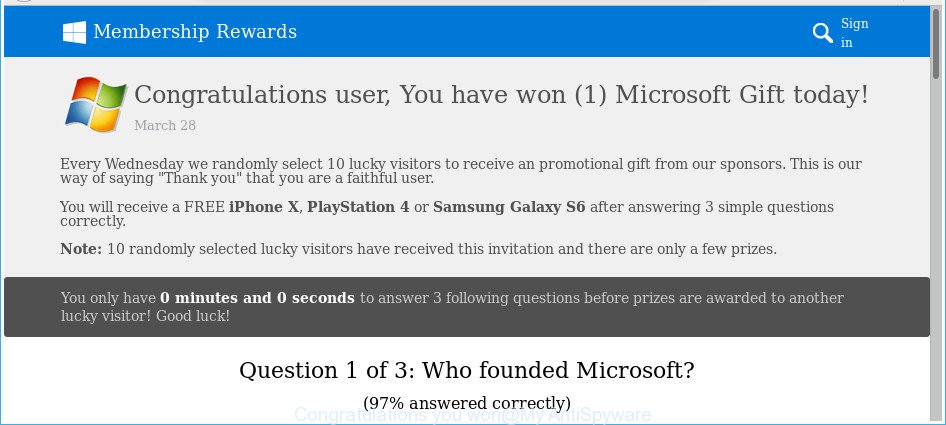
The “Congratulations you won” pop-up is a misleading advertising
It is not a good idea to have an unwanted program such as the “Congratulations you won” virus that cause annoying advertisements to appear. The reason for this is simple, it doing things you don’t know about. Even worse, the virus has the ability to gather privacy info which may be later sold to third parties. You don’t know if your home address, account names and passwords are safe. And of course you completely don’t know what will happen when you click on any “Congratulations you won” pop ups.
The adware virus can modify the settings of the Internet Explorer, Mozilla Firefox, Microsoft Edge and Chrome, but often that a harmful software such as this can also infect all types of browsers by modifying their desktop shortcut files. Thus forcing the user each time run the web browser to see the annoying “Congratulations you won” web page.
As evident, the adware does not really have beneficial features. So, we recommend you get rid of “Congratulations you won” adware virus that causes web browsers to open undesired ads ASAP. This will also prevent the adware from tracking your online activities. A full “Congratulations you won” virus removal can be easily carried out using manual or automatic solution listed below.
How to remove “Congratulations you won” adware (Virus removal guide)
Without a doubt, the adware is harmful to your PC system. So you need to quickly and completely remove this “Congratulations you won” adware virus that causes undesired pop up advertisements. To delete this adware, you can use the manual removal tutorial which are given below or free malicious software removal tool like Zemana AntiMalware (ZAM), MalwareBytes or Hitman Pro (all are free). We advise you use automatic removal way which will help you to remove “Congratulations you won” virus easily and safely. Manual removal is best used only if you are well versed in computer or in the case where adware is not removed automatically. Read this manual carefully, bookmark or print it, because you may need to shut down your internet browser or reboot your PC system.
To remove “Congratulations you won”, complete the following steps:
- How to manually delete “Congratulations you won”
- Remove “Congratulations you won” associated software by using MS Windows Control Panel
- Fix hijacked web-browsers shortcuts to get rid of “Congratulations you won” redirect
- Delete “Congratulations you won” from Firefox by resetting web-browser settings
- Remove “Congratulations you won” adware from Chrome
- Get rid of “Congratulations you won” adware virus from Internet Explorer
- Remove unwanted Scheduled Tasks
- How to automatically delete “Congratulations you won”
- Stop “Congratulations you won” and other annoying web sites
- How does your machine get infected with “Congratulations you won” adware
- To sum up
How to manually delete “Congratulations you won”
These steps to delete “Congratulations you won” adware without any apps are presented below. Be sure to carry out the step-by-step tutorial completely to fully remove this “Congratulations you won” adware virus that causes unwanted pop ups.
Remove “Congratulations you won” associated software by using MS Windows Control Panel
First, go to Windows Control Panel and delete suspicious applications, all programs you do not remember installing. It is important to pay the most attention to apps you installed just before “Congratulations you won” virus appeared on your browser. If you don’t know what a program does, look for the answer on the World Wide Web.
Make sure you have closed all internet browsers and other software. Press CTRL, ALT, DEL keys together to open the MS Windows Task Manager.

Click on the “Processes” tab, look for something dubious that is the “Congratulations you won” adware that causes a ton of annoying pop up ads then right-click it and select “End Task” or “End Process” option. In many cases, malware masks itself to avoid detection by imitating legitimate Microsoft Windows processes. A process is particularly suspicious: it is taking up a lot of memory (despite the fact that you closed all of your programs), its name is not familiar to you (if you are in doubt, you can always check the application by doing a search for its name in Google, Yahoo or Bing).
Next, remove any unknown and suspicious software from your Control panel.
Windows 10, 8.1, 8
Now, click the Windows button, type “Control panel” in search and press Enter. Select “Programs and Features”, then “Uninstall a program”.

Look around the entire list of apps installed on your system. Most probably, one of them is the “Congratulations you won” virus which developed to redirect your web-browser to various ad pages. Select the dubious program or the program that name is not familiar to you and uninstall it.
Windows Vista, 7
From the “Start” menu in MS Windows, select “Control Panel”. Under the “Programs” icon, choose “Uninstall a program”.

Choose the suspicious or any unknown programs, then click “Uninstall/Change” button to uninstall this undesired program from your system.
Windows XP
Click the “Start” button, select “Control Panel” option. Click on “Add/Remove Programs”.

Choose an unwanted program, then press “Change/Remove” button. Follow the prompts.
Fix hijacked web-browsers shortcuts to get rid of “Congratulations you won” redirect
Important to know, most antimalware software that are able to get rid of “Congratulations you won” adware virus that causes web-browsers to show intrusive advertisements, but unable to search for and recover modified shortcuts. So, you need to fix the desktop shortcuts for your Mozilla Firefox, IE, Chrome and MS Edge browsers manually.
Right click to a desktop shortcut file for your infected web browser. Select the “Properties” option. It’ll open the Properties window. Select the “Shortcut” tab here, after that, look at the “Target” field. The “Congratulations you won” adware that causes multiple annoying advertisements and pop ups can replace it. If you are seeing something such as “…exe http://site.address” then you need to remove “http…” and leave only, depending on the web browser you are using:
- Google Chrome: chrome.exe
- Opera: opera.exe
- Firefox: firefox.exe
- Internet Explorer: iexplore.exe
Look at the example as displayed in the figure below.

Once is done, click the “OK” button to save the changes. Please repeat this step for browser shortcut files that reroutes to an annoying sites. When you have completed, go to next step.
Delete “Congratulations you won” from Firefox by resetting web-browser settings
If the Firefox web browser program is hijacked, then resetting its settings can help. The Reset feature is available on all modern version of Mozilla Firefox. A reset can fix many issues by restoring Firefox settings like homepage, newtab page and search engine to their default state. Essential information such as bookmarks, browsing history, passwords, cookies, auto-fill data and personal dictionaries will not be removed.
Launch the Firefox and click the menu button (it looks like three stacked lines) at the top right of the browser screen. Next, click the question-mark icon at the bottom of the drop-down menu. It will show the slide-out menu.

Select the “Troubleshooting information”. If you are unable to access the Help menu, then type “about:support” in your address bar and press Enter. It bring up the “Troubleshooting Information” page like below.

Click the “Refresh Firefox” button at the top right of the Troubleshooting Information page. Select “Refresh Firefox” in the confirmation prompt. The Firefox will begin a task to fix your problems that caused by the “Congratulations you won” adware that causes a ton of undesired pop up ads. Once, it is finished, click the “Finish” button.
Remove “Congratulations you won” adware from Chrome
If your Google Chrome web browser is rerouted to undesired “Congratulations you won” web page, it may be necessary to completely reset your web-browser program to its default settings.

- First, launch the Chrome and click the Menu icon (icon in the form of three dots).
- It will show the Chrome main menu. Choose More Tools, then click Extensions.
- You will see the list of installed extensions. If the list has the plugin labeled with “Installed by enterprise policy” or “Installed by your administrator”, then complete the following guidance: Remove Chrome extensions installed by enterprise policy.
- Now open the Chrome menu once again, click the “Settings” menu.
- Next, click “Advanced” link, which located at the bottom of the Settings page.
- On the bottom of the “Advanced settings” page, press the “Reset settings to their original defaults” button.
- The Chrome will show the reset settings prompt as shown on the image above.
- Confirm the web browser’s reset by clicking on the “Reset” button.
- To learn more, read the article How to reset Google Chrome settings to default.
Get rid of “Congratulations you won” adware virus from Internet Explorer
By resetting Internet Explorer browser you return your browser settings to its default state. This is first when troubleshooting problems that might have been caused by “Congratulations you won” virus that causes browsers to open undesired popup ads.
First, run the Microsoft Internet Explorer. Next, click the button in the form of gear (![]() ). It will show the Tools drop-down menu, press the “Internet Options” as on the image below.
). It will show the Tools drop-down menu, press the “Internet Options” as on the image below.

In the “Internet Options” window click on the Advanced tab, then click the Reset button. The Internet Explorer will display the “Reset Internet Explorer settings” window as shown on the screen below. Select the “Delete personal settings” check box, then click “Reset” button.

You will now need to reboot your system for the changes to take effect.
Remove unwanted Scheduled Tasks
Once installed, the virus can add a task in to the Windows Task Scheduler Library. Due to this, every time when you start your PC, it will display “Congratulations you won” annoying site. So, you need to check the Task Scheduler Library and remove all malicious tasks that have been created by malicious application.
Press Windows and R keys on your keyboard together. It will show a prompt which titled with Run. In the text field, type “taskschd.msc” (without the quotes) and click OK. Task Scheduler window opens. In the left-hand side, press “Task Scheduler Library”, as displayed below.

Task scheduler, list of tasks
In the middle part you will see a list of installed tasks. Select the first task, its properties will be display just below automatically. Next, click the Actions tab. Necessary to look at the text which is written under Details. Found something such as “explorer.exe http://site.address” or “chrome.exe http://site.address” or “firefox.exe http://site.address”, then you need delete this task. If you are not sure that executes the task, then google it. If it is a component of the malicious software, then this task also should be removed.
Further click on it with the right mouse button and select Delete as shown below.

Task scheduler, delete a task
Repeat this step, if you have found a few tasks that have been created by adware. Once is finished, close the Task Scheduler window.
How to automatically delete “Congratulations you won”
Use malware removal tools to remove “Congratulations you won” automatically. The free programs utilities specially made for hijackers, ad-supported software and other potentially unwanted programs removal. These tools can delete most of virus from Microsoft Edge, Mozilla Firefox, IE and Chrome. Moreover, it can remove all components of adware from Windows registry and system drives.
Scan and free your browser of “Congratulations you won” adware with Zemana Anti-malware
You can download and use the Zemana Anti-Malware for free. This anti malware utility will scan all the MS Windows registry keys and files in your PC system along with the system settings and web-browser add-ons. If it finds any malicious software, adware or malicious extension that is causing redirect in your browsers to the “Congratulations you won” then the Zemana Free will remove them from your computer completely.
Please go to the link below to download the latest version of Zemana AntiMalware for Windows. Save it on your MS Windows desktop or in any other place.
164810 downloads
Author: Zemana Ltd
Category: Security tools
Update: July 16, 2019
Once the download is done, start it and follow the prompts. Once installed, the Zemana Free will try to update itself and when this process is finished, click the “Scan” button . Zemana Free utility will start scanning the whole system to find out “Congratulations you won” virus which redirects your web-browser to undesired ad web-pages.

Depending on your computer, the scan can take anywhere from a few minutes to close to an hour. While the Zemana program is scanning, you may see number of objects it has identified as threat. When you’re ready, click “Next” button.

The Zemana Anti Malware (ZAM) will delete “Congratulations you won” adware virus that designed to reroute your browser to various ad websites and move items to the program’s quarantine.
Use HitmanPro to remove “Congratulations you won” adware virus from browser
If Zemana Anti-Malware cannot get rid of this adware virus, then we recommends to use the HitmanPro. HitmanPro is a free removal tool for browser hijackers, PUPs, toolbars and “Congratulations you won” virus which redirects your web-browser to undesired ad web pages. It’s specially made to work as a second scanner for your system.

- Hitman Pro can be downloaded from the following link. Save it to your Desktop so that you can access the file easily.
- Once the downloading process is complete, double click the HitmanPro icon. Once this tool is opened, press “Next” button to perform a system scan for the “Congratulations you won” virus which reroutes your web-browser to undesired ad webpages. A scan can take anywhere from 10 to 30 minutes, depending on the number of files on your computer and the speed of your PC system.
- Once the checking is complete, HitmanPro will show a list of detected items. In order to remove all threats, simply click “Next” button. Now press the “Activate free license” button to start the free 30 days trial to get rid of all malware found.
How to get rid of “Congratulations you won” with Malwarebytes
Remove “Congratulations you won” manually is difficult and often the virus is not completely removed. Therefore, we recommend you to run the Malwarebytes Free that are completely clean your computer. Moreover, the free application will help you to remove malware, potentially unwanted software, toolbars and browser hijackers that your machine may be infected too.
MalwareBytes can be downloaded from the following link. Save it on your Desktop.
327067 downloads
Author: Malwarebytes
Category: Security tools
Update: April 15, 2020
After the downloading process is finished, close all applications and windows on your personal computer. Open a directory in which you saved it. Double-click on the icon that’s named mb3-setup as displayed on the image below.
![]()
When the install begins, you’ll see the “Setup wizard” which will help you install Malwarebytes on your computer.

Once installation is finished, you’ll see window as shown below.

Now click the “Scan Now” button for scanning your computer for the “Congratulations you won” adware that causes internet browsers to open annoying advertisements. A system scan can take anywhere from 5 to 30 minutes, depending on your machine. While the MalwareBytes is checking, you may see count of objects it has identified either as being malicious software.

When MalwareBytes Free has completed scanning your system, a list of all threats found is prepared. Next, you need to press “Quarantine Selected” button.

The Malwarebytes will now start to remove “Congratulations you won” virus that causes web-browsers to open annoying popup ads. When finished, you may be prompted to restart your computer.

The following video explains step-by-step guide on how to delete hijacker, ‘ad supported’ software and other malware with MalwareBytes Free.
Stop “Congratulations you won” and other annoying web sites
In order to increase your security and protect your computer against new undesired ads and malicious web pages, you need to use ad-blocking application that blocks an access to malicious advertisements and sites. Moreover, the program can stop the display of intrusive advertising, which also leads to faster loading of pages and reduce the consumption of web traffic.
- Click the link below to download AdGuard. Save it to your Desktop.
Adguard download
26841 downloads
Version: 6.4
Author: © Adguard
Category: Security tools
Update: November 15, 2018
- When the download is finished, start the downloaded file. You will see the “Setup Wizard” program window. Follow the prompts.
- After the installation is finished, press “Skip” to close the installation program and use the default settings, or click “Get Started” to see an quick tutorial which will assist you get to know AdGuard better.
- In most cases, the default settings are enough and you don’t need to change anything. Each time, when you start your machine, AdGuard will start automatically and block pop up advertisements, “Congratulations you won” redirect, as well as other malicious or misleading web-sites. For an overview of all the features of the application, or to change its settings you can simply double-click on the icon called AdGuard, that is located on your desktop.
How does your machine get infected with “Congratulations you won” adware
The virus usually come in the composition, together with some free software that you download off of the World Wide Web. Once started, it will infect your machine and configure your web browsers to open a lot of annoying “Congratulations you won” advertisements without your permission. In order to avoid infection, in the Setup wizard, you should be be proactive and carefully read the ‘Terms of use’, the ‘license agreement’ and other setup screens, as well as to always select the ‘Manual’ or ‘Advanced’ setup option, when installing anything downloaded from the Web.
To sum up
Now your PC should be clean of the “Congratulations you won” adware virus that cause unwanted pop-up ads to appear. We suggest that you keep AdGuard (to help you stop unwanted pop ups and undesired harmful web-sites) and Zemana Free (to periodically scan your computer for new malicious software, hijackers and ad-supported software). Make sure that you have all the Critical Updates recommended for Microsoft Windows operating system. Without regular updates you WILL NOT be protected when new hijacker infections, malicious programs and ad supported software are released.
If you are still having problems while trying to remove “Congratulations you won” adware virus from your web-browser, then ask for help in our Spyware/Malware removal forum.


















