If you keep receiving the Greatzip.com pop-up ads, while surfing online using the Mozilla Firefox, Chrome, Internet Explorer and MS Edge, then it could mean you’ve an adware (sometimes called ‘ad-supported’ software) installed on your PC system. Once started, it may install a harmful web browser’s add-on that generates lots of popup ads or modify the browser’s settings to show advertisements on all web sites that you’re opening in the internet browser, even on those sites where before you did not see any advertisements. We recommend you to clean you system from adware and thereby remove Greatzip.com pop-ups. Follow the few simple steps below ASAP. It will get rid of all annoying pop-ups and protect your system from more harmful software and trojans.
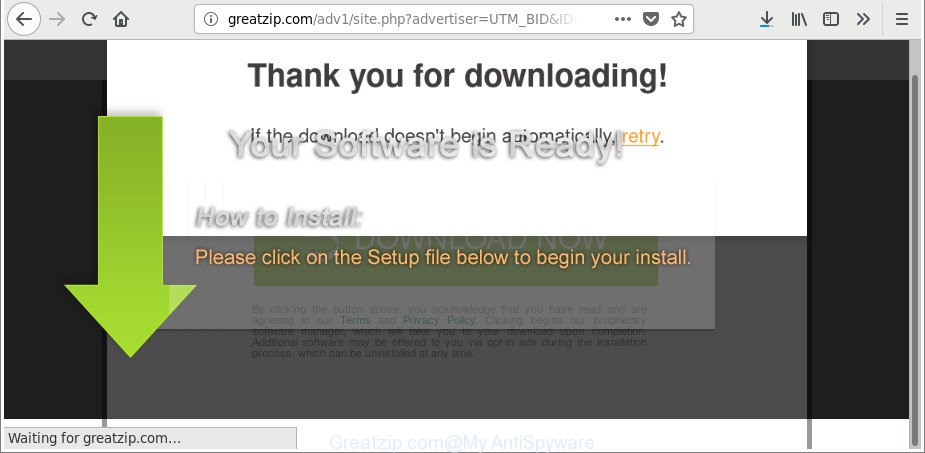
http://greatzip.com/adv1/site.php?advertiser= …
It is likely that you might be worried with the ‘ad supported’ software responsible for redirects to Greatzip.com. You should not disregard this undesired software. The adware might not only open annoying advertisements, but redirect your web browser to shady websites. What is more, the ‘ad supported’ software can analyze your surfing, and gain access to your user data and, afterwards, can use it for marketing purposes. Thus, there are more than enough reasons to delete Greatzip.com ads from your computer.
The malicious software from the adware family that alters the settings of web browsers usually affects only the Firefox, Google Chrome, Microsoft Internet Explorer and Microsoft Edge. However, possible situations, when any other web browsers will be infected too. The adware may modify the Target property of a web browser’s shortcut, so every time you launch the web-browser, instead of your homepage, you will see the undesired Greatzip.com website.
So, obviously, you need to get rid of the adware immediately. Use the free step-by-step tutorial below. This guide will help you clean your personal computer of adware and thereby remove the Greatzip.com intrusive pop-up advertisements.
How to remove Greatzip.com pop-up ads
There exist several free ‘ad supported’ software removal tools. Also it is possible to delete Greatzip.com pop-ups manually. But we recommend to combine all these ways below into the one removal algorithm. Follow the steps of the instructions. Read this manual carefully, bookmark or print it, because you may need to exit your web browser or reboot your personal computer.
To remove Greatzip.com, execute the steps below:
- Remove Greatzip.com advertisements without any tools
- Remove adware through the MS Windows Control Panel
- Fix affected internet browsers shortcuts to delete Greatzip.com redirect
- Remove unwanted Scheduled Tasks
- Remove Greatzip.com advertisements from Internet Explorer
- Remove Greatzip.com pop up advertisements from Google Chrome
- Remove Greatzip.com from Mozilla Firefox by resetting web browser settings
- How to automatically remove Greatzip.com ads
- Use AdBlocker to block Greatzip.com and stay safe online
- How to Greatzip.com pop ups get installed onto machine
- To sum up
Remove Greatzip.com advertisements without any tools
Most common adware may be removed without any antivirus applications. The manual adware removal is few simple steps that will teach you how to delete the Greatzip.com advertisements.
Remove adware through the MS Windows Control Panel
First method for manual ‘ad supported’ software removal is to go into the MS Windows “Control Panel”, then “Uninstall a program” console. Take a look at the list of programs on your personal computer and see if there are any questionable and unknown applications. If you see any, you need to uninstall them. Of course, before doing so, you can do an Internet search to find details on the program. If it is a potentially unwanted program, ad supported software or malware, you will likely find information that says so.
Windows 8, 8.1, 10
First, click Windows button

After the ‘Control Panel’ opens, press the ‘Uninstall a program’ link under Programs category like below.

You will see the ‘Uninstall a program’ panel as displayed below.

Very carefully look around the entire list of applications installed on your computer. Most probably, one of them is the ‘ad supported’ software that causes multiple undesired ads. If you’ve many software installed, you can help simplify the search of harmful apps by sort the list by date of installation. Once you’ve found a suspicious, unwanted or unused program, right click to it, after that click ‘Uninstall’.
Windows XP, Vista, 7
First, click ‘Start’ button and select ‘Control Panel’ at right panel as shown on the screen below.

Once the Windows ‘Control Panel’ opens, you need to click ‘Uninstall a program’ under ‘Programs’ like below.

You will see a list of applications installed on your computer. We recommend to sort the list by date of installation to quickly find the apps that were installed last. Most likely, it’s the adware that causes a lot of unwanted Greatzip.com popup advertisements. If you are in doubt, you can always check the program by doing a search for her name in Google, Yahoo or Bing. After the program which you need to delete is found, simply click on its name, and then click ‘Uninstall’ like below.

Fix affected internet browsers shortcuts to delete Greatzip.com redirect
Important to know, most anti-malware apps that are able to delete adware that causes a large amount of undesired Greatzip.com popup advertisements, but unable to detect and recover altered shortcut files. So, you need to fix the desktop shortcuts for your Microsoft Internet Explorer, Mozilla Firefox, MS Edge and Chrome browsers manually.
Right click on the web-browser’s shortcut, click Properties option. On the Shortcut tab, locate the Target field. Click inside, you will see a vertical line – arrow pointer, move it (using -> arrow key on your keyboard) to the right as possible. You will see a text “http://site.address” that has been added here. Remove everything after .exe. An example, for Google Chrome you should remove everything after chrome.exe.

To save changes, click OK . You need to clean all browser’s shortcuts. So, repeat this step for the IE, Firefox, Chrome and Microsoft Edge.
Remove unwanted Scheduled Tasks
Once installed, the ad supported software can add a task in to the Windows Task Scheduler Library. Due to this, every time when you boot your computer, it will open Greatzip.com undesired web page. So, you need to check the Task Scheduler Library and delete all harmful tasks which have been created by ‘ad-supported’ programs.
Press Windows and R keys on the keyboard together. This displays a prompt that titled as Run. In the text field, type “taskschd.msc” (without the quotes) and press OK. Task Scheduler window opens. In the left-hand side, click “Task Scheduler Library”, as shown below.

Task scheduler
In the middle part you will see a list of installed tasks. Please select the first task, its properties will be open just below automatically. Next, click the Actions tab. Pay attention to that it launches on your PC system. Found something like “explorer.exe http://site.address” or “chrome.exe http://site.address”, then get rid of this malicious task. If you are not sure that executes the task, check it through a search engine. If it is a component of the ‘ad-supported’ apps, then this task also should be removed.
Having defined the task that you want to get rid of, then click on it with the right mouse button and select Delete like below.

Delete a task
Repeat this step, if you have found a few tasks which have been created by ‘ad-supported’ program. Once is complete, close the Task Scheduler window.
Remove Greatzip.com advertisements from Internet Explorer
If you find that Internet Explorer browser settings like start page, search provider and new tab page having been replaced by ad-supported software related to Greatzip.com ads, then you may restore your settings, via the reset browser procedure.
First, open the Internet Explorer, then click ‘gear’ icon ![]() . It will open the Tools drop-down menu on the right part of the web-browser, then press the “Internet Options” as displayed below.
. It will open the Tools drop-down menu on the right part of the web-browser, then press the “Internet Options” as displayed below.

In the “Internet Options” screen, select the “Advanced” tab, then press the “Reset” button. The IE will open the “Reset Internet Explorer settings” dialog box. Further, click the “Delete personal settings” check box to select it. Next, click the “Reset” button as shown below.

Once the process is done, click “Close” button. Close the IE and reboot your computer for the changes to take effect. This step will help you to restore your browser’s home page, newtab and default search provider to default state.
Remove Greatzip.com pop up advertisements from Google Chrome
If your Google Chrome internet browser is re-directed to undesired Greatzip.com web page, it may be necessary to completely reset your internet browser program to its default settings.

- First run the Chrome and click Menu button (small button in the form of three dots).
- It will display the Google Chrome main menu. Select More Tools, then click Extensions.
- You will see the list of installed extensions. If the list has the plugin labeled with “Installed by enterprise policy” or “Installed by your administrator”, then complete the following instructions: Remove Chrome extensions installed by enterprise policy.
- Now open the Chrome menu once again, press the “Settings” menu.
- You will see the Google Chrome’s settings page. Scroll down and click “Advanced” link.
- Scroll down again and press the “Reset” button.
- The Google Chrome will show the reset profile settings page as on the image above.
- Next click the “Reset” button.
- Once this procedure is complete, your internet browser’s newtab, search engine and home page will be restored to their original defaults.
- To learn more, read the blog post How to reset Google Chrome settings to default.
Remove Greatzip.com from Mozilla Firefox by resetting web browser settings
Resetting Mozilla Firefox web browser will reset all the settings to their original state and will remove Greatzip.com pop-up ads, malicious add-ons and extensions. When using the reset feature, your personal information such as passwords, bookmarks, browsing history and web form auto-fill data will be saved.
First, start the Mozilla Firefox and press ![]() button. It will show the drop-down menu on the right-part of the web-browser. Further, press the Help button (
button. It will show the drop-down menu on the right-part of the web-browser. Further, press the Help button (![]() ) as shown below.
) as shown below.

In the Help menu, select the “Troubleshooting Information” option. Another way to open the “Troubleshooting Information” screen – type “about:support” in the internet browser adress bar and press Enter. It will display the “Troubleshooting Information” page as shown on the screen below. In the upper-right corner of this screen, press the “Refresh Firefox” button.

It will open the confirmation prompt. Further, click the “Refresh Firefox” button. The Firefox will begin a process to fix your problems that caused by the ‘ad supported’ software responsible for redirecting your web-browser to Greatzip.com site. When, it is done, click the “Finish” button.
How to automatically remove Greatzip.com ads
Anti-Malware applications differ from each other by many features such as performance, scheduled scans, automatic updates, virus signature database, technical support, compatibility with other antivirus software and so on. We suggest you run the following free applications: Zemana Free, MalwareBytes Free and Hitman Pro. Each of these applications has all of needed features, but most importantly, they can search for the adware and remove Greatzip.com pop-up ads from the Internet Explorer, Mozilla Firefox, Microsoft Edge and Chrome.
Automatically remove Greatzip.com advertisements with Zemana Anti-malware
You can get rid of Greatzip.com redirect automatically with a help of Zemana Anti-malware. We advise this malicious software removal utility because it may easily delete hijackers, potentially unwanted applications, ‘ad supported’ software that reroutes your web-browser to Greatzip.com web-site with all their components such as folders, files and registry entries.
Download Zemana AntiMalware on your personal computer from the link below.
164810 downloads
Author: Zemana Ltd
Category: Security tools
Update: July 16, 2019
After downloading is finished, close all applications and windows on your computer. Open a directory in which you saved it. Double-click on the icon that’s called Zemana.AntiMalware.Setup as displayed below.
![]()
When the installation starts, you will see the “Setup wizard” that will help you install Zemana AntiMalware on your computer.

Once install is finished, you will see window like below.

Now click the “Scan” button to start checking your personal computer for the ad-supported software that causes internet browsers to show unwanted Greatzip.com pop up ads. A system scan can take anywhere from 5 to 30 minutes, depending on your computer. When a malware, adware or PUPs are detected, the count of the security threats will change accordingly. Wait until the the checking is finished.

When Zemana completes the scan, a list of all threats found is produced. Review the report and then click “Next” button.

The Zemana AntiMalware (ZAM) will get rid of ‘ad supported’ software responsible for redirects to Greatzip.com and move items to the program’s quarantine.
Run HitmanPro to remove Greatzip.com popup advertisements
HitmanPro is a portable program which requires no hard install to look for and get rid of ad-supported software that redirects your web-browser to annoying Greatzip.com web page. The application itself is small in size (only a few Mb). HitmanPro does not need any drivers and special dlls. It’s probably easier to use than any alternative malware removal tools you’ve ever tried. HitmanPro works on 64 and 32-bit versions of Windows 10, 8, 7 and XP. It proves that removal tool can be just as useful as the widely known antivirus programs.
Click the link below to download the latest version of Hitman Pro for Microsoft Windows. Save it directly to your MS Windows Desktop.
After the download is finished, open the directory in which you saved it and double-click the HitmanPro icon. It will run the HitmanPro utility. If the User Account Control prompt will ask you want to run the application, press Yes button to continue.

Next, press “Next” . Hitman Pro tool will start scanning the whole machine to find out adware which reroutes your web browser to undesired Greatzip.com page. This process can take some time, so please be patient. While the Hitman Pro is scanning, you can see number of objects it has identified either as being malicious software.

Once the system scan is finished, HitmanPro will show a list of all items detected by the scan as shown on the screen below.

In order to get rid of all items, simply press “Next” button. It will show a dialog box, click the “Activate free license” button. The Hitman Pro will get rid of adware that redirects your web-browser to intrusive Greatzip.com webpage. When finished, the tool may ask you to reboot your personal computer.
Scan and clean your system of ad supported software with Malwarebytes
You can remove Greatzip.com redirect automatically with a help of Malwarebytes Free. We suggest this free malware removal tool because it can easily remove browser hijackers, ‘ad supported’ software, potentially unwanted software and toolbars with all their components such as files, folders and registry entries.

- Download MalwareBytes from the following link.
Malwarebytes Anti-malware
327067 downloads
Author: Malwarebytes
Category: Security tools
Update: April 15, 2020
- Once downloading is done, close all applications and windows on your machine. Open a folder in which you saved it. Double-click on the icon that’s named mb3-setup.
- Further, press Next button and follow the prompts.
- Once setup is done, click the “Scan Now” button to perform a system scan for the adware which causes unwanted Greatzip.com advertisements. When a malicious software, ad supported software or PUPs are detected, the count of the security threats will change accordingly.
- After MalwareBytes Anti Malware (MBAM) has completed scanning, the results are displayed in the scan report. When you’re ready, press “Quarantine Selected”. After that process is complete, you can be prompted to reboot your personal computer.
The following video offers a steps on how to remove browser hijackers, adware and other malicious software with MalwareBytes Anti Malware (MBAM).
Use AdBlocker to block Greatzip.com and stay safe online
Use ad-blocker program such as AdGuard in order to stop advertisements, malvertisements, pop-ups and online trackers, avoid having to install harmful and adware browser plug-ins and add-ons which affect your personal computer performance and impact your machine security. Surf the Internet anonymously and stay safe online!
Installing the AdGuard is simple. First you’ll need to download AdGuard on your PC by clicking on the link below.
26841 downloads
Version: 6.4
Author: © Adguard
Category: Security tools
Update: November 15, 2018
Once downloading is finished, start the downloaded file. You will see the “Setup Wizard” screen as shown on the image below.

Follow the prompts. Once the installation is finished, you will see a window as shown on the screen below.

You can click “Skip” to close the installation program and use the default settings, or click “Get Started” button to see an quick tutorial that will assist you get to know AdGuard better.
In most cases, the default settings are enough and you do not need to change anything. Each time, when you launch your machine, AdGuard will run automatically and stop popups, web-sites like Greatzip.com, as well as other malicious or misleading websites. For an overview of all the features of the application, or to change its settings you can simply double-click on the AdGuard icon, that can be found on your desktop.
How to Greatzip.com pop ups get installed onto machine
Most often the ‘ad supported’ software gets onto PC by being attached to free software. So, think back, have you ever download and run any freeware? Because most users, in the Setup Wizard, simply click the Next button and don’t read any information such as ‘Terms of use’ and ‘Software license’. This leads to the fact that the computer is infected and all your internet browsers configured to open a ton of intrusive Greatzip.com pop up advertisements. Even removing the freeware that contains this ‘ad supported’ software, the annoying advertisements does not disappear. Therefore, you must follow the steps above to free your personal computer from the adware and thereby get rid of Greatzip.com pop-ups.
To sum up
Once you’ve complete the step-by-step guide outlined above, your computer should be free from adware that causes a ton of annoying Greatzip.com pop-ups and other malicious software. The Firefox, Google Chrome, Edge and IE will no longer redirect you to various annoying pages such as Greatzip.com. Unfortunately, if the step-by-step tutorial does not help you, then you have caught a new ad-supported software, and then the best way – ask for help in our Spyware/Malware removal forum.


















