The Seccipro.com is classified as misleading ‘ad’ webpage. This web-page is developed to trick you into installing an questionable software. If you are seeing this undesired page then it’s possible that an adware (also known as ‘ad-supported’ software) get installed on your PC. As a result of the adware infection, your browser will be full of advertisements (pop-ups, banners, in-text links, offers to install an unwanted programs) and your computer will be slower and slower.
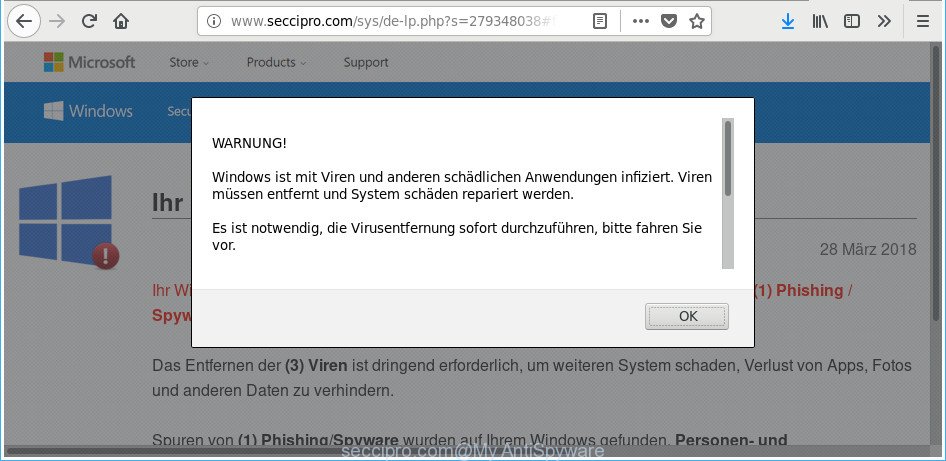
http://www.seccipro.com/sys/de-lp.php?s= …
The adware which causes misleading Seccipro.com popup scam on your internet browser, may insert lots of advertisements directly to the sites that you visit, creating a sense that the ads have been added by the developers of the webpage. Moreover, a legal advertisements may be replaced on the fake ads, that will offer to download and install various unnecessary and malicious software. Even worse, the adware can gather a wide variety of your user data (your ip address, what is a web page you are viewing now, what you are looking for on the Internet, which links you are clicking), which can later transfer to third parties.
The adware often change all web-browser shortcut files which located on your Desktop to force you visit certain annoying ad pages. As a result, your internet browser can still reroute you to an intrusive ad site despite your computer is actually clean of adware and other malicious software.
Therefore it’s very important to follow the steps below without a wait. The steps will help you to remove adware as well as clean your machine from the Seccipro.com pop-up scam. What is more, the guidance below will allow you get rid of other malicious programs such as undesired toolbars and browser hijackers, that can be installed onto PC system along with the ad supported software.
Remove Seccipro.com pop up warnings (removal guide)
Fortunately, it is not hard to remove ad-supported software that causes web-browsers to display misleading Seccipro.com popup. In the following steps, we will provide two solutions to free your personal computer of this ad-supported software. One is the manual removal way and the other is automatic removal method. You can select the solution that best fits you. Please follow the removal steps below to remove Seccipro.com pop-up scam right now!
To remove Seccipro.com, complete the following steps:
- Manual Seccipro.com pop up scam removal
- Delete Seccipro.com related software through the Control Panel of your PC
- Remove Seccipro.com fake alerts from Chrome
- Remove Seccipro.com pop up from Internet Explorer
- Get rid of Seccipro.com pop-up warnings from Mozilla Firefox
- Get rid of unwanted Scheduled Tasks
- Clean up the browsers shortcuts which have been infected by adware
- Seccipro.com fake alerts automatic removal
- Block Seccipro.com pop up and other annoying websites
- How was Seccipro.com pop up warnings installed on PC
- Finish words
Manual Seccipro.com pop up scam removal
If you perform exactly the instructions below you should be able to get rid of the Seccipro.com fake alerts from the IE, Edge, Chrome and Firefox internet browsers.
Delete Seccipro.com related software through the Control Panel of your PC
First method for manual adware removal is to go into the MS Windows “Control Panel”, then “Uninstall a program” console. Take a look at the list of programs on your system and see if there are any dubious and unknown programs. If you see any, you need to remove them. Of course, before doing so, you can do an World Wide Web search to find details on the program. If it is a potentially unwanted program, ad-supported software or malicious software, you will likely find information that says so.
Windows 8, 8.1, 10
First, click the Windows button
Windows XP, Vista, 7
First, click “Start” and select “Control Panel”.
It will open the Windows Control Panel as displayed in the following example.

Next, click “Uninstall a program” ![]()
It will show a list of all programs installed on your computer. Scroll through the all list, and uninstall any dubious and unknown apps. To quickly find the latest installed software, we recommend sort applications by date in the Control panel.
Remove Seccipro.com fake alerts from Chrome
Use the Reset web-browser tool of the Google Chrome to reset all its settings like new tab page, start page and search provider to original defaults. This is a very useful tool to use, in the case of internet browser redirects to unwanted ad web-pages such as Seccipro.com.
Open the Chrome menu by clicking on the button in the form of three horizontal dotes (![]() ). It will open the drop-down menu. Select More Tools, then click Extensions.
). It will open the drop-down menu. Select More Tools, then click Extensions.
Carefully browse through the list of installed extensions. If the list has the addon labeled with “Installed by enterprise policy” or “Installed by your administrator”, then complete the following guide: Remove Chrome extensions installed by enterprise policy otherwise, just go to the step below.
Open the Chrome main menu again, click to “Settings” option.

Scroll down to the bottom of the page and click on the “Advanced” link. Now scroll down until the Reset settings section is visible, like below and click the “Reset settings to their original defaults” button.

Confirm your action, click the “Reset” button.
Remove Seccipro.com pop up from Internet Explorer
If you find that Microsoft Internet Explorer browser settings such as startpage, search engine by default and new tab page having been modified by adware that causes multiple misleading Seccipro.com alerts and popups, then you may return your settings, via the reset web browser procedure.
First, open the Internet Explorer, press ![]() ) button. Next, click “Internet Options” as displayed in the figure below.
) button. Next, click “Internet Options” as displayed in the figure below.

In the “Internet Options” screen select the Advanced tab. Next, click Reset button. The IE will display the Reset Internet Explorer settings dialog box. Select the “Delete personal settings” check box and click Reset button.

You will now need to restart your personal computer for the changes to take effect. It will remove adware which causes misleading Seccipro.com fake alerts on your internet browser, disable malicious and ad-supported browser’s extensions and restore the IE’s settings like newtab, startpage and search provider by default to default state.
Get rid of Seccipro.com pop-up warnings from Mozilla Firefox
If the Mozilla Firefox web browser program is hijacked, then resetting its settings can help. The Reset feature is available on all modern version of Firefox. A reset can fix many issues by restoring Mozilla Firefox settings like newtab page, homepage and search engine to their original settings. It will save your personal information such as saved passwords, bookmarks, auto-fill data and open tabs.
Run the Firefox and click the menu button (it looks like three stacked lines) at the top right of the web browser screen. Next, click the question-mark icon at the bottom of the drop-down menu. It will open the slide-out menu.

Select the “Troubleshooting information”. If you’re unable to access the Help menu, then type “about:support” in your address bar and press Enter. It bring up the “Troubleshooting Information” page as shown in the figure below.

Click the “Refresh Firefox” button at the top right of the Troubleshooting Information page. Select “Refresh Firefox” in the confirmation prompt. The Firefox will begin a task to fix your problems that caused by the ad supported software which designed to show misleading Seccipro.com pop up within your web browser. After, it is finished, press the “Finish” button.
Get rid of unwanted Scheduled Tasks
If the annoying Seccipro.com web page opens automatically on Windows startup or at equal time intervals, then you need to check the Task Scheduler Library and get rid of all tasks which have been created by adware.
Press Windows and R keys on the keyboard at the same time. This shows a dialog box that called Run. In the text field, type “taskschd.msc” (without the quotes) and click OK. Task Scheduler window opens. In the left-hand side, click “Task Scheduler Library”, as shown on the screen below.

Task scheduler
In the middle part you will see a list of installed tasks. Please choose the first task, its properties will be show just below automatically. Next, click the Actions tab. Pay attention to that it launches on your PC. Found something like “explorer.exe http://site.address” or “chrome.exe http://site.address”, then get rid of this malicious task. If you are not sure that executes the task, check it through a search engine. If it’s a component of the malicious apps, then this task also should be removed.
Having defined the task that you want to remove, then click on it with the right mouse button and choose Delete as shown in the figure below.

Delete a task
Repeat this step, if you have found a few tasks that have been created by malicious program. Once is complete, close the Task Scheduler window.
Clean up the browsers shortcuts which have been infected by adware
Now you need to clean up the internet browser shortcuts. Check that the shortcut referring to the right exe-file of the web browser, and not on any unknown file.
Right click on the browser’s shortcut file, click Properties option. On the Shortcut tab, locate the Target field. Click inside, you will see a vertical line – arrow pointer, move it (using -> arrow key on your keyboard) to the right as possible. You will see a text “http://site.address” which has been added here. Remove everything after .exe. An example, for Google Chrome you should remove everything after chrome.exe.

To save changes, click OK . You need to clean all web browser’s shortcuts. So, repeat this step for the MS Edge, Chrome, Mozilla Firefox and Internet Explorer.
Seccipro.com fake alerts automatic removal
Manual removal tutorial does not always help to completely remove the ad supported software, as it’s not easy to identify and remove components of adware and all malicious files from hard disk. Therefore, it’s recommended that you run malicious software removal utility to completely remove Seccipro.com off your internet browser. Several free malware removal utilities are currently available that can be used against the ‘ad supported’ software. The optimum solution would be to use Zemana Anti-Malware, MalwareBytes and HitmanPro.
Use Zemana Anti-malware to remove Seccipro.com
Zemana Anti-malware highly recommended, because it can search for security threats such ad-supported software and adwares that most ‘classic’ antivirus apps fail to pick up on. Moreover, if you have any Seccipro.com pop up removal problems which cannot be fixed by this utility automatically, then Zemana Anti-malware provides 24X7 online assistance from the highly experienced support staff.

- Please go to the link below to download the latest version of Zemana AntiMalware (ZAM) for Microsoft Windows. Save it on your Desktop.
Zemana AntiMalware
164810 downloads
Author: Zemana Ltd
Category: Security tools
Update: July 16, 2019
- Once the download is done, close all software and windows on your computer. Open a folder in which you saved it. Double-click on the icon that’s named Zemana.AntiMalware.Setup.
- Further, click Next button and follow the prompts.
- Once setup is finished, click the “Scan” button to perform a system scan with this tool for the adware that cause misleading Seccipro.com popup scam to appear. Depending on your computer, the scan can take anywhere from a few minutes to close to an hour. While the Zemana AntiMalware (ZAM) program is checking, you can see count of objects it has identified as threat.
- After that process is complete, you may check all threats detected on your computer. Review the results once the utility has done the system scan. If you think an entry should not be quarantined, then uncheck it. Otherwise, simply press “Next”. When finished, you can be prompted to reboot your computer.
Scan your computer and remove Seccipro.com fake alerts with Hitman Pro
Hitman Pro is a completely free (30 day trial) tool. You do not need expensive solutions to remove ad supported software that causes multiple misleading Seccipro.com alerts and pop-ups and other shady apps. Hitman Pro will uninstall all the undesired programs like adware and hijackers at zero cost.
Visit the following page to download the latest version of HitmanPro for MS Windows. Save it to your Desktop.
Once downloading is done, open the directory in which you saved it. You will see an icon like below.

Double click the HitmanPro desktop icon. After the utility is started, you will see a screen as shown on the image below.

Further, click “Next” button to begin scanning your personal computer for the adware that causes multiple misleading Seccipro.com alerts and pop-ups. This process may take some time, so please be patient. Once HitmanPro has completed scanning, a list of all items found is created as shown on the image below.

All found threats will be marked. You can remove them all by simply press “Next” button. It will show a dialog box, press the “Activate free license” button.
How to automatically remove Seccipro.com with Malwarebytes
Manual Seccipro.com pop-up warnings removal requires some computer skills. Some files and registry entries that created by the ad-supported software can be not completely removed. We suggest that use the Malwarebytes Free that are completely clean your computer of adware. Moreover, the free program will help you to get rid of malicious software, potentially unwanted apps, browser hijackers and toolbars that your computer can be infected too.

- Visit the following page to download MalwareBytes Anti-Malware (MBAM). Save it on your Desktop.
Malwarebytes Anti-malware
327067 downloads
Author: Malwarebytes
Category: Security tools
Update: April 15, 2020
- After the download is finished, close all applications and windows on your PC. Open a directory in which you saved it. Double-click on the icon that’s named mb3-setup.
- Further, press Next button and follow the prompts.
- Once install is finished, click the “Scan Now” button . MalwareBytes AntiMalware program will scan through the whole machine for the ‘ad supported’ software which cause misleading Seccipro.com pop-up to appear. A scan may take anywhere from 10 to 30 minutes, depending on the number of files on your computer and the speed of your system. While the utility is checking, you can see number of objects and files has already scanned.
- As the scanning ends, a list of all items found is prepared. Next, you need to click “Quarantine Selected”. Once finished, you can be prompted to reboot your computer.
The following video offers a step-by-step instructions on how to remove hijacker infections, adware and other malware with MalwareBytes Anti Malware (MBAM).
Block Seccipro.com pop up and other annoying websites
One of the worst things is the fact that you cannot stop all those annoying pages such as Seccipro.com using only built-in MS Windows capabilities. However, there is a application out that you can use to stop annoying browser redirects, ads and pop-ups in any modern internet browsers including Microsoft Edge, Mozilla Firefox, Internet Explorer and Chrome. It’s named Adguard and it works very well.
Installing the AdGuard is simple. First you will need to download AdGuard on your PC from the link below.
26841 downloads
Version: 6.4
Author: © Adguard
Category: Security tools
Update: November 15, 2018
After downloading it, double-click the downloaded file to run it. The “Setup Wizard” window will show up on the computer screen like below.

Follow the prompts. AdGuard will then be installed and an icon will be placed on your desktop. A window will show up asking you to confirm that you want to see a quick tutorial as displayed on the screen below.

Click “Skip” button to close the window and use the default settings, or click “Get Started” to see an quick guidance that will assist you get to know AdGuard better.
Each time, when you launch your personal computer, AdGuard will start automatically and block popup advertisements, web pages such as Seccipro.com, as well as other harmful or misleading web pages. For an overview of all the features of the program, or to change its settings you can simply double-click on the AdGuard icon, that is located on your desktop.
How was Seccipro.com pop up warnings installed on PC
The ‘ad supported’ software actively distributed with free applications, as a part of the installer of these programs. Therefore, it is very important, when installing an unknown program even downloaded from well-known or big hosting site, read the Terms of use and the Software license, as well as to select the Manual, Advanced or Custom installation type. In this mode, you may disable the installation of unneeded modules and programs and protect your system from the ‘ad supported’ software that causes multiple misleading Seccipro.com alerts and pop ups. Do not repeat the mistakes of most users when installing unknown software, simply click the Next button, and don’t read any information which the free programs display them during its install. Most often this leads to one – the web browser starts showing a ton of unwanted ads such as Seccipro.com pop-up ads.
Finish words
Now your system should be free of the ‘ad supported’ software which developed to show misleading Seccipro.com pop up scam within your web browser. We suggest that you keep AdGuard (to help you block unwanted advertisements and unwanted harmful pages) and Zemana Anti-Malware (ZAM) (to periodically scan your system for new adwares and other malicious software). Probably you are running an older version of Java or Adobe Flash Player. This can be a security risk, so download and install the latest version right now.
If you are still having problems while trying to remove Seccipro.com pop up from the Mozilla Firefox, Chrome, Internet Explorer and Edge, then ask for help in our Spyware/Malware removal forum.


















