Every time, when you browse the Web with your web-browser the Bit-system.org pop ups keeps annoying you? This might be a sign that your internet browser has been infected with the nasty malicious software from the adware family. The adware can end up on your computer in various methods. In most cases is when you download and install free software and forget to uncheck the box for the additional programs installation. Do not panic because we’ve got the solution. Here’s a tutorial on how to get rid of undesired Bit-system.org pop-ups from the Microsoft Internet Explorer, Firefox, Microsoft Edge and Chrome and other web-browsers.
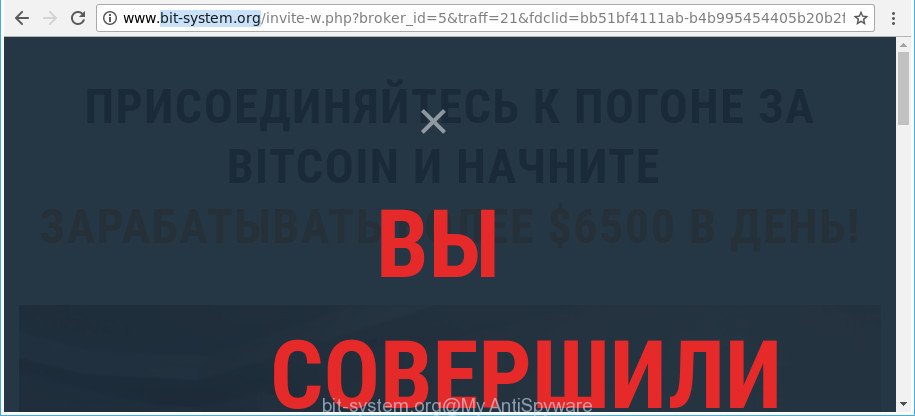
http://www.bit-system.org/invite-w.php?campid= …
The adware that responsible for web browser redirect to the intrusive Bit-system.org web page, may inject lots of advertisements directly to the web pages that you visit, creating a sense that the advertising banners have been added by the creators of the web site. Moreover, a legal advertising banners may be replaced on the fake advertisements, that will offer to download and install various unnecessary and malicious applications. The worst is, the adware can be used to collect your user info (your ip address, what is a web site you are viewing now, what you are looking for on the Internet, which links you are clicking), which can later transfer to third parties.
The malicious apps from the adware family that changes the settings of internet browsers usually infects only the Chrome, MS Edge, Internet Explorer and Mozilla Firefox. However, possible situations, when any other browsers will be affected too. The ad-supported software may alter the Target property of a web browser’s shortcut file, so every time you start the browser, instead of your startpage, you will see the intrusive Bit-system.org web page.
Thus, the ‘ad supported’ software is a potentially undesired program and should not be used. If you realized any of the symptoms mentioned above, we suggest you to perform step-by-step instructions below to get rid of the adware and remove Bit-system.org advertisements from your browser.
How to remove Bit-system.org pop-ups
Fortunately, we’ve an effective method which will help you manually or/and automatically delete Bit-system.org from your web-browser and bring your web browser settings, including new tab page, startpage and default search provider, back to normal. Below you’ll find a removal guidance with all the steps you may need to successfully remove adware and its traces. Certain of the steps will require you to restart your computer or exit this web page. So, read this tutorial carefully, then bookmark or print it for later reference.
To remove Bit-system.org, perform the following steps:
- How to remove Bit-system.org pop up advertisements without any software
- Remove potentially unwanted programs through the MS Windows Control Panel
- Clean up the web browsers shortcuts that have been infected by adware
- Remove Bit-system.org advertisements from IE
- Remove Bit-system.org from Firefox by resetting web browser settings
- Remove Bit-system.org popups from Google Chrome
- Delete unwanted Scheduled Tasks
- Scan your personal computer and remove Bit-system.org popup ads with free tools
- How to block Bit-system.org advertisements
- Don’t know how your web browser has been hijacked by Bit-system.org pop up advertisements?
- To sum up
How to remove Bit-system.org pop up advertisements without any software
Read this “How to remove” section to know how to manually remove ad supported software which reroutes your web browser to intrusive Bit-system.org webpage. Even if the step-by-step guide does not work for you, there are several free malware removers below that can easily handle such ‘ad supported’ software related to Bit-system.org advertisements.
Remove potentially unwanted programs through the MS Windows Control Panel
In order to remove PUPs like this adware, open the MS Windows Control Panel and click on “Uninstall a program”. Check the list of installed software. For the ones you do not know, run an Internet search to see if they are ad supported software, browser hijacker or potentially unwanted software. If yes, uninstall them off. Even if they are just a software which you do not use, then removing them off will increase your PC system start up time and speed dramatically.
- If you are using Windows 8, 8.1 or 10 then click Windows button, next click Search. Type “Control panel”and press Enter.
- If you are using Windows XP, Vista, 7, then click “Start” button and click “Control Panel”.
- It will open the Windows Control Panel.
- Further, press “Uninstall a program” under Programs category.
- It will open a list of all applications installed on the computer.
- Scroll through the all list, and uninstall questionable and unknown programs. To quickly find the latest installed software, we recommend sort software by date.
See more details in the video guidance below.
Clean up the web browsers shortcuts that have been infected by adware
The adware responsible for redirections to Bit-system.org, can hijack various Windows shortcuts on your desktop (most often, all web browsers shortcut files), so in this step you need to check and clean them by removing the argument like http://site.address/.
Right click to a desktop shortcut for your infected browser. Select the “Properties” option. It’ll display the Properties window. Select the “Shortcut” tab here, after that, look at the “Target” field. The adware that responsible for the appearance of Bit-system.org advertisements can replace it. If you are seeing something such as “…exe http://site.address” then you need to remove “http…” and leave only, depending on the internet browser you are using:
- Google Chrome: chrome.exe
- Opera: opera.exe
- Firefox: firefox.exe
- Internet Explorer: iexplore.exe
Look at the example as shown on the image below.

Once is finished, click the “OK” button to save the changes. Please repeat this step for web browser shortcut files which reroutes to an annoying sites. When you’ve completed, go to next step.
Remove Bit-system.org advertisements from IE
By resetting Internet Explorer browser you revert back your browser settings to its default state. This is first when troubleshooting problems that might have been caused by adware that causes browsers to show undesired Bit-system.org pop-up advertisements.
First, run the IE, then click ‘gear’ icon ![]() . It will display the Tools drop-down menu on the right part of the browser, then click the “Internet Options” as displayed in the figure below.
. It will display the Tools drop-down menu on the right part of the browser, then click the “Internet Options” as displayed in the figure below.

In the “Internet Options” screen, select the “Advanced” tab, then press the “Reset” button. The IE will show the “Reset Internet Explorer settings” prompt. Further, press the “Delete personal settings” check box to select it. Next, click the “Reset” button as shown below.

When the procedure is finished, click “Close” button. Close the Internet Explorer and reboot your PC for the changes to take effect. This step will help you to restore your web browser’s homepage, newtab page and default search provider to default state.
Remove Bit-system.org from Firefox by resetting web browser settings
Resetting Firefox browser will reset all the settings to their original state and will remove Bit-system.org pop up ads, malicious add-ons and extensions. When using the reset feature, your personal information such as passwords, bookmarks, browsing history and web form auto-fill data will be saved.
Click the Menu button (looks like three horizontal lines), and click the blue Help icon located at the bottom of the drop down menu as displayed below.

A small menu will appear, click the “Troubleshooting Information”. On this page, press “Refresh Firefox” button as on the image below.

Follow the onscreen procedure to return your Firefox web-browser settings to their default values.
Remove Bit-system.org popups from Google Chrome
Reset Google Chrome settings is a simple way to remove the ad supported software, malicious and adware extensions, as well as to restore the web browser’s search engine by default, start page and new tab page that have been changed by ad-supported software that responsible for the appearance of Bit-system.org pop-up advertisements.

- First start the Chrome and press Menu button (small button in the form of three dots).
- It will show the Chrome main menu. Choose More Tools, then click Extensions.
- You will see the list of installed extensions. If the list has the extension labeled with “Installed by enterprise policy” or “Installed by your administrator”, then complete the following guide: Remove Chrome extensions installed by enterprise policy.
- Now open the Chrome menu once again, click the “Settings” menu.
- You will see the Chrome’s settings page. Scroll down and click “Advanced” link.
- Scroll down again and press the “Reset” button.
- The Chrome will open the reset profile settings page as shown on the image above.
- Next press the “Reset” button.
- Once this task is finished, your web browser’s newtab page, default search provider and home page will be restored to their original defaults.
- To learn more, read the post How to reset Google Chrome settings to default.
Delete unwanted Scheduled Tasks
Once installed, the ad-supported software can add a task in to the Windows Task Scheduler Library. Due to this, every time when you launch your system, it will display Bit-system.org intrusive web site. So, you need to check the Task Scheduler Library and remove all malicious tasks which have been created by unwanted apps.
Press Windows and R keys on your keyboard simultaneously. It will display a dialog box which called Run. In the text field, type “taskschd.msc” (without the quotes) and click OK. Task Scheduler window opens. In the left-hand side, click “Task Scheduler Library”, as displayed in the following example.

Task scheduler, list of tasks
In the middle part you will see a list of installed tasks. Select the first task, its properties will be show just below automatically. Next, click the Actions tab. Necessary to look at the text which is written under Details. Found something like “explorer.exe http://site.address” or “chrome.exe http://site.address” or “firefox.exe http://site.address”, then you need get rid of this task. If you are not sure that executes the task, then google it. If it’s a component of the adware, then this task also should be removed.
Further click on it with the right mouse button and select Delete as displayed on the screen below.

Task scheduler, delete a task
Repeat this step, if you have found a few tasks that have been created by unwanted programs. Once is finished, close the Task Scheduler window.
Scan your personal computer and remove Bit-system.org popup ads with free tools
If you’re not expert at computer technology, then all your attempts to remove Bit-system.org advertisements by completing the manual steps above might result in failure. To find and remove all of the ‘ad supported’ software related files and registry entries that keep this adware on your machine, run free antimalware software such as Zemana, MalwareBytes Anti-Malware (MBAM) and HitmanPro from our list below.
Scan and free your browser of Bit-system.org pop up advertisements with Zemana Anti-malware
We recommend you to run the Zemana Anti-malware which are completely clean your PC system of adware that causes browsers to show undesired Bit-system.org pop up advertisements. Moreover, the tool will allow you to remove PUPs, malicious software, toolbars and hijackers that your system can be infected too.

- Download Zemana Anti Malware (ZAM) on your Microsoft Windows Desktop by clicking on the following link.
Zemana AntiMalware
164781 downloads
Author: Zemana Ltd
Category: Security tools
Update: July 16, 2019
- At the download page, click on the Download button. Your web browser will show the “Save as” dialog box. Please save it onto your Windows desktop.
- After the download is finished, please close all programs and open windows on your computer. Next, start a file called Zemana.AntiMalware.Setup.
- This will start the “Setup wizard” of Zemana Free onto your computer. Follow the prompts and don’t make any changes to default settings.
- When the Setup wizard has finished installing, the Zemana AntiMalware (ZAM) will launch and open the main window.
- Further, press the “Scan” button . Zemana utility will begin scanning the whole computer to find out adware responsible for redirecting your web-browser to Bit-system.org web page. This procedure can take some time, so please be patient. While the Zemana is checking, you can see how many objects it has identified either as being malware.
- Once the checking is complete, Zemana will display you the results.
- In order to remove all items, simply click the “Next” button. The utility will delete adware that causes multiple undesired advertisements and move items to the program’s quarantine. Once the task is finished, you may be prompted to restart the system.
- Close the Zemana and continue with the next step.
Scan your PC system and get rid of Bit-system.org popup advertisements with HitmanPro
Hitman Pro will help delete adware that causes tons of unwanted Bit-system.org pop-up advertisements that slow down your system. The browser hijacker infections, ad supported software and other potentially unwanted software slow your web browser down and try to trick you into clicking on malicious advertisements and links. Hitman Pro removes the adware and lets you enjoy your computer without Bit-system.org pop-ups.
Click the link below to download Hitman Pro. Save it on your MS Windows desktop.
Once the download is finished, open the file location. You will see an icon like below.

Double click the HitmanPro desktop icon. When the tool is started, you will see a screen like below.

Further, click “Next” button to perform a system scan for the adware responsible for Bit-system.org advertisements. Depending on your PC, the scan can take anywhere from a few minutes to close to an hour. Once the scan get completed, HitmanPro will open a scan report as displayed below.

All detected threats will be marked. You can get rid of them all by simply press “Next” button. It will show a dialog box, press the “Activate free license” button.
Remove Bit-system.org advertisements with Malwarebytes
You can get rid of Bit-system.org advertisements automatically with a help of Malwarebytes Free. We recommend this free malicious software removal tool because it can easily remove hijackers, ad supported software, PUPs and toolbars with all their components such as files, folders and registry entries.

Download MalwareBytes on your PC system by clicking on the following link.
327040 downloads
Author: Malwarebytes
Category: Security tools
Update: April 15, 2020
When the downloading process is done, run it and follow the prompts. Once installed, the MalwareBytes Free will try to update itself and when this task is finished, press the “Scan Now” button to detect ad supported software that responsible for the appearance of Bit-system.org popups. During the scan MalwareBytes AntiMalware will search for threats present on your computer. In order to remove all items, simply click “Quarantine Selected” button.
The MalwareBytes Anti-Malware is a free application that you can use to get rid of all detected folders, files, services, registry entries and so on. To learn more about this malicious software removal tool, we advise you to read and follow the steps or the video guide below.
How to block Bit-system.org advertisements
In order to increase your security and protect your machine against new unwanted ads and harmful pages, you need to use ad-blocking program that stops an access to malicious advertisements and pages. Moreover, the program can stop the open of intrusive advertising, that also leads to faster loading of sites and reduce the consumption of web traffic.
AdGuard can be downloaded from the following link. Save it to your Desktop so that you can access the file easily.
26839 downloads
Version: 6.4
Author: © Adguard
Category: Security tools
Update: November 15, 2018
When the downloading process is done, start the downloaded file. You will see the “Setup Wizard” screen like below.

Follow the prompts. When the installation is finished, you will see a window as shown in the following example.

You can press “Skip” to close the installation program and use the default settings, or click “Get Started” button to see an quick tutorial which will help you get to know AdGuard better.
In most cases, the default settings are enough and you don’t need to change anything. Each time, when you launch your PC system, AdGuard will start automatically and block advertisements, pages like Bit-system.org, as well as other harmful or misleading web pages. For an overview of all the features of the application, or to change its settings you can simply double-click on the AdGuard icon, that can be found on your desktop.
Don’t know how your web browser has been hijacked by Bit-system.org pop up advertisements?
The adware is usually come in the composition, together with freeware and install themselves, with or without your knowledge, on your computer. This happens especially when you are installing a free applications. The program installer tricks you into accepting the setup of bundled applications, that you do not really want. Moreover, certain paid apps can also install additional software that you don’t want! Therefore, always download freeware and paid software from reputable download web sites. Use ONLY custom or manual installation mode and never blindly press Next button.
To sum up
Now your PC system should be free of the ad supported software that cause annoying Bit-system.org ads to appear. We suggest that you keep AdGuard (to help you block unwanted ads and intrusive harmful web-pages) and Zemana (to periodically scan your machine for new adwares and other malicious software). Probably you are running an older version of Java or Adobe Flash Player. This can be a security risk, so download and install the latest version right now.
If you are still having problems while trying to remove Bit-system.org redirect from the Internet Explorer, Firefox, Edge and Google Chrome, then ask for help in our Spyware/Malware removal forum.




















