If your computer suddenly starts showing the Services.srchweb.org when you did not set it as your homepage or search engine, then it could mean that you’ve a potentially unwanted application (PUA) from the browser hijacker family installed on the personal computer. A common tactic used by potentially unwanted apps authors is to rewrite internet browser’s settings such as newtab, home page and search engine by default so that the affected web browser goes to a web site under the developer’s control. In order to look for potentially unwanted programs, get rid of Services.srchweb.org from the Microsoft Edge, Google Chrome, Firefox and Microsoft Internet Explorer, please follow the useful steps below.
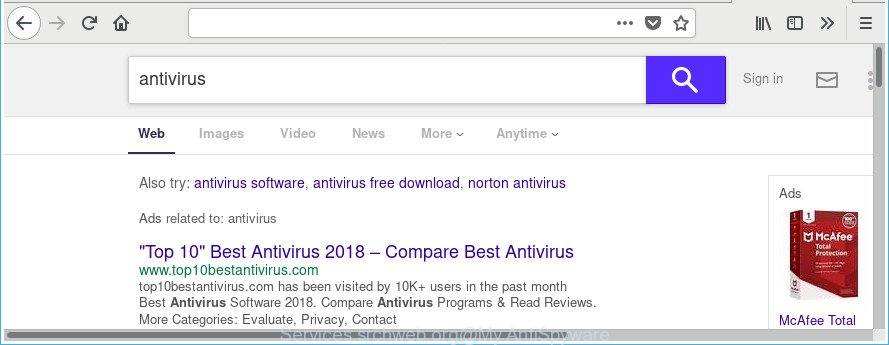
https://services.srchweb.org/crx/search.php?action= …
The Services.srchweb.org hijacker will modify your internet browser’s search engine so that all searches are sent via Services.srchweb.org, that redirections to Bing, Yahoo or Google Custom Search engine which displays the search results for your query. The devs behind this hijacker are utilizing legitimate search provider as they may generate money from the advertisements that are opened in the search results.
Some browser hijacker infections also contain ‘ad-supported’ software (also known as adware) that can display unwanted ads or gather lots of personal data about you which can be sold to third party companies. These unwanted advertisements can be opened as pop-unders, pop-ups, in-text ads, video advertisements, text links or banners or even massive full page ads. Most of the ad supported software is made to show ads, but some ad supported software is form of spyware that often used to track users to gather your personal information.
It is important, don’t use Services.srchweb.org page and don’t click on advertisements placed on it, as they may lead you to a more harmful or misleading web-sites. The best option is to use the few simple steps posted below to clean your computer of browser hijacker, delete the Services.srchweb.org start page, and thus restore your favorite home page and search engine.
Remove Services.srchweb.org search
Most often hijacker infections requires more than a simple uninstall with the help of Microsoft Windows Control panel in order to be fully uninstalled. For that reason, our team created several removal methods which we’ve summarized in a detailed guide. Therefore, if you have the intrusive Services.srchweb.org hijacker on your PC system and are currently trying to have it uninstalled then feel free to follow the instructions below in order to resolve your problem. Certain of the steps will require you to restart your PC or exit this web site. So, read this tutorial carefully, then bookmark or print it for later reference.
To remove Services.srchweb.org, use the following steps:
- How to remove Services.srchweb.org homepage without any software
- How to automatically get rid of Services.srchweb.org hijacker infection
- Stop Services.srchweb.org and other unwanted websites
- How did Services.srchweb.org hijacker get on your computer
- To sum up
How to remove Services.srchweb.org homepage without any software
If you perform exactly the guide below you should be able to remove the Services.srchweb.org search from the IE, Microsoft Edge, Chrome and Mozilla Firefox web-browsers.
Uninstall Services.srchweb.org associated software by using Windows Control Panel
First, go to MS Windows Control Panel and delete questionable apps, all programs you do not remember installing. It’s important to pay the most attention to software you installed just before Services.srchweb.org browser hijacker appeared on your browser. If you don’t know what a program does, look for the answer on the Web.
Press Windows button ![]() , then click Search
, then click Search ![]() . Type “Control panel”and press Enter. If you using Windows XP or Windows 7, then press “Start” and select “Control Panel”. It will show the Windows Control Panel as shown below.
. Type “Control panel”and press Enter. If you using Windows XP or Windows 7, then press “Start” and select “Control Panel”. It will show the Windows Control Panel as shown below.

Further, click “Uninstall a program” ![]()
It will display a list of all programs installed on your PC. Scroll through the all list, and remove any questionable and unknown applications.
Get rid of Services.srchweb.org start page from Mozilla Firefox
If Mozilla Firefox homepage or search engine are hijacked by the Services.srchweb.org, your internet browser shows undesired popup advertisements, then ‘Reset Mozilla Firefox’ could solve these problems. It’ll save your personal information like saved passwords, bookmarks, auto-fill data and open tabs.
Start the Mozilla Firefox and press the menu button (it looks like three stacked lines) at the top right of the browser screen. Next, press the question-mark icon at the bottom of the drop-down menu. It will display the slide-out menu.

Select the “Troubleshooting information”. If you are unable to access the Help menu, then type “about:support” in your address bar and press Enter. It bring up the “Troubleshooting Information” page as on the image below.

Click the “Refresh Firefox” button at the top right of the Troubleshooting Information page. Select “Refresh Firefox” in the confirmation prompt. The Firefox will start a task to fix your problems that caused by the hijacker that causes browsers to open annoying Services.srchweb.org site. Once, it’s finished, click the “Finish” button.
Remove Services.srchweb.org startpage from IE
By resetting IE browser you revert back your web browser settings to its default state. This is basic when troubleshooting problems that might have been caused by hijacker like Services.srchweb.org.
First, start the IE. Next, click the button in the form of gear (![]() ). It will show the Tools drop-down menu, click the “Internet Options” as shown on the image below.
). It will show the Tools drop-down menu, click the “Internet Options” as shown on the image below.

In the “Internet Options” window click on the Advanced tab, then press the Reset button. The Internet Explorer will show the “Reset Internet Explorer settings” window as displayed on the screen below. Select the “Delete personal settings” check box, then click “Reset” button.

You will now need to reboot your system for the changes to take effect.
Remove Services.srchweb.org from Google Chrome
Reset Chrome settings is a simple way to delete the hijacker infection, malicious and adware extensions, as well as to restore the browser’s new tab page, start page and search engine by default that have been replaced by hijacker.
Open the Google Chrome menu by clicking on the button in the form of three horizontal dotes (![]() ). It will display the drop-down menu. Select More Tools, then press Extensions.
). It will display the drop-down menu. Select More Tools, then press Extensions.
Carefully browse through the list of installed plugins. If the list has the extension labeled with “Installed by enterprise policy” or “Installed by your administrator”, then complete the following steps: Remove Chrome extensions installed by enterprise policy otherwise, just go to the step below.
Open the Chrome main menu again, click to “Settings” option.

Scroll down to the bottom of the page and click on the “Advanced” link. Now scroll down until the Reset settings section is visible, as displayed below and click the “Reset settings to their original defaults” button.

Confirm your action, click the “Reset” button.
How to automatically get rid of Services.srchweb.org hijacker infection
It is not enough to get rid of Services.srchweb.org from your internet browser by following the manual steps above to solve all problems. Some Services.srchweb.org hijacker related files may remain on your personal computer and they will restore the browser hijacker even after you get rid of it. For that reason we suggest to use free anti-malware utility such as Zemana AntiMalware (ZAM), MalwareBytes Free and Hitman Pro. Either of those programs should can detect and remove hijacker responsible for redirecting user searches to Services.srchweb.org.
How to automatically get rid of Services.srchweb.org with Zemana Anti-Malware (ZAM)
We recommend using the Zemana Free. You can download and install Zemana to look for and get rid of Services.srchweb.org search from your PC. When installed and updated, the malicious software remover will automatically scan and detect all threats present on the computer.
Zemana Free can be downloaded from the following link. Save it on your Microsoft Windows desktop or in any other place.
164783 downloads
Author: Zemana Ltd
Category: Security tools
Update: July 16, 2019
When the downloading process is done, close all applications and windows on your computer. Open a directory in which you saved it. Double-click on the icon that’s called Zemana.AntiMalware.Setup as shown on the image below.
![]()
When the setup starts, you will see the “Setup wizard” that will help you set up Zemana AntiMalware on your machine.

Once install is finished, you will see window as displayed below.

Now click the “Scan” button . Zemana tool will start scanning the whole system to find out Services.srchweb.org hijacker infection and other internet browser’s malicious extensions. This task can take quite a while, so please be patient. While the Zemana is scanning, you may see how many objects it has identified either as being malware.

Once the checking is done, Zemana Anti-Malware will show a scan report. Review the report and then click “Next” button.

The Zemana Free will delete hijacker responsible for changing your web-browser settings to Services.srchweb.org.
Scan and clean your PC system of browser hijacker infection with Hitman Pro
All-in-all, HitmanPro is a fantastic utility to free your computer from any unwanted apps like browser hijacker which cause a redirect to Services.srchweb.org site. The HitmanPro is portable program that meaning, you don’t need to install it to run it. Hitman Pro is compatible with all versions of Windows operating system from MS Windows XP to Windows 10. Both 64-bit and 32-bit systems are supported.
Visit the page linked below to download Hitman Pro. Save it on your Desktop.
Download and run HitmanPro on your PC system. Once started, click “Next” button to look for hijacker responsible for redirecting your web browser to Services.srchweb.org web page. A system scan may take anywhere from 5 to 30 minutes, depending on your personal computer. .

After the checking is complete, a list of all threats detected is created.

Make sure all threats have ‘checkmark’ and click Next button.
It will display a dialog box, click the “Activate free license” button to start the free 30 days trial to remove all malware found.
How to remove Services.srchweb.org with Malwarebytes
We recommend using the Malwarebytes Free. You may download and install Malwarebytes to search for and delete Services.srchweb.org from your computer. When installed and updated, the free malicious software remover will automatically scan and detect all threats exist on the computer.
MalwareBytes Free can be downloaded from the following link. Save it directly to your MS Windows Desktop.
327040 downloads
Author: Malwarebytes
Category: Security tools
Update: April 15, 2020
Once downloading is finished, close all software and windows on your computer. Open a directory in which you saved it. Double-click on the icon that’s named mb3-setup as displayed in the figure below.
![]()
When the install begins, you’ll see the “Setup wizard” which will help you setup Malwarebytes on your computer.

Once installation is finished, you will see window as displayed in the figure below.

Now press the “Scan Now” button to start checking your machine for the browser hijacker infection responsible for Services.srchweb.org redirect. This process can take quite a while, so please be patient. While the MalwareBytes application is checking, you may see number of objects it has identified as threat.

When MalwareBytes AntiMalware (MBAM) has finished scanning your computer, MalwareBytes Anti Malware (MBAM) will open a scan report. When you’re ready, click “Quarantine Selected” button.

The Malwarebytes will now delete browser hijacker infection responsible for redirecting your web-browser to Services.srchweb.org web-page. When finished, you may be prompted to reboot your computer.

The following video explains few simple steps on how to remove hijacker, ‘ad supported’ software and other malware with MalwareBytes Anti Malware (MBAM).
Stop Services.srchweb.org and other unwanted websites
If you want to remove intrusive advertisements, browser redirects and pop ups, then install an adblocker program such as AdGuard. It can stop Services.srchweb.org redirect, advertisements, pop-ups and stop sites from tracking your online activities when using the Internet Explorer, Firefox, Edge and Google Chrome. So, if you like browse the Net, but you do not like annoying advertisements and want to protect your personal computer from malicious web-sites, then the AdGuard is your best choice.
Visit the following page to download AdGuard. Save it on your Windows desktop or in any other place.
26839 downloads
Version: 6.4
Author: © Adguard
Category: Security tools
Update: November 15, 2018
When the downloading process is finished, start the downloaded file. You will see the “Setup Wizard” screen as shown in the figure below.

Follow the prompts. Once the setup is done, you will see a window as shown below.

You can click “Skip” to close the installation application and use the default settings, or click “Get Started” button to see an quick tutorial which will allow you get to know AdGuard better.
In most cases, the default settings are enough and you don’t need to change anything. Each time, when you start your personal computer, AdGuard will run automatically and stop advertisements, Services.srchweb.org redirect, as well as other malicious or misleading web pages. For an overview of all the features of the program, or to change its settings you can simply double-click on the AdGuard icon, that can be found on your desktop.
How did Services.srchweb.org hijacker get on your computer
The hijacker infection come bundled with many freeware and commercial software. This PUP can be installed in background without user consent, but usually it’s introduced to a user when a downloaded program are installed. So, read term of use and user agreement very carefully before installing any software or otherwise you can end up with another hijacker infection on your system, like this hijacker responsible for Services.srchweb.org redirect.
To sum up
Now your machine should be free of the browser hijacker responsible for redirects to Services.srchweb.org. We suggest that you keep AdGuard (to help you block unwanted popup advertisements and annoying harmful pages) and Zemana Anti Malware (to periodically scan your machine for new malware, browser hijackers and adware). Make sure that you have all the Critical Updates recommended for MS Windows OS. Without regular updates you WILL NOT be protected when new hijackers, malicious applications and adware are released.
If you are still having problems while trying to remove Services.srchweb.org from your web-browser, then ask for help in our Spyware/Malware removal forum.




















