If your search provider by default, startpage and newtab keeps changing back to the unwanted web site named Mystartpage.net,then it is possible that you’ve an potentially unwanted application (PUA) from the browser hijacker category installed on your personal computer. It’s a type of undesired software. Scammers use this software to take control of your PC’s internet browser and change how and what it opens when you’re surfing the Internet. If you’re already a victim of Mystartpage.net PUP, then the following guide can allow you clean the MS Edge, Microsoft Internet Explorer, Mozilla Firefox and Google Chrome from the hijackers, boost web-browser security and restore internet browser settings.
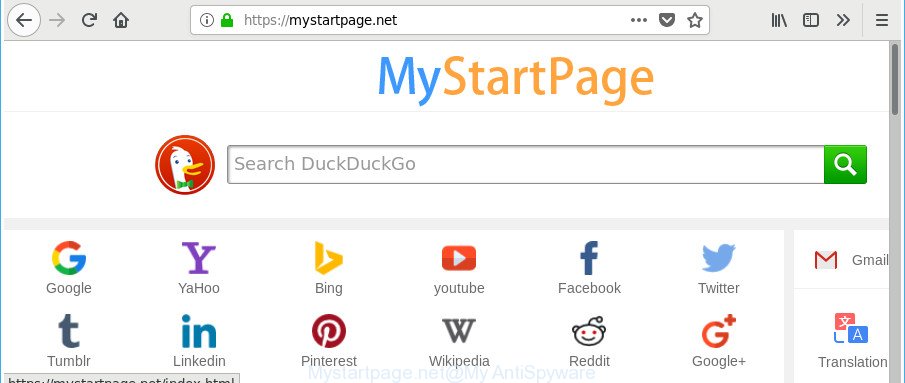
https://mystartpage.net/
When the Mystartpage.net PUA is installed on your internet browser, it might:
- set Mystartpage.net as search provider by default, newtab page, and start page;
- prevent users from modifying search provider or startpage address;
- redirect your queries to sponsored sites;
- provide altered search results;
- record your search queries;
- occasionally redirects to questionable web pages;
- display intrusive ads;
- collect Web surfing habits and use it for marketing purposes.
While the Mystartpage.net browser hijacker infection is active, you won’t be able to return the MS Edge, Chrome, Mozilla Firefox and Internet Explorer’ settings such as search engine, start page and new tab. If you try to set your start page to be Google, Bing or Yahoo, those settings will be automatically altered to Mystartpage.net with the next computer reboot. But this does not mean that you should just ignore it or get along with this fact. Because this is not the best option, due to the Mystartpage.net redirect you can have problems with the Firefox, Edge, IE and Chrome, intrusive ads and even personal data theft.
So, if you happen to encounter intrusive Mystartpage.net homepage, then be quick and take effort to remove Mystartpage.net browser hijacker infection and other browser’s malicious addons immediately. Follow the step-by-step guide below to get rid of Mystartpage.net . Let us know how you managed by sending us your comments please.
Remove Mystartpage.net
Fortunately, we have an effective way that will assist you manually or/and automatically delete Mystartpage.net from your PC and bring your web browser settings, including home page, default search engine and new tab page, back to normal. Below you will find a removal steps with all the steps you may need to successfully delete this browser hijacker and its components. Read this manual carefully, bookmark or print it, because you may need to exit your internet browser or reboot your computer.
To remove Mystartpage.net, follow the steps below:
- How to manually remove Mystartpage.net
- Scan your personal computer and remove Mystartpage.net with free tools
- Use AdBlocker to stop Mystartpage.net and stay safe online
- How can you prevent your machine from the attack of Mystartpage.net hijacker
- To sum up
How to manually remove Mystartpage.net
Steps to remove Mystartpage.net hijacker without any software are presented below. Be sure to carry out the step-by-step tutorial completely to fully get rid of this unwanted Mystartpage.net redirect.
Uninstall PUPs through the Microsoft Windows Control Panel
The best way to start the system cleanup is to uninstall unknown and questionable apps. Using the Microsoft Windows Control Panel you can do this quickly and easily. This step, in spite of its simplicity, should not be ignored, because the removing of unneeded software can clean up the Firefox, Microsoft Internet Explorer, Edge and Chrome from popups hijackers and so on.
Windows 8, 8.1, 10
First, click Windows button

After the ‘Control Panel’ opens, click the ‘Uninstall a program’ link under Programs category like below.

You will see the ‘Uninstall a program’ panel as on the image below.

Very carefully look around the entire list of software installed on your system. Most likely, one of them is the browser hijacker related to Mystartpage.net . If you have many software installed, you can help simplify the search of harmful programs by sort the list by date of installation. Once you have found a dubious, unwanted or unused program, right click to it, after that press ‘Uninstall’.
Windows XP, Vista, 7
First, click ‘Start’ button and select ‘Control Panel’ at right panel like below.

After the Windows ‘Control Panel’ opens, you need to press ‘Uninstall a program’ under ‘Programs’ as on the image below.

You will see a list of apps installed on your PC. We recommend to sort the list by date of installation to quickly find the apps that were installed last. Most probably, it’s the browser hijacker infection related to Mystartpage.net search. If you are in doubt, you can always check the program by doing a search for her name in Google, Yahoo or Bing. After the application which you need to delete is found, simply click on its name, and then press ‘Uninstall’ as displayed on the image below.

Delete Mystartpage.net from IE
The IE reset is great if your web browser is hijacked or you’ve unwanted addons or toolbars on your web browser, which installed by a malware.
First, open the Internet Explorer, then click ‘gear’ icon ![]() . It will open the Tools drop-down menu on the right part of the browser, then click the “Internet Options” as on the image below.
. It will open the Tools drop-down menu on the right part of the browser, then click the “Internet Options” as on the image below.

In the “Internet Options” screen, select the “Advanced” tab, then click the “Reset” button. The Microsoft Internet Explorer will show the “Reset Internet Explorer settings” dialog box. Further, click the “Delete personal settings” check box to select it. Next, press the “Reset” button as shown on the screen below.

When the task is complete, click “Close” button. Close the IE and restart your PC system for the changes to take effect. This step will help you to restore your browser’s newtab page, startpage and search provider by default to default state.
Remove Mystartpage.net start page from Google Chrome
Reset Chrome settings is a easy way to remove the browser hijacker, malicious and ‘ad-supported’ extensions, as well as to recover the web browser’s new tab, search engine by default and homepage that have been replaced by Mystartpage.net hijacker.
Open the Google Chrome menu by clicking on the button in the form of three horizontal dotes (![]() ). It will open the drop-down menu. Select More Tools, then click Extensions.
). It will open the drop-down menu. Select More Tools, then click Extensions.
Carefully browse through the list of installed plugins. If the list has the extension labeled with “Installed by enterprise policy” or “Installed by your administrator”, then complete the following guidance: Remove Google Chrome extensions installed by enterprise policy otherwise, just go to the step below.
Open the Google Chrome main menu again, press to “Settings” option.

Scroll down to the bottom of the page and click on the “Advanced” link. Now scroll down until the Reset settings section is visible, like below and press the “Reset settings to their original defaults” button.

Confirm your action, click the “Reset” button.
Delete Mystartpage.net from Firefox by resetting web browser settings
Resetting your Firefox is basic troubleshooting step for any issues with your browser application, including the reroute to Mystartpage.net website. When using the reset feature, your personal information like passwords, bookmarks, browsing history and web form auto-fill data will be saved.
First, open the Firefox and click ![]() button. It will open the drop-down menu on the right-part of the web browser. Further, press the Help button (
button. It will open the drop-down menu on the right-part of the web browser. Further, press the Help button (![]() ) as shown on the image below.
) as shown on the image below.

In the Help menu, select the “Troubleshooting Information” option. Another way to open the “Troubleshooting Information” screen – type “about:support” in the internet browser adress bar and press Enter. It will display the “Troubleshooting Information” page as displayed in the following example. In the upper-right corner of this screen, click the “Refresh Firefox” button.

It will display the confirmation prompt. Further, click the “Refresh Firefox” button. The Mozilla Firefox will begin a process to fix your problems that caused by the hijacker responsible for modifying your web-browser settings to Mystartpage.net. After, it’s complete, click the “Finish” button.
Scan your personal computer and remove Mystartpage.net with free tools
Use malicious software removal utilities to remove Mystartpage.net automatically. The free applications utilities specially designed for hijacker, adware and other potentially unwanted programs removal. These tools can remove most of hijacker infection from Chrome, IE, Edge and Firefox. Moreover, it can remove all components of Mystartpage.net from Windows registry and system drives.
Run Zemana to remove browser hijacker
We recommend using the Zemana that are completely clean your computer of the browser hijacker. The utility is an advanced malicious software removal program created by (c) Zemana lab. It’s able to help you get rid of potentially unwanted software, hijacker infections, adware, malicious software, toolbars, ransomware and other security threats from your machine for free.

- Installing the Zemana Free is simple. First you’ll need to download Zemana Free on your personal computer by clicking on the following link.
Zemana AntiMalware
164748 downloads
Author: Zemana Ltd
Category: Security tools
Update: July 16, 2019
- Once the downloading process is complete, close all programs and windows on your PC system. Open a folder in which you saved it. Double-click on the icon that’s named Zemana.AntiMalware.Setup.
- Further, click Next button and follow the prompts.
- Once install is done, click the “Scan” button . Zemana Anti Malware application will scan through the whole machine for the browser hijacker infection that made to redirect your web browser to the Mystartpage.net web site. This task can take some time, so please be patient. While the utility is checking, you can see count of objects and files has already scanned.
- When that process is done, Zemana AntiMalware will open a list of detected items. Next, you need to press “Next”. Once disinfection is done, you can be prompted to restart your computer.
Get rid of Mystartpage.net hijacker and malicious extensions with HitmanPro
If Zemana cannot delete this hijacker, then we suggests to use the Hitman Pro. The Hitman Pro is a free powerful, professional removal utility for malicious software, adware, potentially unwanted apps, toolbars as well as hijacker infection that cause Mystartpage.net web site to appear. It completely deletes all traces and remnants of the infection.
Please go to the link below to download HitmanPro. Save it on your Windows desktop.
Once the download is complete, open the file location and double-click the HitmanPro icon. It will launch the HitmanPro utility. If the User Account Control dialog box will ask you want to launch the program, click Yes button to continue.

Next, click “Next” to search for hijacker that reroutes your web browser to undesired Mystartpage.net site. A scan can take anywhere from 10 to 30 minutes, depending on the number of files on your PC system and the speed of your computer. During the scan HitmanPro will find out threats present on your system.

As the scanning ends, Hitman Pro will show a list of detected items as shown on the image below.

Review the scan results and then click “Next” button. It will display a prompt, click the “Activate free license” button. The Hitman Pro will begin to remove hijacker responsible for redirecting your web browser to Mystartpage.net webpage. After the cleaning procedure is finished, the utility may ask you to restart your PC.
Scan and clean your PC of browser hijacker with Malwarebytes
Remove Mystartpage.net browser hijacker manually is difficult and often the browser hijacker is not completely removed. Therefore, we advise you to run the Malwarebytes Free that are completely clean your computer. Moreover, the free program will allow you to delete malware, potentially unwanted programs, toolbars and adware that your PC system may be infected too.

- Visit the following page to download the latest version of MalwareBytes for Windows. Save it on your Microsoft Windows desktop.
Malwarebytes Anti-malware
327015 downloads
Author: Malwarebytes
Category: Security tools
Update: April 15, 2020
- At the download page, click on the Download button. Your web-browser will open the “Save as” dialog box. Please save it onto your Windows desktop.
- When the download is finished, please close all applications and open windows on your computer. Double-click on the icon that’s named mb3-setup.
- This will start the “Setup wizard” of MalwareBytes AntiMalware onto your personal computer. Follow the prompts and don’t make any changes to default settings.
- When the Setup wizard has finished installing, the MalwareBytes will run and open the main window.
- Further, press the “Scan Now” button to perform a system scan for the browser hijacker that modifies internet browser settings to replace your startpage, newtab page and default search engine with Mystartpage.net web page. This procedure may take some time, so please be patient. When a malicious software, adware or PUPs are detected, the number of the security threats will change accordingly.
- After the system scan is complete, MalwareBytes will open a list of all threats found by the scan.
- Next, you need to click the “Quarantine Selected” button. When the procedure is done, you may be prompted to reboot the computer.
- Close the AntiMalware and continue with the next step.
Video instruction, which reveals in detail the steps above.
Use AdBlocker to stop Mystartpage.net and stay safe online
If you want to delete unwanted advertisements, web-browser redirects and pop ups, then install an adblocker application such as AdGuard. It can stop Mystartpage.net, advertisements, popups and block pages from tracking your online activities when using the IE, Mozilla Firefox, Chrome and Edge. So, if you like surf the Web, but you don’t like undesired ads and want to protect your system from harmful web-pages, then the AdGuard is your best choice.
AdGuard can be downloaded from the following link. Save it to your Desktop so that you can access the file easily.
26828 downloads
Version: 6.4
Author: © Adguard
Category: Security tools
Update: November 15, 2018
When the download is finished, launch the downloaded file. You will see the “Setup Wizard” screen as shown in the figure below.

Follow the prompts. After the installation is finished, you will see a window as displayed in the figure below.

You can click “Skip” to close the setup application and use the default settings, or click “Get Started” button to see an quick tutorial that will assist you get to know AdGuard better.
In most cases, the default settings are enough and you don’t need to change anything. Each time, when you run your personal computer, AdGuard will launch automatically and stop advertisements, Mystartpage.net redirect, as well as other harmful or misleading web pages. For an overview of all the features of the program, or to change its settings you can simply double-click on the AdGuard icon, which is located on your desktop.
How can you prevent your machine from the attack of Mystartpage.net hijacker
These days some free programs makers bundle optional apps which could be PUPs such as the Mystartpage.net browser hijacker infection, with a view to making some money. These are not free applications as install an unwanted apps on to your MS Windows personal computer. So whenever you install a new free application that downloaded from the World Wide Web, be very careful during setup. Carefully read the EULA (a text with I ACCEPT/I DECLINE button), choose custom or manual setup type, uncheck all additional software.
To sum up
Now your PC should be clean of the browser hijacker responsible for redirects to Mystartpage.net. We suggest that you keep AdGuard (to help you block unwanted advertisements and annoying harmful websites) and Zemana Anti Malware (to periodically scan your personal computer for new hijackers and other malicious software). Probably you are running an older version of Java or Adobe Flash Player. This can be a security risk, so download and install the latest version right now.
If you are still having problems while trying to get rid of Mystartpage.net homepage from the Internet Explorer, Microsoft Edge, Google Chrome and Mozilla Firefox, then ask for help in our Spyware/Malware removal forum.




















