Cyber security specialists have confirmed (1) that the Bytefence Anti-malware is a potentially unwanted program. Is bytefence anti-malware a virus? Of course, the Bytefence Anti-malware is not a malicious software or virus in the “general meaning” of this word. It will not delete or damage your files, but it often silently installed by software bundlers, with the user’s permission, but without the user fully understanding what they are installing. Moreover, the Bytefence Anti-malware can change some personal computer’s settings. So, you’d better to uninstall Bytefence Anti-malware using the step-by-step guidance below.
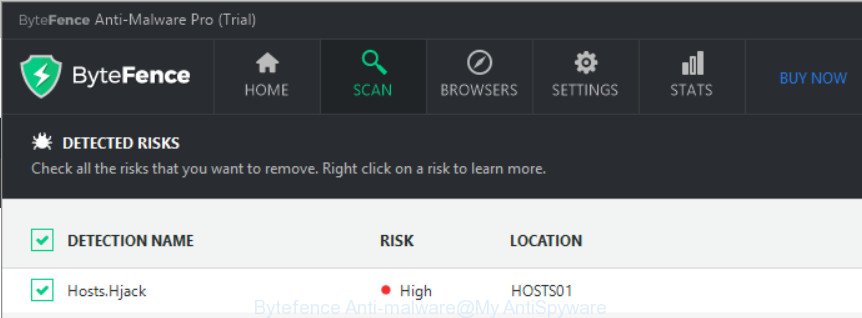
Bytefence Anti-malware installed itself? As already mentioned above, the Bytefence Anti-malware and other potentially unwanted programs usually spreads bundled with some free programs that you download off of the World Wide Web. In order to avoid unwanted installation, in the Setup wizard, you should be be proactive and carefully read the ‘Terms of use’, the ‘license agreement’ and other setup screens, as well as to always choose the ‘Manual’ or ‘Advanced’ installation option, when installing anything downloaded from the Net.
It is not a good idea to have an unwanted program like the Bytefence Anti-malware. The reason for this is simple, it doing things you don’t know about. Even worse, the potentially unwanted program can be used to collect lots of confidential information which can be later sold to third parties. You do not know if your home address, account names and passwords are safe.
We recommend to uninstall Bytefence Anti-malware and other potentially unwanted programs, as soon as you you found them on your computer. Follow the step-by-step guide below that will help you to completely remove Bytefence Anti-malware, using only the built-in Windows features and a free removal tool.
Remove Bytefence Anti-malware (uninstall guide)
The potentially unwanted program is a form of software that you might have difficulty in removing it from your computer. Thankfully, you have found the effective Bytefence Anti-malware removal instructions in this article. Both the manual removal method and the automatic removal solution will be provided below and you can just choose the one that best for you. If you have any questions or need assist then type a comment below. Read this manual carefully, bookmark or print it, because you may need to close your internet browser or restart your PC system.
To remove Bytefence anti-malware, use the following steps:
- Uninstall Bytefence anti-malware manually
- How to automatically remove Bytefence Anti-malware
- How to stay safe online
- To sum up
Uninstall Bytefence Anti-malware manually
Most common PUPs may be removed without any antivirus programs. The manual PUP removal is few simple steps that will teach you how to uninstall Bytefence anti-malware potentially unwanted program without the use of any programs.
Removing Bytefence Anti-malware, check the list of installed apps first
We advise that you start the PC cleaning procedure by checking the list of installed apps and remove all unknown or questionable apps. This is a very important step, as mentioned above, very often unwanted software such as thus PUP may be bundled with free software. Moreover, uninstall the unwanted programs can remove intrusive ads or browser redirects.
Windows 8, 8.1, 10
First, press Windows button

Once the ‘Control Panel’ opens, click the ‘Uninstall a program’ link under Programs category as shown in the following example.

You will see the ‘Uninstall a program’ panel as shown in the following example.

Very carefully look around the entire list of programs installed on your computer. Most likely, one of them is the Bytefence Anti-malware or other PUP. If you’ve many apps installed, you can help simplify the search of harmful apps by sort the list by date of installation. Once you’ve found a dubious, unwanted or unused program, right click to it, after that press ‘Uninstall’.
Windows XP, Vista, 7
First, click ‘Start’ button and select ‘Control Panel’ at right panel as on the image below.

When the Windows ‘Control Panel’ opens, you need to click ‘Uninstall a program’ under ‘Programs’ as displayed in the following example.

You will see a list of apps installed on your computer. We recommend to sort the list by date of installation to quickly find the software that were installed last. Most probably, it is the Bytefence Anti-malware and other PUP. If you’re in doubt, you can always check the program by doing a search for her name in Google, Yahoo or Bing. Once the application which you need to delete is found, simply press on its name, and then click ‘Uninstall’ like below.

Delete unwanted Scheduled Tasks
If the Bytefence Anti-malware starts automatically on Windows boot up or at equal time intervals, then you need to check the Task Scheduler Library and delete all tasks which have been created by this PUP.
Press Windows and R keys on the keyboard together. This shows a prompt that titled with Run. In the text field, type “taskschd.msc” (without the quotes) and click OK. Task Scheduler window opens. In the left-hand side, click “Task Scheduler Library”, as shown on the image below.

Task scheduler
In the middle part you will see a list of installed tasks. Please select the first task, its properties will be display just below automatically. Next, press the Actions tab. Pay attention to that it launches on your personal computer. Found something like “ByteFence”, then delete this task. If you are not sure that executes the task, check it through a search engine.
Having defined the task that you want to remove, then click on it with the right mouse button and select Delete as displayed in the figure below.

Delete a task
Repeat this step, if you have found a few tasks which have been created by the ByteFence software. Once is finished, close the Task Scheduler window.
How to automatically remove Bytefence Anti-malware
The manual steps above is tedious to follow and can not always help to completely uninstall Bytefence Anti-malware . Here I am telling you an automatic way to delete this PUP from your machine completely. The MalwareBytes is free removal tool that can detect and remove all kinds of potentially unwanted software including Bytefence Anti-malware.
Remove Bytefence Anti-malware with Malwarebytes
You can remove Bytefence Anti-malware PUP automatically with a help of Malwarebytes Free. We suggest this free malware removal tool because it can easily remove browser hijackers, ad-supported software, PUPs and toolbars with all their components such as files, folders and registry entries.
Click the link below to download MalwareBytes Free. Save it on your MS Windows desktop.
327072 downloads
Author: Malwarebytes
Category: Security tools
Update: April 15, 2020
After the download is done, close all applications and windows on your system. Double-click the setup file named mb3-setup. If the “User Account Control” dialog box pops up like below, click the “Yes” button.

It will open the “Setup wizard” that will help you set up MalwareBytes Free on your computer. Follow the prompts and do not make any changes to default settings.

Once setup is complete successfully, click Finish button. MalwareBytes Free will automatically start and you can see its main screen as displayed in the figure below.

Now click the “Scan Now” button . MalwareBytes AntiMalware (MBAM) tool will start scanning the whole PC system to find out Bytefence anti-malware and other PUPs. Depending on your PC, the scan can take anywhere from a few minutes to close to an hour. During the scan MalwareBytes Free will find threats present on your machine.

After the scan is complete, the results are displayed in the scan report. Review the report and then click “Quarantine Selected” button. The MalwareBytes Free will get rid of Bytefence anti-malware and other PUPs and add threats to the Quarantine. After that process is done, you may be prompted to reboot the machine.

We advise you look at the following video, which completely explains the procedure of using the MalwareBytes Anti Malware (MBAM) to get rid of adware, hijacker infection and other malicious software.
How to stay safe online
If you want to remove annoying advertisements, internet browser redirects and pop ups, then install an ad blocking program such as AdGuard. It can block advertisements, popups and stop websites from tracking your online activities when using the Firefox, Internet Explorer, Google Chrome and Microsoft Edge. So, if you like browse the World Wide Web, but you do not like unwanted ads and want to protect your personal computer from harmful websites, then the AdGuard is your best choice.
AdGuard can be downloaded from the following link. Save it to your Desktop so that you can access the file easily.
26843 downloads
Version: 6.4
Author: © Adguard
Category: Security tools
Update: November 15, 2018
After the download is complete, double-click the downloaded file to start it. The “Setup Wizard” window will show up on the computer screen as shown in the figure below.

Follow the prompts. AdGuard will then be installed and an icon will be placed on your desktop. A window will show up asking you to confirm that you want to see a quick guide as shown in the figure below.

Press “Skip” button to close the window and use the default settings, or press “Get Started” to see an quick guide which will help you get to know AdGuard better.
Each time, when you run your system, AdGuard will start automatically and block unwanted ads, as well as other malicious or misleading web-sites. For an overview of all the features of the application, or to change its settings you can simply double-click on the AdGuard icon, that is located on your desktop.
To sum up
Now your machine should be free of Bytefence Anti-malware and other PUPs. We suggest that you keep AdGuard (to help you block unwanted ads and unwanted harmful webpages) and MalwareBytes (to periodically scan your system for new malicious software, browser hijackers and adware). Make sure that you have all the Critical Updates recommended for Windows operating system. Without regular updates you WILL NOT be protected when new hijackers, harmful software and ad-supported software are released.
If you are still having problems while trying to remove Bytefence Anti-malware PUP from your system, then ask for help in our Spyware/Malware removal forum.
















