Are you open your preferred browser and do not see usual homepage, which is set earlier? The CryptoPriceSearch is the first thing which pop up once you run your browser? It means that your web-browser has become the victim of the malicious software from the browser hijacker group. If you get it on your system, this malware can modify certain web browser’s settings such as new tab page, homepage and search engine. So, the CryptoPriceSearch can be opened when you create a new tab in your internet browser, or when you try to search for any information within the Google Chrome, Microsoft Internet Explorer, Mozilla Firefox and Edge, because the browser hijacker modifies the browser’s search engine.
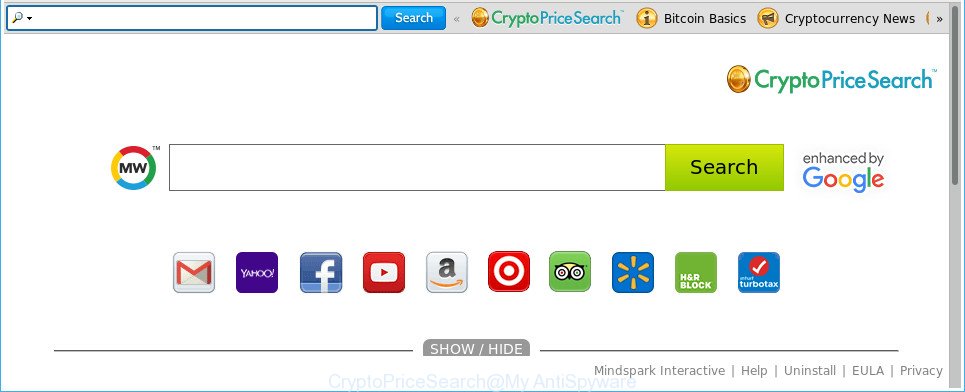
The CryptoPriceSearch makes unwanted changes to browser settings
The CryptoPriceSearch browser hijacker will alter your web-browser’s search provider so that all searches are sent through CryptoPriceSearch, which redirects to Bing, Yahoo or Google Custom Search engine that displays the search results for your query. The authors of this hijacker are utilizing legitimate search provider as they may generate revenue from the advertisements which are opened in the search results.
It is likely that you might be worried with the browser hijacker responsible for redirects to CryptoPriceSearch. You should not disregard this unwanted software. The browser hijacker infection might not only modify your startpage or search engine, but redirect your browser to malicious websites. What is more, the hijacker can analyze your browsing, and gain access to your confidential data and, subsequently, can share it with third-parties. Thus, there are more than enough reasons to remove CryptoPriceSearch from your browser.
In order to get rid of hijacker responsible for redirecting your web-browser to CryptoPriceSearch site from your computer, clean the infected internet browsers and restore the Internet Explorer, Microsoft Edge, Firefox and Chrome settings to its default state, please use the CryptoPriceSearch removal tutorial below.
How to remove CryptoPriceSearch
The following instructions will help you to remove CryptoPriceSearch search from the Chrome, MS Edge, Firefox and Microsoft Internet Explorer. Moreover, the step-by-step tutorial below will allow you to remove malicious software such as PUPs, ad-supported software and toolbars that your machine may be infected. Please do the instructions step by step. If you need assist or have any questions, then ask for our assistance or type a comment below. Read this manual carefully, bookmark or print it, because you may need to shut down your web browser or reboot your system.
To remove CryptoPriceSearch, execute the following steps:
- How to manually remove CryptoPriceSearch
- Scan your computer and get rid of CryptoPriceSearch with free tools
- Run AdBlocker to stop CryptoPriceSearch and stay safe online
- How does your personal computer get infected with CryptoPriceSearch hijacker
- Finish words
How to manually remove CryptoPriceSearch
Steps to remove CryptoPriceSearch browser hijacker without any programs are presented below. Be sure to carry out the step-by-step guidance completely to fully delete this unwanted CryptoPriceSearch start page.
Uninstall potentially unwanted software through the MS Windows Control Panel
Check out the Microsoft Windows Control Panel (Programs and Features section) to see all installed software. We recommend to click on the “Date Installed” in order to sort the list of programs by the date you installed them. If you see any unknown and questionable applications, they are the ones you need to remove.
Press Windows button ![]() , then click Search
, then click Search ![]() . Type “Control panel”and press Enter. If you using Windows XP or Windows 7, then click “Start” and select “Control Panel”. It will display the Windows Control Panel as shown in the figure below.
. Type “Control panel”and press Enter. If you using Windows XP or Windows 7, then click “Start” and select “Control Panel”. It will display the Windows Control Panel as shown in the figure below.

Further, click “Uninstall a program” ![]()
It will show a list of all apps installed on your PC system. Scroll through the all list, and uninstall any questionable and unknown applications.
Delete CryptoPriceSearch from Chrome
Reset Google Chrome settings is a easy way to remove the hijacker, harmful and adware extensions, as well as to restore the browser’s search engine, new tab page and start page that have been changed by browser hijacker.
First run the Chrome. Next, click the button in the form of three horizontal dots (![]() ).
).
It will show the Google Chrome menu. Choose More Tools, then click Extensions. Carefully browse through the list of installed plugins. If the list has the addon signed with “Installed by enterprise policy” or “Installed by your administrator”, then complete the following guide: Remove Google Chrome extensions installed by enterprise policy.
Open the Chrome menu once again. Further, click the option named “Settings”.

The browser will show the settings screen. Another method to show the Chrome’s settings – type chrome://settings in the browser adress bar and press Enter
Scroll down to the bottom of the page and press the “Advanced” link. Now scroll down until the “Reset” section is visible, like below and click the “Reset settings to their original defaults” button.

The Google Chrome will show the confirmation dialog box as displayed on the image below.

You need to confirm your action, press the “Reset” button. The browser will start the procedure of cleaning. Once it’s done, the internet browser’s settings including home page, new tab and search engine back to the values that have been when the Chrome was first installed on your system.
Remove CryptoPriceSearch from Internet Explorer
The Internet Explorer reset is great if your internet browser is hijacked or you have unwanted add-ons or toolbars on your browser, which installed by a malicious software.
First, launch the IE, click ![]() ) button. Next, click “Internet Options” as shown in the figure below.
) button. Next, click “Internet Options” as shown in the figure below.

In the “Internet Options” screen select the Advanced tab. Next, click Reset button. The Microsoft Internet Explorer will show the Reset Internet Explorer settings prompt. Select the “Delete personal settings” check box and click Reset button.

You will now need to reboot your system for the changes to take effect. It will get rid of browser hijacker which cause a redirect to CryptoPriceSearch site, disable malicious and ad-supported web browser’s extensions and restore the Internet Explorer’s settings like default search engine, new tab and startpage to default state.
Get rid of CryptoPriceSearch search from Mozilla Firefox
If the Firefox internet browser application is hijacked, then resetting its settings can help. The Reset feature is available on all modern version of Mozilla Firefox. A reset can fix many issues by restoring Firefox settings like search engine by default, startpage and new tab to their original state. It’ll keep your personal information such as browsing history, bookmarks, passwords and web form auto-fill data.
First, open the Mozilla Firefox and press ![]() button. It will open the drop-down menu on the right-part of the browser. Further, click the Help button (
button. It will open the drop-down menu on the right-part of the browser. Further, click the Help button (![]() ) as shown below.
) as shown below.

In the Help menu, select the “Troubleshooting Information” option. Another way to open the “Troubleshooting Information” screen – type “about:support” in the web-browser adress bar and press Enter. It will open the “Troubleshooting Information” page as displayed in the figure below. In the upper-right corner of this screen, click the “Refresh Firefox” button.

It will show the confirmation dialog box. Further, click the “Refresh Firefox” button. The Mozilla Firefox will start a task to fix your problems that caused by the browser hijacker infection that developed to reroute your browser to the CryptoPriceSearch web-page. When, it’s finished, press the “Finish” button.
Scan your computer and get rid of CryptoPriceSearch with free tools
It is not enough to get rid of CryptoPriceSearch from your internet browser by following the manual steps above to solve all problems. Some CryptoPriceSearch hijacker related files may remain on your computer and they will recover the hijacker even after you remove it. For that reason we advise to use free antimalware utility like Zemana Free, MalwareBytes AntiMalware and Hitman Pro. Either of those applications should can be used to scan for and remove CryptoPriceSearch hijacker infection and other web-browser’s harmful extensions.
Run Zemana AntiMalware (ZAM) to get rid of hijacker
We recommend using the Zemana Free. You can download and install Zemana AntiMalware (ZAM) to search for and remove CryptoPriceSearch from your computer. When installed and updated, the malware remover will automatically scan and detect all threats exist on the computer.
Now you can install and run Zemana Anti Malware (ZAM) to remove CryptoPriceSearch from your web-browser by following the steps below:
Click the following link to download Zemana Free setup file called Zemana.AntiMalware.Setup on your PC. Save it directly to your MS Windows Desktop.
164748 downloads
Author: Zemana Ltd
Category: Security tools
Update: July 16, 2019
Run the setup file after it has been downloaded successfully and then follow the prompts to install this utility on your PC.

During installation you can change some settings, but we recommend you do not make any changes to default settings.
When install is finished, this malware removal utility will automatically launch and update itself. You will see its main window as displayed on the screen below.

Now click the “Scan” button to perform a system scan for the browser hijacker related to CryptoPriceSearch . This procedure may take some time, so please be patient. When a threat is detected, the count of the security threats will change accordingly.

When Zemana AntiMalware completes the scan, a list of all threats detected is produced. Make sure all threats have ‘checkmark’ and click “Next” button.

The Zemana will remove hijacker infection related to CryptoPriceSearch homepage. Once disinfection is done, you can be prompted to restart your system to make the change take effect.
Run Hitman Pro to remove CryptoPriceSearch
All-in-all, HitmanPro is a fantastic tool to free your computer from any undesired software such as browser hijacker responsible for CryptoPriceSearch search. The HitmanPro is portable program that meaning, you do not need to install it to use it. HitmanPro is compatible with all versions of Windows operating system from Microsoft Windows XP to Windows 10. Both 64-bit and 32-bit systems are supported.
Download HitmanPro on your computer by clicking on the link below.
Once the download is finished, open the directory in which you saved it and double-click the Hitman Pro icon. It will start the Hitman Pro tool. If the User Account Control prompt will ask you want to run the application, press Yes button to continue.

Next, click “Next” . HitmanPro program will scan through the whole PC system for the hijacker infection that causes web-browsers to open annoying CryptoPriceSearch site. Depending on your system, the scan can take anywhere from a few minutes to close to an hour. While the HitmanPro utility is scanning, you may see how many objects it has identified as being infected by malicious software.

As the scanning ends, HitmanPro will display a screen that contains a list of malware that has been detected as shown in the following example.

Review the scan results and then click “Next” button. It will display a dialog box, press the “Activate free license” button. The HitmanPro will start to remove hijacker that causes web-browsers to display intrusive CryptoPriceSearch site. Once that process is finished, the utility may ask you to reboot your computer.
Scan and clean your machine of browser hijacker with Malwarebytes
Delete CryptoPriceSearch browser hijacker infection manually is difficult and often the hijacker is not completely removed. Therefore, we suggest you to run the Malwarebytes Free that are completely clean your computer. Moreover, the free program will help you to remove malware, PUPs, toolbars and ad supported software that your computer can be infected too.

- Visit the page linked below to download the latest version of MalwareBytes for Microsoft Windows. Save it on your MS Windows desktop.
Malwarebytes Anti-malware
327016 downloads
Author: Malwarebytes
Category: Security tools
Update: April 15, 2020
- After the download is complete, close all programs and windows on your computer. Open a file location. Double-click on the icon that’s named mb3-setup.
- Further, click Next button and follow the prompts.
- Once setup is done, click the “Scan Now” button to perform a system scan with this tool for the hijacker infection which cause a reroute to CryptoPriceSearch web-site. This task may take some time, so please be patient.
- When MalwareBytes Anti-Malware (MBAM) has completed scanning your computer, the results are displayed in the scan report. Make sure all threats have ‘checkmark’ and press “Quarantine Selected”. When the procedure is complete, you can be prompted to reboot your system.
The following video offers a few simple steps on how to remove browser hijacker infections, adware and other malware with MalwareBytes Anti-Malware.
Run AdBlocker to stop CryptoPriceSearch and stay safe online
If you want to get rid of annoying ads, internet browser redirects and popups, then install an ad-blocking application such as AdGuard. It can block CryptoPriceSearch, advertisements, pop ups and block websites from tracking your online activities when using the Google Chrome, Mozilla Firefox, Microsoft Internet Explorer and Edge. So, if you like surf the Web, but you do not like undesired ads and want to protect your PC system from malicious websites, then the AdGuard is your best choice.
Download AdGuard by clicking on the link below. Save it to your Desktop.
26828 downloads
Version: 6.4
Author: © Adguard
Category: Security tools
Update: November 15, 2018
When the downloading process is complete, double-click the downloaded file to start it. The “Setup Wizard” window will show up on the computer screen as displayed below.

Follow the prompts. AdGuard will then be installed and an icon will be placed on your desktop. A window will show up asking you to confirm that you want to see a quick tutorial as shown below.

Click “Skip” button to close the window and use the default settings, or press “Get Started” to see an quick guide that will assist you get to know AdGuard better.
Each time, when you start your PC, AdGuard will launch automatically and stop popup advertisements, CryptoPriceSearch redirect, as well as other harmful or misleading web-pages. For an overview of all the features of the program, or to change its settings you can simply double-click on the AdGuard icon, which can be found on your desktop.
How does your personal computer get infected with CryptoPriceSearch hijacker
The CryptoPriceSearch hijacker infection actively distributed with freeware, along with the setup file of these programs. Therefore, it’s very important, when installing an unknown program even downloaded from well-known or big hosting site, read the Terms of use and the Software license, as well as to choose the Manual, Advanced or Custom setup mode. In this mode, you can disable the install of unneeded modules and apps and protect your computer from such hijacker infections as the CryptoPriceSearch. Unfortunately, most users when installing unknown programs, simply click the Next button, and don’t read any information which the free programs open them during its installation. This leads to the fact that the web-browser settings are modified and web browser’s newtab page, startpage and search engine by default set to CryptoPriceSearch.
Finish words
Now your system should be free of the hijacker which reroutes your browser to intrusive CryptoPriceSearch web page. We suggest that you keep AdGuard (to help you stop unwanted pop up ads and annoying malicious pages) and Zemana Anti-Malware (ZAM) (to periodically scan your PC system for new hijackers and other malware). Probably you are running an older version of Java or Adobe Flash Player. This can be a security risk, so download and install the latest version right now.
If you are still having problems while trying to remove CryptoPriceSearch from the Google Chrome, Firefox, Edge and Microsoft Internet Explorer, then ask for help in our Spyware/Malware removal forum.




















