The TaxCenterNow is classified as potentially unwanted program from the ‘browser hijacker’ category. When the Google Chrome, MS Edge, Firefox and IE is affected by this browser hijacker, web-browser’s settings such as homepage, new tab page and default search provider may be changed. Whenever you launch the web-browser, the TaxCenterNow appears as your homepage instead of your previous startpage. All the time, while the TaxCenterNow site will be set as your startpage and search engine, its authors will be able to collect lots of your user data, everything related to what are you doing on the Internet.
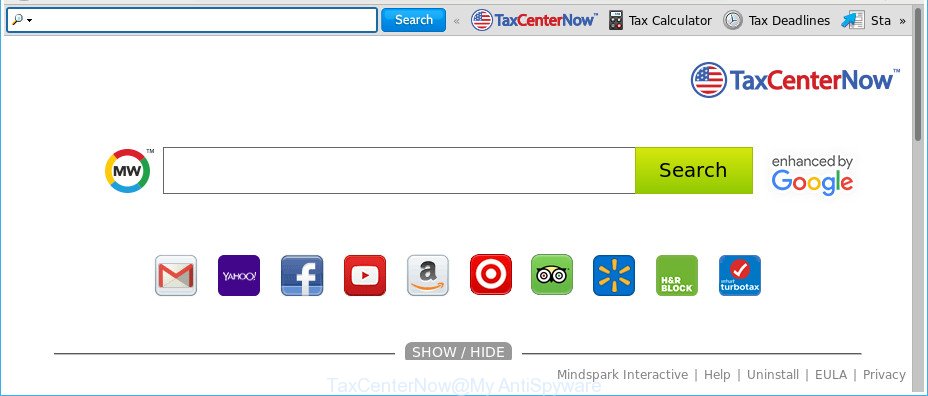
The TaxCenterNow is a PUP that makes changes to web-browser settings
After the hijack, common symptoms include:
- Replacing the Chrome, Firefox, Microsoft Edge and Microsoft Internet Explorer built-in search box and search provider by default to TaxCenterNow;
- Modifying web browser’s startpage to TaxCenterNow;
- Modifying the ‘newtab’ URL to launch an intrusive web-site.
It is probably that you might be bothered with the browser hijacker responsible for changing your web-browser settings to TaxCenterNow. You should not disregard this undesired software. The browser hijacker might not only alter your startpage or search provider, but redirect your web browser to various annoying sites. What is more, the browser hijacker can analyze your browsing, and gain access to your personal info and, afterwards, can sell it to third party companies. Thus, there are more than enough reasons to remove TaxCenterNow from your browser.
As evident, the hijacker is quite dangerous. So, we suggest you remove it from your computer immediately. Follow the guidance presented below to get rid of TaxCenterNow search from the Chrome, Internet Explorer, Edge and Mozilla Firefox.
How to remove TaxCenterNow from Chrome, Firefox, IE, Edge
There are present several free browser hijacker removal utilities. Also it’s possible to delete TaxCenterNow homepage manually. But we recommend to combine all these ways below into the one removal algorithm. Follow the steps of the guidance. Some of the steps will require you to reboot your PC or exit this web page. So, read this guidance carefully, then bookmark or print it for later reference.
To remove TaxCenterNow, use the following steps:
- How to delete TaxCenterNow search without any software
- How to remove TaxCenterNow home page with free programs
- Use AdBlocker to stop TaxCenterNow and stay safe online
- Tips to prevent TaxCenterNow and other unwanted software
- Finish words
How to delete TaxCenterNow search without any software
Most common browser hijackers may be uninstalled without any antivirus software. The manual browser hijacker removal is few simple steps that will teach you how to remove the TaxCenterNow from your computer.
Uninstall potentially unwanted software through the Windows Control Panel
First method for manual browser hijacker infection removal is to go into the Windows “Control Panel”, then “Uninstall a program” console. Take a look at the list of applications on your personal computer and see if there are any dubious and unknown software. If you see any, you need to uninstall them. Of course, before doing so, you can do an Internet search to find details on the program. If it is a potentially unwanted program, adware or malicious software, you will likely find information that says so.
Make sure you have closed all internet browsers and other programs. Press CTRL, ALT, DEL keys together to open the MS Windows Task Manager.

Click on the “Processes” tab, look for something dubious that is the browser hijacker infection responsible for modifying your web browser settings to TaxCenterNow then right-click it and select “End Task” or “End Process” option. Most commonly, malware masks itself to avoid detection by imitating legitimate MS Windows processes. A process is particularly suspicious: it is taking up a lot of memory (despite the fact that you closed all of your programs), its name is not familiar to you (if you are in doubt, you can always check the program by doing a search for its name in Google, Yahoo or Bing).
Next, remove any unwanted and suspicious apps from your Control panel.
Windows 10, 8.1, 8
Now, press the Windows button, type “Control panel” in search and press Enter. Choose “Programs and Features”, then “Uninstall a program”.

Look around the entire list of applications installed on your machine. Most probably, one of them is the hijacker that changes browser settings to replace your startpage, search provider and newtab page with TaxCenterNow web-page. Choose the dubious program or the program that name is not familiar to you and remove it.
Windows Vista, 7
From the “Start” menu in Windows, choose “Control Panel”. Under the “Programs” icon, choose “Uninstall a program”.

Select the dubious or any unknown software, then press “Uninstall/Change” button to uninstall this unwanted program from your personal computer.
Windows XP
Click the “Start” button, select “Control Panel” option. Click on “Add/Remove Programs”.

Choose an unwanted program, then press “Change/Remove” button. Follow the prompts.
Remove TaxCenterNow startpage from Mozilla Firefox
If the Mozilla Firefox web browser program is hijacked, then resetting its settings can help. The Reset feature is available on all modern version of Firefox. A reset can fix many issues by restoring Firefox settings like search provider, home page and new tab page to their default values. Essential information like bookmarks, browsing history, passwords, cookies, auto-fill data and personal dictionaries will not be removed.
Click the Menu button (looks like three horizontal lines), and press the blue Help icon located at the bottom of the drop down menu as displayed in the following example.

A small menu will appear, click the “Troubleshooting Information”. On this page, click “Refresh Firefox” button as shown on the screen below.

Follow the onscreen procedure to revert back your Mozilla Firefox web-browser settings to their original settings.
Get rid of TaxCenterNow redirect from Internet Explorer
If you find that IE web-browser settings such as homepage, new tab and search provider having been hijacked, then you may restore your settings, via the reset web-browser procedure.
First, run the Internet Explorer. Next, click the button in the form of gear (![]() ). It will display the Tools drop-down menu, click the “Internet Options” like below.
). It will display the Tools drop-down menu, click the “Internet Options” like below.

In the “Internet Options” window click on the Advanced tab, then click the Reset button. The Internet Explorer will display the “Reset Internet Explorer settings” window as shown in the figure below. Select the “Delete personal settings” check box, then press “Reset” button.

You will now need to restart your computer for the changes to take effect.
Remove TaxCenterNow redirect from Google Chrome
In order to be sure that there is nothing left behind, we recommend you to reset Chrome web-browser. It will restore Chrome settings including new tab, home page and default search engine to defaults.
Open the Chrome menu by clicking on the button in the form of three horizontal dotes (![]() ). It will show the drop-down menu. Select More Tools, then click Extensions.
). It will show the drop-down menu. Select More Tools, then click Extensions.
Carefully browse through the list of installed plugins. If the list has the extension labeled with “Installed by enterprise policy” or “Installed by your administrator”, then complete the following steps: Remove Google Chrome extensions installed by enterprise policy otherwise, just go to the step below.
Open the Chrome main menu again, press to “Settings” option.

Scroll down to the bottom of the page and click on the “Advanced” link. Now scroll down until the Reset settings section is visible, as shown in the following example and click the “Reset settings to their original defaults” button.

Confirm your action, press the “Reset” button.
How to remove TaxCenterNow home page with free programs
If your computer is still infected with the TaxCenterNow hijacker, then the best method of detection and removal is to use an antimalware scan on the PC. Download free malicious software removal utilities below and run a full system scan. It will allow you remove all components of the browser hijacker from hardisk and Windows registry.
How to automatically delete TaxCenterNow with Zemana Free
We suggest using the Zemana Free which are completely clean your system of the browser hijacker infection. The tool is an advanced malware removal application developed by (c) Zemana lab. It’s able to help you remove PUPs, hijacker infections, adware, malicious software, toolbars, ransomware and other security threats from your system for free.

- Visit the following page to download the latest version of Zemana Anti-Malware for Windows. Save it on your Microsoft Windows desktop or in any other place.
Zemana AntiMalware
164769 downloads
Author: Zemana Ltd
Category: Security tools
Update: July 16, 2019
- At the download page, click on the Download button. Your internet browser will display the “Save as” dialog box. Please save it onto your Windows desktop.
- When the downloading process is done, please close all apps and open windows on your computer. Next, run a file called Zemana.AntiMalware.Setup.
- This will launch the “Setup wizard” of Zemana Anti-Malware onto your PC system. Follow the prompts and do not make any changes to default settings.
- When the Setup wizard has finished installing, the Zemana Free will run and show the main window.
- Further, click the “Scan” button to perform a system scan with this utility for the browser hijacker related to TaxCenterNow redirect. Depending on your system, the scan may take anywhere from a few minutes to close to an hour. While the tool is scanning, you can see how many objects and files has already scanned.
- When the system scan is complete, you will be opened the list of all found items on your computer.
- Review the report and then click the “Next” button. The utility will get rid of hijacker infection that causes web-browsers to display unwanted TaxCenterNow web-site and add threats to the Quarantine. After the task is done, you may be prompted to restart the PC.
- Close the Zemana AntiMalware and continue with the next step.
Delete TaxCenterNow homepage from web-browsers with Hitman Pro
If Zemana Anti-Malware (ZAM) cannot remove this browser hijacker infection, then we recommends to use the HitmanPro. The HitmanPro is a free powerful, professional removal utility for malware, adware, potentially unwanted software, toolbars as well as browser hijacker infection that responsible for browser redirect to the intrusive TaxCenterNow website. It completely deletes all traces and remnants of the infection.

- Download HitmanPro by clicking on the following link.
- Once the downloading process is finished, double click the Hitman Pro icon. Once this tool is started, click “Next” button for checking your system for the hijacker infection which cause TaxCenterNow web-site to appear. This task can take some time, so please be patient.
- When the scan is finished, HitmanPro will show you the results. Review the results once the tool has complete the system scan. If you think an entry should not be quarantined, then uncheck it. Otherwise, simply click “Next” button. Now press the “Activate free license” button to begin the free 30 days trial to get rid of all malware found.
Run Malwarebytes to remove hijacker
We recommend using the Malwarebytes Free which are completely clean your personal computer of the hijacker infection. The free utility is an advanced malicious software removal program designed by (c) Malwarebytes lab. This program uses the world’s most popular antimalware technology. It’s able to help you remove hijackers, potentially unwanted software, malware, ad-supported software, toolbars, ransomware and other security threats from your computer for free.
Download MalwareBytes Anti-Malware (MBAM) on your MS Windows Desktop from the following link.
327029 downloads
Author: Malwarebytes
Category: Security tools
Update: April 15, 2020
Once the download is complete, close all software and windows on your system. Double-click the install file called mb3-setup. If the “User Account Control” prompt pops up as displayed in the following example, click the “Yes” button.

It will open the “Setup wizard” that will help you install MalwareBytes on your PC system. Follow the prompts and don’t make any changes to default settings.

Once setup is finished successfully, click Finish button. MalwareBytes will automatically start and you can see its main screen as shown on the image below.

Now click the “Scan Now” button for scanning your machine for the browser hijacker related to TaxCenterNow . Depending on your PC system, the scan can take anywhere from a few minutes to close to an hour. While the MalwareBytes utility is checking, you can see count of objects it has identified as being affected by malware.

When MalwareBytes Anti-Malware completes the scan, MalwareBytes AntiMalware will open you the results. Review the results once the utility has done the system scan. If you think an entry should not be quarantined, then uncheck it. Otherwise, simply click “Quarantine Selected” button. The MalwareBytes Anti Malware (MBAM) will delete browser hijacker responsible for redirections to TaxCenterNow and add items to the Quarantine. Once finished, you may be prompted to restart the computer.

We suggest you look at the following video, which completely explains the procedure of using the MalwareBytes Free to remove adware, hijacker and other malware.
Use AdBlocker to stop TaxCenterNow and stay safe online
We recommend to install an ad-blocker application which can block TaxCenterNow and other annoying websites. The ad blocking tool like AdGuard is a application which basically removes advertising from the World Wide Web and blocks access to malicious web sites. Moreover, security experts says that using ad-blocker apps is necessary to stay safe when surfing the Internet.
Download AdGuard on your MS Windows Desktop from the link below.
26838 downloads
Version: 6.4
Author: © Adguard
Category: Security tools
Update: November 15, 2018
Once the download is done, start the downloaded file. You will see the “Setup Wizard” screen as displayed on the screen below.

Follow the prompts. After the installation is finished, you will see a window as displayed below.

You can press “Skip” to close the installation program and use the default settings, or click “Get Started” button to see an quick tutorial that will help you get to know AdGuard better.
In most cases, the default settings are enough and you do not need to change anything. Each time, when you launch your personal computer, AdGuard will run automatically and stop ads, sites such as TaxCenterNow, as well as other harmful or misleading websites. For an overview of all the features of the program, or to change its settings you can simply double-click on the AdGuard icon, that can be found on your desktop.
Tips to prevent TaxCenterNow and other unwanted software
The TaxCenterNow most likely to occur during the setup of free software due the fact that potentially unwanted applications like this are usually hidden in the setup file. Thus, if you have installed some free applications using Quick(Standard) mode, you may have let a browser hijacker infection get inside the computer. Keep in mind that the Quick mode is unreliable because it do not warn about third-party software. Thus, additional software will be installed automatically unless you choose Advanced/Custom mode and uncheck its installation.
Finish words
Now your computer should be clean of the browser hijacker that responsible for web-browser redirect to the unwanted TaxCenterNow web page. We suggest that you keep AdGuard (to help you block unwanted ads and annoying harmful web pages) and Zemana (to periodically scan your PC for new browser hijackers and other malware). Probably you are running an older version of Java or Adobe Flash Player. This can be a security risk, so download and install the latest version right now.
If you are still having problems while trying to get rid of TaxCenterNow home page from the Google Chrome, Firefox, Internet Explorer and Edge, then ask for help in our Spyware/Malware removal forum.



















